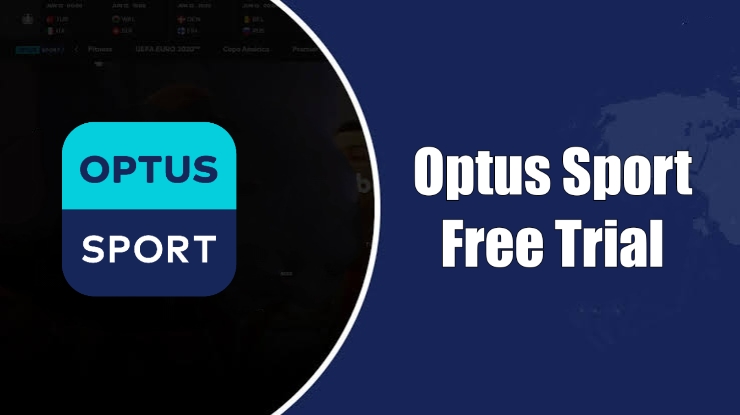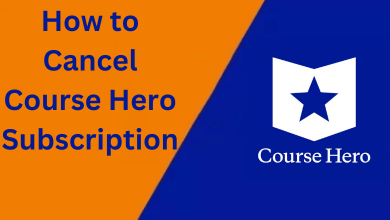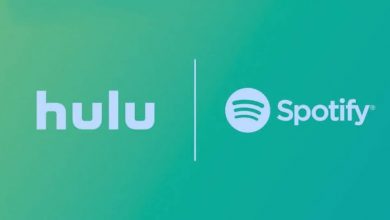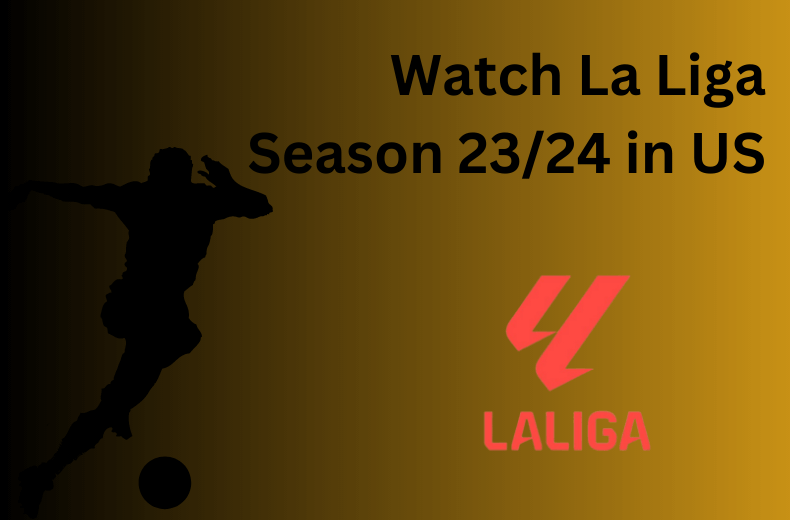Hulu is one of the popular streaming services used in the United States. The streaming service has a vast content of movies, TV shows, web series, and more. You can install Hulu on all the popular devices. You can also stream Hulu on a browser by visiting its web version. Unfortunately, many users face error code 5005 while using the Hulu web version, mostly on PC. The issue is mainly due to the internet connection problems and can be solved within a few minutes.
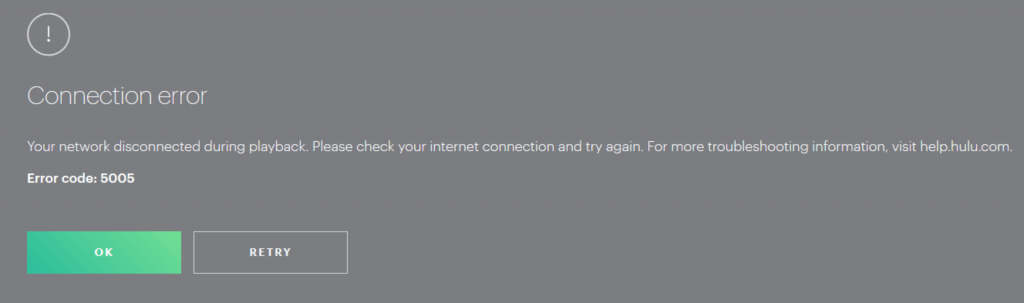
Contents
Why Hulu Error Code 5005 Occurs
This Hulu error code appears only when there is a playback issue on your PC. Some of the possible reasons for this error are
- Server downtime
- Cache or cookie issue on browser
- Technical bug in Hulu
- Issues with the system settings
- Slow internet connection
How to Fix Hulu Error Code 5005
When the Error Code 5005 pop-ups on Hulu, try the following solutions one after another.
- Check Hulu Servers
- Check Internet Connection
- Restart the Browser
- Update the Browser
- Clear Cache and Cookies
- Change DNS Settings
- Change Date & Time Settings
- Check Your Hulu Account
- Contact Hulu Support
Check Hulu Servers
If Hulu shows an error code between a movie or TV show, there may be an issue with the server. To check the status of Hulu, you can use some online platforms that keep updating the status regularly.
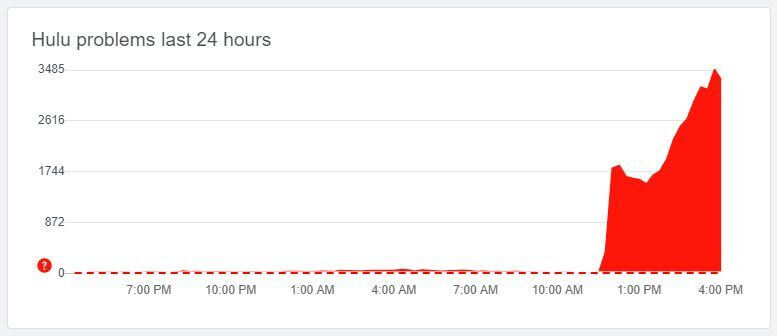
Go to the online platforms like Downdetector or Outage.report to check whether the server is down. If the Hulu server is down, we can’t do anything with error code 5005 until it is fixed by the officials.
Check Internet Connection
The Hulu error code 5005 might pop up if the internet connection is slow. To fix the issues with your internet connection, unplug your WiFi router cable from the PC.
You can use online sources like SpeedTest to analyze the speed of the internet. If it is slow, you can resolve it by restarting your router or contacting your internet service provider.
If the issue is not with the internet connection, it might be with the browser.
Restart the Browser
Restarting the browser will fix the issues associated with it.
#1. Close the browser you’re using to stream Hulu.
#2. Restart your Windows or Mac computer and then launch the browser.
#3. Now, check whether Hulu is streaming perfectly or not.
Update the Browser
Even the outdated browser version can be the source for Hulu Error Code 5005. In this scenario, you need to update the browser to resume streaming Hulu.
Chrome Browser
1. Open the Chrome browser and select the three-dotted button on the top right corner of your page.
2. At the bottom of the three-dotted action menu, click Help → About Chrome option.
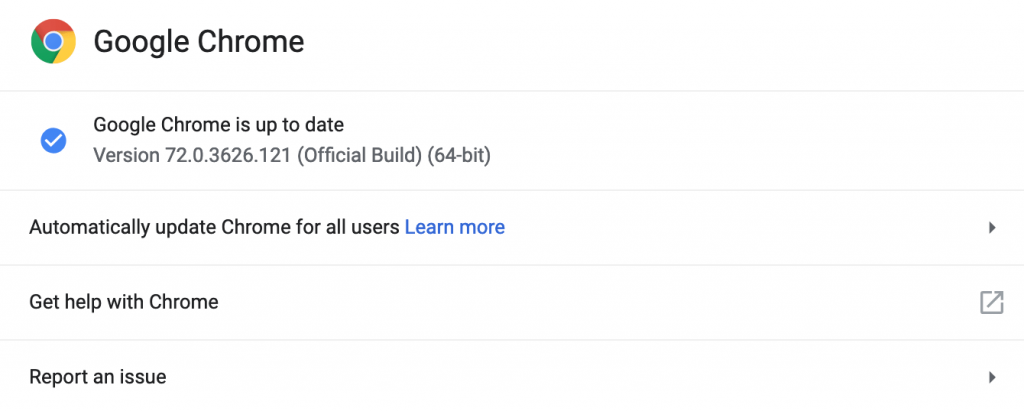
3. After selecting the About Chrome option, the browser will check for new updates automatically. If there is an update, Chrome will begin to update automatically within a minute and prompt you to Restart.
Once the update gets over, log in to Hulu and check if the error is resolved.
Firefox Browser
To update the Firefox browser,
1. Open the Firefox browser and select the three dashed horizontal line action menu. In the pop-up, select Help → About Firefox.
2. Wait for the update to complete and then restart the browser to see the updated changes.
Clear Cache and Cookies
Hulu Error Code 5005 might pop up if the browser cache gets corrupted. So clearing the cache files will fix the issue that you encounter while streaming Hulu.
1. Open your Chrome browser and tap the three-dotted menu on the top right corner.
2. Select the More Tools option.
3. Select the Clear Browsing data option.
4. When you enter the clear browsing data page, select All time from the drop-down menu of the Time range.
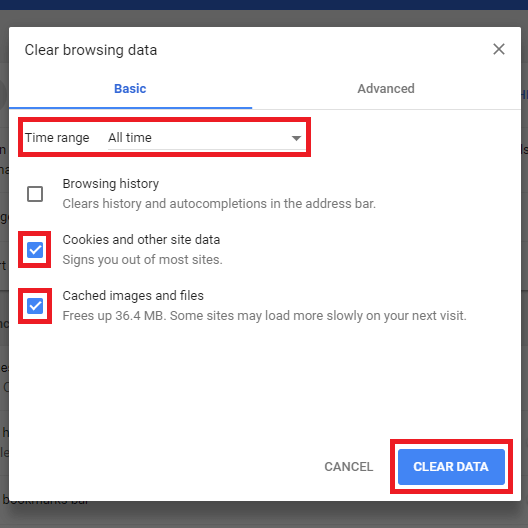
5. Select Cookies and other site Data and Cache image and files check boxes.
6. Click Clear Data.
Now, the cache and cookie on your browser will be cleared. Now, revisit Hulu and check whether the issue is resolved.
Change DNS Settings
Most of the error code happens due to the issue with the DNS settings. Hence, checking and resolving it can be the best fix for the issue.
1. Press the Windows + R keys to open the Run window or the Start menu.
2. Type ncpa.cpl in the search bar and press Enter. It will open the Control Panel.
3. Select your network, right-click on it, and select Properties.
4. Choose Internet Protocol Version 4 and click on Properties.
5. Select Use the following DNS server addresses option.
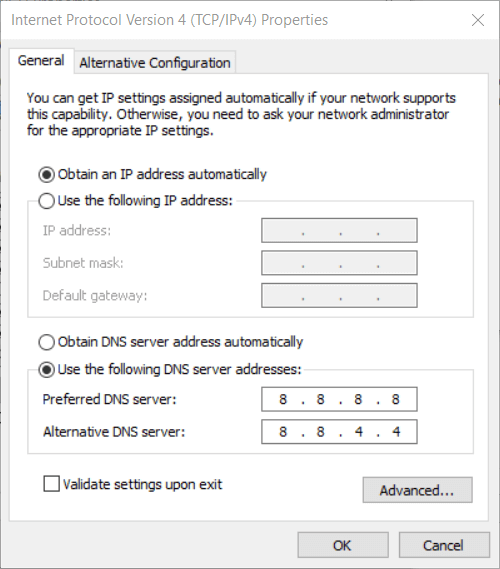
6: Now, enter the following details
- Preferred DNS server – 8.8.8.8.
- Alternate DNS server – 8.8.4.4.
7: Click OK to confirm and change your DNS options.
If the issue is not fixed after changing the DNS settings, move to the next troubleshooting solution.
Change Date & Time Settings
You may find issues with Hulu streaming if the date & time setting on your PC is configured wrongly. So, head to the Settings and change the date & time if it is incorrect.
1. Open Settings and select the Date & Time option.
2. Check whether the time zone is set correctly.

3. Turn off the Set Time automatically option.
4. If the date and time are altered, correct it and click OK.
Check Your Hulu Account
If the above solutions fail to fix the issue, there may be an issue with your Hulu account.
1. Go to your Account settings on Hulu.
2. Search whether your account has received any alert.
3. If there is an issue, follow the procedures to fix the issue.
4. Then, log out from your Hulu account, clear cache & cookies, and log in again to check whether Hulu is streaming.
Contact Hulu Support
Finally, you can contact the support team of Hulu when the above solutions fail to fix the error. Explain the issue by sending a screenshot, and then the support team will help in fixing the error immediately.
Other Hulu Error Codes:
- Hulu Error Code 406
- Hulu Error code 504
- Hulu Error Code 500
- Hulu Error Code RUNUNK13
- Hulu Error Code P-Dev320