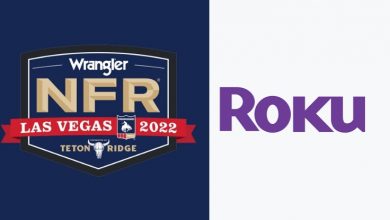For over a decade, Hulu has been one of the premium streaming services offering live and on-demand Tv shows and movies. It is an American-based streaming platform, and it is compatible with all smart devices like Android, iOS, and other streaming devices. Even though it provides better performance and user experience, people have been reporting dozens of error codes, including 500, P-Dev320, 98, and a few more. The error code 500 happens due to the browser used for streaming Hulu.
Contents
- How to Troubleshoot the Error Code 500
- Step 1: Clear Cache and Cookies from the Web Browser
- Google Chrome
- Mozilla Firefox
- Safari Browser
- Step 2: Check the Internet Speed and Stability
- Step 3: Check the Hulu is Up-to-date
- Android
- iPhone/iPad
- Step 4: Reload or Restart the Streaming Device
- Step 5: Uninstall & Reinstall the Hulu Application
- Step 6: Hulu Server Issue
- FAQs
How to Troubleshoot the Error Code 500
The error code 500 is most likely affected due to the web browser or the Hulu server issue. Simple troubleshooting would be clearing the cache and cookies on your browser.
Here are the causes for the Hulu error code 500.
- Using the old version of the Hulu app.
- Slow internet connection or the internet connection inadequate for quality Hulu streaming.
- Cached data from Hulu affecting browser performance and loading time.
Step 1: Clear Cache and Cookies from the Web Browser
The users may face this error code if the user streams Hulu on a web browser. So the user can try troubleshooting the error by clearing the cache and cookies of the browser.
Google Chrome
1. Tap on the three dots available at the right corner of the chrome browser and click on the “More Tools” option from the drop-down list.
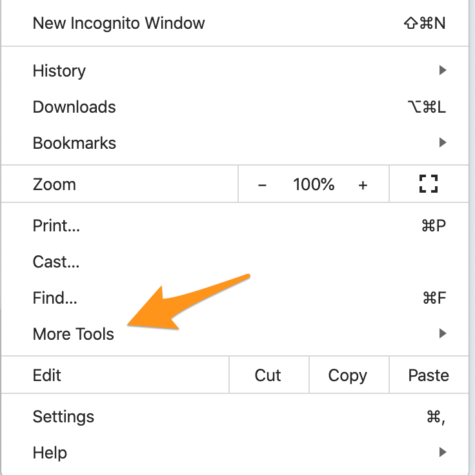
2. Navigate to the “Clear Browsing Data” from the pop-up screen.
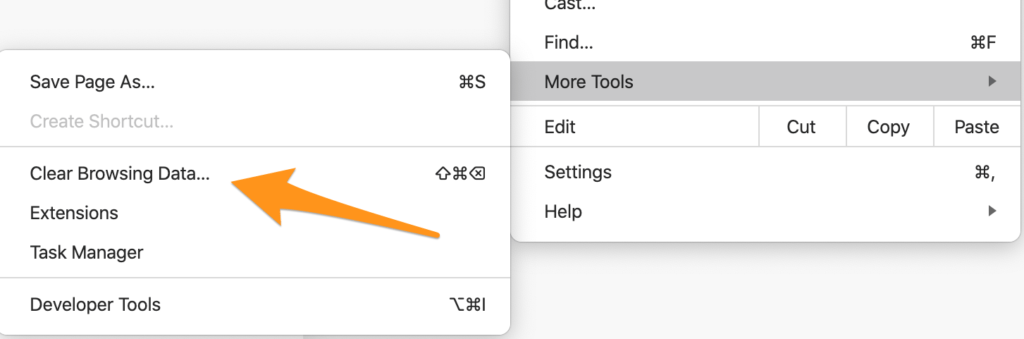
3. For a better result, choose the “All time” option from the time range and ensure to select the browsing history, cookies, other site data, and Cached images and files from the list.
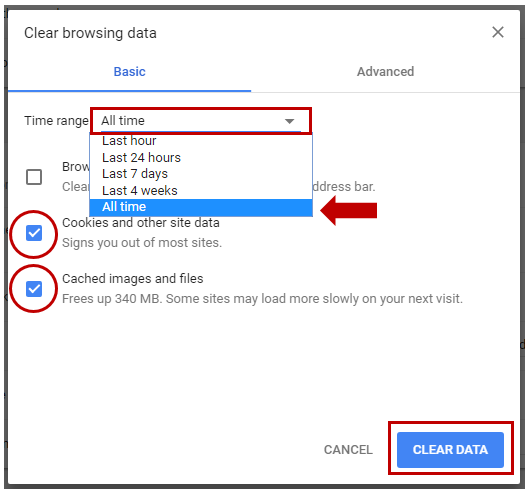
4. Click on the “CLEAR DATA” option and relaunch the browser.
Mozilla Firefox
1. Click on the burger menu icon available on the web page and select the “Settings” option.
2. Use the navigation menu on the left and select the “Privacy and Settings” option from the drop-down list.
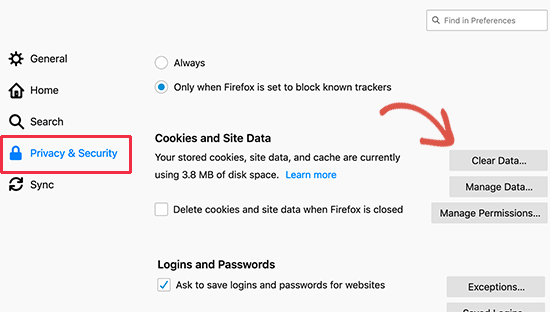
3. Find the “Cookie and Site date” and click on the “Clear Data” button.
4. Scroll down to the history section and click on the “Clear history” option.
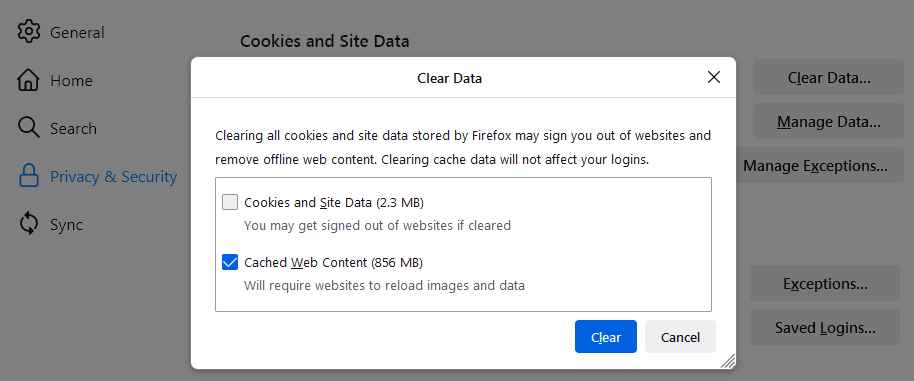
5. Relaunch the browser and try streaming on Hulu to check if it works fine.
Safari Browser
1. Open the browser and click on the gear icon available in the right corner of the browser.
2. Select the “Preferences” option and click on the “Privacy” option.
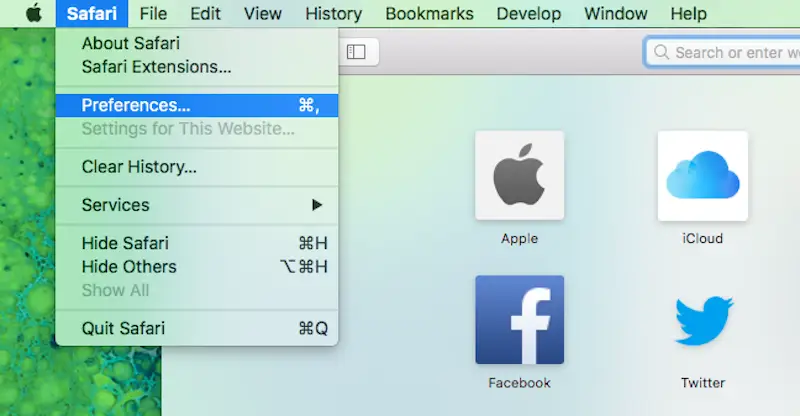
3. Click on the “Manage Website Data” and choose the “Remove all” option from the screen.
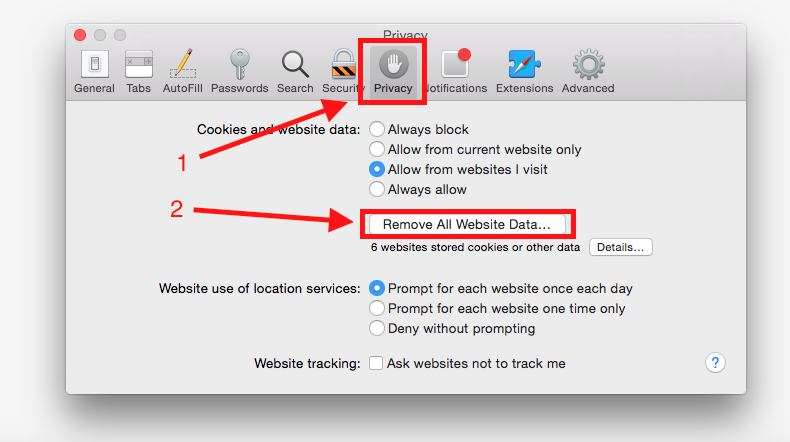
4. At last, click the Enter key to clear all Safari data.
Step 2: Check the Internet Speed and Stability
The Hulu website or application would require a minimum of 6 Mbps for live streaming and 3 Mbps for on-demand streaming. When it fails to meet this requirement, it will display Error Code 500. So the user can check the speed of the internet using a third-party application like Speedtest by Ookla. The user can connect the streaming device with the LAN cable to diagnose issues related to Wi-Fi.
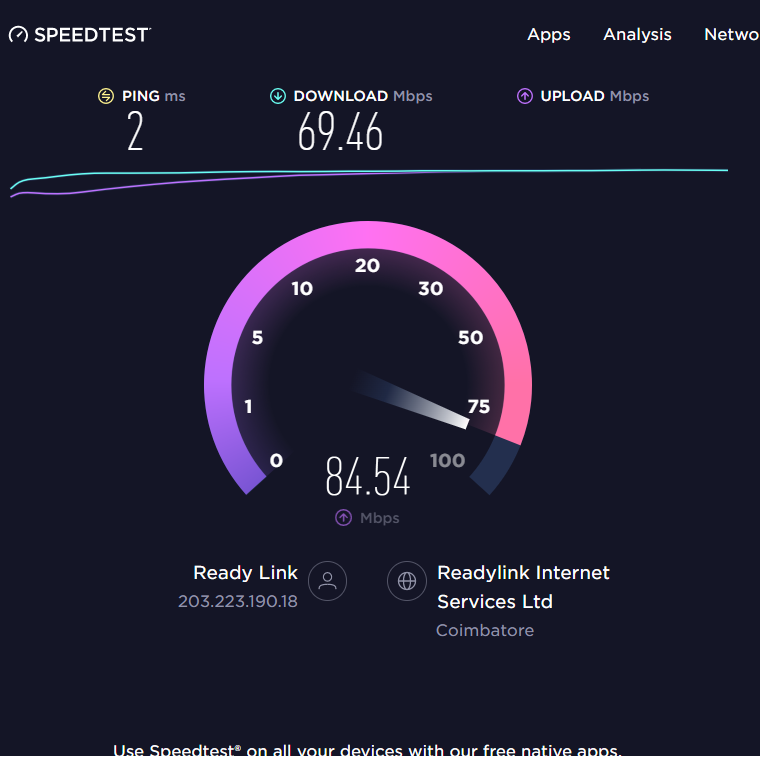
Step 3: Check the Hulu is Up-to-date
The streaming experience would be better by using an updated application, as Hulu always works to improve and fix bugs frequently.
Android
1. Open the PlayStore, and click on the profile available in the right corner.
2. Select the “Manage apps and updates” option and click on the “Updates Available” option.
3. Go to the Hulu application and install the latest version if available.
iPhone/iPad
1. Go to the “App Store” and click on the “Profile” icon.
2. Scroll down and click the Update option next to the Hulu app.
Step 4: Reload or Restart the Streaming Device
It can be a simple and basic troubleshooting method, where the user can refresh on restart the device if the error pops up in between streaming. At times, refreshing the page using “Ctrl + R” or restarting the streaming device would resolve the Hulu error code 500. It will fix the issue caused by the application running in the background and letting the user continue streaming.
Step 5: Uninstall & Reinstall the Hulu Application
If the issue prolongs after trying the above troubleshooting methods, they can try uninstalling and reinstalling the Hulu application. It would remove any glitches that stop the Hulu applications from streaming.
Step 6: Hulu Server Issue
All the streaming sites would face downtime or regular maintenance on a scheduled basis. So if the users face any error, they should check the Hulu server status from their official website or social media. The user has to wait until the service providers fix the issue.
FAQs
Yes. Hulu is compatible with Roku devices. You can fix the error code 500 by updating the app to the latest version.
The reason for Hulu error codes can be due to unstable internet or an issue with the device or the application.
Connect your device to a stable internet, update the app, or restart the device and the application.