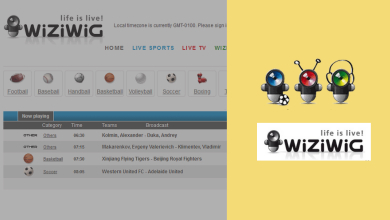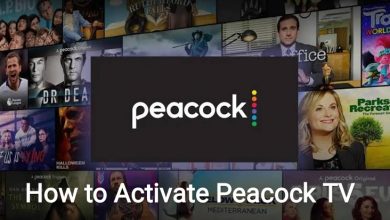Hulu Error Code is a subscription streaming service with a huge collection of on-demand videos and live TV channels to stream. Like other streaming services, you may get error codes on Hulu while streaming. 301 is one such error code that indicates the playback error on the Hulu app. It also indicates that the app fails to access the requested content from the server. The streaming error can be fixed easily with simple troubleshooting solutions.
Contents
Reasons for Hulu Error Code 301
The error code 301 is mainly associated with network problems. Apart from that, the error may also occur due to
- Corrupted Hulu cache & data
- Slow internet connection
- Hulu server issue
- Using the old version of the Hulu app
- Improper DNS setting configuration
These issues might pop-up other issues like
How to Troubleshoot Hulu Error Code 301
When you face the error code 301, use the below-listed troubleshooting fixes to fix the error easily.
- Check internet connection
- Restart the Hulu app
- Clear Hulu cache
- Restart your device
- Try Hulu on another device
- Update the Hulu app
- Change DNS settings
- Check social media
Check your Internet Connection
Due to the poor WiFi connection, you may get a black screen on Hulu while streaming. To stream a movie on Hulu, you must have an internet connection of at least 3 Mbps for on-demand content, 8 Mbps for live TV channels, and 16 Mbps for 4K content. If your internet connection is slow, then try restarting the router.
- Turn off the router and unplug it from the power source.
- Wait for a few minutes and plug your router into the power source.
- Now, connect your TV or the streaming to the WiFi.
- Launch the Hulu app and see if the error gets solved.
- You can also move the router closer to the streaming device and clear the object that blocks the signal between the router and device.
2. Restart Hulu App
If you see the Hulu Error code 301, just close the app and log in again. It may help you in fixing the error. If the error appears after restarting the device, try the next solution.
3. Clear Hulu Cache
Clearing browser caches is one of the effective ways to solve the Hulu error code 301. It is recommended to clear the cache regularly to avoid errors.
To clear Hulu cache on Android: Go to Settings → Click on Apps → Choose Hulu → Click Storage → Select Clear Cache → Hit on Clear Data.
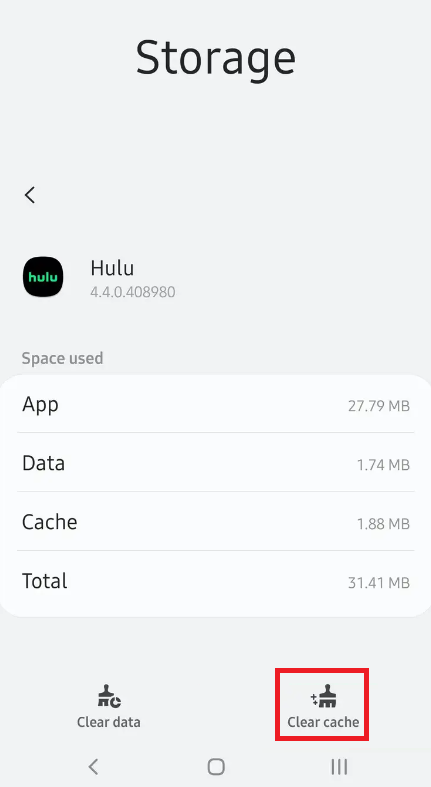
Unfortunately, iOS users can’t clear the cache on their devices. Re-installing the app from the App Store is the only possible solution. Those who are streaming the Hulu web version, clear the browser cache to fix the issue.
4. Restart the Device
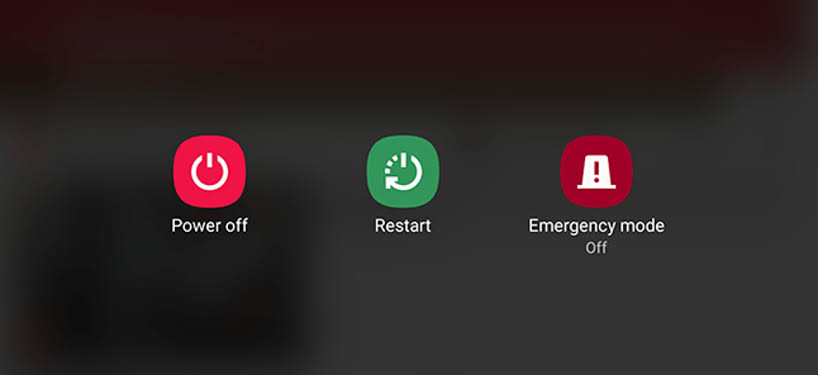
You can also try to restart your device to fix the Error code 301. It doesn’t affect your device in any way, rather it just gives a fresh start. After the restart, open the Hulu app and check whether the error got fixed. If not, move to the next solution.
5. Stream Hulu on Another Device
If the error appears even after restarting or power cycling the device, the problem might be in your device. So, try using a different device to stream the Hulu content. If you’re streaming the Hulu in Chrome browser, try other browsers like Firefox, Microsoft Edge, etc. Also, make sure, that both the device and browser are updated with the newer version.
6. Update Hulu App
Using the updated version of the Hulu app is very essential to get the latest media content and security features. If you have failed to update the app, error codes like 301 may pop up regularly. So head to the respective App Store and check for the Updates on the Hulu app. If you found any update, install it immediately on your device. While using the web version, keep your browser updated to prevent such error codes.
7. Change DNS Settings
It is applicable only to the people streaming Hulu on Windows browsers.
[1] Click on the Start menu and select Run. You can also press Windows + R Key.
[2] To open the Network Management window, type ncpa.cpl in the text box.
[3] The screen will show the pop-up window. Right-click on the WiFi connection and click on the Properties option.
[4] Double click on the Internet Protocol Version 4 (TCP/ IPv4) option.
[5] Under the Properties section, check on the Use following DNS server address option.
[6] Enter the following DNS: 149.154.158.189 or 199.167.30.144.
[7] Now, click Apply and select OK to change the DNS server.
8. Check Social Media
If the above solutions failed to fix the issue, then the problem might be on Hulu’s side. Check social media like Twitter, Facebook, and Instagram and check whether users are talking or complaining about the same error. In those situations, then you need to wait until the error is fixed on the Hulu side. You can try contacting the Hulu help center.