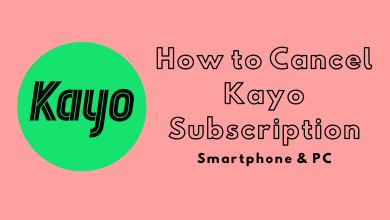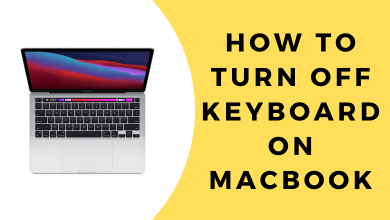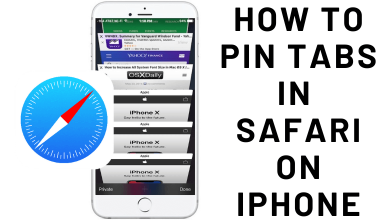Are you facing errors while streaming HBO Max on Apple TV? Don’t Worry. We will show you the top 10 solutions to fix the HBO Max app not working issue on Apple TV.
Contents
How to Fix HBO Max Not Working on Apple TV
Some of the main reasons for HBO Max failing to load properly on Apple TV are
- Improper internet connection
- Improper device connection
- The downfall of the HBO Max server
- Outdated HBO Max app
- Outdated Apple TV firmware
- An issue with the Apple TV device
Regardless of the reason, try the following solutions to fix the issue.
- Check HBO Max server
- Check internet connection
- Restart the router/modem
- Stream another content
- Re-login to your account
- Restart the Apple TV
- Update HBO Max app
- Update Apple TV firmware
- Re-install the HBO Max app
- Reset Apple TV
Check HBO Max Servers
The first thing that you have to try out is checking the status of HBO Max. You can use tools like Downdetector to check whether the HBO Max servers are down or not. If it is down, wait for a few minutes or hours, and then try to stream your content with HBO Max on Apple TV.
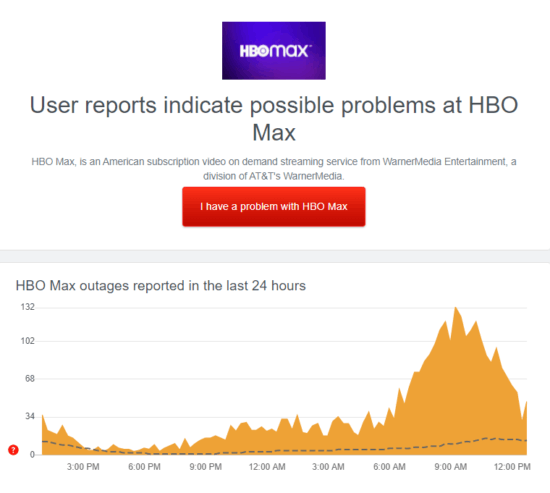
Check Internet Connection
HBO Max requires a high-speed internet connection to stream the content in HD quality. You may find issues while streaming HBO Max when you have a slow internet connection. In those scenarios, disconnect the other devices connected to the same network or ask your ISP to increase the speed.
Restart your Modem or Router
When you have issues with an internet connection, you can’t stream content on HBO Max properly. Restarting the modem or router will fix the basic issues associated with the internet connection. Restart the device and connect your Apple TV to WiFi before streaming HBO Max.

Try to Watch Another Content
Some contents may not be available for a certain period due to unexpected issues on the platform. Try to play a different title to find whether the issue is with a certain title or an entire platform. If it streams without any error, then the issue is with the title that you tried to stream earlier. In those scenarios, wait for some time and then try to stream it.
Re-Login to Your Account
Your account may be facing some temporary bugs or glitches. To fix this, sign out of your current session to refresh your account once.
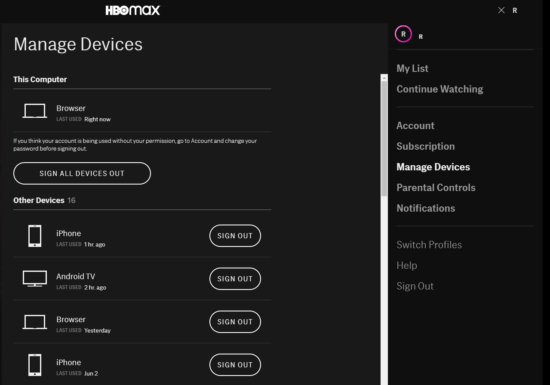
- Log in to your HBO Max account.
- Click on your profile icon and go to the Manage Devices tab.
- Navigate to Apple TV on the list and click the Sign Out button.
- Once done, launch your Apple TV and sign in to your account on the HBO Max app.
Restart Your Apple TV
Restarting the Apple TV is a simple solution to fix the issues associated with Apple TV. It may also fix the issue with the HBO Max app.
To restart, go to Settings > System > Restart and reboot the device. In case of a frozen Apple TV screen, unplug the power cable from the outlet of your Apple TV and plug it in again after ten seconds.
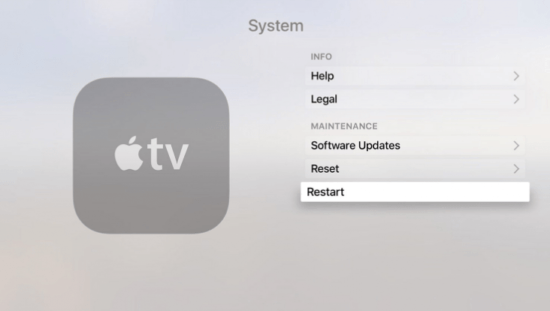
Update HBO Max app
It is important to keep your applications up-to-date to get the latest features and remove the glitches in the app.
- Open App Store on your Apple TV.
- Search and find the HBO Max app.
- Hit the Update tab located below the HBO Max icon.
After updating the app, check whether the HBO Max is working properly or not. If the problem persists, proceed to the next method.
Update Your Apple TV
Like the HBO Max app, your Apple TV firmware must run on the latest version. To update your Apple TV,
- Go to the Settings and navigate to the System tab.
- Click on Software Updates.
- If there is an update available, press the Download and Install button to start updating your Apple TV.
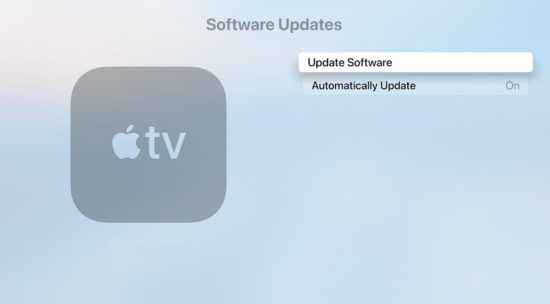
After installing the latest firmware version, open the HBO Max app to play the required content.
Re-install the HBO Max app
Re-installing the HBO Max app is the next solution you have to try out.
- Press and hold the menu button to get the main menu on the TV.
- Highlight the HBO Max app.
- Press and hold the select button on remote.
- When it starts quivering, press ‘Play/Pause’ to open the app menu.
- Select ‘Delete.’
- Now, go to App Store and re-install the HBO Max app on your Apple TV.
Reset Your Apple TV
Resetting the Apple TV to the factory settings is the last and final option you must try.
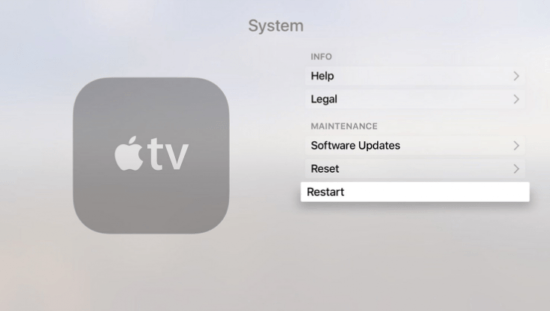
- Go to Settings on your Apple TV.
- Scroll down to the Systems tab.
- Click on the Reset button and confirm the process.
After resetting the device, set up your Apple TV and install the HBO Max again to check whether the issue is resolved or not.
These are the solutions you have to try when the HBO Max app on Apple TV fails to load the media content. If the issue persists even after trying these solutions, contact the support team of Apple & HBO Max and explain the issue to find a solution.