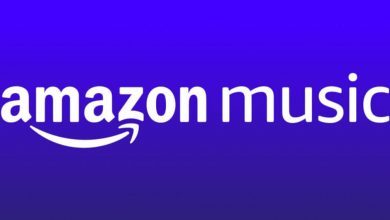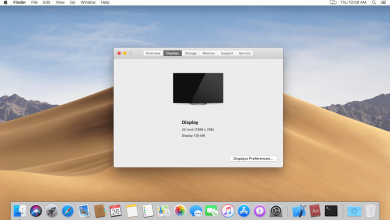Are you facing error code 0x80073712 while updating your Windows computer or laptop? The error appears when a file needed for the windows update is damaged or missing or when a Windows update gets into a problem. The error code interrupts the system from installing the latest firmware. However, there are troubleshooting techniques available to overcome the error code with ease.
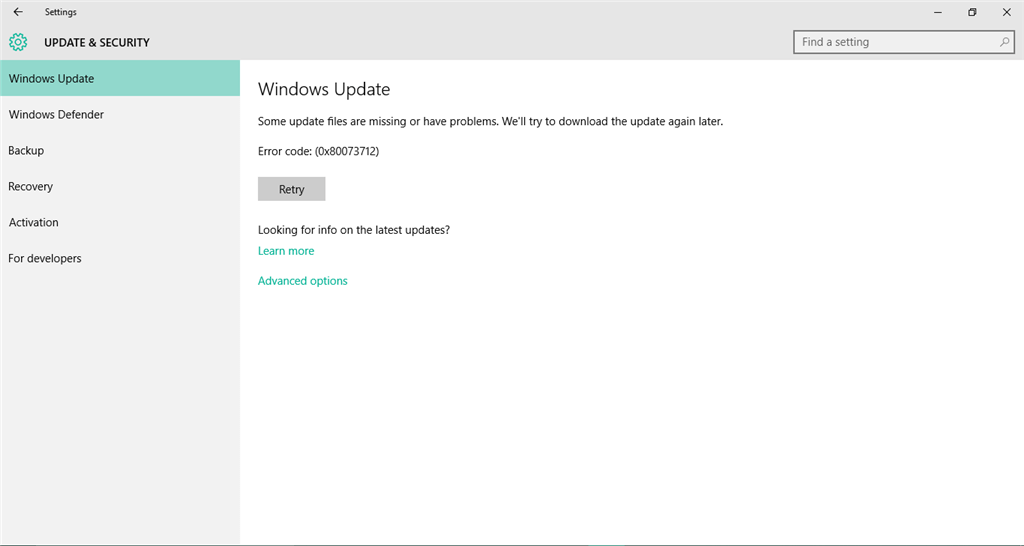
The error code 0x80073712 may appear with any of the following messages
Some update files are missing or have problems. We'll try to download the update again later. Error code: (0x80073712)
Some updates were not installed; Errors found: Code 80073712 Windows Update encountered an unknown error.
Code 80073712: Windows Update ran into a problem
Contents
How to Fix Windows Error Code 0x80073712
Step 1 – Scan the Computer for Malware
A virus or malware can interrupt the windows update and lead to issues. So, check the presence of viruses or malware by using antivirus software and remove the files which prevent the update process.
Step 2 – Try Windows Update Troubleshooter Tool
The Windows troubleshooter tool can help the user resolve the error code caused while updating or downloading Windows updates. Once the troubleshooting gets done, restart the computer and install the update again.
Start → Settings → Update and security → Troubleshoot → Get up and running → Windows update → Run the troubleshooter.
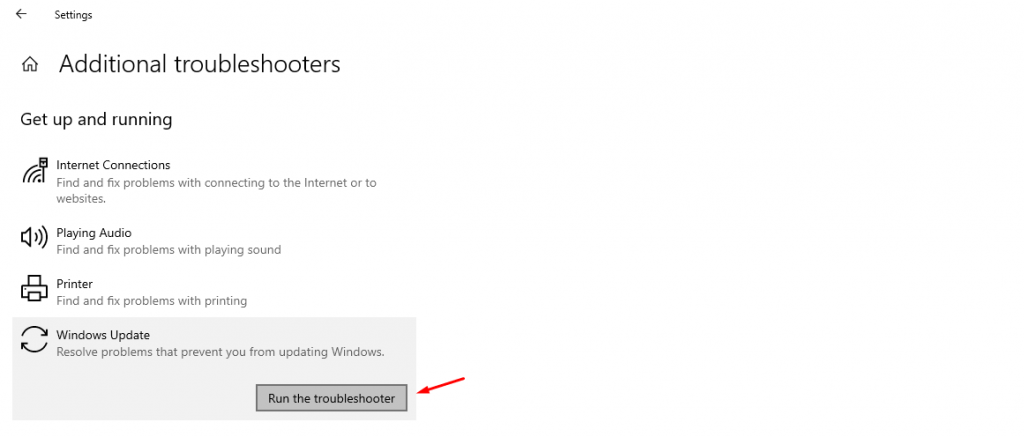
Step 3 – Check for Corrupted Files Using File Checker Scan
System File Checker is a Windows tool that you can utilize to find the corrupted files on a computer. One of the advantages of this tool is that it replaces the corrupted files with the correct Microsoft files.
- Launch the Command Prompt on your Windows computer as Administrator.
- Type SFC /SCANNOW and then hit the
Enterkey. - It will scan and fix the corrupted files.
- After scanning the system files, restart your computer and check for updates.
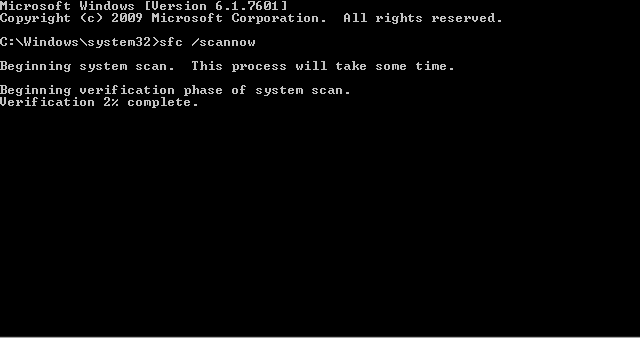
Step 4 – Delete the Pending .xml Files
The Windows 10 error code 0x80073712 may also occur due to pending .xml files in your computer. To fix this, reboot your Windows computer in the safe mode, remove the pending file, and reboot in the normal mode. Now, try to update Windows 10 computer and check for the errors.
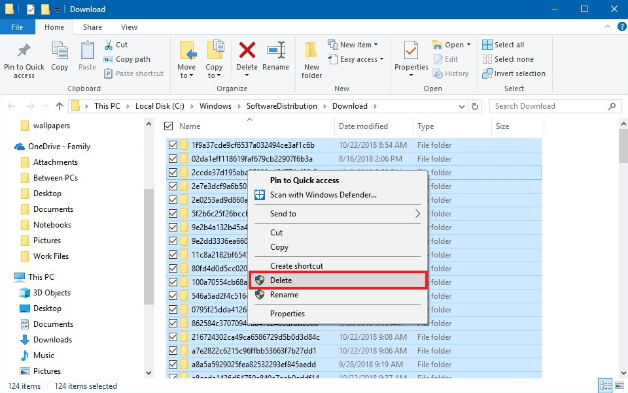
Step 5 – DISM Scan
DISM is a command-line tool that you can use to find and resolve the corrupted system image files on Windows. Launch the command prompt and run the following commands to fix the corrupted image files.
DISM /Online /Cleanup-Image /CheckHealth
DISM.exe /Online /Cleanup-image /Scanhealth
DISM.exe /Online /Cleanup-image /Restorehealth
After the scan, restart the computer and update it without any issues.
Step 6 – Reset Your Windows PC
This is the last way to fix the error code 0x80073712 on Windows. Back up the important data on your Windows computer and reset the PC to fix the issue. The reset will remove all the corrupted files on your Windows so that you can update the firmware without any issue.
These are the effective ways to fix the error code 0x80073712, which appears during Windows 10 update. Try them one by one and update the system without any hassle.