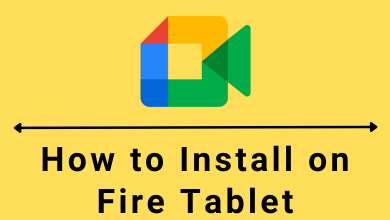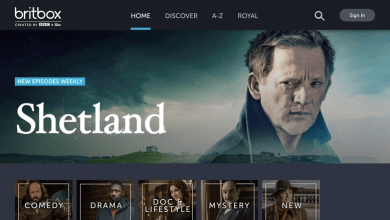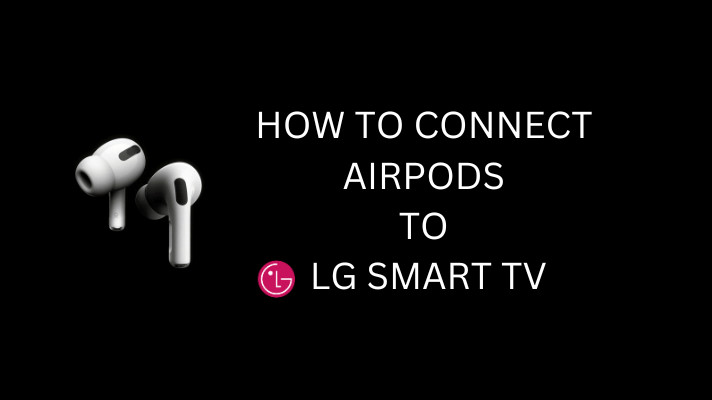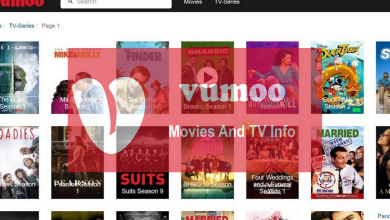Disney Plus offers classic Disney TV shows or movies to the users. They have collaborated with leading source providers to stream the latest media content. However, it would be annoying if any error message popped up in the middle of the streaming. One of the most reported errors would be Disney Plus error code 83. Fortunately, the users have several troubleshooting methods to fix the issue and continue enjoying the streaming.
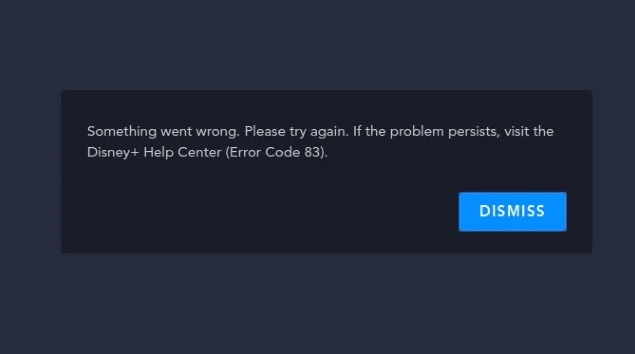
It can be various reasons for this to happen. The most common problem would be Internet connectivity, device compatibility, or account issues. We can discuss the possible troubleshooting methods to fix the issue before looking up to the Disney Plus support team.
Contents
- Troubleshoot Disney Plus Error Code 83
- Error Due to Internet Connectivity Issue
- How to Change the Internet Connectivity from Wifi to Broadband
- Error Due to Device Compatibility Issue
- Error Due to Disney Plus Server issue
- Error Due to Browser Compatibility
- Error Code 83 on Amazon Fire TV Stick
- Reinstall Disney Plus Application
- Other Possible Solutions to Fix Disney Plus Error Code 83
Troubleshoot Disney Plus Error Code 83
Some primary methods to troubleshoot the error and fix the issue are as follows.
Error Due to Internet Connectivity Issue
A weaker or slower internet connection can cause connectivity issues. It can be due to the server problem or high traffic in the user’s region that interrupts streaming. Check the internet speed using a third-party tool, and connect the device through a broadband connection if the internet speed is low. Contact the Internet service provider if the internet issue is with the connectivity.
How to Change the Internet Connectivity from Wifi to Broadband
1. Bring the Wifi router closer to the streaming device.
2. Connect the router and the device with an Ethernet cable and restart the device.
Error Due to Device Compatibility Issue
Although Disney Plus is compatible with a majority of the devices, the operating system of some devices can be of an older version and does not support updates any further. Therefore it is mandatory to check the compatibility of Disney Plus with the streaming device to fix the issue. Devices that support Disney Plus include Amazon Fire TV Stick, PS4, Xbox, Roku, Kodi, iPhone, and tablets. By default, Disney Plus has a DRM checker to check the device compatibility. If it is incompatible, try to update the device firmware and restart the device again.
Error Due to Disney Plus Server issue
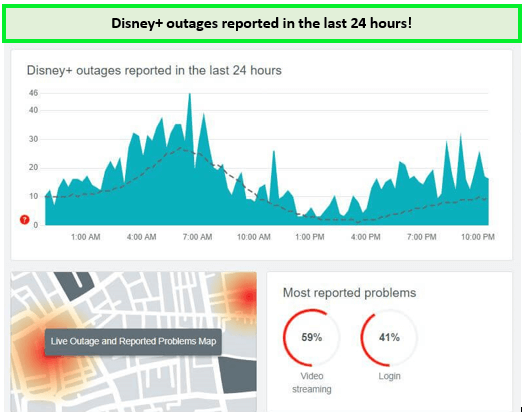
When the internet connectivity and device compatibility work fine, there is a chance that the Disney Plus server may be experiencing technical issues. This issue can be due to server maintenance or high traffic on the Disney Plus server for it to respond faster. But, it would be a temporary problem as the service provider will take care of fixing the problem and the user only has to report the issue to the help center. The user can check with the Disney Plus outages report available on the official website and confirm that the problem is with the server before proceeding to the next troubleshooting step.
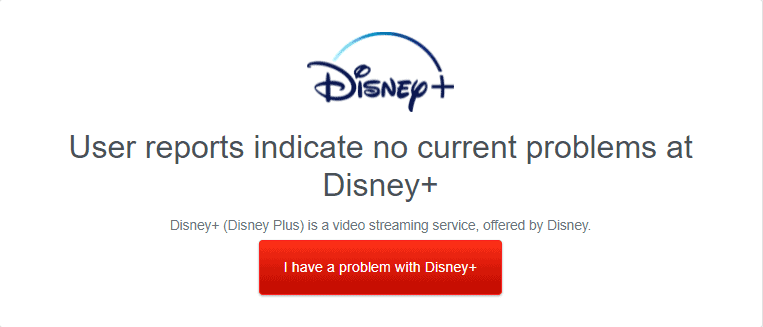
Error Due to Browser Compatibility
While using the web version of Disney Plus, the error would pop up if the browser is not updated or compatible with streaming. Some supported browsers are Google Chrome, Safari, Microsoft Edge, Opera, Firefox, etc. The user must use the latest updated version of browsers to enjoy uninterrupted Disney Plus streaming. It is necessary to clear the cache on the browser to boost the performance and fasten the loading speed.
Error Code 83 on Amazon Fire TV Stick
The Amazon Fire TV stick can convert the regular TV into a smart device, and it comes with a pre-installed Disney Plus app. If the device faces the error code 83, update the Firestick device and the Disney Plus app.
1. Open the application and click on the “Settings” option.

2. Select the “My Fire TV” option and click on the “About” option from the list.
3. Click on the “Check for System Updates” option and proceed with the update if available.
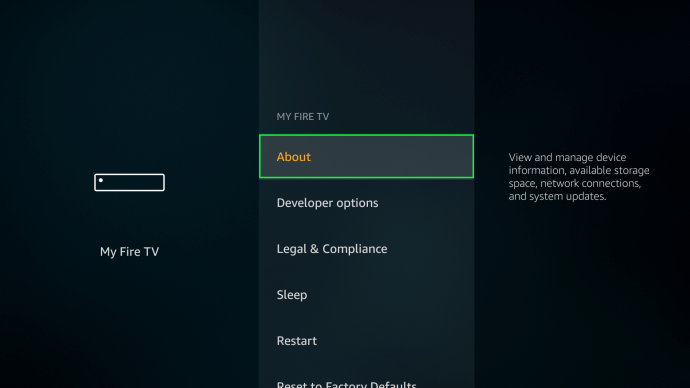
To update the Disney Plus Application,
1. Open the main menu and click on the Disney Plus app.
2. On the remote, click on the “Menu” button and select “More Info” from the pop-up.
3. Click on the “update” option.
Reinstall Disney Plus Application
If the issue is not rectified after updating the device, the last possible option is to delete and reinstall the app again.
1. Click on the “Settings” option.
2. Navigate to the “Application” tab and select the “Manage Installed Applications” option.
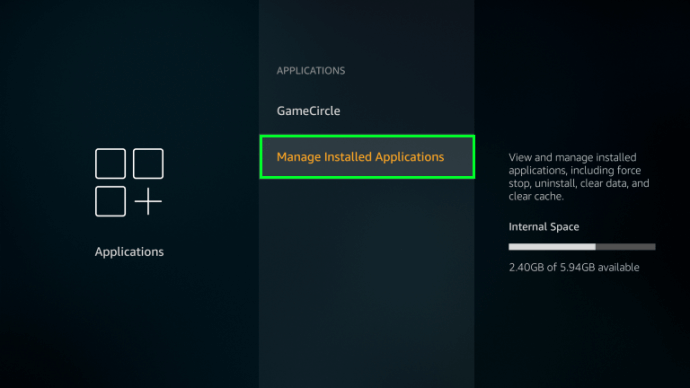
3. Choose “Disney Plus” from the list and click on the “Uninstall” option.
4. Again, look for Disney Plus App in the App Store and reinstall it again.
Other Possible Solutions to Fix Disney Plus Error Code 83
- Restart the device that you’re using to stream Disney Plus.
- Update the Disney Plus app on your device.
- Update your device firmware (if available).
- If you’re using the web version, clear the browser cache.
- Uninstall and re-install the Disney Plus app.
Error code 83 can be frustrating, but the above-mentioned steps would be helpful to troubleshoot the issue. Even if Disney Plus is not available in your region, it can be accessed using the VPN server. Some of the frequently occuring Disney plus errors include error code 39, error code 41, error code 42, error code 83, and error code 92.