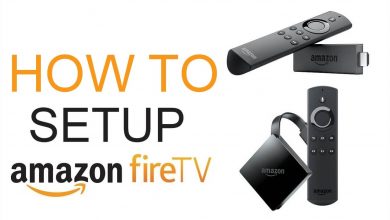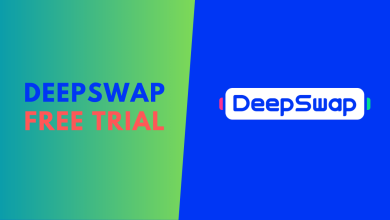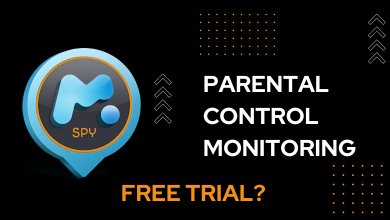Every Windows user has their own product key, a 25 character code. The product key is used to activate the Windows and check that Windows OS is a legal one. It is similar to the IMEI number of a smartphone. Some users will memorize the product key for future needs. But what if you can’t memorize the product key. In such cases, you can find Windows 10 product key in several ways.
Contents
- Ways to Get Windows 10 Product Key
- How to Find Windows 10 Product Key using Command Prompt?
- How to Find Windows 10 Product Key using Notepad?
- How to Find Windows 10 Product Key in the Run command?
- How to Find Windows 10 Product Key using Microsoft Account?
- How to Find Windows 10 Product Key in Offline purchases?
- How to Find Windows 10 Product Key using Digital License?
Ways to Get Windows 10 Product Key
- Using Command Prompt
- Using Notepad
- In Run command
- Using Microsoft Account
- In Offline Purchases
- Digital License
How to Find Windows 10 Product Key using Command Prompt?
Using the Command Prompt to get the Windows 10 Product key is the simplest way.
(1) Press the key combination Windows + X.
(2) Click on the Command Prompt (Admin) option.
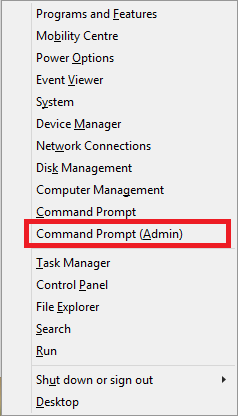
(3) Type the below command and execute it.
wmic path SoftwareLicensingService get OA3xOriginalProductKey
(4) This will return the Windows 10 product key.
How to Find Windows 10 Product Key using Notepad?
Every Windows PC will have the Notepad app. The app is pre-installed in all the Windows OS. You can use the Notepad app to get the Windows 10 product key.
(1) Open the Notepad app on your Windows 10 PC.
(2) Copy the below code and paste it on the Notepad.
Set WshShell = CreateObject("WScript.Shell")
MsgBox ConvertToKey(WshShell.RegRead("HKLM\SOFTWARE\Microsoft\Windows NT\CurrentVersion\DigitalProductId"))
Function ConvertToKey(Key)
Const KeyOffset = 52
i = 28
Chars = "BCDFGHJKMPQRTVWXY2346789"
Do
Cur = 0
x = 14
Do
Cur = Cur * 256
Cur = Key(x + KeyOffset) + Cur
Key(x + KeyOffset) = (Cur \ 24) And 255
Cur = Cur Mod 24
x = x -1
Loop While x >= 0
i = i -1
KeyOutput = Mid(Chars, Cur + 1, 1) & KeyOutput
If (((29 - i) Mod 6) = 0) And (i <> -1) Then
i = i -1
KeyOutput = "-" & KeyOutput
End If
Loop While i >= 0
ConvertToKey = KeyOutput
End Function
(3) After that, go to File -> Save As command.
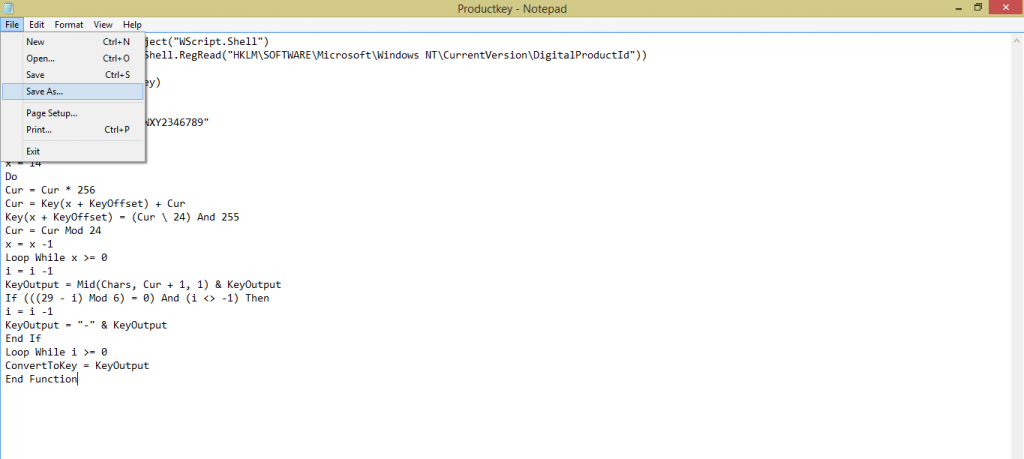
(4) For easy navigation choose the destination folder as Desktop. Give any name you want and the format should be .vbs. Choose All files and save the file. (For example Productkey.vbs)
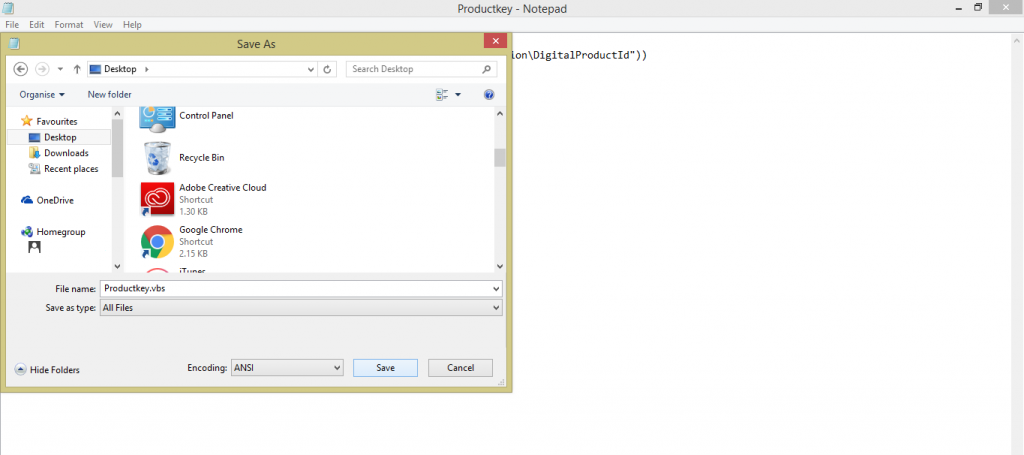
(5) Now, go back to your Desktop screen. The saved file will appear.
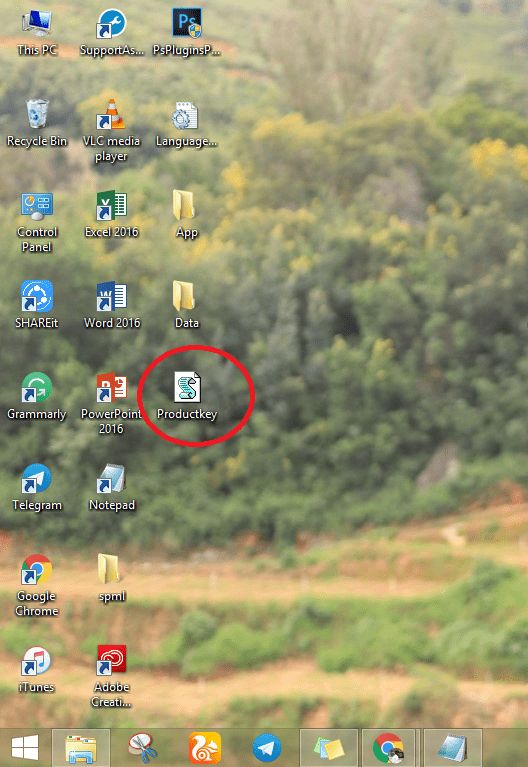
(6) Open the file, it will display your Windows 10 product key.
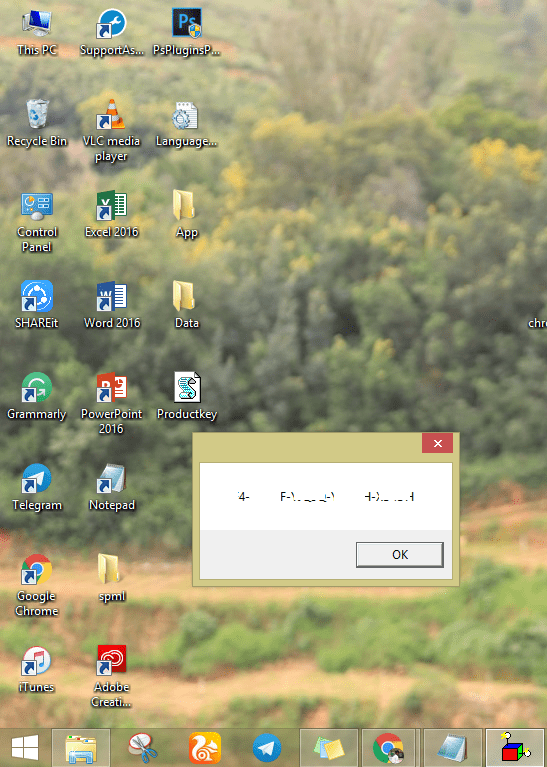
How to Find Windows 10 Product Key in the Run command?
(1) On your PC, press the key combination Windows + R to open the Run window.
(2) Search for slui.exe 4.
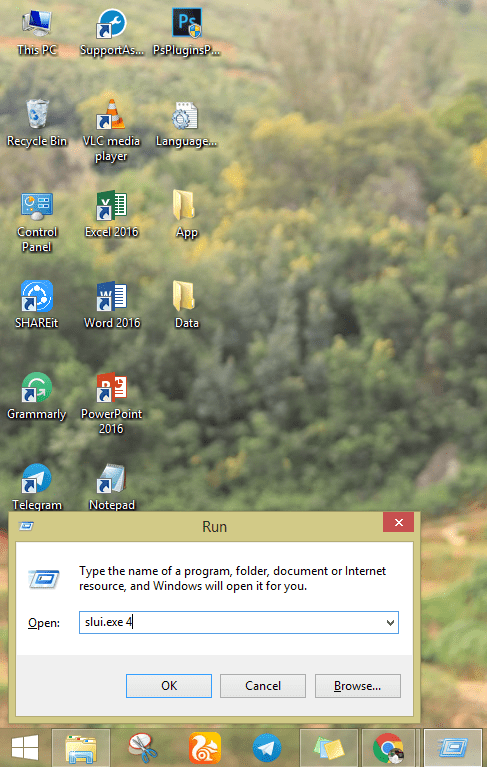
(3) Select the country and click on the Next button.
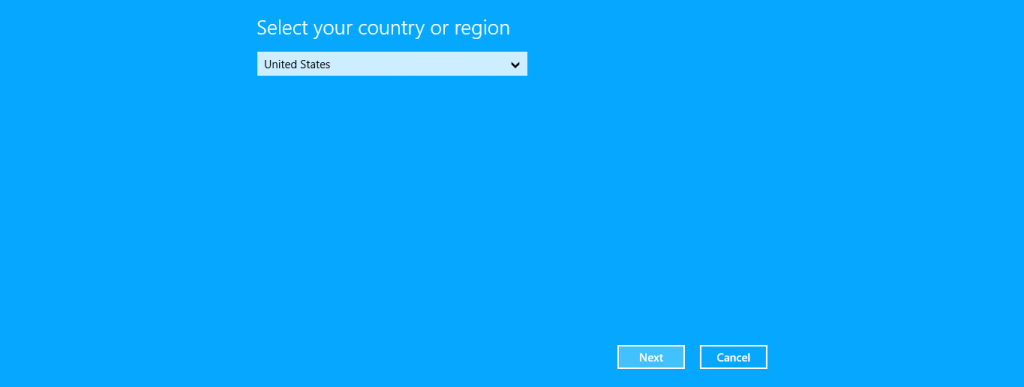
(4) Choose any of the options to get the confirmation ID. When you get the confirmation ID, click the Enter confirmation ID button.
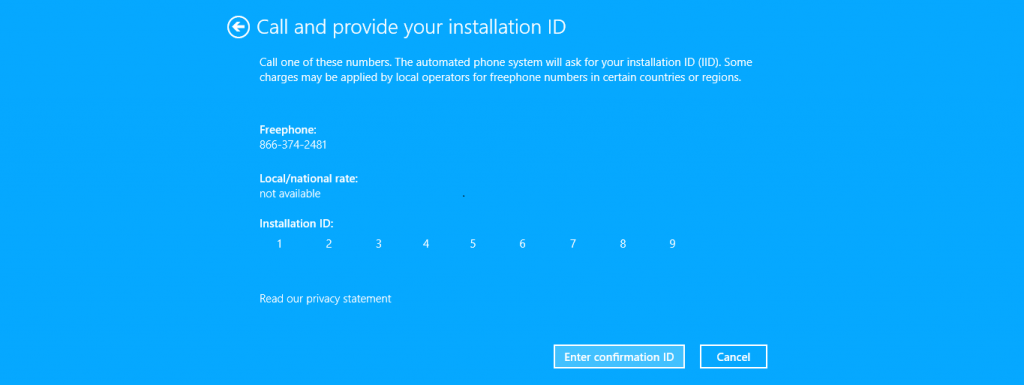
(5) Type the confirmation ID on the next screen and click the Activate Windows button to get the Windows 10 product key.
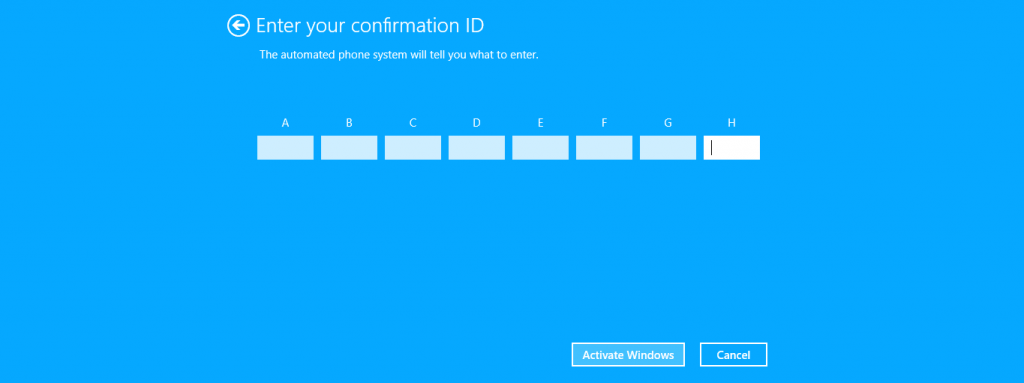
How to Find Windows 10 Product Key using Microsoft Account?
If you brought the Windows 10 license from the Microsoft Store, the product ID will be stored on your Microsoft account.
When the order is successful, you will get the confirmation email. In the email, you will find the product key. If you can’t find the email, go to Microsoft Store –> Downloads –> Product Keys –> Subscription Page –> Digital Content to get the Windows 10 product key.
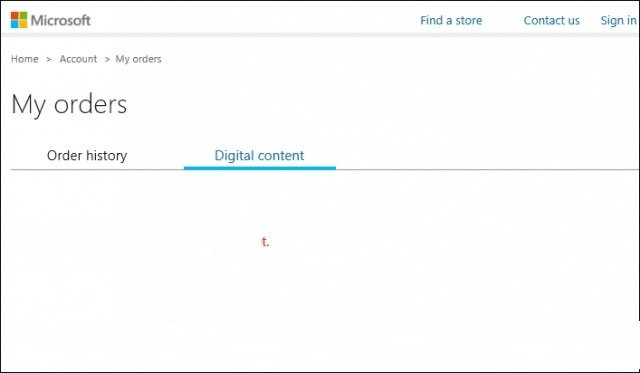
If you brought the Windows 10 license from Amazon, you can get the Windows 10 product key under the License tab on Digital Games & Software.
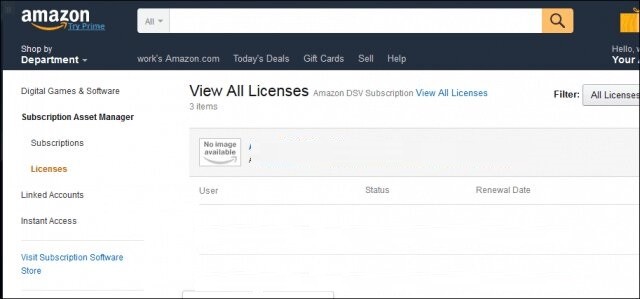
How to Find Windows 10 Product Key in Offline purchases?
If you brought the Windows 10 license on any offline store, the product ID will be available on the business card in the kit.
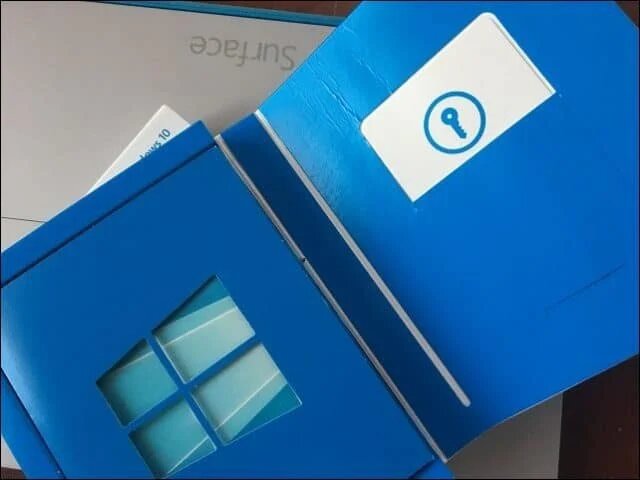
In some product kits, the product key will be available on the Certificate of Authenticity files. For offline purchases, take a photo of the product key and save it in a separate folder, so that you can easily access them.
How to Find Windows 10 Product Key using Digital License?
If you upgrade your Windows OS from 7 or 8.1 to Windows 10, you won’t get the product key. Instead, you will get a digital license. The digital license is the same as a product key and can be used in place of the product key in any situation.
To get the digital license, you can use the same steps mentioned in the Command Prompt method.
These are different ways to get the Windows 10 product key. After this, use your Windows 10 product key, whenever it is needed. If you have any doubts about Windows 10 product key, tell us in the comments section below.
Follow our social media pages, Facebook and Twitter to get more updates about Microsoft.