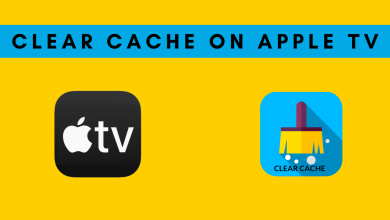It’s an amazing experience when you can chat and simultaneously play games with your friends. Steam Friend Code helps you do so. This is a code used by gamers to add friends with whom they can communicate and play together. It is an 8-digit unique code that you can share with your friends so that they will be able to find your account and add you to their friend list. You can also get your friend’s code to add them to your list instead of searching their account by using their name.
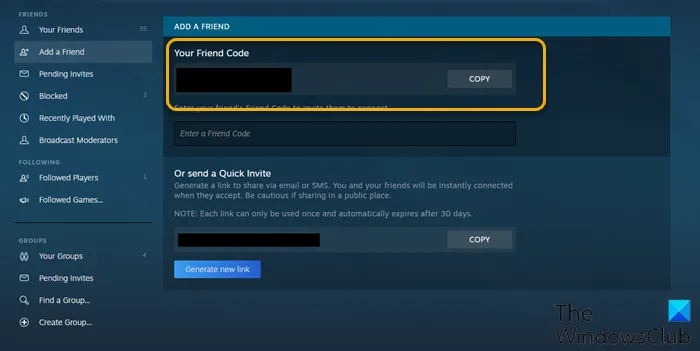
Contents
To Add a Friend on Steam Without Paying
Follow the below steps to add a friend on steam without paying.
#1. Find your Players for the steam community.
#2. Create an Invite Link and share it with the players.
#3. To find more friends on Steam, you can sync your Facebook account.
#4. Choose a profile and Click Add friend to add them to your friend’s list.
How to Find Your Code in the Steam Client
#1. Sign in to your Steam Desktop Client.
#2. Click the Friends & Chat icon in the bottom-right corner.
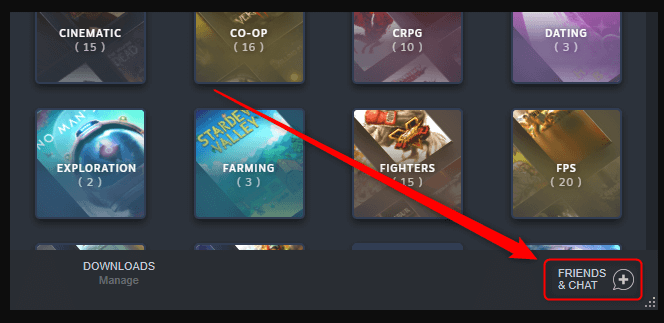
#3. Now a list of your Current Friends will be displayed.
#4. Click Add a friend button to know your Steam Friend Code.
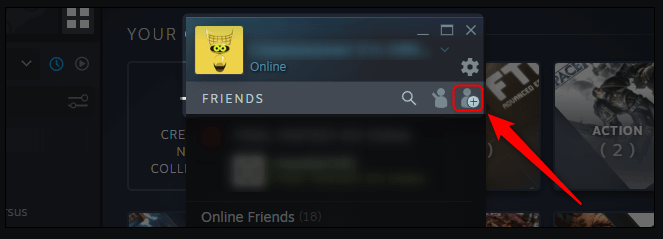
#5. Now your code will be displayed on the Add a friend page.
#6. Click the Copy button to copy the code to the clipboard.
Find Your Code on Steam Website
#1. Visit store.steampowered.com.
#2. Click the Login button in the top-right corner to sign in.
#3. Your Username will be displayed in the Steam menu list at the top.
#4. Now, select Friends from the drop-down menu.
#5. Click Add a friend button in the Friends menu to add friends.
#6. The Add a friend page will display your friend code listed at the top.
#7. Click the Copy button to copy the code to the clipboard.
Add a Friend Using Code on the Steam Client
#1. Open the desktop client on your PC.
#2. Click Friends & Chat in the bottom-right corner.
#3. Click Add a friend button from the pop-up menu displayed.
#4. Enter your Friend’s steam code in the Add a Friend section.
#5. Click Send Invite button to send a friend request.
Related – How to Fix the Steam Disk Write Error
Add a Friend Using Code on Steam Website
#1. Sign in to your Steam Website in the browser.
#2. You’ll find your Username at the top corner.
#3. Choose Friends from the drop-down menu.
#4. Click the Add a Friend button.
#5. Enter your Friend’s steam code in the Add a Friend section.
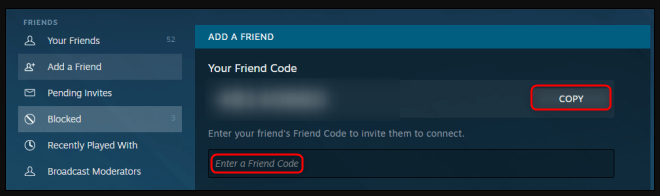
#6. Now, click the Send Invite button to send a request.
How to Accept Friend Requests on Steam
#1. Head over to the Add a Friend menu in the Steam client or website.
#2. From the list of options displayed on the side, choose Pending Invites to have a look at the list of your pending Steam invites.
#3. Click Accept to accept a Steam invite.
#4. Click Reject if you want to deny the invite.
#5. You can also block any friend by clicking the Block option.
Related – How to move steam games to another drive
The steam may contain many accounts with a similar username. In such cases, it’s difficult to find your friend’s account. This is where you can use the Steam friend code to find and add friends. Once you have added friends to your list, you can enjoy playing games together and chatting with them. Besides this, your can also gift games or even make voice calls to your friends on steam.