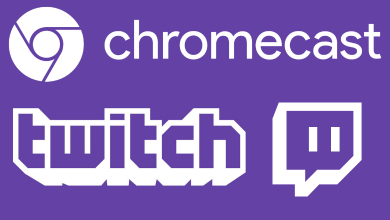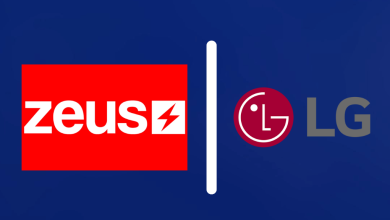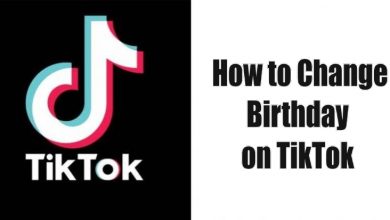Key Highlights
- Android/iPhone: Canva app → Project folder → tap the Starred option → view starred elements and templates.
- Desktop: Visit canva.com → tap Projects on the left side pane → expand Folders → click on the Starred option → see all your favorite templates.
Canva is an excellent tool for creating interesting pictures and videos to post on social media. The Canva library has several templates you can use on your design with or without a fee. Since it offers too many templates, you can add your favorite ones to the starred folder for easy access. You can find the starred templates easily on the home page and editor page.
Canva also offers a premium version which costs $12.99 per month and $119.99 per year. For limited days, you can get Canva premium for free with certain tricks.
Contents
How to Find Starred Templates on Canva [Web Version]
#1. Visit the Canva desktop version (https://www.canva.com/) and log in to your account.
#2. Tap the Create a Design button at the top right corner.
#3. Enter the size for your design.
#4. On the edit page, find and tap the Starred menu on the left-side menu pane.
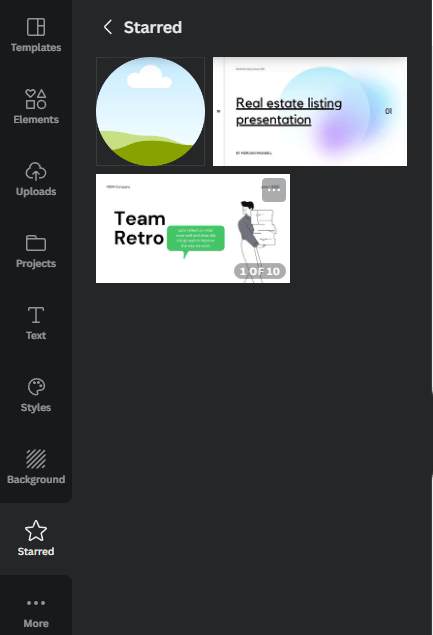
#5. It will list all the starred elements and templates.
If you want to add a new template to the Starred section,
- Tap the Template on the left-side menu pane.
- Hover the mouse over the template you want and tap on the three-dotted icon.
- Choose the Star option.
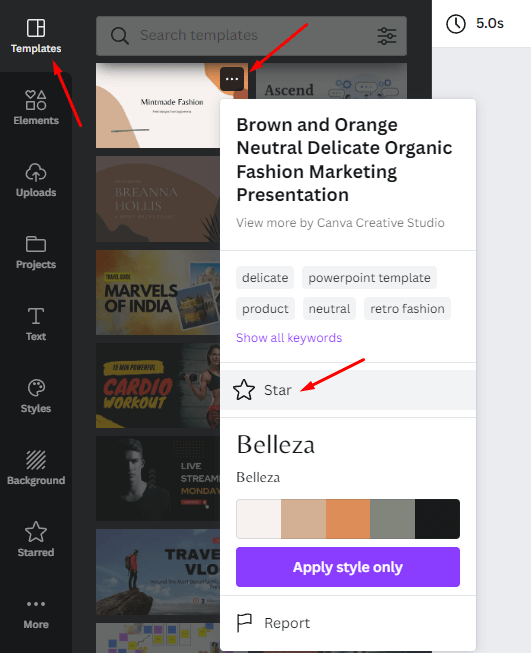
Alternate Way!
#1. On the Canva home page, click on the Projects option on the left-side menu.
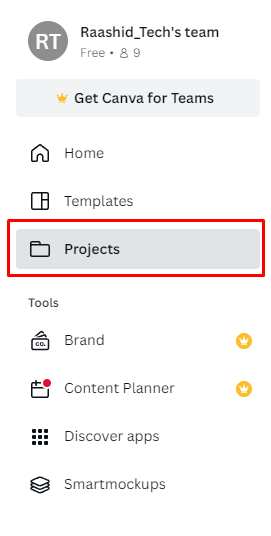
#2. Expand the Folders section and tap the Starred icon to view all your favorite elements and templates.

Tips! In low-light conditions, you can enable dark mode on Canva to edit pictures and videos without eye strain.
How to Find Starred Templates on Canva [Android & iPhone]
#1. Launch the Canva Mobile app and ensure that you’re logged in.
#2. On the home screen, tap the Projects folder on the bottom bar.
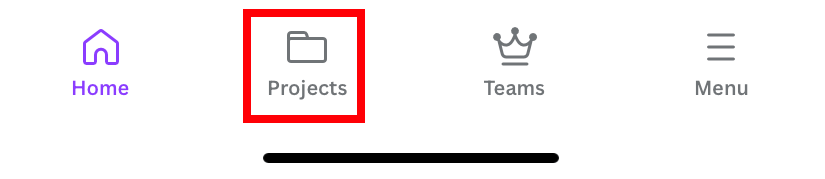
#3. Choose the Starred option under the Folders menu.
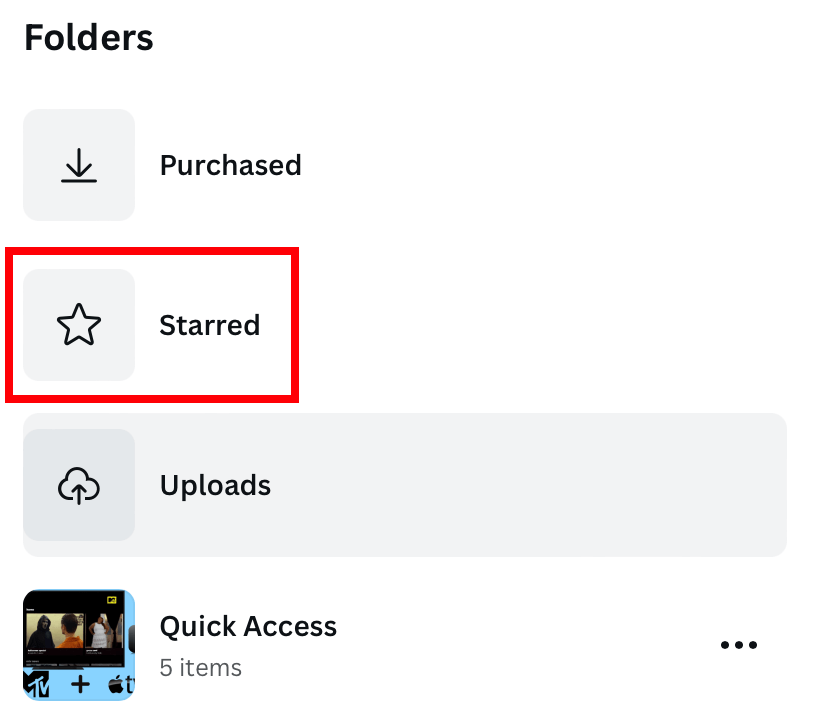
#4. Find all the starred elements and templates.
If you want to view the starred templates while editing,
#1. Tap the + icon on the bottom left corner.
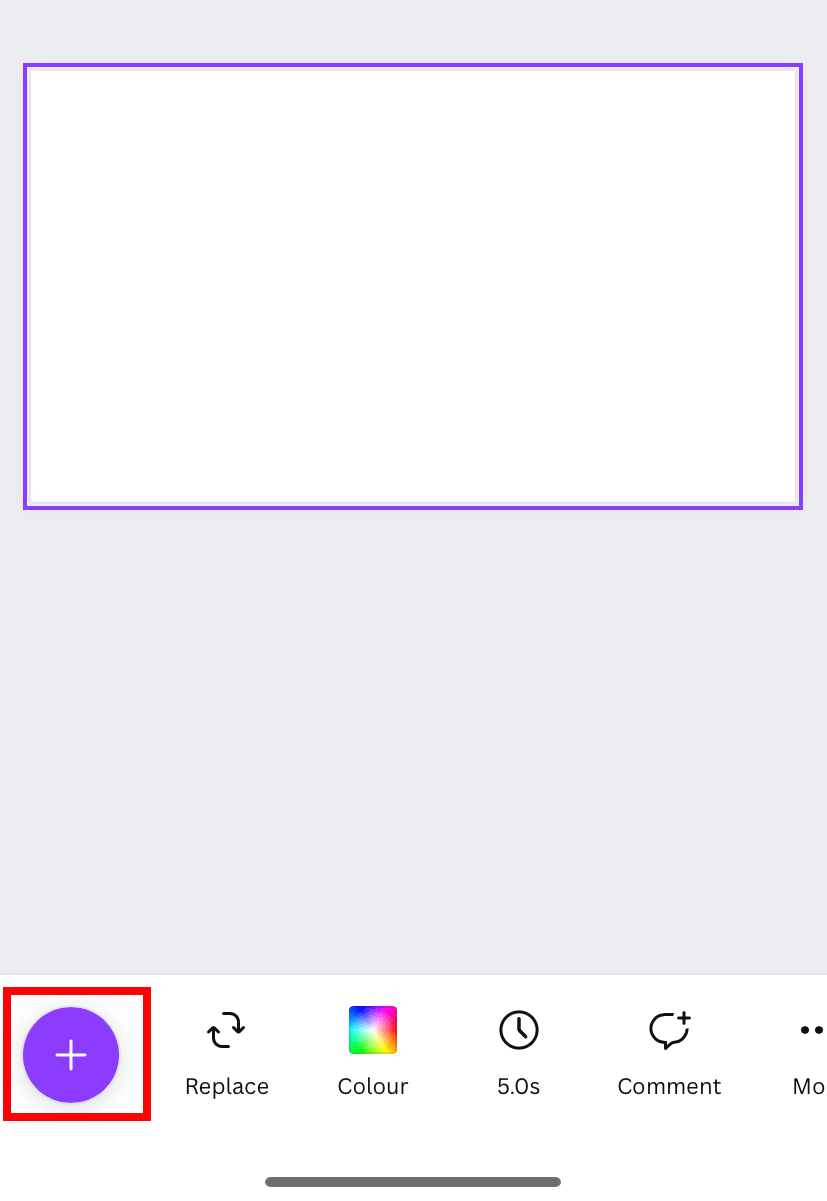
#2. Scroll the bottom menu bar to the left and tap the Starred option.
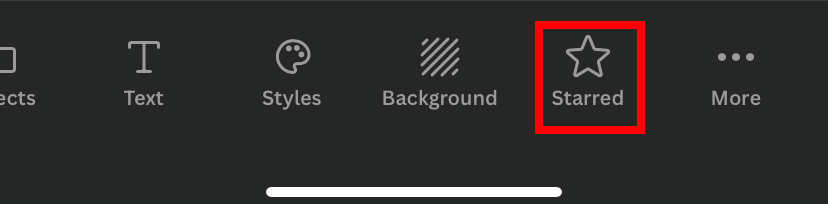
Tips! Cancel the Canva premium subscription when you stop using the service.
Frequently Asked Questions
Yes. But you can only sell the templates which were created by you. You’re not allowed to sell the pre-loaded templates and others’ work.
You can upload your templates; users need to pay when they want to download them.