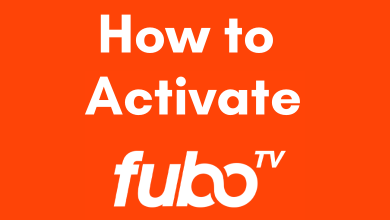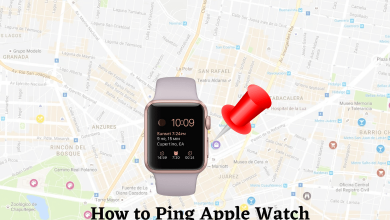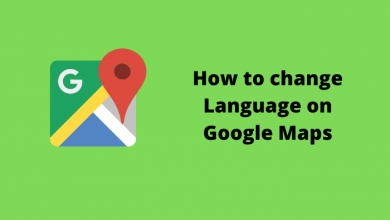Key Highlights
- To find someone on Discord using Nearby Scan feature: Open Discord app → Click Menu → Select Friends → Reach Add Friend icon → Click Nearby Scan button → Select Send → Done.
- To find someone on Discord from mobile contacts: Select Find your friends button on menu → Sync contact list to Discord app → Locate required person.
- To find someone on Discord using Search feature: Open Discord app/website → Type @ and search for username or email address.
- You can also find and select anyone on Discord from servers and using DiscordHub bot.
Discord is a unique social media platform that is not less on anything but differs significantly from other popular services like Facebook and Instagram. Everything is distinct on Discord, including finding someone you want to connect with. Generally, you need to know the unique username and the tag number (4-digit number) to find someone on Discord. Finding a particular person on Discord is challenging if you don’t know either of them. But that doesn’t mean you can’t do it, and there are different ways to find and add friends on Discord without the number.
You can use the Nearby Scan feature, contacts on your mobile, Search feature, DiscordHub, and mutual servers to locate and pick someone on Discord without their username and tag number. If you want an elaboration on how to use these methods and get any required ID on Discord, read this article to the fullest.
Contents
- How to Find Someone on Discord Without Number on Discord Mobile App
- How to Find Someone on Discord Without Number from Contacts
- How to Find Some on Discord Without Number By Search Feature
- How to Find Some on Discord Without Number From DiscordHub
- How to Find Some on Discord Without Number from Servers
- Frequently Asked Questions
How to Find Someone on Discord Without Number on Discord Mobile App
You can use the Nearby scan feature if you are using Discord on mobile and the friend you want to connect with is near you within the range of 30 feet or 10 meters. Nearby scan uses WiFi, Bluetooth, and Ultrasonic Audio. So, ensure that the WiFi and Bluetooth connections are turned on. After that, follow the below steps.
1. Open the Discord app on your Android smartphone or iPhone.
2. On its home screen, tap the Hamburger icon on the top left corner of the screen.
3. Now, click the Friends icon at the bottom of the screen.
4. Then, click the Add Friend icon on the top right corner.
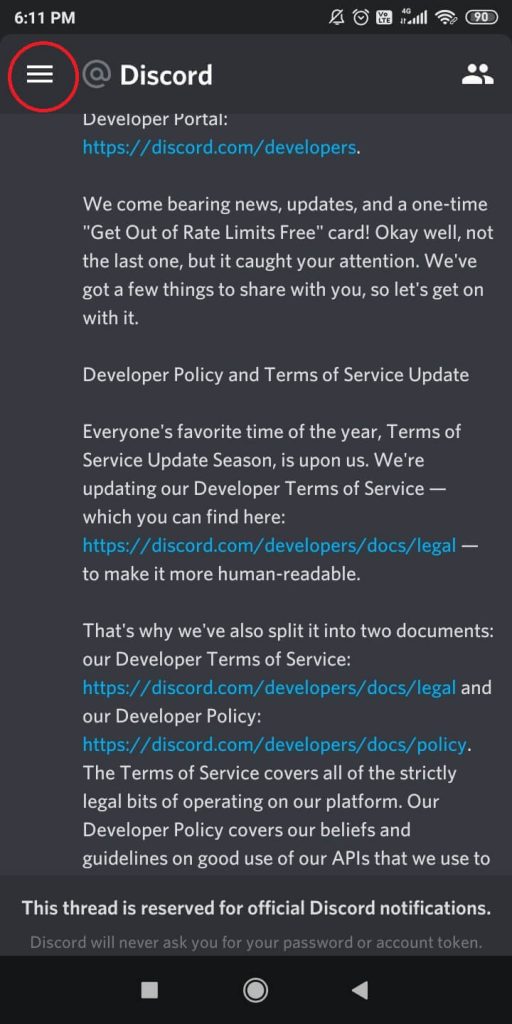
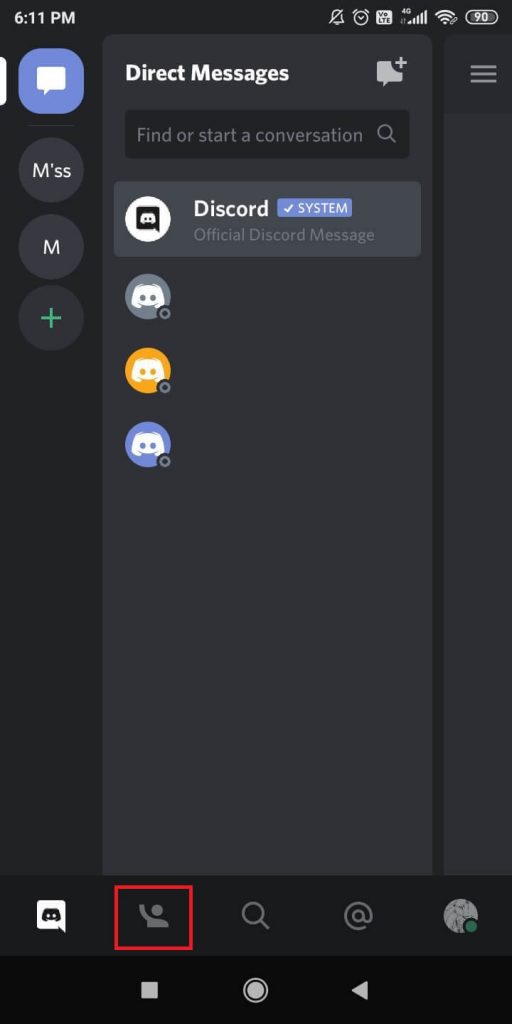
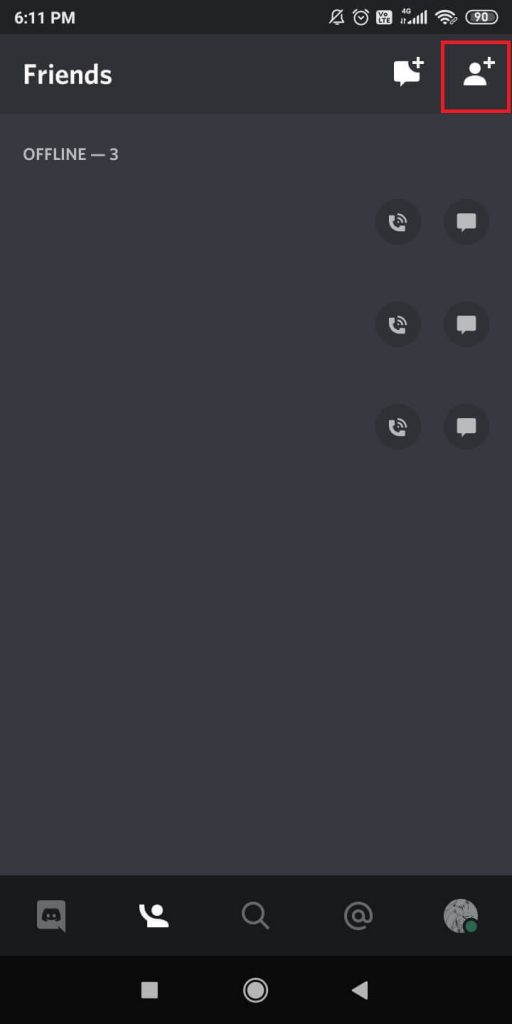
5. By default, a search with Username and Tag will appear. Click on the Nearby Scan button.
6. It will scan for nearby Discord users.
7. If it asks for location, WiFi, and Bluetooth permission, click Allow.
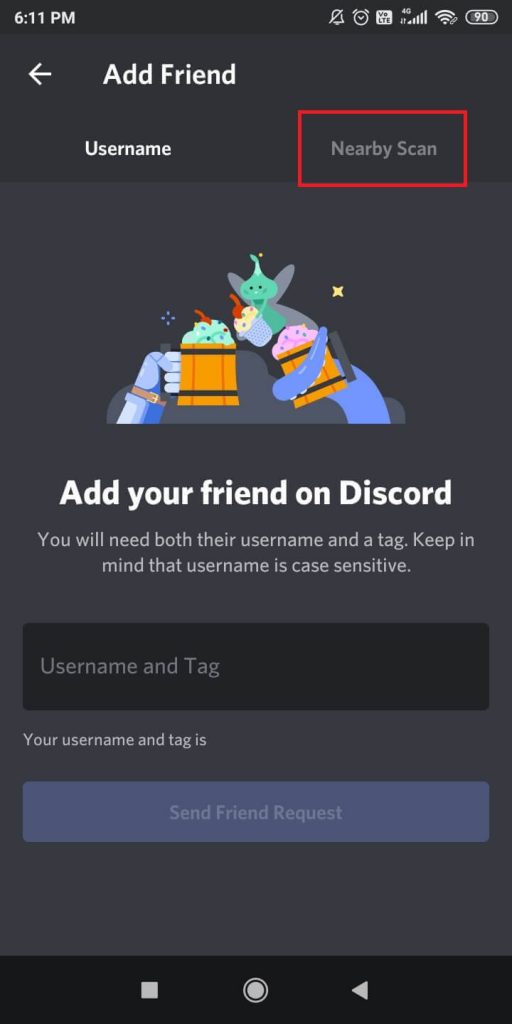
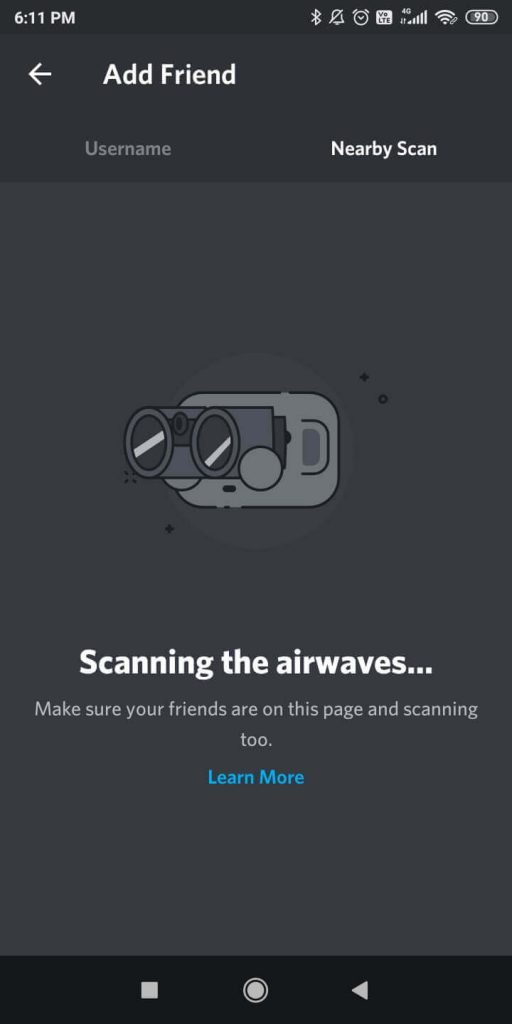
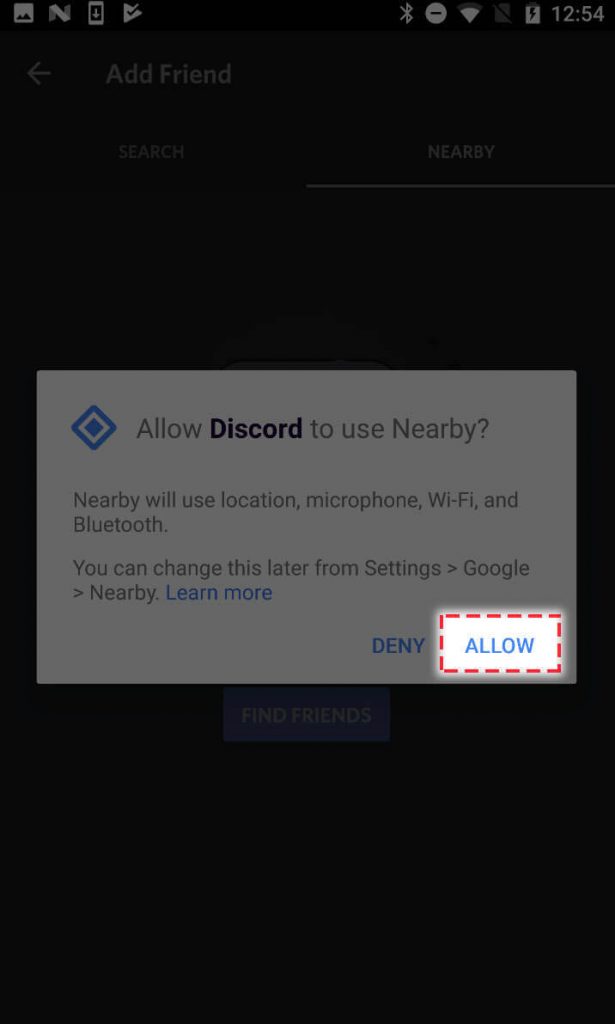
8. Ask your friend to go to the Nearby Scan feature, as it will work only if both Discord users are in the mode.
9. When a new user is detected, it will appear on both smartphones. Click the Send button to send the friend request.
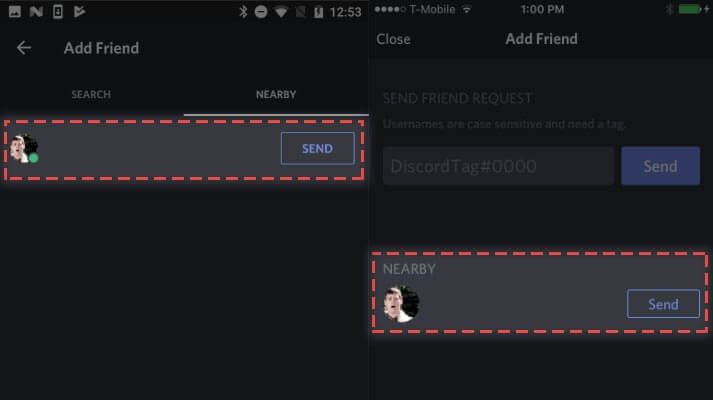
10. Upon accepting the request, the user will be added to your friend’s list.
How to Find Someone on Discord Without Number from Contacts
You can use this method if you want to find a friend who is not in close proximity. Here, you need to sync your phone contacts with the Discord app. By syncing your phone contacts, you will get friend suggestions and probably find the Discord account of the particular person in your contact list. Here’s how to do it.
1. Click the Hamburger icon and go to the Friends tab.
2. Tap the Find your friends button to sync your contacts.
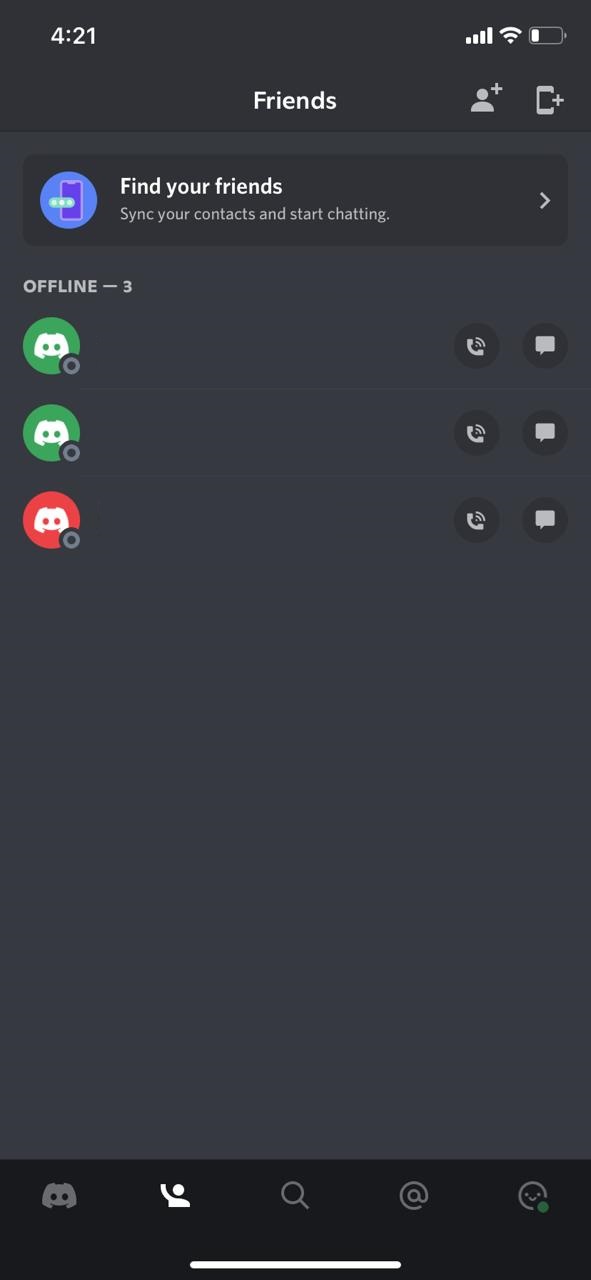
3. Now, you have to open your smartphone settings and allow Discord to access your contacts.
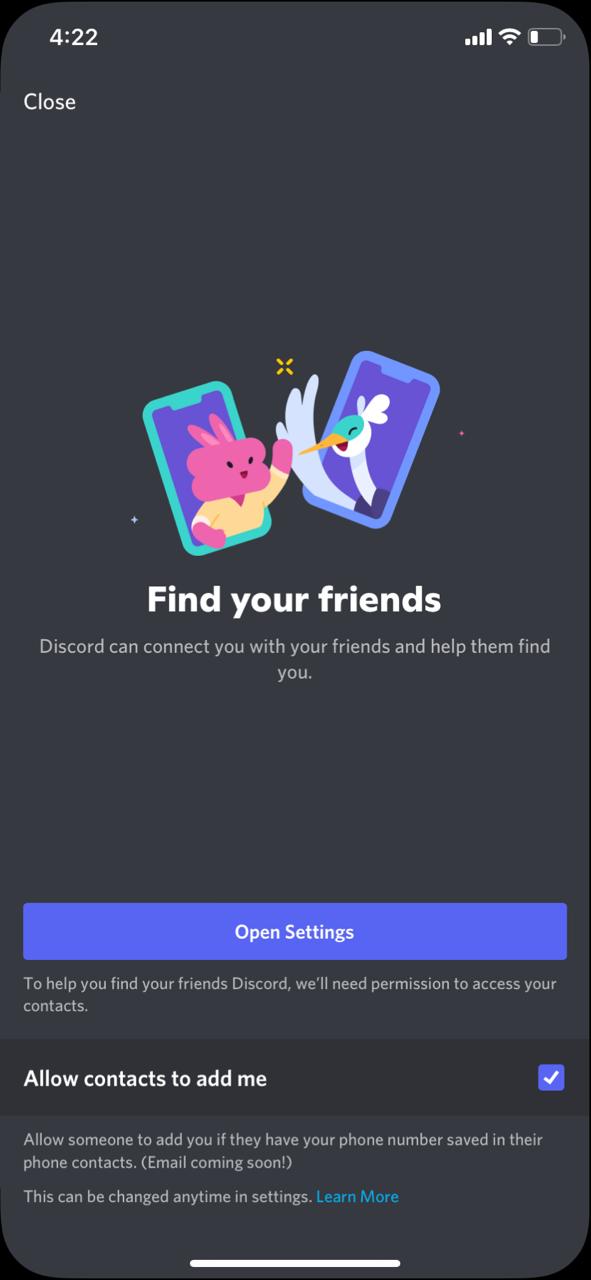
4. After that, you will get a list of contacts who are in Discord.
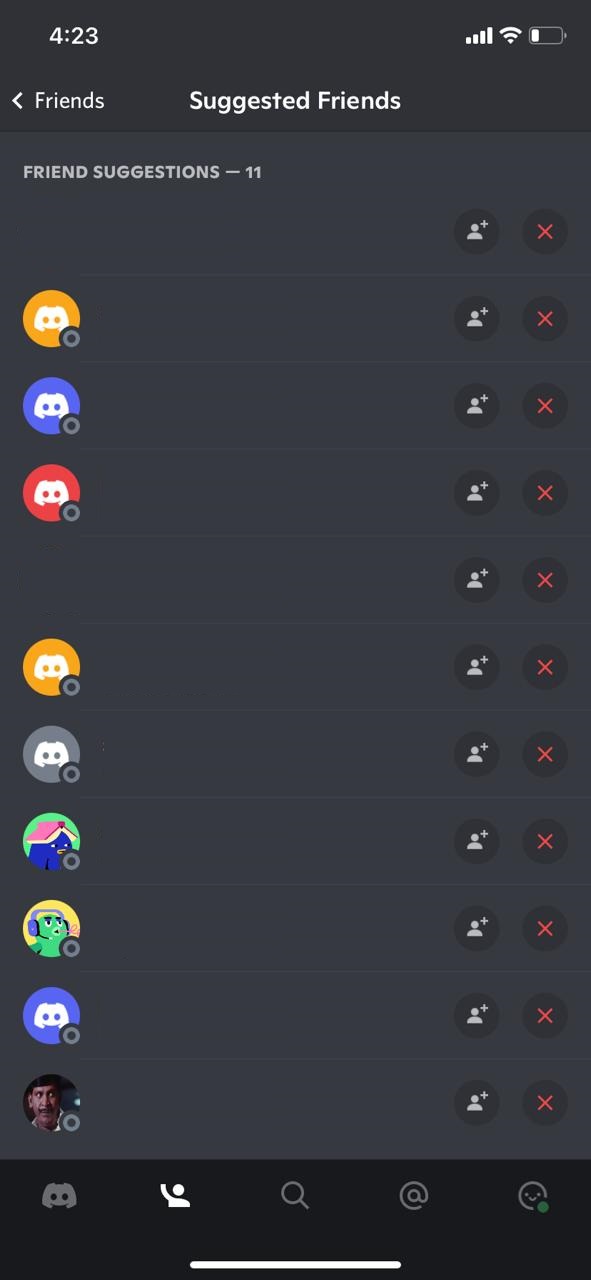
With this, you can find your friends without their tag numbers.
How to Find Some on Discord Without Number By Search Feature
You can search for anyone on Discord randomly and add them to your friend’s list when found using the Search feature. The only thing required is that you remember part of your friend’s username. If so, follow the steps below.
1. Open the Discord app on your mobile or Discord website on your PC.
2. After logging into your Discord account, select the Search tab and type @.
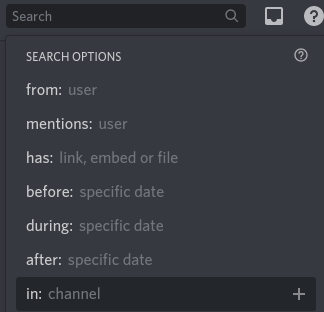
3. Then, enter the partial Discord username of the person you are looking for. You can also type and search for the email address of the required person if known.
4. Now, suggestions will appear based on your entry. If you find our required Discord account, you can select the profile and add it to your friend list.
How to Find Some on Discord Without Number From DiscordHub
DiscordHub is a bot platform that collects data from Discord’s servers. If you have a rough outline of our friend’s ID, you can use this DiscordHub to find their account. Go with the following method and make use of the DiscordHub user search option.
1. Go to the DiscordHub website on your smartphone or PC.
2. Sign in to your Discord account and click on the User List button.
3. Now, search for your friend’s ID by randomly typing the username.
You will get the Discord username list available on the server. With the search results, you can find your friend’s ID.
How to Find Some on Discord Without Number from Servers
You can also search and locate a person on Discord on servers that coincide with their tastes and preferences, for example, movies, gaming, anime, etc., Moreover, if your choices match with the target person, you can also find them on servers of which you are a member. The following steps will direct you to use this method.
1. Enter the Discord app or website.
2. Find a Discord server and get into it where you think the required person will be a member.
3. Surf through the chat or select the server’s member list and look for the ID.
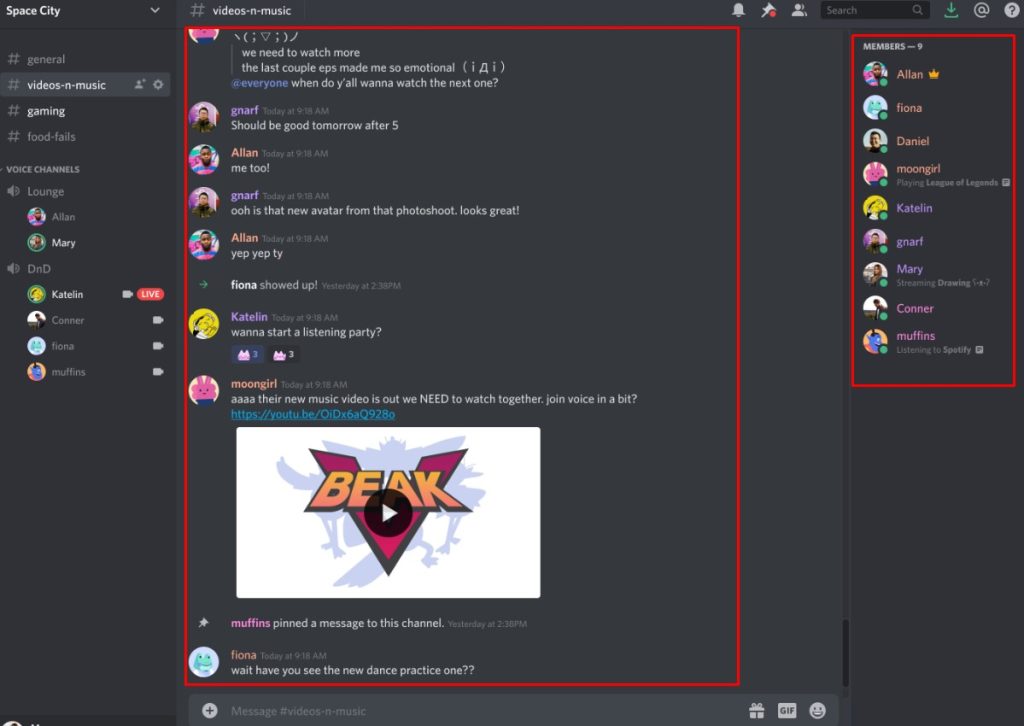
When you find it, you can select and make a connection with the respective account.
Apart from these authentic methods, you can also utilize lots of Discord user tracker tools available online. Once you sign up for them, you can follow the instructions available within the tool and find anyone you are looking for on Discord without a tag number.
Frequently Asked Questions
You can use the Nearby Scan feature to find someone on Discord without their name and number.
Yes, you can search anyone’s profile and view them without any restrictions.