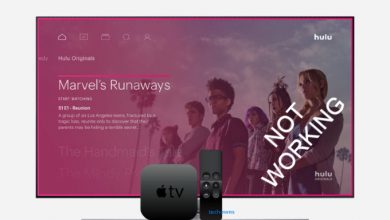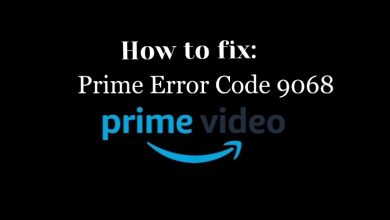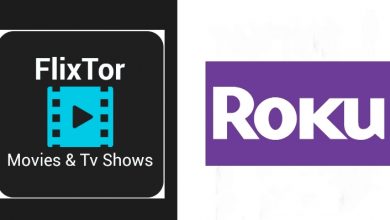Every device connected to the internet holds a unique MAC address in addition to the IP address. Media Access Control address (MAC) is a unique identifier assigned to the Network Interface Controller (NIC). MAC address is usually six groups of hexadecimal digits separated by hyphens or colons or without a separator. In most cases, the device manufacturer assigns the MAC address. It is also called a burned-in address, Ethernet hardware address, hardware address, and physical address. Commonly in workplaces and universities, they ask you for the MAC address to limit access to certain WiFi networks within the range. Those trusted network admins can find your stolen iOS device with its MAC address when it is connected to their network. For varied reasons, one must know the MAC address. If you aren’t sure of finding it, then check this section to know how to find MAC address on iPhone/iPad.
How to Find MAC Address on iPhone/iPad?
Since iPhone and iPad has similar user-interface, the steps to find MAC Address on either of them is the same.
(1). Open Settings app from the apps section.
(2). Click on General among the list of options.
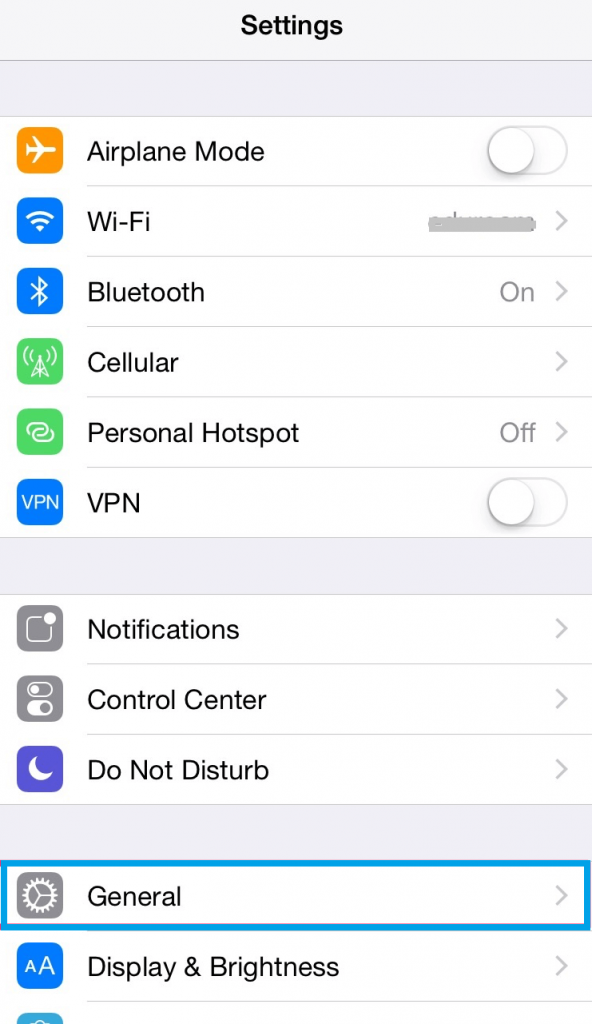
(3). On the next screen, tap on About.
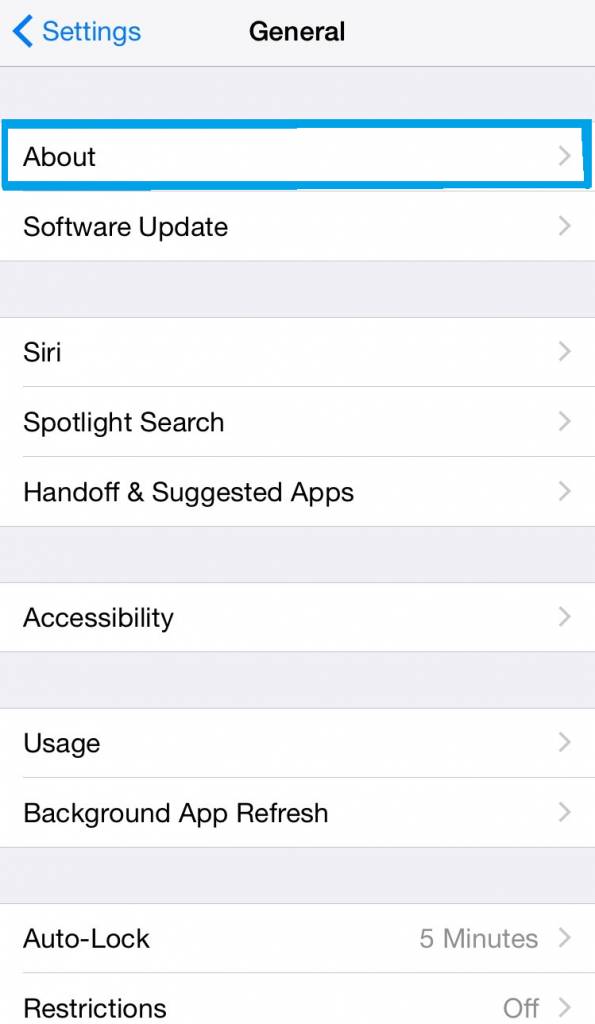
(4). Look for Wi-Fi Address and it holds the MAC address.
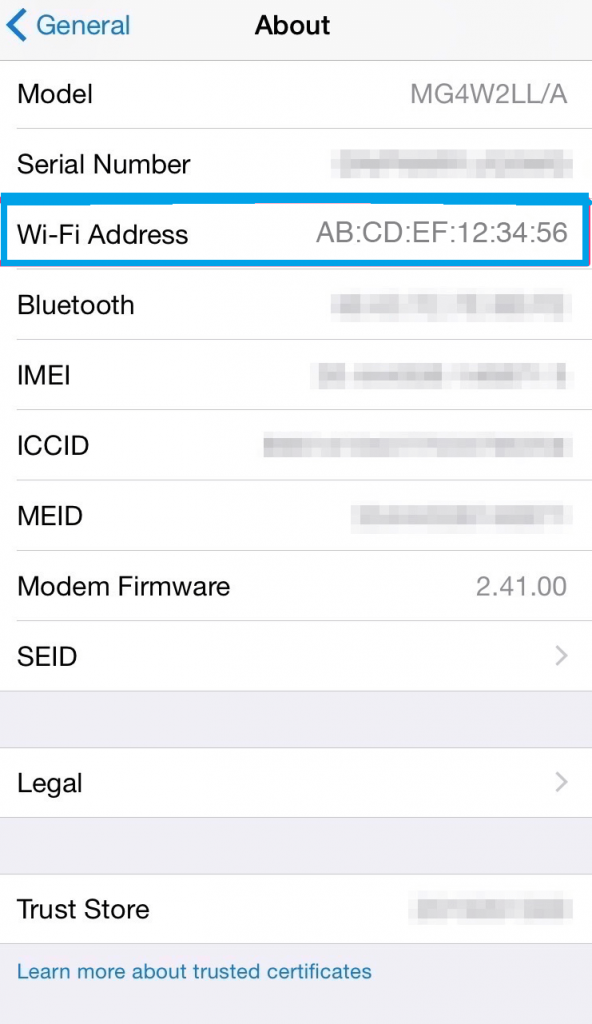
To Conclude
It is that simple and easy to find the MAC address of your iPhone or iPad. With this, you can identify the hardware manufacturer or limit access to the WiFi networks. This procedure is the same on all iPhone models including iPhone 6, 7, etc till date. Also, if you want to change the MAC address, there are no ways to do it unless you jailbreak your iPhone. Since the MAC address comes affixed with the hardware, you can’t do much about it and you can only spoof your MAC address.
Do you find this section useful and informative? Share your views as comments below. Follow us on Facebook and Twitter to stay updated about the latest tech articles.