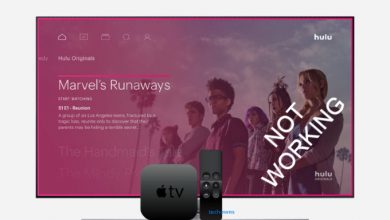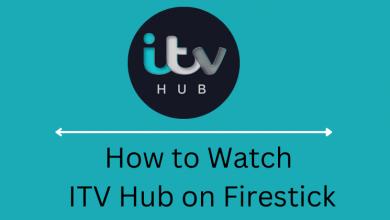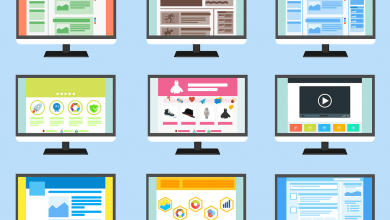Key Highlights
- Mobile: Discord App → Profile → Appearance → Enable Developer Mode → Click More(three-dot) icon → Copy ID → View Discord ID.
- Desktop: Discord app/web → Settings → Advanced → Enable Developer Mode → Right-click on profile → Copy ID → View Discord ID.
Discord is a unique social media application specifically designed for gaming communities. It provides several features like voice & text chat, live streaming, video sharing, and more. Besides surfing the app, users are curious about finding their Discord ID. Here, we’ve listed all the possible ways to find your Discord ID for users, messages, and servers.
Contents
- How to Find Discord ID on Mobile App [Android & iPhone]
- How to Find Your Discord User ID on Mobile App
- How to Find Someone’s Discord User ID on Mobile App
- How to Find Server’s Discord ID on Mobile App
- How to Find Discord Message ID on Mobile App
- How to Find Your Discord ID on [Desktop & Web]
- How to Your Discord ID on Desktop
- How to Find Someone’s Discord ID on Desktop
- How to Find Server’s Discord ID on Desktop
- How to Find Message ID on Desktop
How to Find Discord ID on Mobile App [Android & iPhone]
After updating to its latest version, you should enable developer mode on Discord to find your profile ID, server ID, and message ID.
How to Find Your Discord User ID on Mobile App
[1] Launch the Discord app on your smartphone [App Store/Play Store].
[2] Once opened, click your Profile at the bottom-right corner.
[3] From the profile page, scroll down and select Appearance.
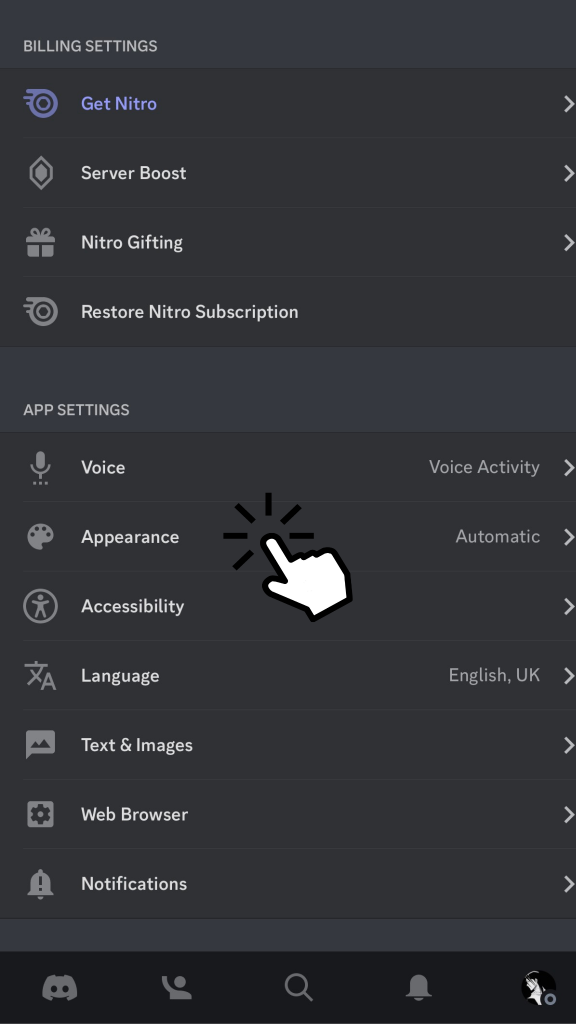
[4] Under the Advanced tab, toggle on the Developer Mode option (on Android devices, you can find the Developer Mode option under the Behavior section).
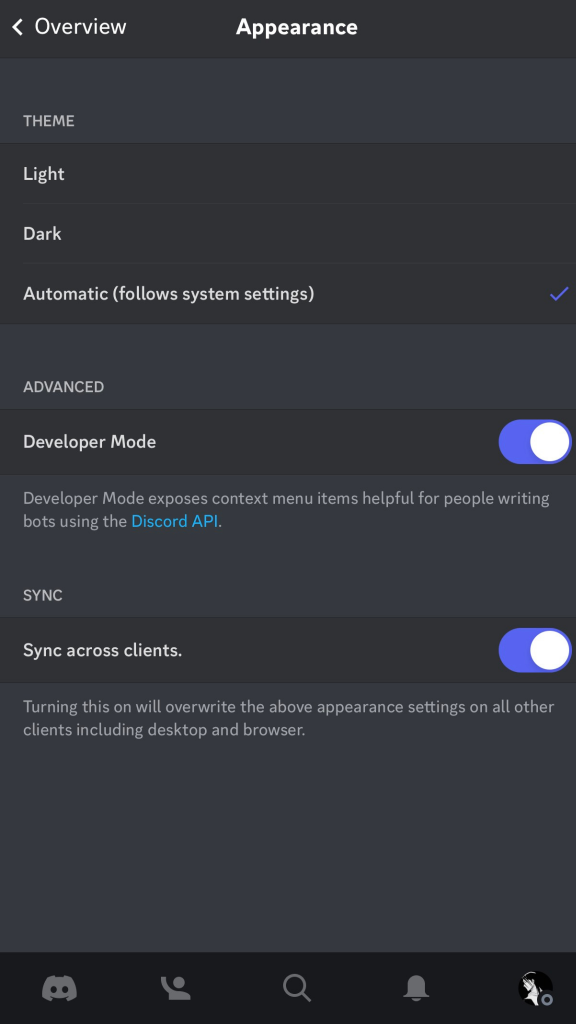
[5] Once enabled, go back to your profile page and select More (three-horizontal dots) at the top-right.
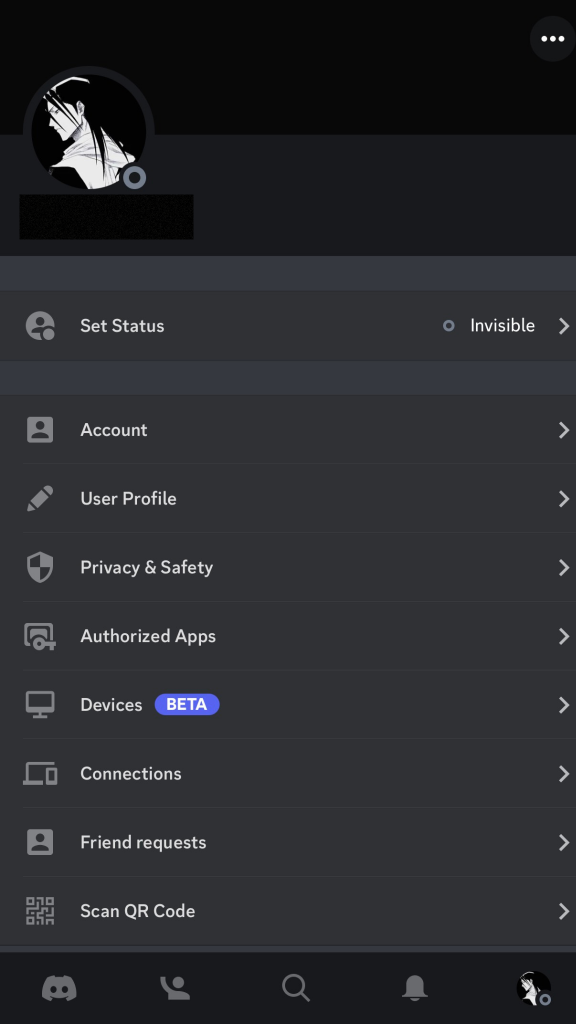
[6] After that, tap Copy ID from the pop-up.
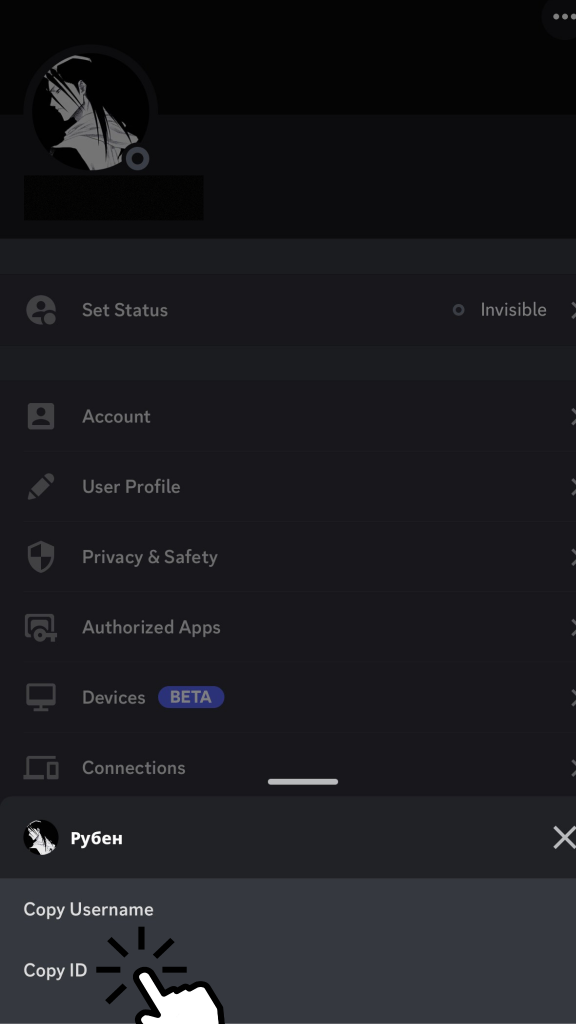
[7] Now, you can paste the ID anywhere on your mobile phone to see your 18-digit Discord ID.
How to Find Someone’s Discord User ID on Mobile App
[1] Once logged in to your Discord account, choose any server or open your friend’s chat.
[2] Then, press and hold the user’s Profile.
[3] Click More (three-horizontal dot) at the top-right.
[4] Click Copy ID and paste it somewhere else to view someone’s Discord ID
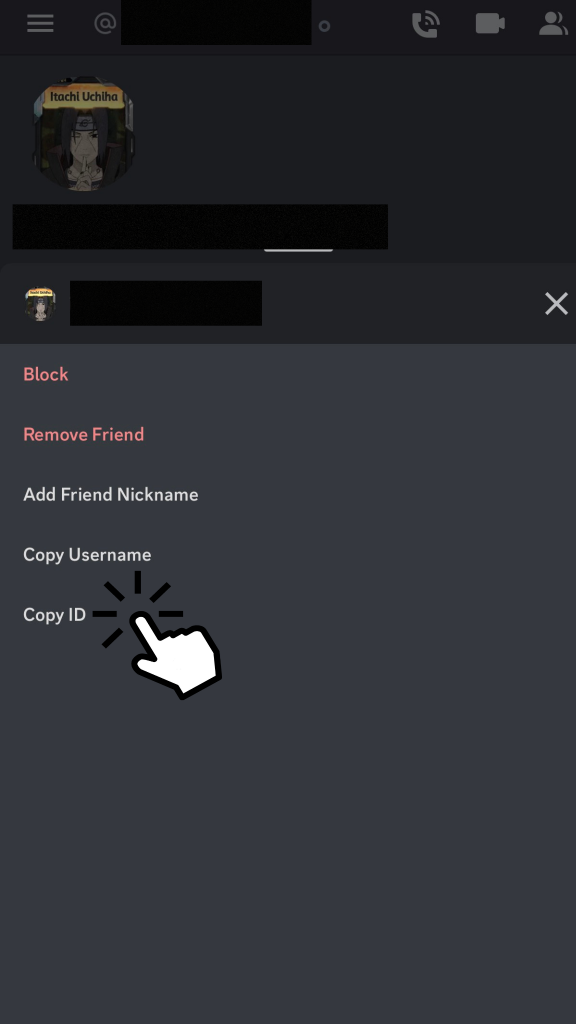
How to Find Server’s Discord ID on Mobile App
[1] After launching the Discord app, open any server of your choice.
[2] Click Menu (Hamburger) at the top-left to navigate the server’s menu.
[3] Then, select More (three-horizontal dots) at the top-right.
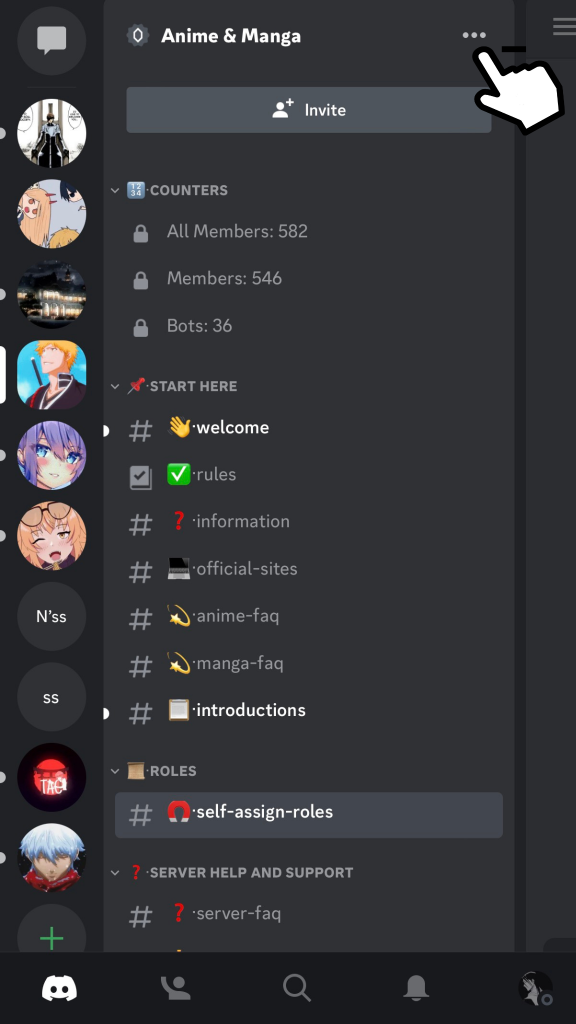
[4] After that, scroll down and select Copy ID under the Developer Mode section.
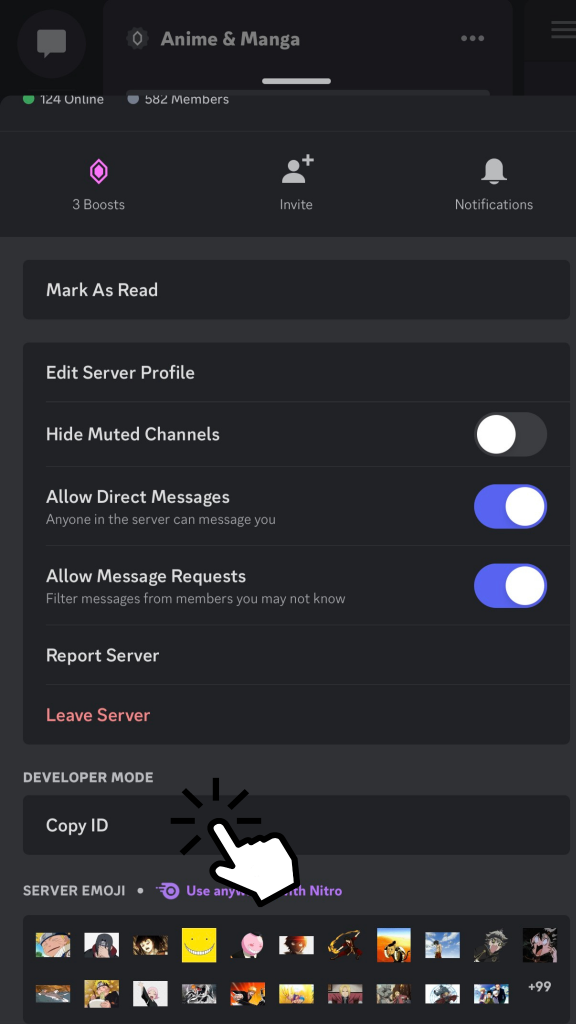
[5] Now, you can paste it anywhere to view the server’s ID.
Tip! If you’re too concerned about your server’s security, you can make a rules channel in Discord to keep it secure and safe.
How to Find Discord Message ID on Mobile App
Finding one’s Discord message ID is a straightforward method.
[1] Just navigate the message from which you want to find the Discord ID.
[2] Long press the message/text and click Copy ID.
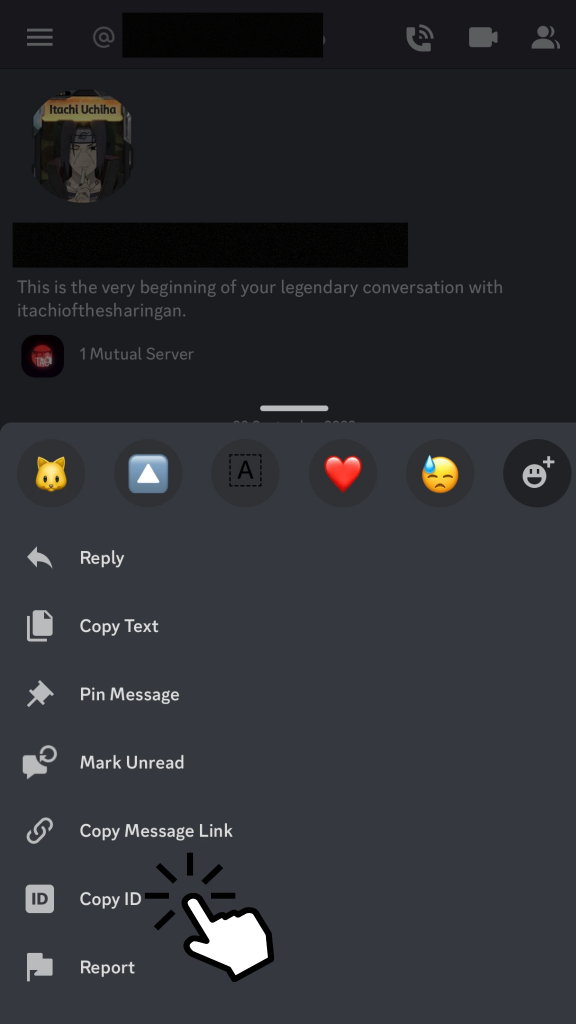
[3] Now, you can paste anywhere to catch Discord’s Message ID.
How to Find Your Discord ID on [Desktop & Web]
Unlike mobile devices, finding Discord ID on desktop apps and websites will slightly differ.
How to Your Discord ID on Desktop
[1] Launch the Discord app or website on your desktop.
[2] Sign in to your Discord account with user credentials.
[3] Once signed in, navigate to Settings (Gear) at the bottom of your page.
[4] Under Apps Settings Section, select Advanced.
[5] Now, toggle on Developer Mode.
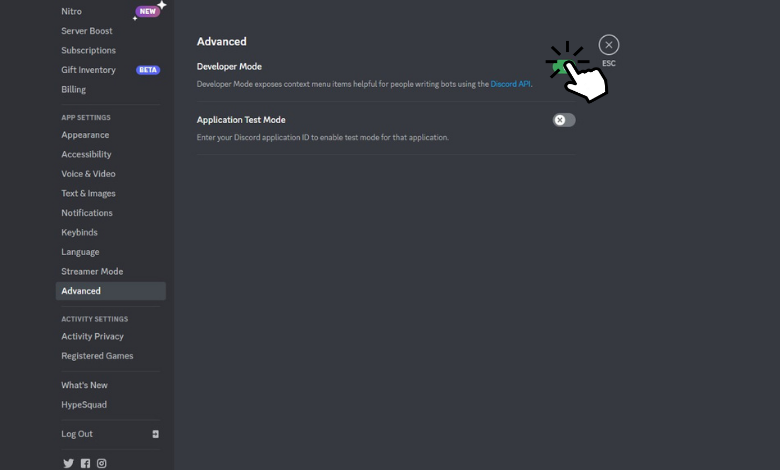
[6] Then, right-click on the profile picture and click Copy ID.
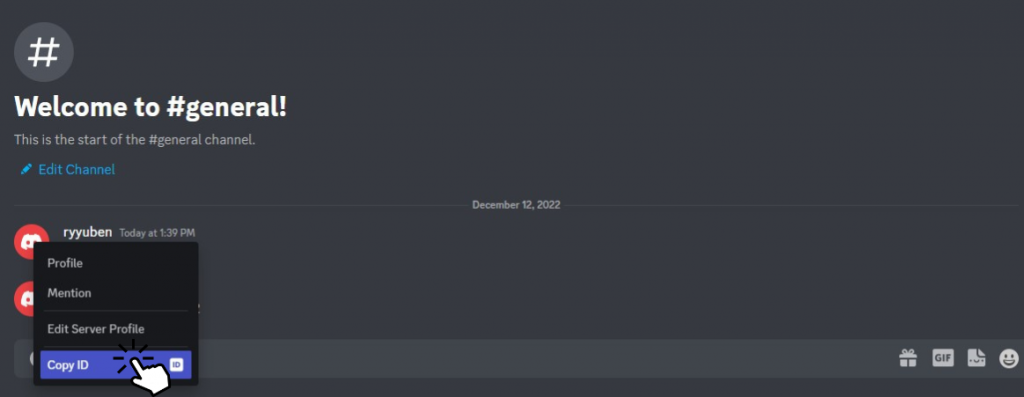
[7] Paste it anywhere to view your Discord ID.
How to Find Someone’s Discord ID on Desktop
[1] To view someone’s Discord ID on your desktop, navigate to any server or open your friend’s chat page.
[2] From there, right-click your friend’s Profile.
[3] Click Copy ID and paste to view Discord’s message ID.
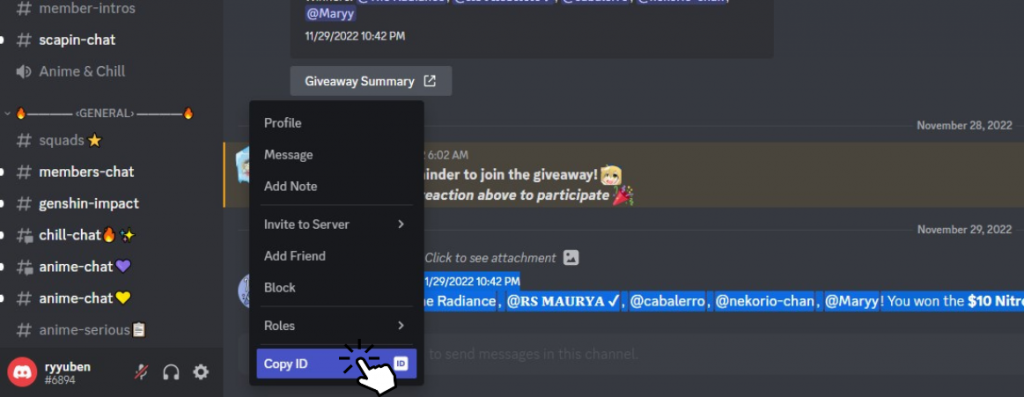
Tip! If you get bored of using the default light mode, you can also enable dark mode on Discord for a new experience
How to Find Server’s Discord ID on Desktop
[1] Similar to the mobile application, open any server of your choice.
[2] Then, right-click on the server’s profile.
[3] Now, From the list of options, click Copy ID and paste it anywhere to view your server’s ID.
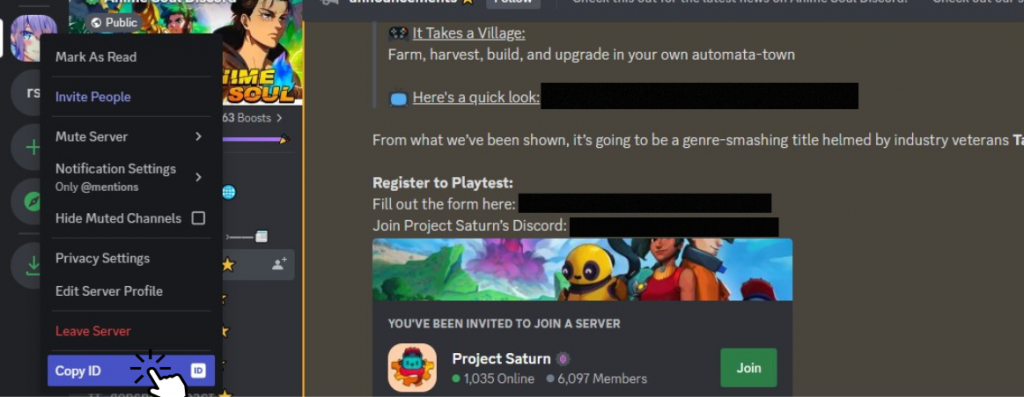
How to Find Message ID on Desktop
[1] Launch discord and open any message/text on any server.
[2] Then, navigate to the message’s top-right corner and click More (three-horizontal dot).
[3] After that, tap Copy ID and paste copied one to get the message ID on your desktop.
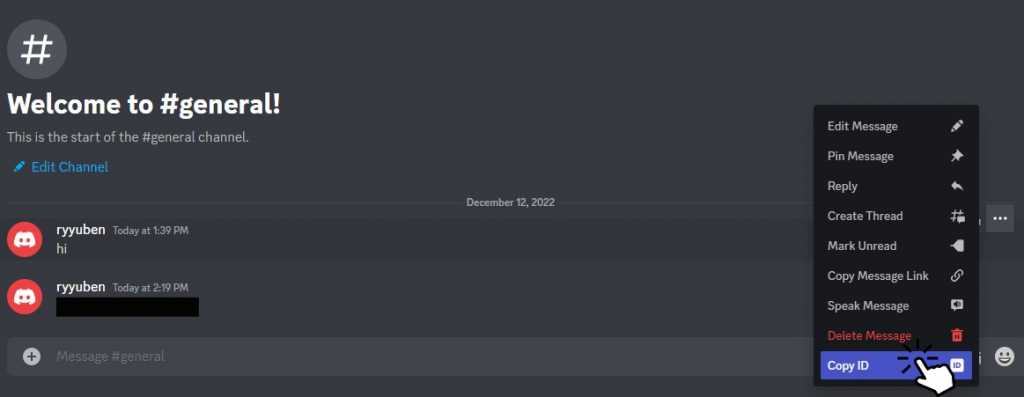
Being one of the popular social media services, you can find your Discord ID from the above-mentioned methods on your mobile and desktop.