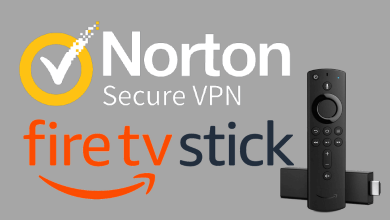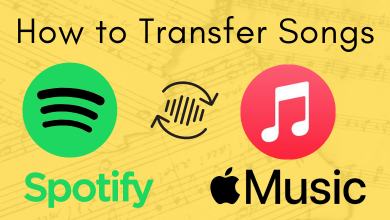Apple’s Find My Friends is an exclusive tracking app available for iOS devices. It is used to find family and friends location with one-tap. To find someone’s location, the Find My Friends user need to choose either of these, contact name, email, phone number or AirDrop. With this, location tracker will show the current location of other users immediately. It is also a useful tool to share location either permanently or temporarily. Yet another usefulness of Find My Friends is it helps parents keep track of their children easily. There may be times when you don’t want to share your location or let others stalking where you are. In such a case, you can opt to show a fake location rather than showing nothing. Showing fake location will even let you stay away from the unknown users, criminals, hackers, and more. Although this seems to be useful, it isn’t a simple process at all. Hence, we have covered complete details on how to fake location on Find My Friends in this article.
Note: Find My Friends was officially renamed to Find My in WWDC 2019 by Apple. It also emerged as the merger of Find My iPhone and Find My Mac.
There are multiple ways in which you can set a fake GPS location on Find My Friends app. We have got those working methods in this section.
Contents
How to Fake your Location on Find My Friends Using Burner iPhone?
The simplest option to set a fake location on Find My is to use a burner phone. A burner is nothing but a secondary device that you don’t use much.
(1). Log out of Find My Friends account on your primary phone.
(2). Download and install Fake My Friends app on your burner iPhone from Play Store or App Store.
(3). Use the same Find My Friends login details as that of your main phone on burner phone.
(4). Just leave the burner phone in your preferred location.
That’s all. Your burner iPhone will show the location in which it is placed. With this simple hack, you can fake Find My Friends GPS location.
How to Fake Location on Find My Friends Using FMNotifier?
If you own a jailbroken iPhone, then setting up a fake location on Find My Friends app is simple with FMNotifier. This app will notify or ping you whenever someone tries to access your location. With this, you can choose to show a fake location. Remember, you need Cydia on the jailbroken iOS device to proceed with this method.
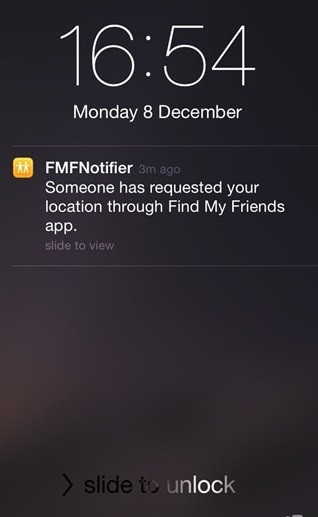
(1). Open Cydia and navigate to Sources.
(2). Select FMNotfier package from BigBoss repo.
(3). Install the package and open Settings on your iOS device.
(4). Choose FMNotifier and configure the settings to show fake location on Find My Friends app.
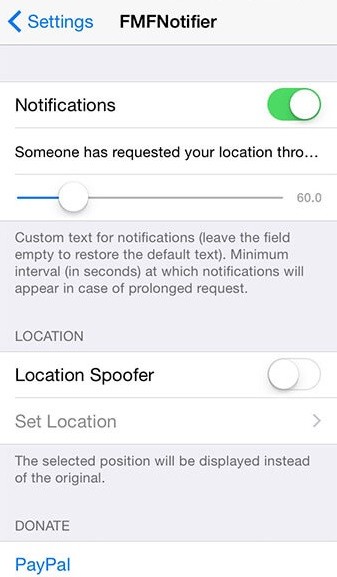
How to Fake Location on Find My Friends Using iTools?
Find My Friends fake location can only be set on an older model iPhone using FMNotifier. When it comes to the latest models, jailbreaking cannot be carried out that easily and also you don’t need to jailbreak your device for this simple task. So, you can better get iTools on PC to spoof your location on Find My Location.
(1). Connect your iPhone into the PC.
(2). Launch iTools software on your desktop.
(3). Select Toolbox on iTools panel on its home screen.
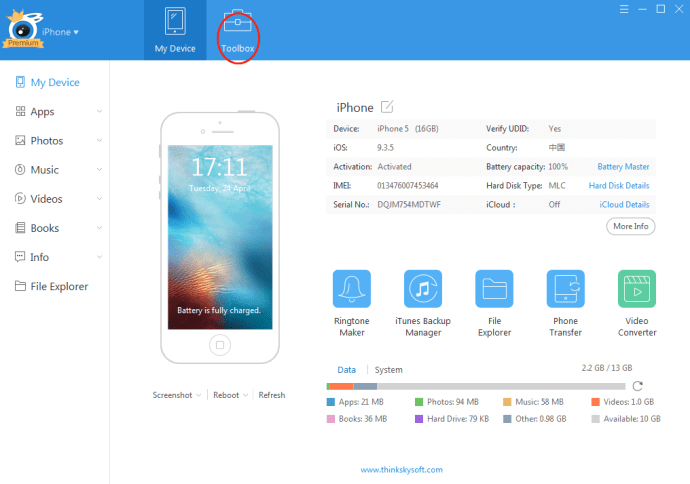
(4). Click on Virtual Location under Device Toolkits.
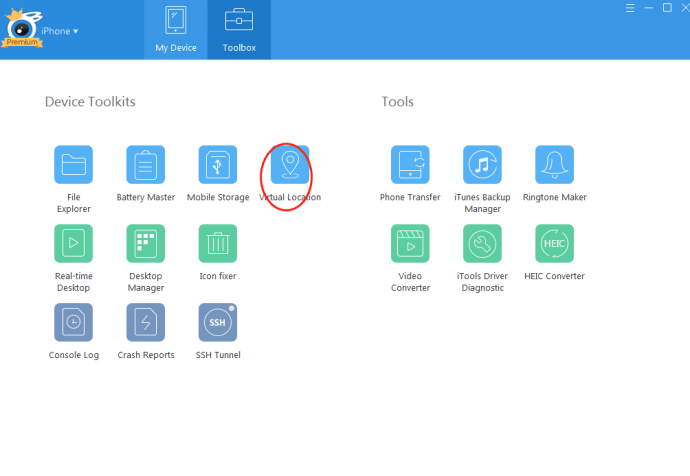
(5). Type in the fake location on the search bor and click on Move Here.
(6). Now open Find My Friends on iPhone. The app will update to the fake location you have chosen.
If you are using iMyFone AnyTo on PC, then carry out the steps as given below.
(1). Connect iPhone with Find My Friends app into PC with iMyFone AnyTo installed PC.
(2). Launch iMyFone AnyTo on your desktop.
(3). Click on Get Started button.
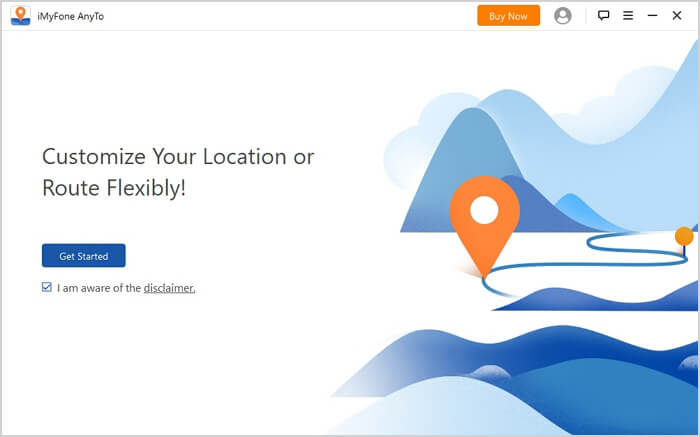
(4). Choose the Teleport Mode on the map.
(5). Select a fake location using search bar.
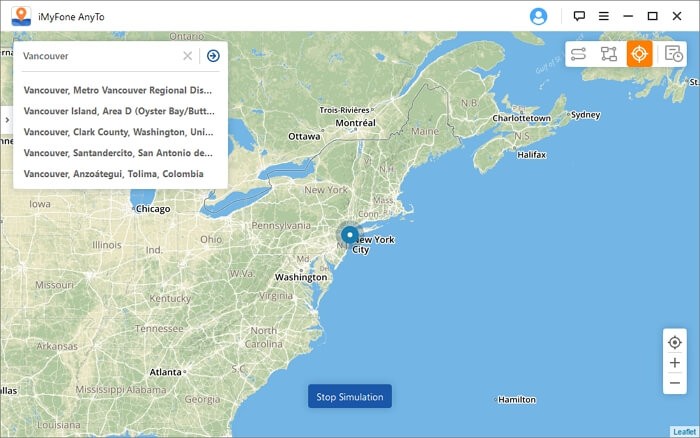
(6). Open Find My Friends app on your iPhone. With this, your location would have changed to a fake location.
Note: On both the methods, clicking on Stop Simulation will stop showing the fake location.
How to Fake Location on Find My Friends Using AntiTracker?
Just like FMNotifier, AntiTracker is accessible on a jailbroken iPhone only. It also requires Cydia and you can set fake location to show on Find My Friends app. AntiTracker will notify you with a message that shows “You are being tracked”.
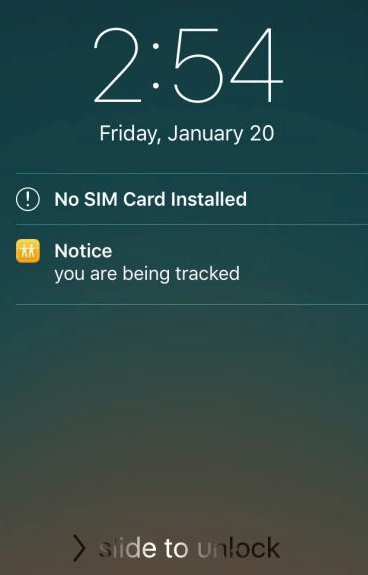
(1). Open Cydia and move to Sources.
(2). Download AntiTracker package from Bigboss repo.
(3). Configure the tweak from the Settings.
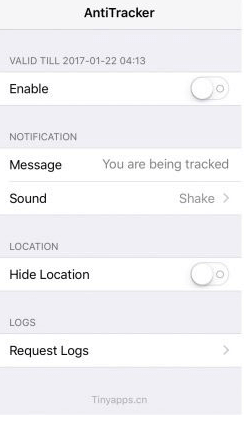
Note: AntiTracker supports choosing the sound, message, location request logs, etc.
Our Opinion
These are the methods that we found to be working. Choose anything to set up a fake GPS location on Find My Friends app. We also remind you that setting up a fake location will sometime put you in trouble when you are in a real emergency. Also, your iPhone will bring in some problems if you spoof a fake location. You will face the worst-case scenario when you end up resetting your iPhone.
Share us which method you opted to fake location on Find My Friends app as comments. Follow our Facebook and Twitter page to stay tuned with new articles.