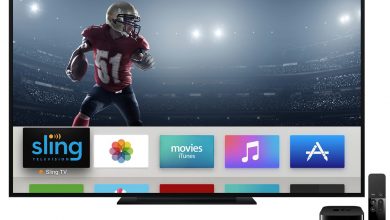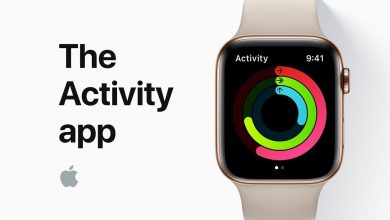Microsoft Windows is one of the most used Operating Systems across the globe. Windows OS is user friendly and it makes your device operations easier. From 1985 to the present, Microsoft is working hard to provide us with a better OS than the previous version. Like all devices, you might face some issues on your laptop or computer. Your device might slow down or get affected by a virus. During these times, the only solution is to reset your Windows devices. By resetting your device, you can fix the issues persisting on it. Let us discuss how to Factory reset Windows 10/8/7/Vista in this post.
Contents
How to Factory Reset Windows 10/8.1/7/Vista?
Resetting Windows will wipe out all the information and get back your device to the factory settings. You should regularly back up Windows to keep a copy of data and important files that you don’t want to lose.
How to Backup Windows?
Backup is the process of preventing your data from getting deleted.
(1) Click the Windows icon or press windows key on your keyboard.
(2) Select the Settings option.
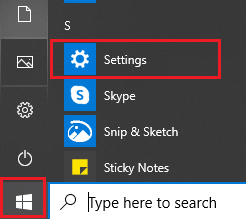
Note: Press Windows key + I on windows keyboard keys to open the settings.
(3) Select Update and security option.
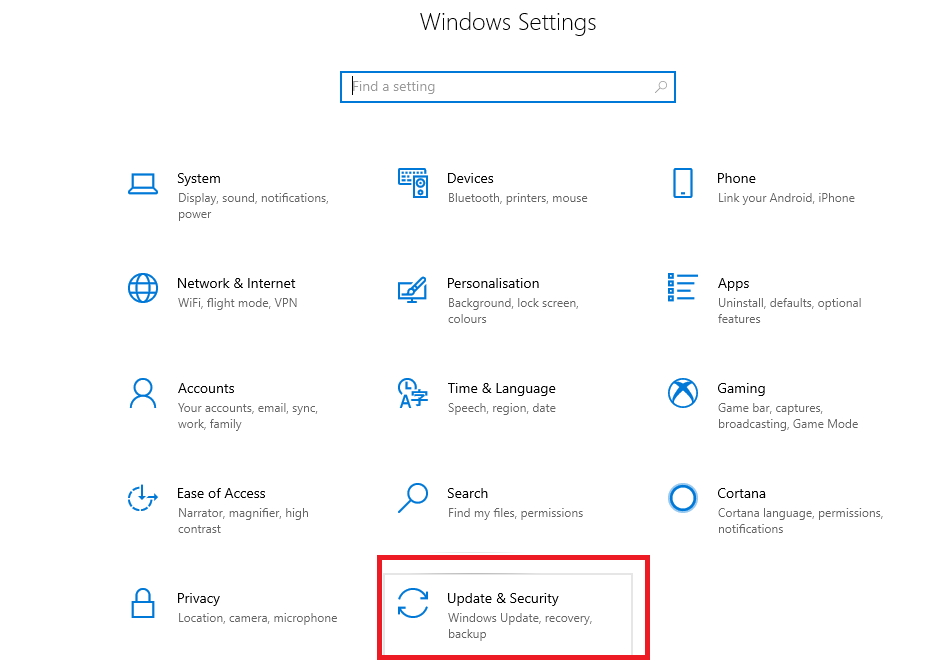
(4) Now choose the Backup option and click on Add a drive.
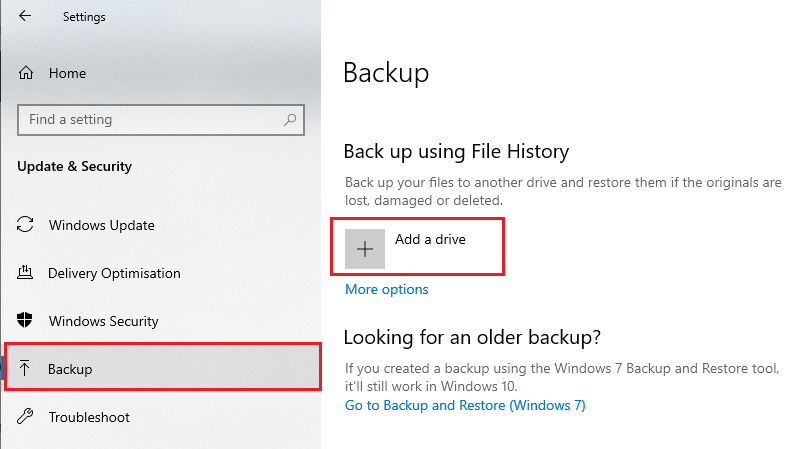
(5) Select your external drive or network location to backup your Windows files.
Click here to know more on how to backup Windows.
How to Factory Reset Windows 10?
If you are a Windows 10 user, then follow the below procedure to reset your device.
(1) Click on Windows icon and choose settings option or press together Windows Key + I.
(2) Click Update and security settings option.
(3) Then select the Recovery option from the left side menu list.
(4) Now click Get Started under the Recovery menu.
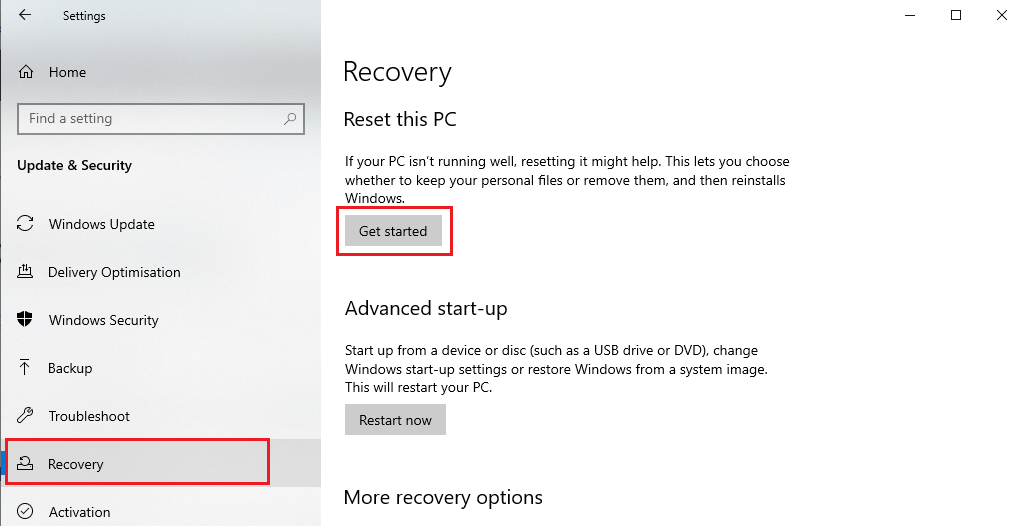
(5) You have to choose either Keep my files or Remove everything.
Note: Keep my files option will remove apps and settings but keeps your personal files. Remove Everything option will remove all of your personal files, apps and settings.

(6) Click Reset from “Ready to reset this PC” prompt. Now your Windows device will start the reset process.
How to Factory Reset Windows 7 PC?
If you are a Windows 7 user, then follow the below procedure:
(1) Click Start and then select control panel option.
(2) Select System and Security settings option.
(3) Then select Backup and Restore window.
(4) Click on the Recovery system settings and select Advanced recovery methods.
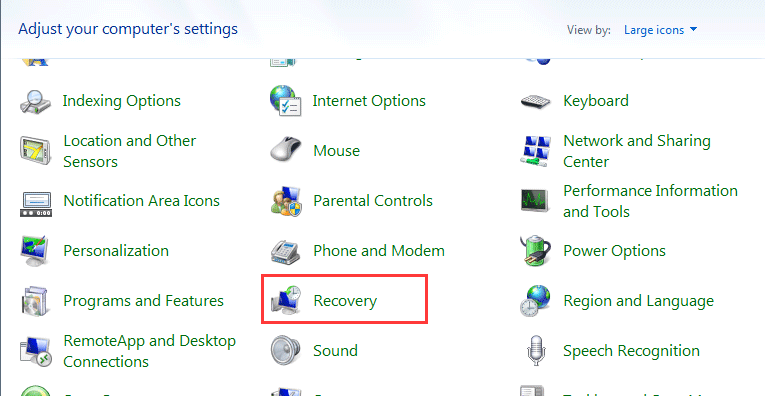
(5) Now you have to choose between two options: Restore files from a system image backup and Return your Computer to Factory Condition.
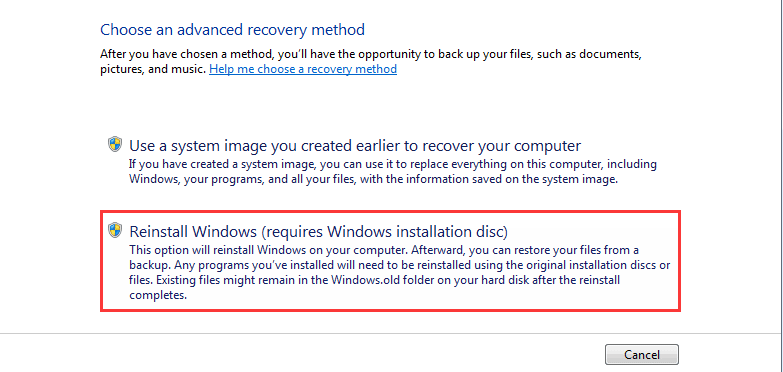
(6) Select “Return Your Computer to Factory Condition“. It will display two options on the screen: “Create Backup now” to back up all your existing files in your device or click “Skip it” option, if you don’t want to backup.
(7) After that, click Restart to continue.
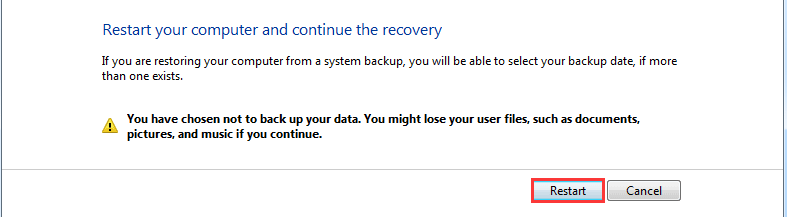
After completing all these steps, the factory resetting Windows 7 process will begin.
How to Factory Reset Windows 8 PC?
If you are a Windows 8 user, then you can follow the below procedure to reset the PC:
#1: Open the windows 8 Home screen and swipe in from the right side of the screen using Mouse.
#2: Select Settings option.
#3: Then select Change PC Settings option.
#4: Under PC settings, select General.
#6: Click Get Started under Remove everything and reinstall windows.
#7: Then click Next from the prompt, it will display two options,
- Just remove my files – It will keep all your files within your PC.
- Fully clean the drive – It will wipe out all the data and take a few hours.
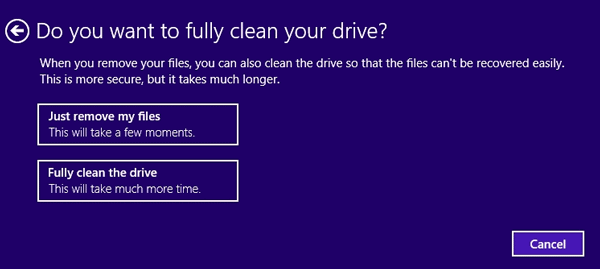
(8) Select any of the above options and click Reset from the next screen.
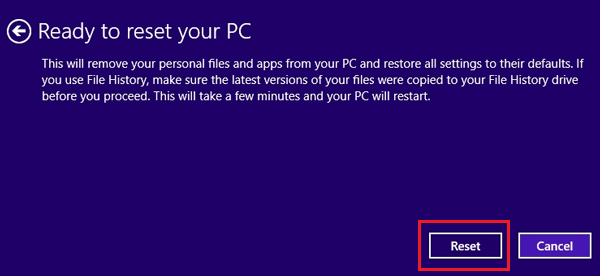
After finishing these steps, the Windows 8 device begins the Factory reset process. Once the Factory Reset is completed, insert the Windows 8 installation disk to start installing Windows 8 OS on your device.
How to Factory Reset Windows Vista?
Factory reset windows Vista is the same as other windows devices.
(1) Click Windows icon and select All Programs.
(2) Select Accessories and click System Tools.
(3) Click System Restore option.
(4) Then click on the checkbox next to Restore Point and click Next.
(5) Confirm your restore point and click Finish.
That’s it, your computer will start restoring process without affecting your personal files.
If you have an Android phone, then take a look on how to Factory reset Android Phone here.
Our Opinion
If your Windows PC is slow or getting hung often, then resetting is the best solution. Don’t lose your data while resetting your PC and instead create a backup of it. If your PC is affected with Virus or other malware programs, then resetting will resolve the problem completely.
Having any queries? Ask us in the comment section. Follow us on our social handles (Facebook and Twitter) for more queries.