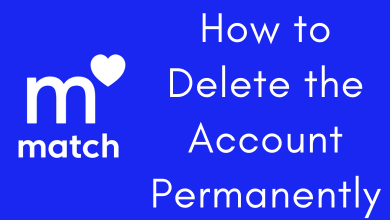Key Highlights
- Reset Vizio TV (SmartCast): Press Menu on the remote → System → Reset and Admin → Reset TV to Factory Default → Reset.
- Resetting Vizio TV (VIA): Press Menu on the remote → Click Help → Select Clean Memory → Enter the PIN→ Click Yes → Reset
- .Resetting Vizio TV (VIA Plus): Press Menu on the remote → System → Reset & Admin → Clean Memory → Enter the PIN → Choose Yes → Reset
Vizio Smart TV is one of the well-known Smart TVs that works on SmartCast OS. Most Smart TVs are vulnerable to issues, including Vizio. If your Vizio Smart TV has undergone certain issues, and you can’t get it resolved, you need to reset it.
Resetting is different from reboot. When you reboot Vizio TV, the device gets refreshed, clears minor issues, and doesn’t delete media or apps. Resetting will make the Vizio TV afresh and permanently delete the TV storage. Hence, you need to set up Vizio TV from scratch.
This article will guide you through the steps to reset your Vizio Smart TV (all models) to the factory settings.
Contents
How to Factory Reset Vizio SmartCast TV
1. First, turn on your Vizio Smart TV.
2. Press the Menu button on your Vizio TV remote.
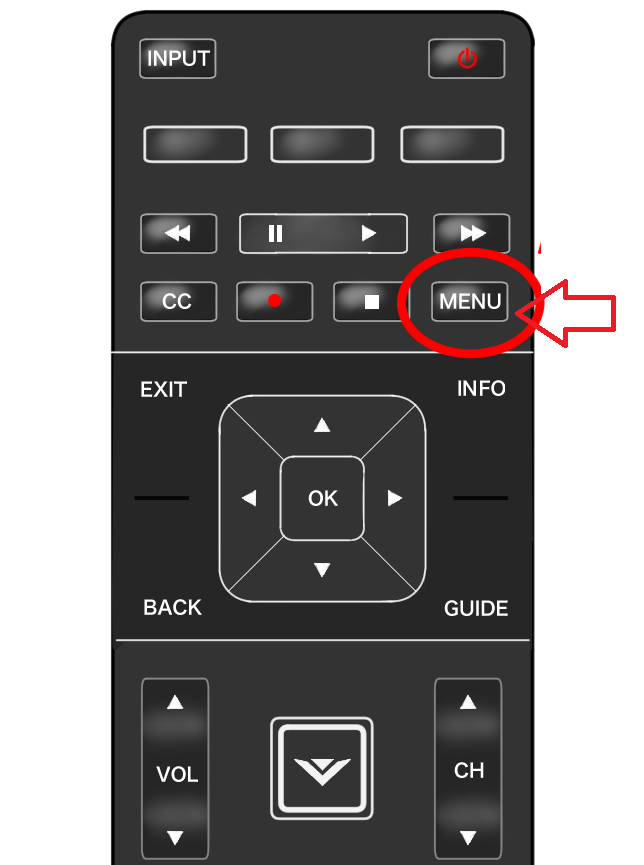
3. Select System and press the OK button on the remote.
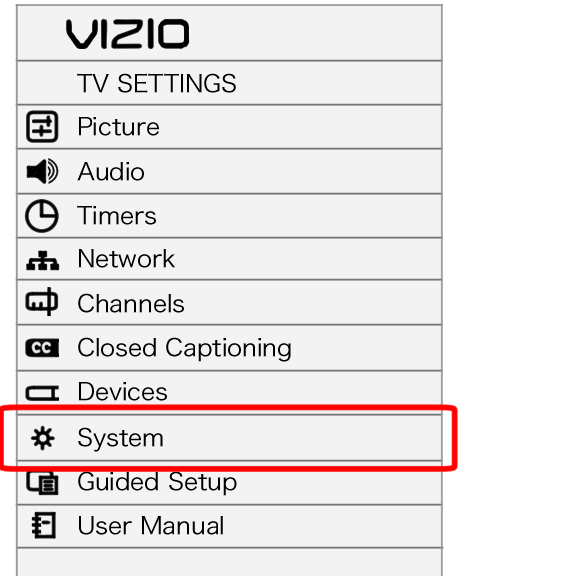
4. Select Reset and Admin and then press the OK button.
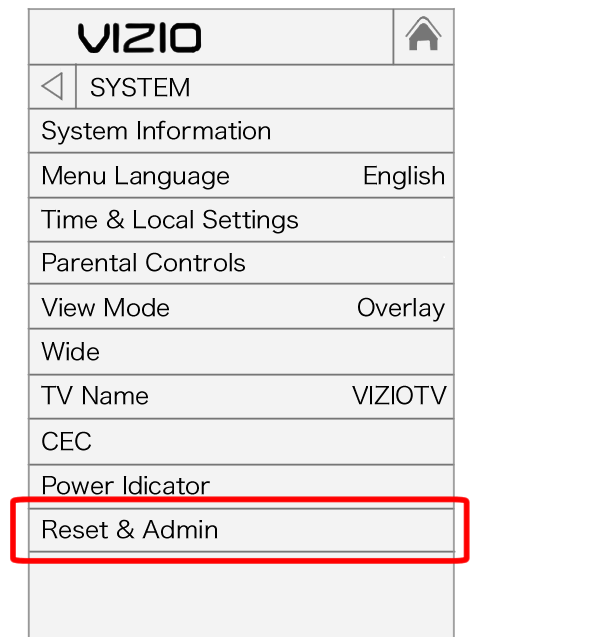
5. Select Reset TV to Factory Default and click the OK button. Now it will ask you to enter the default parental code (0000).
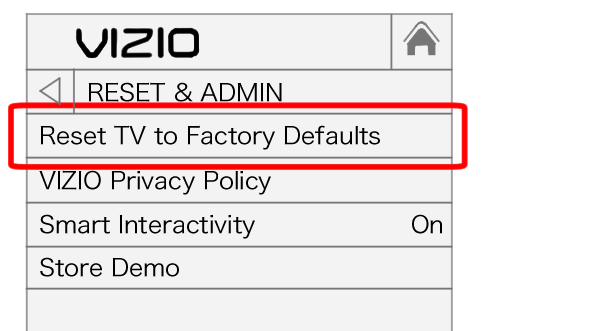
6. You can see the alert message on your TV screen. Select reset to restore all TV settings to factory defaults.
7. Select the Reset button again and then press OK.
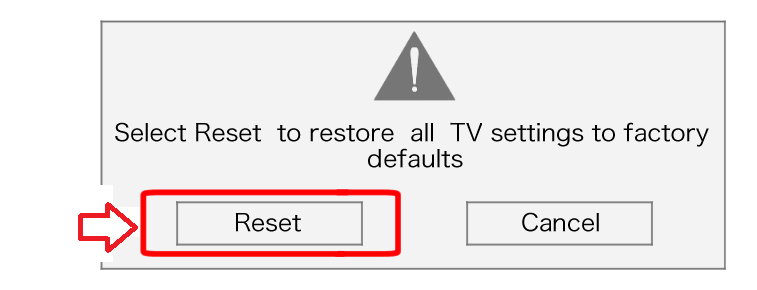
8. Now, wait until the TV turns off.
The reset process will start on your Smart TV.
Note: By resetting your Smart TV, all apps and data on your Smart TV will get deleted. Once reset, you can undo your action. Make sure you take the necessary backup of important files before resetting your Vizio Smart TV.
If you identify the issues are due to installed apps, try to update apps on Vizio Smart TV before resetting your TV.
How to Reset Vizio Smart TV [VIA and VIA Plus]
You can even perform a reset on the older smart TV models similar to Vizio SmartCast. The steps to reset VIA and VIA Plus Smart TVs are similar.
1. Tap the Menu button on the Vizio TV remote.
2. This step varies slightly and hence we suggest you observe and follow.
- In VIA: Go to Help → Clean Memory (or) Help → Reset & Admin → Clear Memory.
- In VIA Plus: Select System → Reset & Admin → Clear Memory.
3. Highlight Clear Memory/Factory Defaults or Reset TV to Factory Defaults. Next, press OK on the remote.
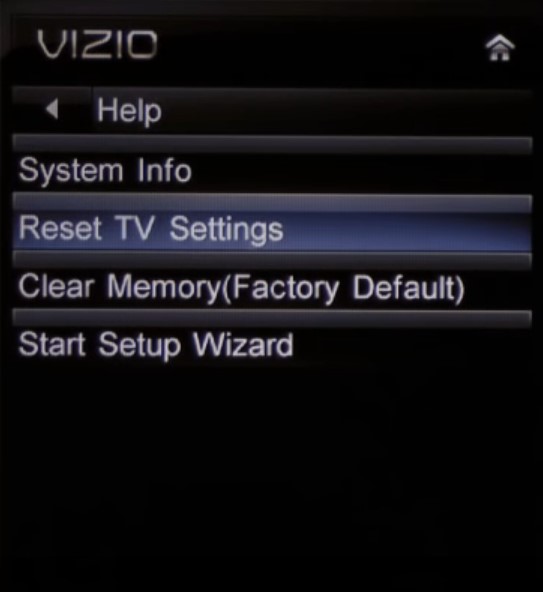
4. Type the Parental Control PIN in the text box. If you haven’t set one, enter 0000. Proceed with selecting OK.
5. On confirmation, select Yes.
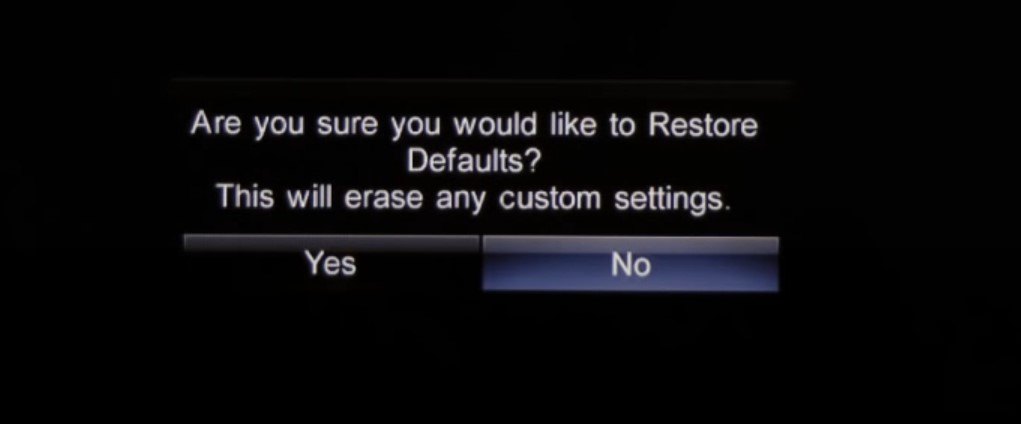
6. The Vizio TV will turn off immediately, after a few seconds.
7. Once the reset completes, your Vizio TV will be turned on.
How to Factory Reset Vizio Older TV Models
1. Power off your Vizio TV with the remote.
2. Switch on your TV by pressing the Power button on the TV.
3. Simultaneously, long press the CH+ and CH- buttons along with the Power button.
4. Release the finger from the Power button. After a few seconds, release the Channel buttons.
5. Press the Menu button on the TV remote.
6. You can notice the font F on the TV screen.
7. Next, you can see the Service menu launches on the TV.
8. Head to Settings, and choose Factory Reset.
Your TV will get into factory defaults.
Factory Resetting Vizio TV Without Remote
If your Vizio TV remote is not working fine, you can install the SmartCast app on your smartphone to use it as the remote.
1. Download the SmartCast app from the Play Store or App Store.
2. Ensure the smartphone and Vizio TV are connected to similar WiFi.
3. Launch the app and sign in with the credentials.
Note: You must sign in with the same account, you use on the Vizio TV.
4. Tap Devices and select Vizio TV.
5. Once paired, tap Settings on the Remote interface.
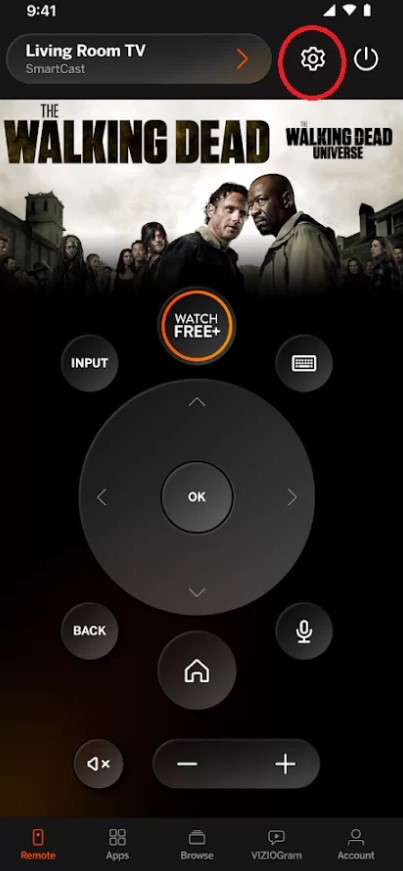
6. Select System → Reset TV to Factory Defaults.
7. The TV gets reset.
FAQ
The black screen on the Vizio TV occurs when the power supply board is failed. To fix it, turn off the TV and unplug the cable from the power source. Long press the Power button on the TV for 30 seconds and release. Turn on your Vizio TV and the black screen will be fixed.
No, unfortunately, the Vizio Smart TV doesn’t have a reset button.