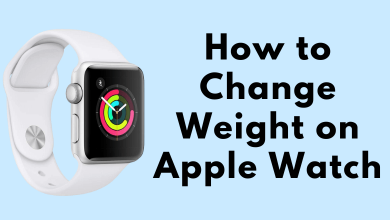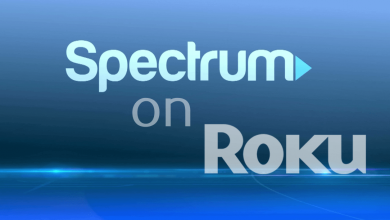Key Highlights
- Soft Reset: Hold the Power button for more than ten seconds.
- Factory Reset: Turn on Steam Deck → Press the Steam button → Go to the Settings menu → Choose the System option → Select the Factory Reset option → Confirm it by tapping the Factory Reset button.
Do you have any performance issues with your Steam Deck? Is your Steam Deck hangs a lot? In such a scenario, you have to factory reset your Steam Deck device. Sometimes Steam Deck may not work properly due to technical glitches, bugs, or errors. Resetting will help you to clear all the errors and enhance the performance and battery life.
Contents
How to Soft Reset Steam Deck
[1]. Power on your Stem Deck device.
[2]. Tap and hold the Power button for at least 10-15 seconds.
[2]. Keep your console idle and wait for up to five minutes.
[3]. After five minutes, again hold the Power button to turn on your Steam Deck.
[4]. This will soft reset your Steam Deck without deleting any data.
How to Factory Reset Steam Deck
Factory resetting your device will completely erase all the data and apps you installed on Deck. Before you start, back up your data and apps to your external USB devices. You can also move Steam games to another drive.
[1]. Initially, press the Power button to turn on your Steam Deck.
[2]. Log in to your account using the necessary credentials.
[3]. Back up the data to the external USB drive or SD card.
[4]. On your Deck, press the Steam button and select Settings from the context menu list.
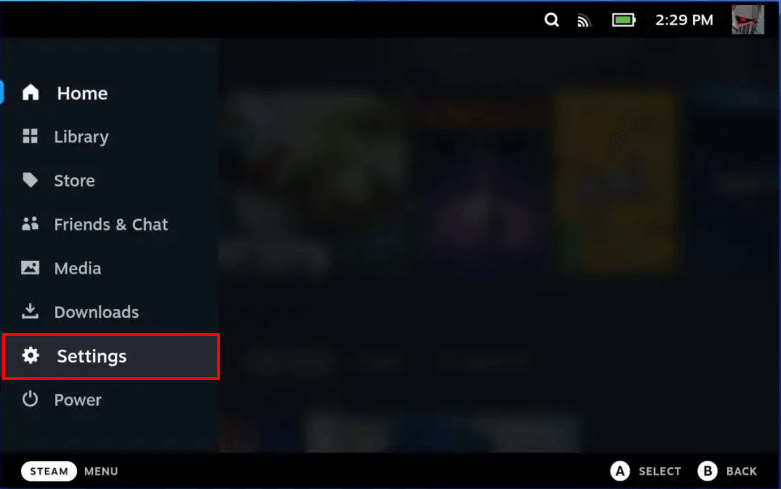
[5]. Now, scroll down and select System on the left side panel.
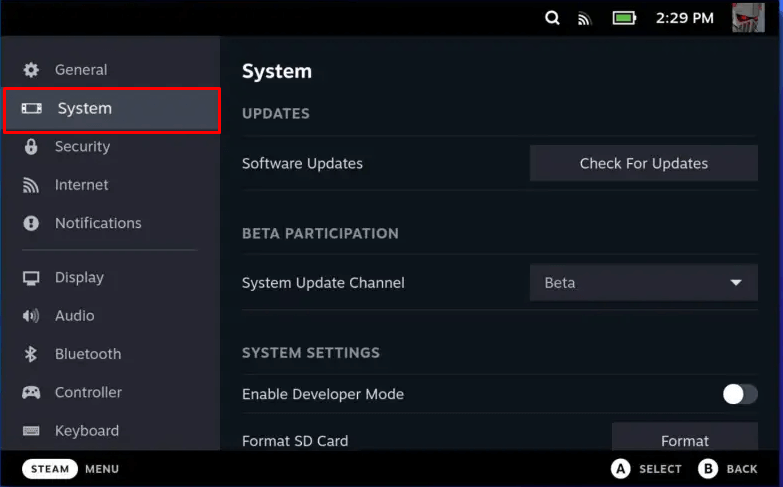
[6]. Navigate to the Advanced section, and click on the Factory Reset button next to the Reset to factory state option.
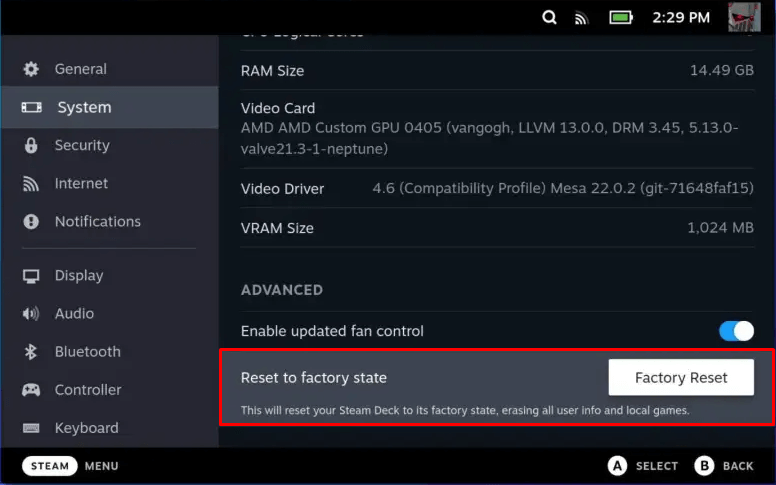
[7]. Finally, press the A button on your device to select the Factory Reset button to confirm the action.
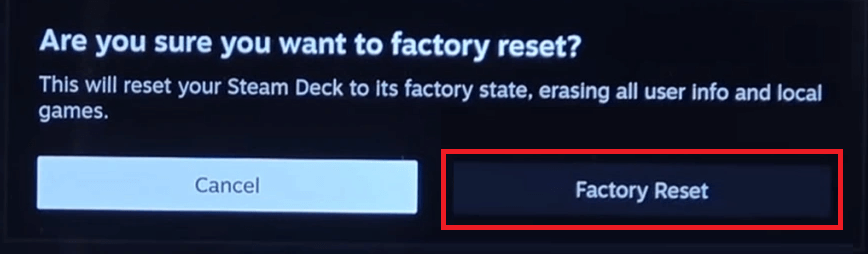
[8]. Once done, your device will start to reboot and return the device to its default settings.
How to Reset Steam Deck Using Recovery Options
[1]. Download the recovery image from the Steam Store.
[2]. Select a USB drive with at least 8GB of storage space.
[3]. Choose the recovery file and transfer it to your USB drive using the following tools from your device.
| Device | Tool |
|---|---|
| Windows | Rufus Utility |
| Mac | Balena Etcher |
| Linux | Balena Etcher (bzcat steamdeck-recovery-1.img.bz2 | dd if=/dev/stdin of=/dev/sdX oflag=sync status=progress bs=128M) |
[4]. Insert the boot disk into your Steam Deck by using a hub or USB-C adapter.
[5]. Tap and hold the Volume Down and Power buttons to turn off your Stream Deck.
[6]. Release those buttons when you hear the chime noise. It implies that you are in the Boot Manager menu.
[7]. Next, boot your device from the EFI USB Drive.
[8]. Now, you will get four options.
- Re-image Steam Deck: It deletes all the user information and factory resets the device completely.
- Clear local user data: This removes applications, downloaded games, and all personal data from your device. In addition, it reset the system configuration and home partitions.
- Reinstall Steam OS: This will reinstall the Steam OS without deleting any information.
- Recovery tools: You can recover the data and application from the Steam Deck boot partition dialog box.
[9] Choose any of the first three options to reset the Steam Deck.
How to Recover Games to Steam Deck
Once the device is factory reset, you will lose all the data saved on your device. To recover the data, you can use the USB drive.
[1]. On your Steam Deck, tap and hold on to the Power button.
[2]. Select the Switch to Desktop option from the menu to it on Desktop Mode.
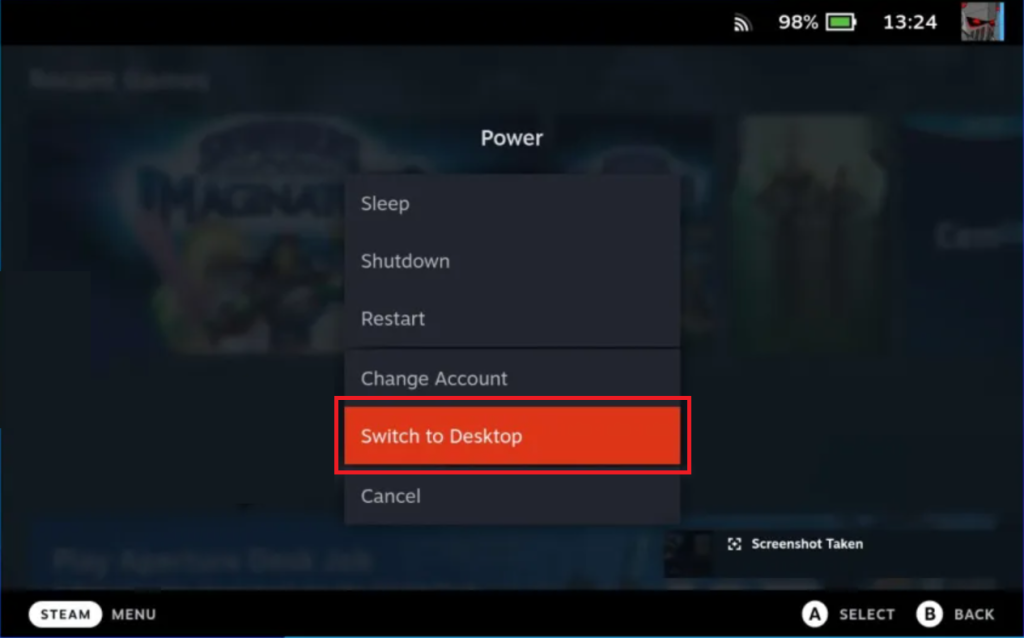
[3]. Launch the Steam app on your device and click on the Steam tab in the top left corner of the screen.
[4]. Next, select the Settings option.
[5]. On the left side panel, click on the Downloads option.
[6]. Go to the Steam Library Folders and click on the Plus icon next to the Internal Drive.
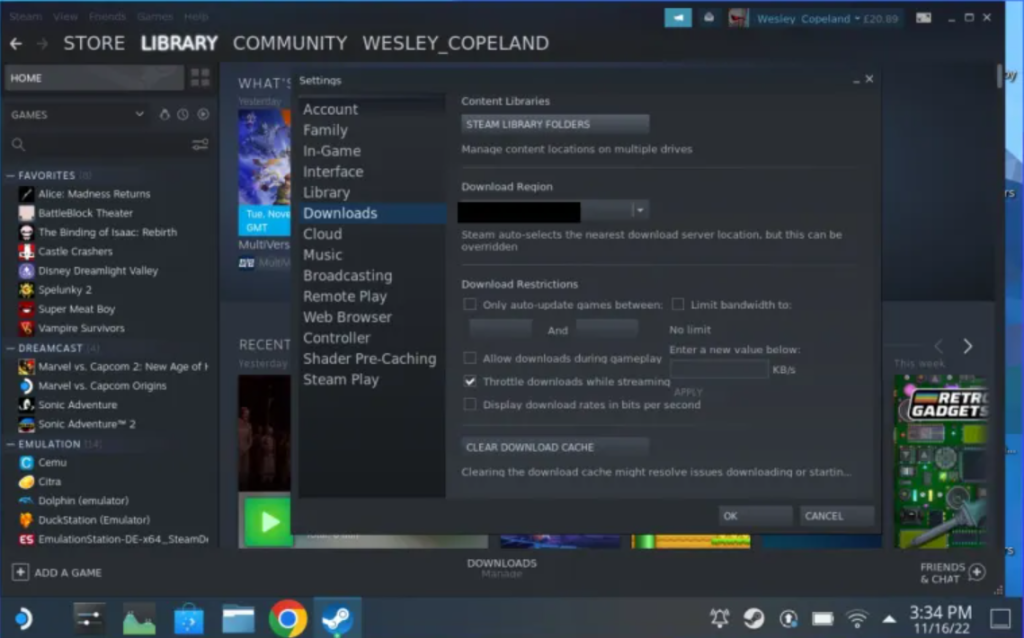
[7]. Now, enter the command to open the SD card.
- Run/media/mmcblk0p1.
[8]. Open the folder and reinstall the games on your Steam Deck.
Tip: Check our guide on how to fix the write error on Steam Deck.
[9]. If you don’t see the games, open Dolphin File Manager to access your SD card.
[10]. Then transfer the Steam Apps folder to the Steam Library and reinstall the games on your Steam Deck device.
Frequently Asked Question
Hold down the Power button for three seconds to turn on your Steam Deck.
Yes, it is possible to take a screenshot on Steam Deck either in Gaming mode or Desktop mode.
Hold the System button for more than ten seconds to reset the controller.