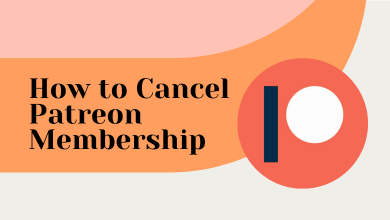iPhone is one of the feature-rich smartphone ever in the market. It doesn’t mean it works flawlessly all the time. At times, your iPhone will misbehave or bring in some problems. When in such a case, you should factory restore your iPhone and this will fix up most issues. A factory reset is a must-to-perform thing when you wish to use the iPhone as fresh as you purchased it. Additionally, this is a useful feature if you about to resell iPhone to others. When you Factory reset your iPhone, it will remove all your important details like your financial data, photos, and more.
Note: With the factory reset, your iPhone device data will be completely wiped off. So, factory reset isn’t unlike a soft reset that will retain your device data.
How to Factory Reset iPhone?
Here is the steps to perform factory reset on your iPhone.
Pre-Requisite:
Before proceeding, you should back up your iPhone using iCloud or iTunes to never lose your valuable information.
- To backup using iCloud, go to iPhone Settings > tap on iCloud > select Backup.
- To sync the iPhone using iTunes, use the charging cable to connect the iPhone into the PC or Mac.
- On iTunes, click on the iPhone icon from the left pane. Move to the centre pane to click on Restore iPhone button under Software. Under Backups section, select Back up all of the data on your iPhone.
How to Reset iPhone?
This method works on all iPhone models like iPhone 6, iPhone 6S, iPhone 7, iPhone 8, iPhone X, iPhone XR, iPhone XS, iPhone XS Max, iPhone 11, iPhone 11 Pro, iPhone SE and other models as well.
(1) Wake your iPhone with face ID or touch ID or password.
(2) Navigate to Settings and select General option.
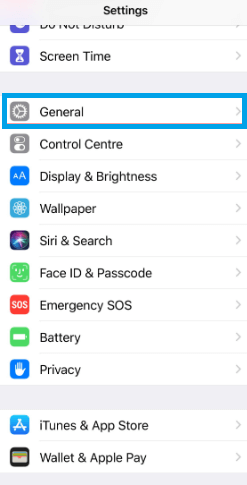
(3) Scroll down to choose Reset.
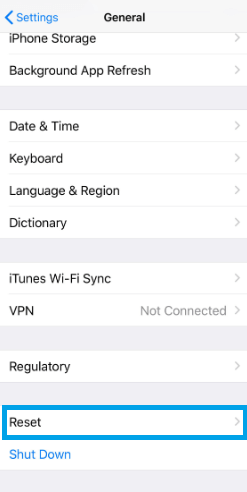
(4) On the next screen, select Erase All Content And Settings option.

Note: Those with the iCloud backup will ask if you want to update it. So, choose Back Up Then Erase option.
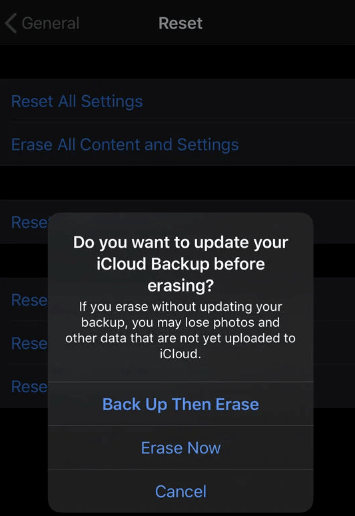
(5) You should confirm your device passcode like TouchID and FaceID.
(6) Tap on Erase iPhone to proceed with reset the iPhone.
(7) Provide your Apple ID and login to confirm resetting your device.
Note: This will disable your iPhone from Find My iPhone service.
Wait for your iPhone to restore back to its default settings. With this, you would have successfully done with the factory resetting iPhone.
Factory resetting iPhone is simple and easy if you follow the steps given above. We recommend you to take a backup copy before performing the factory reset.
Do you find this article useful and interesting? For more such useful articles, you can follow us on Facebook and Twitter page.
![How to Add Friends on PS5 [PlayStation 5]](https://www.techowns.com/wp-content/uploads/2022/07/How-to-Add-Friends-on-PS5-390x220.png)