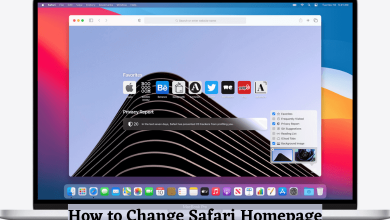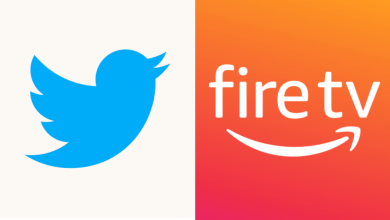Chromecast with Google TV is Google’s newly launched streaming device to watch media content. Sometimes users need to reset their Chromecast with Google TV device if they face any issues with streaming or when they want to sell or present their Google TV device to someone. Unlike the previous Chromecast devices, you don’t need the Google Home app to reset the device. You can reset it from the device interface or by using the reset button on your device. Without any further delay, let’s discuss those two reset methods in detail.
Factory Reset Chromecast with Google TV using Voice Remote
To reset your Chromecast with Google TV to its original factory settings, follow these simple steps.
- Connect your Google TV device to the TV and then launch it. Go to Settings >> System >> About.
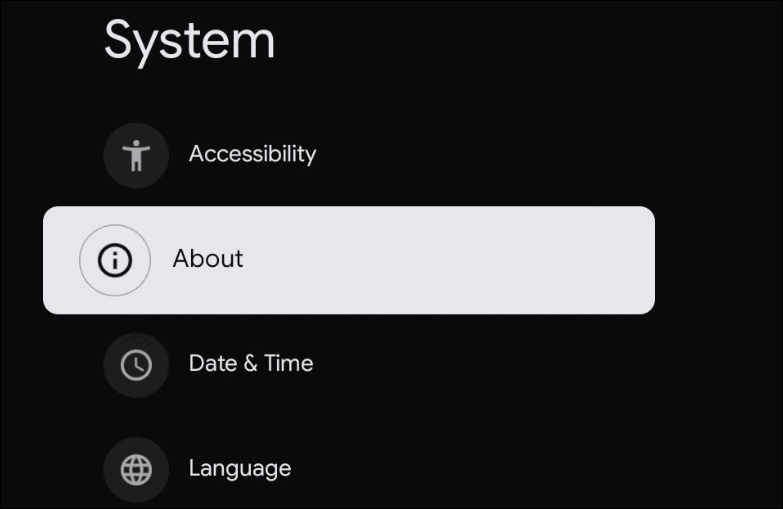
2. Under the About menu, scroll down and choose Factory reset.
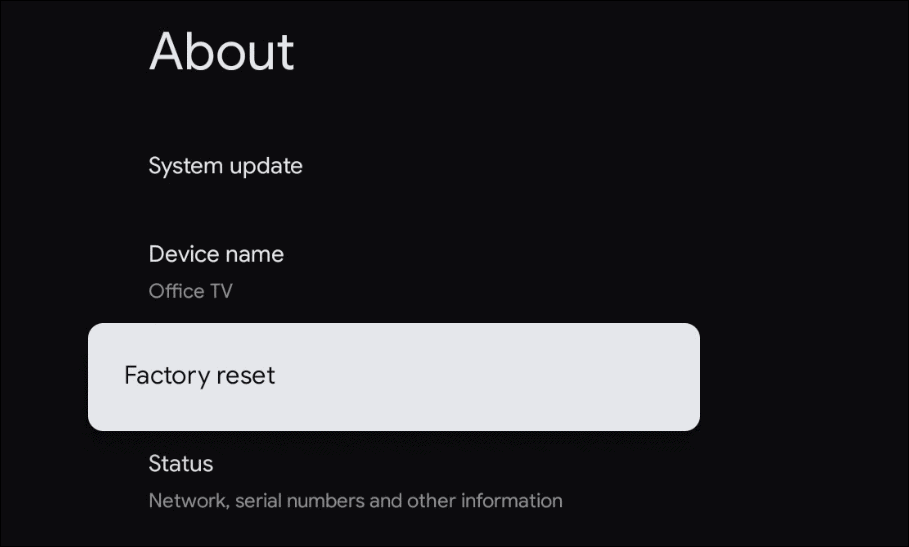
3. In the next step, you need to confirm the process by selecting Factory reset.
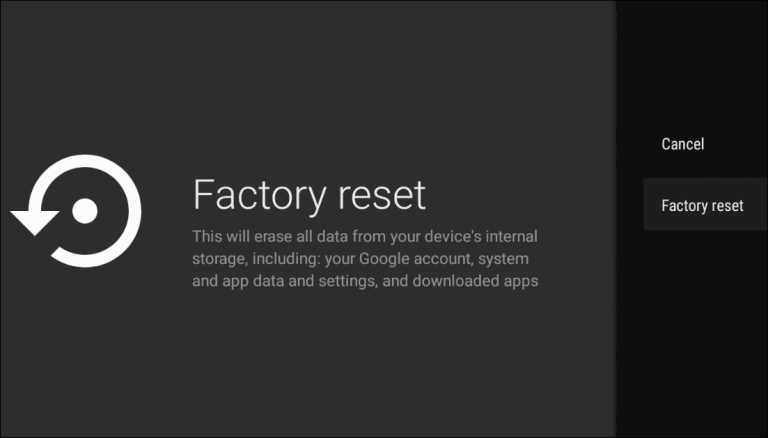
4. On the next screen, select Erase everything to reconfirm your factory reset.
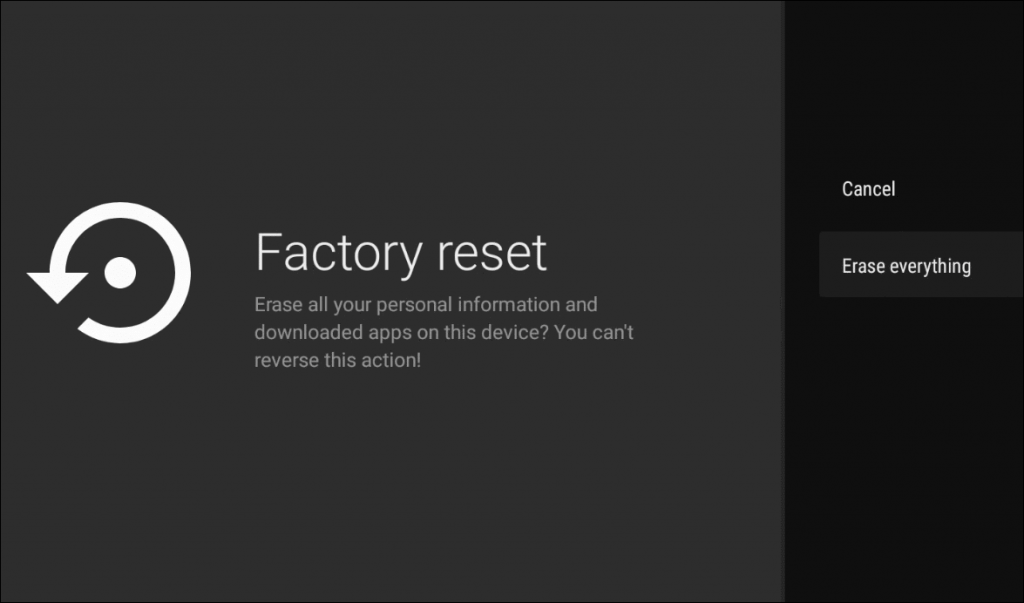
5. By clicking erase everything, your Chromecast with Google TV will start to restart. You can see the progress on your TV screen.
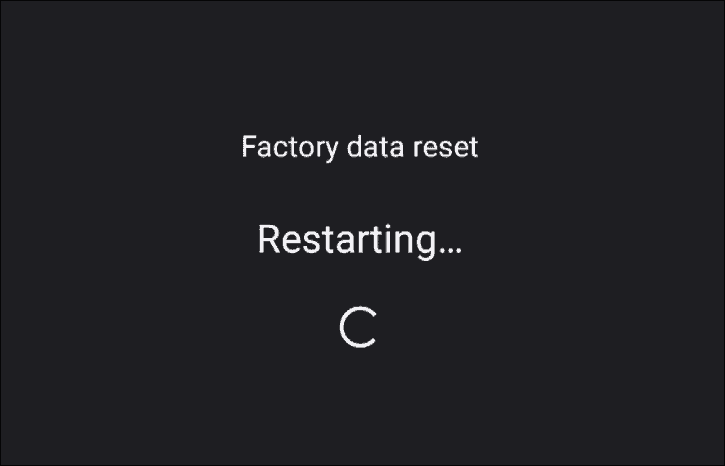
6. After the reset, Google TV will show the initial setup page. Now, you can pair your remote to set up the Google TV again.
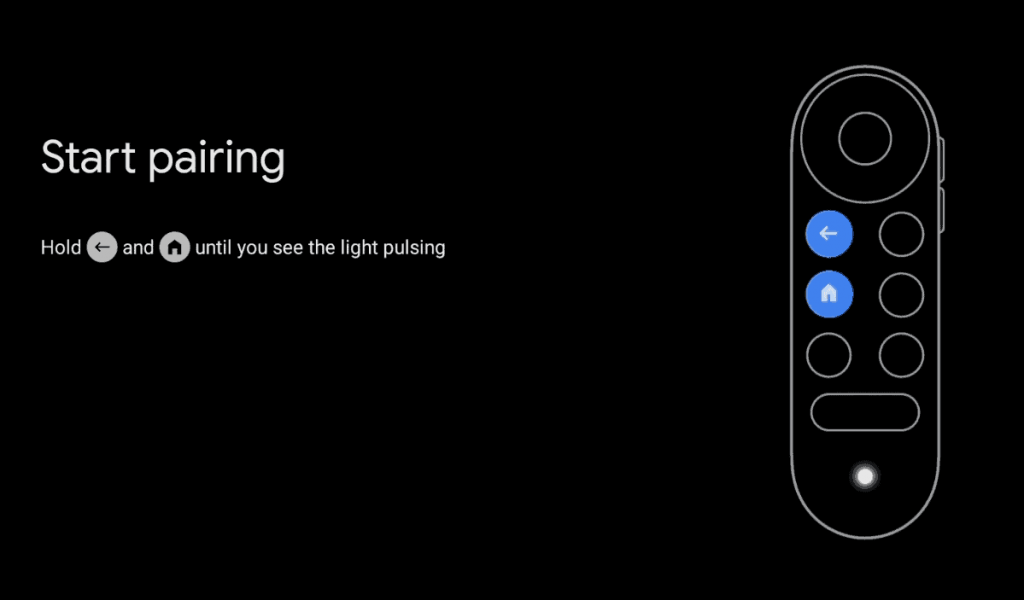
Force Reset Google TV
You can try the following steps when you can’t reset Google TV due to a frozen screen error.
- With your Google TV connected to the TV, press and hold the button that you can locate on the backside of the device.
- Release the button when the LED light changes from yellow to white.
- Google TV will reset to its factory settings within a few minutes.
After reset, all the data gets, and the settings that you configured will be erased. Also, you cannot undo the action once your device starts to reset. Use the comments section to mention your suggestions related to this guide.