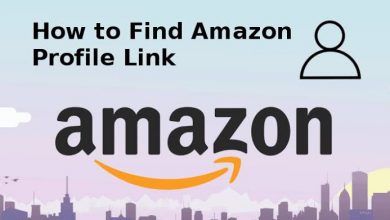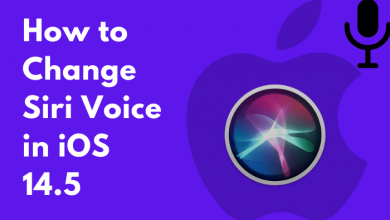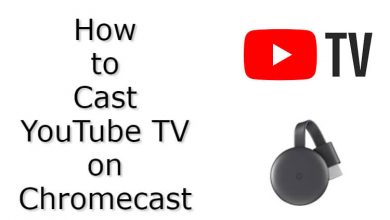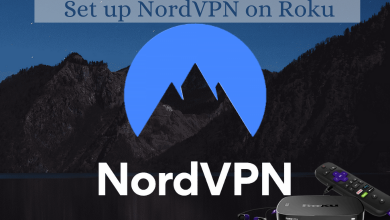Key Highlights
- Desktop: Go to the desktop app → Settings & Members → My notifications and settings → Appearance → Dark
- Mobile: Tap the three-dotted icon → Settings → Appearance → Dark.
Notion is one of the best software for project management. Like other productivity tools, Notion also supports dark mode. Whether you have installed the app on desktop, Android or iPhone, Notion has an built-in setting to bring the dark theme. It will be very useful while using the software in the low-light conditions.
Contents
How to Apply Dark Mode on Notion [Android & iPhone]
On Notion, you can enable the dark mode with the built-in settings or you can allow the app to follow the system wide dark mode.
1. On the app’s Home screen, tap the three-dotted icon on the top right corner and choose Settings.
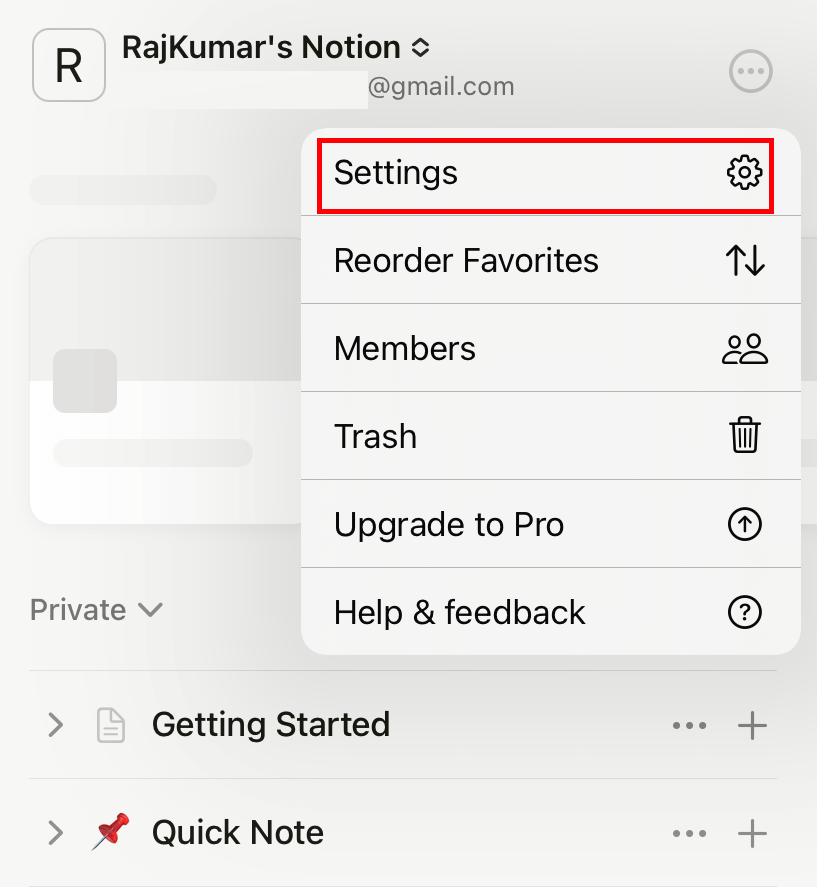
2. Scrokk down to the Appearance settings and tap the drop down icon.
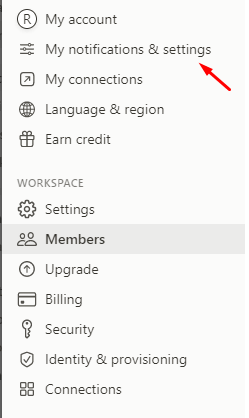
3. It will display three-different appearance settings.
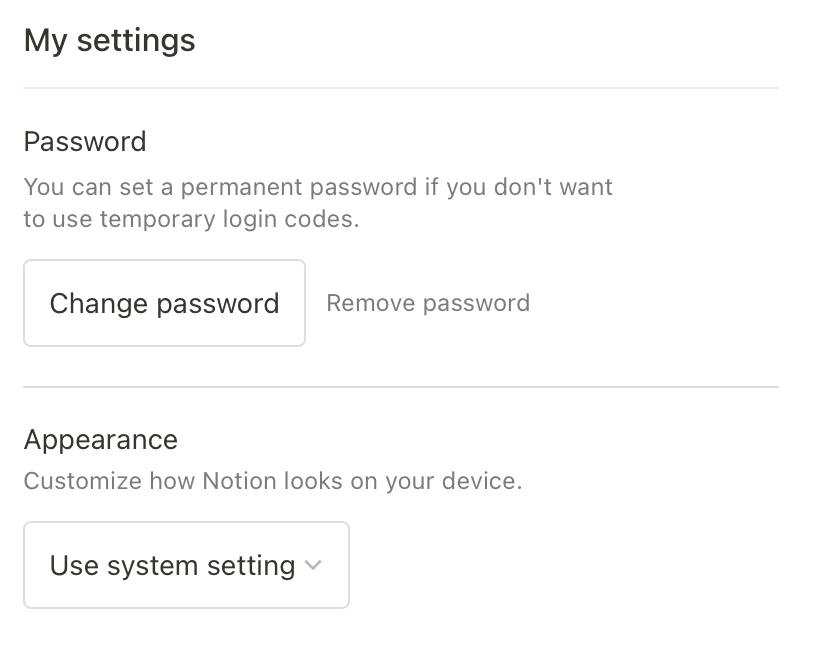
- Use system setting
- Light
- Dark
4. Select the Dark theme and click on Done.
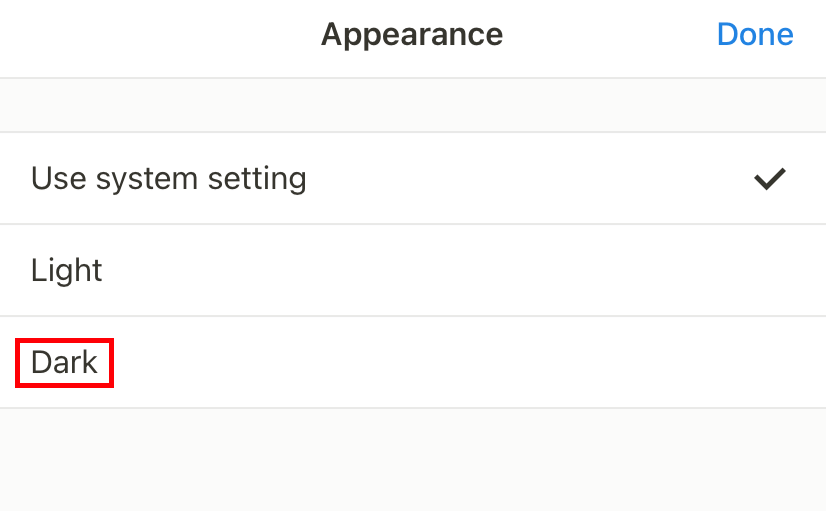
Alternate Way!
1. Allow the Notion app to use the system display setting (three-dotted icon → Appearance → Use system setting).
2. Now, enable the dark theme on your smartphone.
- Android Dark Mode: Settings → Display → Dark Mode → Turn on the feature.
- iPhone Dark Mode: Settings → Display & Brightness → Appearance → Dark.
3. Launch the Notion app and use it with the dark theme.
How to Apply Dark Mode on Notion [Desktop & Web]
The desktop and web version of Notion provides a similar interface. You can use the same steps to apply dark mode on both versions.
1. Launch the Notion desktop app or visit the web version of Notion (https://www.notion.so/).
2. On the home screen, click the Settings & Members option on the left side pane.
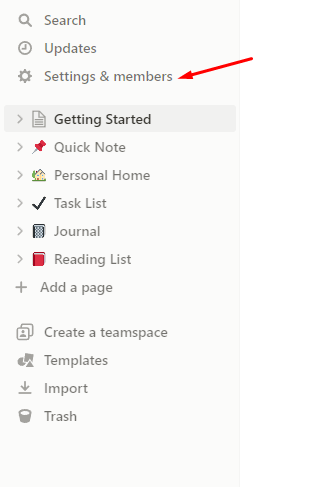
3. On the next page, click on My Notifications & Settings.
4. Under the My settings section, you can find the Appearance settings. Click the drop-down next to it and select Dark.
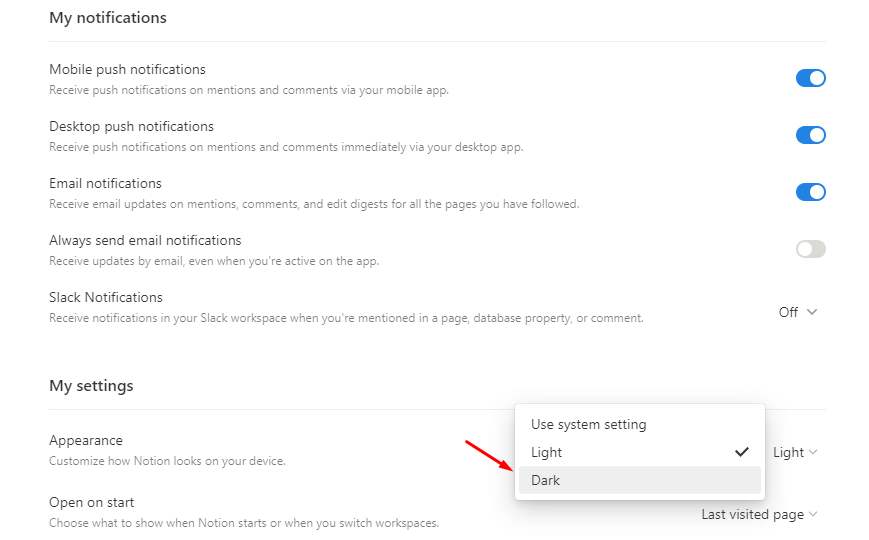
By selecting the Dark option, the interface of the Notion will change into the dark theme.
Keyboard Shortcut to Apply Dark Mode on Notion
Instead of using the settings, you can use the shortcut keys to turn on or off dark mode on the Notion desktop app and web version.
Mac: Cmd + Shift + L
Windows: Ctrl + Shift + L
Dark Mode Extensions for Notion
While using the web version of Notion, you can install and use third-party dark mode extensions. Theare are plenty of extension available to download on Chrome and Firefox browsers. The popular ones are
For more extensions, visit
Frequently Asked Questions
To enable strikethrough on Notion (desktop), press
Mac: Cmd + Shift + S
Windows: Ctrl + Shift + S