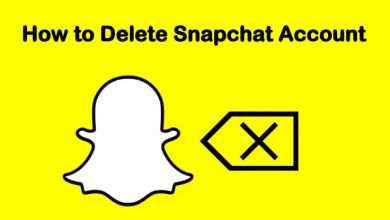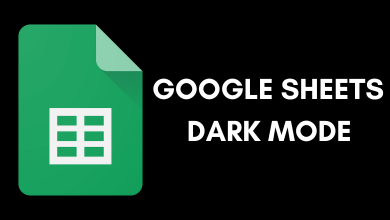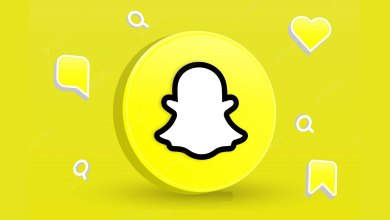Key Highlights
- On Android, launch the Instagram app and head to Settings → Theme → Dark to use the dark mode.
- On iPhone, enable the dark mode on the device settings to use the Instagram app with the dark theme.
- If you are using the web version, tap the More option at the bottom left corner and tap the Switch appearance option to bring the dark background.
Instagram is one of the communication apps which comes with built-in support to enable dark mode. The dark theme will be useful for people who love to use Instagram, mostly in night conditions.
The Android and web version of Instagram has a dedicated icon on the settings to bring the dark appearance. Whereas, the iOS version needs the system-wide dark mode to be enabled. On web browsers, you can also use third-party dark mode extensions.
Contents
How to Turn on Instagram Dark Mode [Android]
#1. Launch the Instagram app and tap your profile icon at the bottom right corner.
#2. On the top right corner, tap the hamburger icon.
#3. Choose the Settings option on the pop-up.
#4. On the Settings page, select the Theme option.
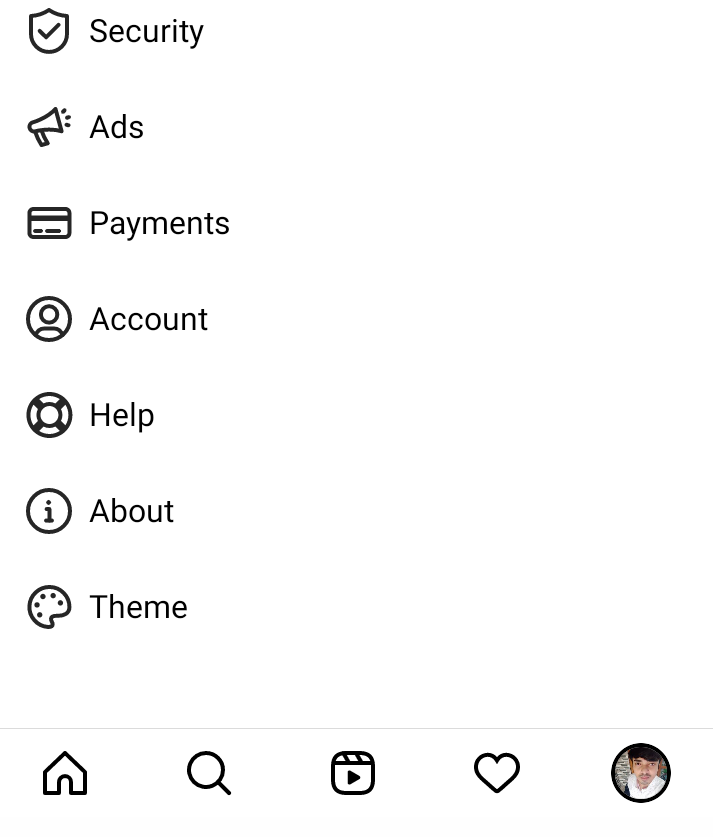
#5. Choose the Dark option.
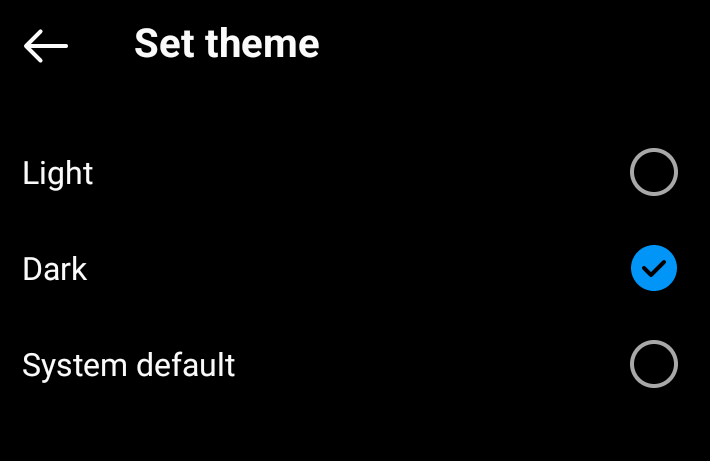
#6. The background of the Instagram app will change from a light to a dark theme.
To turn off the dark mode, follow the same steps and click on the Light option.
Alternate Way
If you have an Android device running on AndroidOS 10 & above, you can configure the Instagram app to follow the system display settings.
#1. Set the Instagram app to follow the system settings (Profile icon → Hamburger icon → Settings → Theme → System Default).
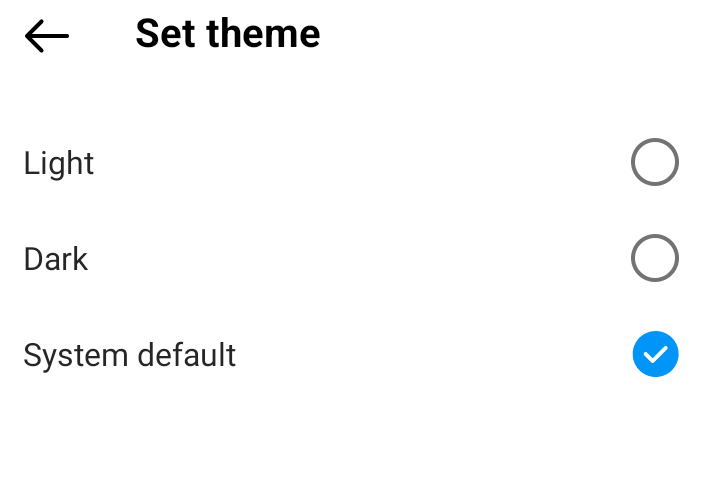
#2. Now, enable dark mode on your Android device (Settings → Display → Device theme → Dark).
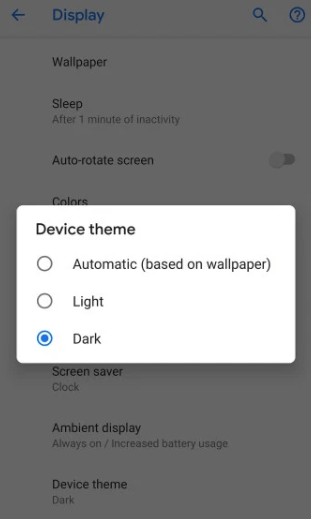
#3. Now, launch the Instagram app to use it with a dark background.
How to Enable Instagram Dark Mode on iPhone
Unlike Android devices, the iPhone version of Instagram doesn’t have built-in theme settings. So, you need to enable system-wide dark mode on your iPhone to use it on the Instagram app.
For this, your iPhone must run on iOS 13 & later. If not, update your iPhone immediately to use this feature.
#1. Open Settings on your iPhone.
#2. Hit the Display and Brightness option.
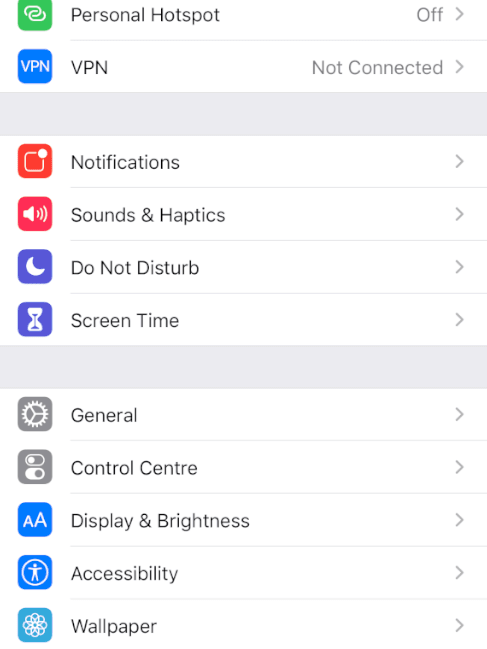
#3. Under the APPEARANCE section, choose the Dark option.
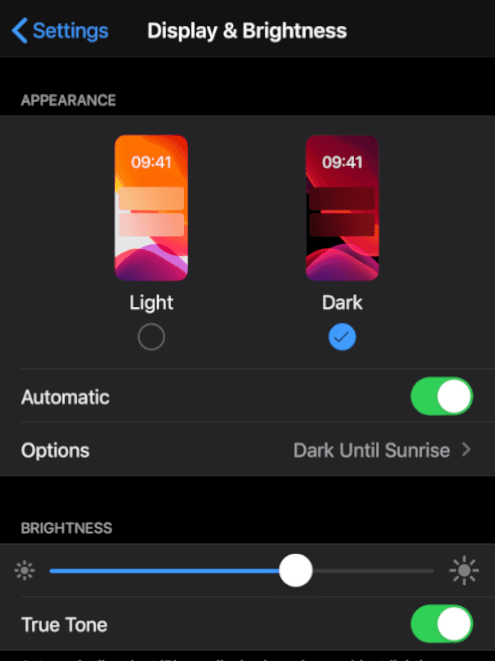
#4. Launch the Instagram app on your iPhone, which will open with a dark background.
How to Enable Dark Mode on Instagram Web Version
Earlier, we need to change the browser settings or install the extensions to get the dark mode on the Instagram platform. Now, Instagram has rolled out a built-in setting to bring the dark mode natively.
PC Browser
#1. Visit https://www.instagram.com/ and log in to your account.
#2. Tap the More option at the bottom left corner of the page.
#3. Click on the Switch Appearance option.
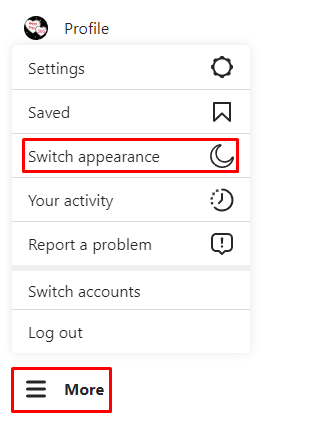
#4. That’s it. The dark mode will be enabled immediately.
Mobile Browser
#1. Visit https://www.instagram.com/ and log in to your account.
#2. Tap the Profile icon at the bottom right corner.
#3. Tap the Settings icon at the top left corner of the page.
#4. Scroll down to the SETTINGS section and tap the Switch appearance option.
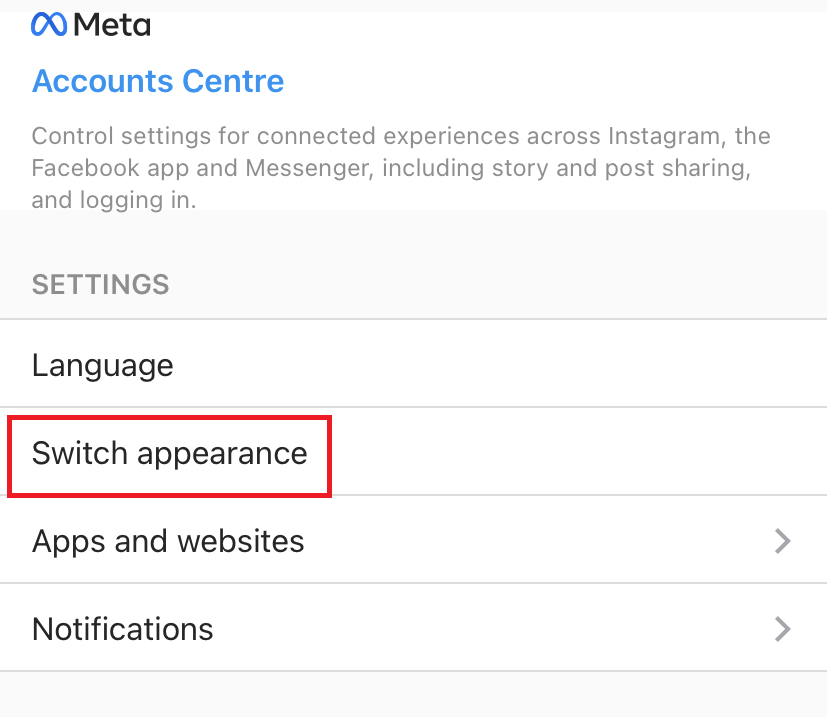
How to Enable Dark Mode on Instagram Web Version Using Browser Settings
Instead of using the built-in setting on Instagram Web, you can also modify the browser setting to bring a dark appearance to your profile.
#1. Enable dark mode on your PC browser.
- Edge: Tap the three-dotted icon at the top right corner → choose Settings → select Appearance on the left side pane → choose Dark under the Overall appearance menu.
- Firefox: Tap the hamburger icon on the top right corner → click on Settings → under the Website appearance section, select the Dark option.
- Opera: Tap the Settings icon on the top right corner → select Dark under the Theme section.
#2. Now, visit login to your Instagram account and use it with the dark theme.
On Chrome Browser
Unlike other browsers, Chrome doesn’t supports enabling dark mode natively. You need to enable it using Chrome Flags.
#1. Launch the Chrome browser on your Windows or Mac computer.
#2. Type chrome://flags/ in the URL bar and hit the Enter key.
#3. On the Search Flags bar, type Dark mode and search for it.
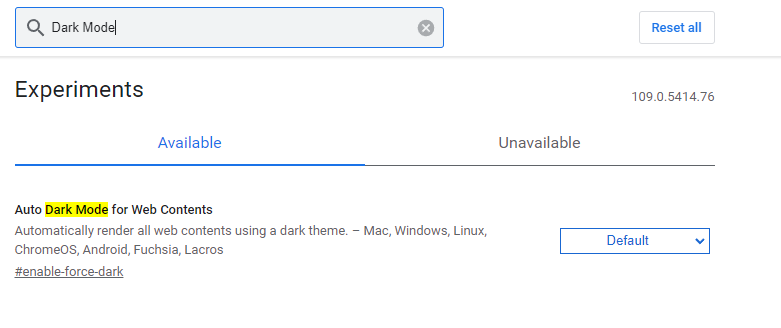
#4. Set the Auto Dark Mode for Web Contents option Enabled.
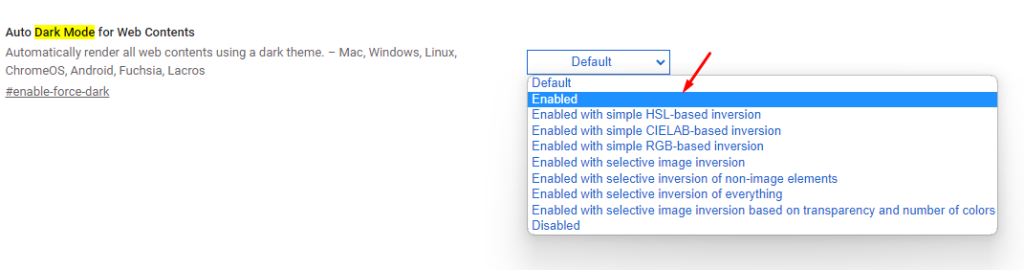
#5. Relaunch the Chrome browser, and the browser’s background will change into a dark theme automatically.
#6. Now, visit the Instagram website and use it with the dark theme.
Alternatively, you can also use the dark mode extensions on Chrome browser. But they aren’t recommended since you can find the setting natively.
Frequently Asked Questions
Yes. Android users can install various apps from the Play Store and third-party sources for dark mode. But, it is not recommended as there is a built-in setting within the app.