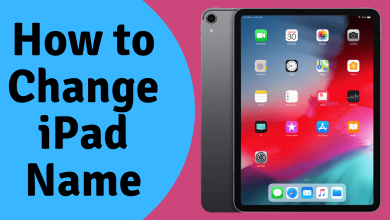Key Highlights
- Android/iPhone: Install Microsoft Teams app → Sign in → Hamburger icon → Settings → Appearance → Dark.
- Desktop/Web Version: Open Microsoft Teams app →Three dotted icon → Settings → General → Dark.
Microsoft developed a proprietary business communication tool called Microsoft Teams. It offers many features, including video conferencing, audio calling, chatting, screen sharing, application integration, file storage, and many more. If you are using the app too much and you can enable dark mode on Microsoft Teams to reduce eye stress and conserve the device’s battery life.
Contents
How to Enable Dark Mode on Microsoft Teams Mobile App [Android & iPhone]
[1]. Install Microsoft Teams on your Android or iPhone.
[2]. Launch the app and sign in to your account.
[3]. From the home screen, click on the Hamburger icon or Profile Picture at the top left corner.
[4]. Select Settings from the menu list.
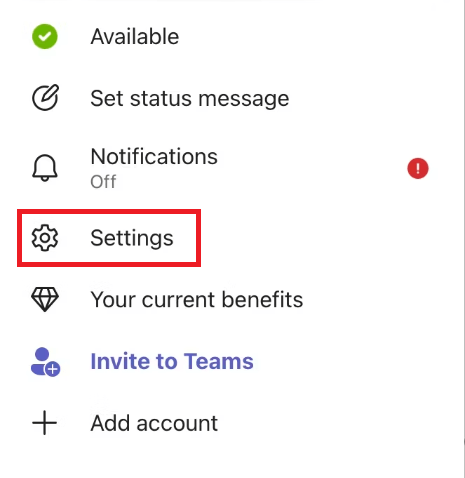
[5]. Under the General section, tap on the Appearance option.
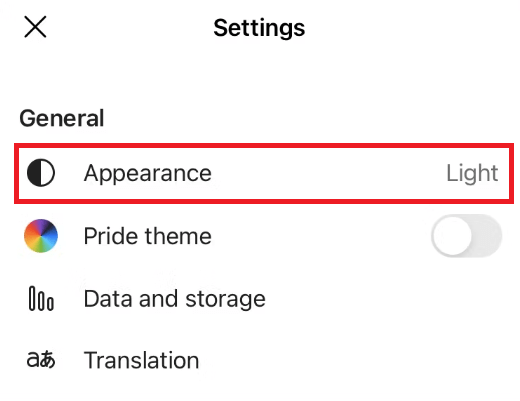
[6]. Click on the Dark option to enable dark mode on Microsoft Teams.
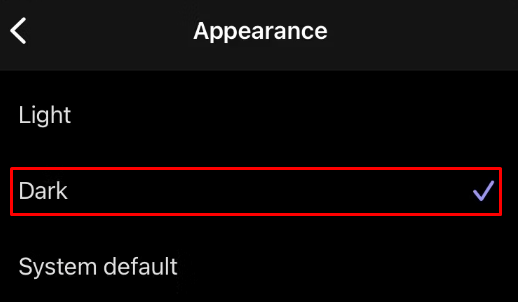
[7]. Close the app and relaunch it to see the changes.
Alternative Method
[1]. Open the Microsoft Teams app and configure it to follow the System Settings ( Launch the app → Settings → Appearance → System Defaults).
[2]. Afterward, enable the system-wide dark mode on your Android / iPhone from the device settings.
[3]. Reopen the Microsoft Teams app and start using it with the dark theme.
How to Enable Dark Mode on Microsoft Teams on Desktop / Web Version
[1]. Open the Microsoft Teams app on your Laptop or Desktop. If you haven’t installed the desktop version, open the web version of Microsoft Teams (https://teams.live.com/).
[2]. Sign in to your account using valid credentials.
[3]. Tap on the three-dotted icon next to your Profile Picture at the top right corner.
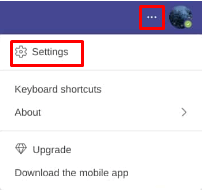
[4]. Select Settings from the menu list.
[5]. Click on the General option on the left side panel.
[6]. Under the Theme section, tap on Dark to enable dark mode.
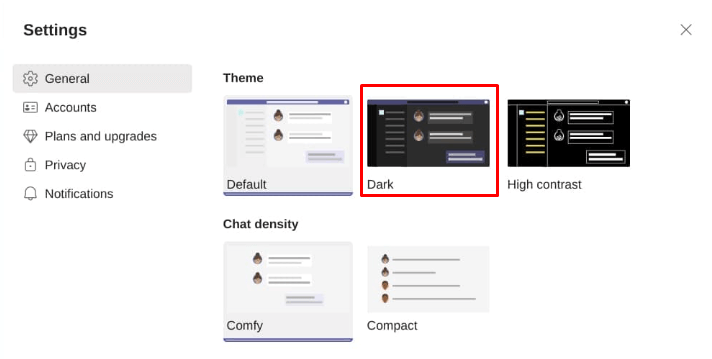
Frequently Asked Questions
Microsoft Teams costs you around $12.50/month for the Premium and $5/month for the Essentials plan.