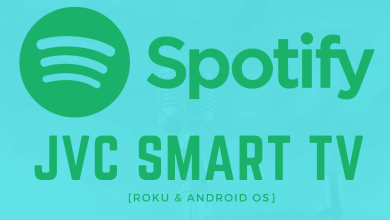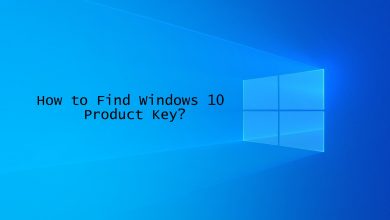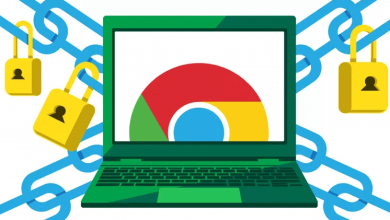Key Highlights
- Chromebook: Launcher → Files app → Click USB drive → Eject device
Most of us use a USB to import data to our device; sometimes, we export data from the device to an external USB. If you remove the USB while it is still in use, the data will corrupt. If you’re copying data from Chromebook to USB and ejecting it suddenly, you might lose it or copy corrupted or unformatted data. You need to eject the USB safely from the Chromebook to avoid data loss.
Contents
Ejecting USB from Chromebook
Inserting a USB into our device is pretty simple, and the procedure is the same on almost every device. When you connect a USB to your device, it will show up in the Files app on your Chromebook, and you can eject it directly from the Files app.
1. On your Chromebook home screen, click Launcher (bottom left).
2. Click Files from the list of apps.
3. The external USB/SD card you connect will be shown on the left navigation menu.
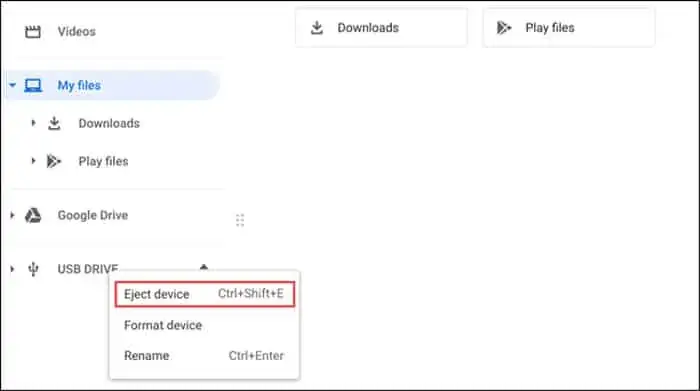
4. Now, click the USB drive and select Eject device. The USB device will disappear, and you can safely eject the USB from the port on Chromebook.
You can also eject the USB from Chromebook using the shortcut keys Control+ Shift+ E.
What to do if you’re Unable to Eject the USB?
If the program is still running in the background, you may not have ejected the USB correctly. Therefore, before ejecting, close all the programs or wait until the task is completely done. If the USB is still showing, you can resolve the issue by restarting the Chromebook.
To avoid these issues, you can scan the USB for malware using antivirus software before using it on the Chromebook.
Frequently Asked Questions
First, ensure that your USB is in the correct format and try inserting it into other devices. Next, try inserting the USB into other ports and check if the USB works properly. If nothing works, update your Chromebook and check whether the USB works normally.
Most flash drives support working on Chromebook. As Chromebooks use the latest version of USB 3.0, you can insert and use a thumb drive, flash disk, memory sticks, etc.