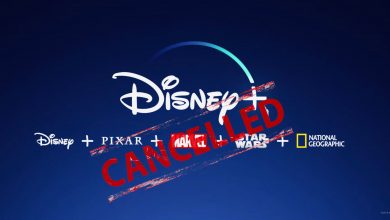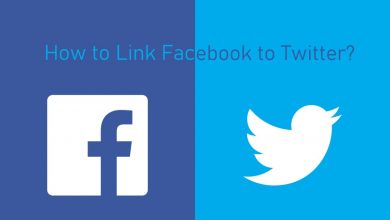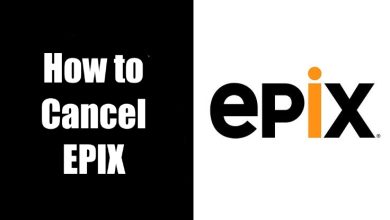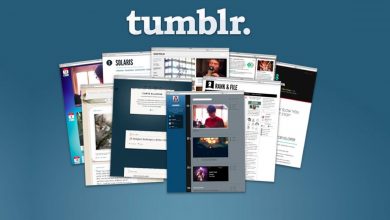Jailbreaks have long been thin on the ground, but we are now starting to see a few decent ones released. One of the latest, and by far the most stable and reliable, is called Unc0ver, and it was built to support A7u to A13 ARM 64-bit devices running iOS 11 to iOS 13. If you want to get back to jailbreaking your device, keep reading for all the details.
How to Download Unc0ver Jailbreak
You can choose from these two methods to install the Unc0ver method:
Method 1: Unc0ver IPA File
- Using iTunes and/or iCloud, back your data up
- Go to Safari browser and open the Unc0ver download page
- Download the jailbreak, following the on-screen directions
- The download is done when the icon shows on your home page
- Before you continue with the jailbreak, open your Settings app
- Open General and go to Profile
- Find and tap the the Uncover app profile and then tap on Trust.
- Close Settings and tap the Unc0ver icon
- Tap the Jailbreak button on the screen and wait
- Your device will respring when the jailbreak is done, and the Cydia icon appears on your home screen
That’s it, and your device is jailbroken.
Method 2: Using AltStore
An unofficial app store, AltStore is a little different. Requiring your computer to install the store on your device, you also need to refresh the app store and your apps at least once every 7 days. Otherwise, they will crash. You can do that using the companion app, AltServer, and your device cable or iTunes WI-FI Sync. Full details can be found on the AltStore download page.
- Open the AltStore download page and follow the guide to install it on your device
- Open Safari browser and download Unc0ver jailbreak
- Tap the AltStore icon on your home page
- Tap My Apps, go to the top of the screen and tap the plus button
- Tap Uncover 5.3.1 and wait for the jailbreak to complete
- Cydia is on your home page when it’s done; launch it and enjoy your jailbreak.
What is Un0ver Jailbreak?
Unc0ver is one of the newest jailbreaks released in recent times and is already one of the most popular. Developed to support iOS 11 to iOS 13.5 by pwn20wnd, it is reliable, stable, and offers all the features you have come to expect from a jailbreak utility. In terms of device support, Unc0ver works on the following devices – any device not on the list is not supported:
- iPhone XS and XS Max
- iPhone XR
- iPad Mini (2019)
- iPad Air (2019)
- iPhone X (only iOS 12)
- iPhone 8, 8 Plus
- iPhone 7, 7 Plus
- iPhone 6, 6 Plus, 6S, 6S Plus
- iPhone SE
- iPhone 5S
- iPhone 11, 11 Pro, 11 Pro Max
- iPad Mini (5th generation)
- iPad Air 1
- iPad Air (2019, 3rd generation)
Unc0ver Jailbreak Features
Unc0ver jailbreak has all the features you expect to see in a decent jailbreak utility, and many more besides. It is updated on a regular basis, improving security, stability and adding new features. Recent updates have brought these features:
- Light and dark themes added
- Descriptions added to all app settings, describing the architecture and firmware supported and a brief description of what the setting does
- Support for iOS 13 and higher on A12 and A13 devices.
Unc0ver jailbreak also offers these features:
- Access to your file system
- DumpAPTickets
- Disable auto-updates
- Enable get-task-allow
- Export TFPO
- Refresh icon cache
- Install IPA files
- Increase memory limits
- Load/reload daemons/system daemons
- Install OpenSSH
- Overwrite Boot Notice
- Disable app revokes
- Reset Cydia Cache
- Reinstall Cydia
- Restore RootFS
- Many more
Cydia Substrate and Unc0ver Jailbreak
Unc0ver jailbreak uses Cydia substrate, the popular platform underlying Cydia, and allowing us to modify the code and the application without physical access to the source code. And the Cydia package manager gives you access to all your apps, tweaks, libraries, mods, and more.
Keep in mind that Unc0ver is a semi-untethered jailbreak which means having to reactivate the jailbreak whenever your device gets rebooted.
Removing Unc0ver Jailbreak
There may come a time when you need to remove Unc0ver jailbreak from your device. Using Restore RootFS, this is easy to do:
- Open Cydia and tap the Installed tab
- Delete all your tweaks, apps, etc. manually
- Launch Unc0ver and tap on Settings
- Toggle the Restore RootFS and Refresh icon options
- Tap Jailbreak or Rejailbreak and wait
Leave your device alone – your root filesystem is now being restored, and this can take some time. When the restore is done, you will see the RootFS message on your screen – tap the OK button, and Unc0ver has been removed.
Try Unc0ver jailbreak on your iPhone or iPad today. It may be a semi-untethered jailbreak, but it is incredibly reliable and stable, not to mention totally safe to use.