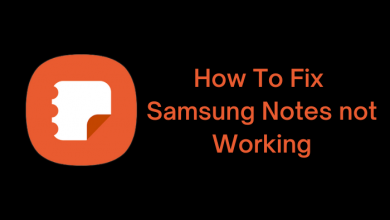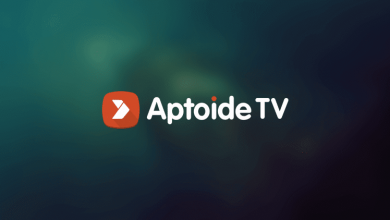Key Highlights
- On Desktop: Sign-in → Profile icon → View Profile → More → Save to PDF.
LinkedIn is a widely used professional platform among professionals, and everyone has a profile that shows their work experience, education, and more. One of the advantages of using LinkedIn is that you can download the profile as a resume (Hard or Soft copy) and easily apply for jobs. However, you can download the resume from the platform only on the desktop version. Moreover, you can download it in PDF format and easily share it with others.
In addition, you can download the profiles of LinkedIn followers/members only to a limited number (100 PDF/mon).
Contents
How to Download a Resume from LinkedIn on a Desktop
[1]. Open the default browser on your Windows PC/Mac/laptop, and visit the official website of LinkedIn.
[2]. Sign in to your account if prompted.
[3]. Click the Profile (Me) icon in the top right.

[4]. Next, click View Profile.
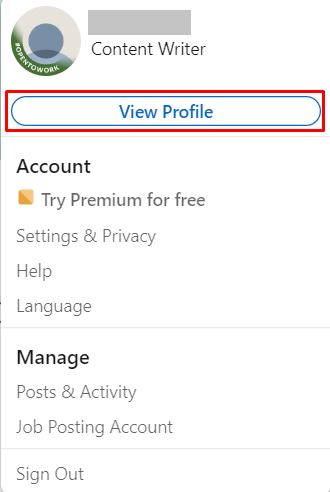
[5]. Click the More tab under your profile description.

[6]. Select Save to PDF from the pop-up dialog box.
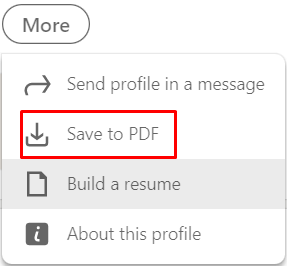
[7]. Once you have downloaded it, open the PDF file and review your resume from LinkedIn.
Note: Unfortunately, LinkedIn doesn’t offer the preference for choosing the section to be included in the profile. However, if you have subscribed to LinkedIn Premium, you can get the feature using the LinkedIn Resume Builder.
Languages that Don’t Have PDF Download Support
Though LinkedIn allows you to download the resume as a PDF, it has imposed restrictions where users can’t download it in a specific language.
- Arabic
- Russian
- Korean
- Japanese
- Thai
- Simplified Chinese
- Traditional Chinese
Tips! You can change the language on LinkedIn (display and content) to use the platform more effectively in a specific language.
Frequently Asked Questions
On the LinkedIn platform, visit the profile you like to download the resume. Click More → Save to PDF.
No. Unfortunately, LinkedIn doesn’t offer the feature to download the resume on the mobile app versions (Android & iPhone).