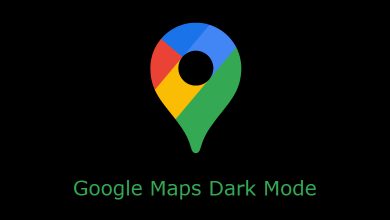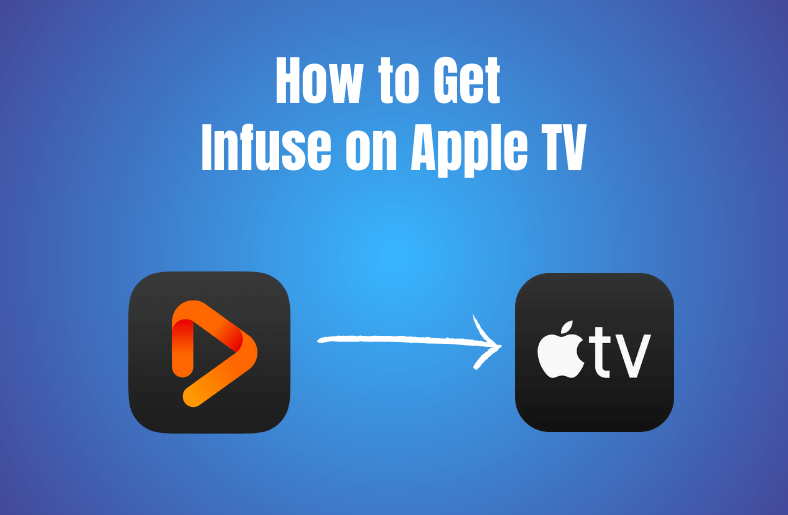Key Highlights
- PC: Log in → Profile → More → Settings and Privacy → Account → Deactivate account → Deactivate.
- App: Profile → Settings and Privacy → Account →Deactivate account → Deactivate.
Twitter is one of the most used social media apps worldwide. Most users use Twitter to witness the latest news and trending topics in their country/region. Also, Twitter releases updates frequently to enhance the user experience. The platform is currently working on Twitter CoTweets, where the tweets can be posted in collaboration with authors. Though there are multiple features, if you are not interested in using the Twitter account, you can delete/deactivate it permanently.
Contents
Things to Remember Before Deleting a Twitter account
Deactivating or deleting a Twitter account will not resolve account issues like
- Messages sent by unknown users
- Missing Tweets
- Incorrect followers or following counts
If you want to change your username or email, then deleting the account isn’t required.
When you deactivate your Twitter account, then your username, display name, public profile, etc., will not be available on Twitter.
Twitter account will be deleted only after 30 days of deactivating your account.
If you want to delete a tweet on Twitter, it is a different process.
How to Deactivate/Delete Twitter Account
Twitter allows user to delete their account on smartphones/PC.
How to Delete Twitter Account on PC
(1) Launch any browser on Windows or Mac. For instance, Google Chrome.
(2) Navigate to https://twitter.com/ from the search bar.
(3) Click login shown on the official web page of Twitter.
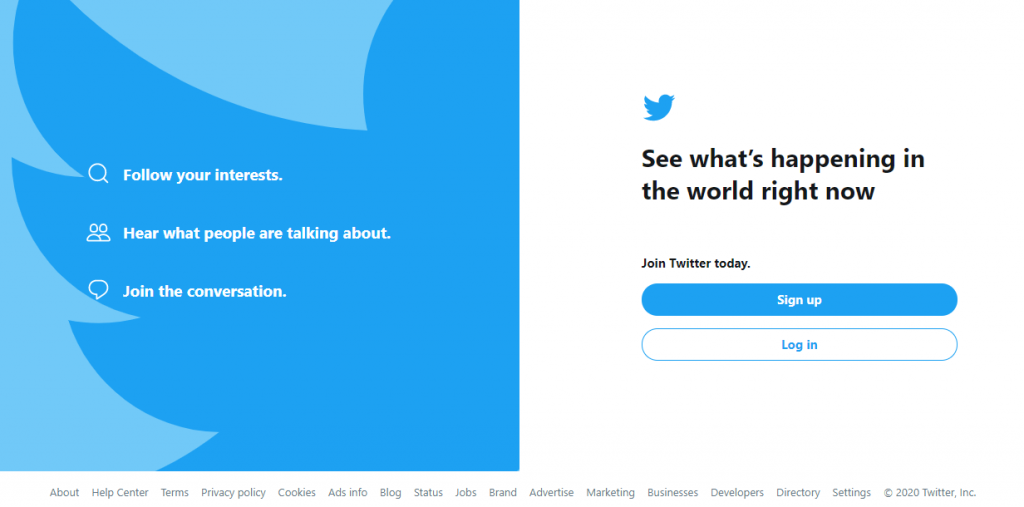
(4) Provide your phone/email/username and password on respective fields. Click Log in.
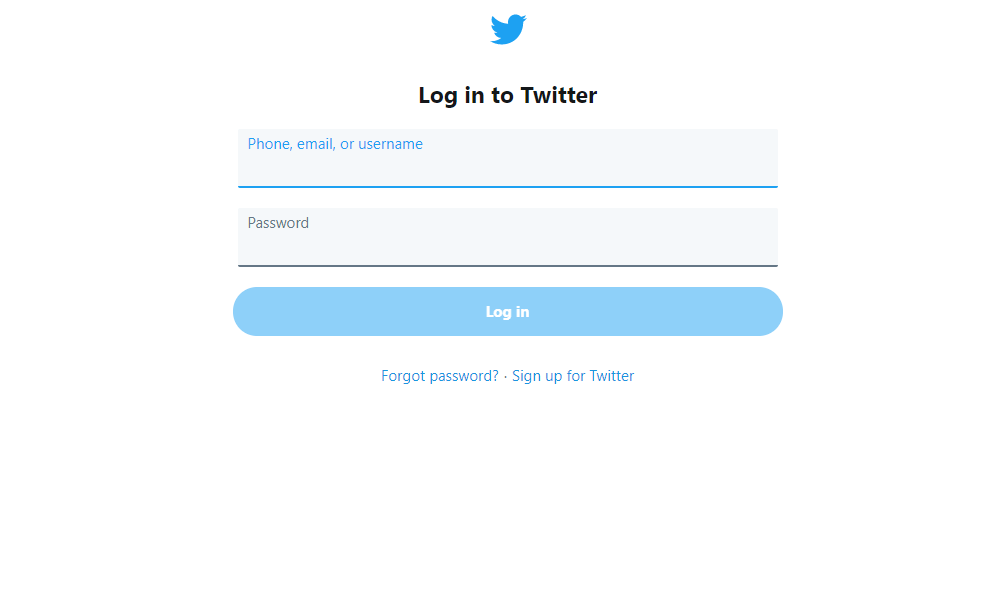
Note: Skip Steps 2 and 3 by visiting https://twitter.com/login directly to provide Twitter login details in the above screen.
(5) Click More on the left side of your Twitter page. You can find it below the Profile.
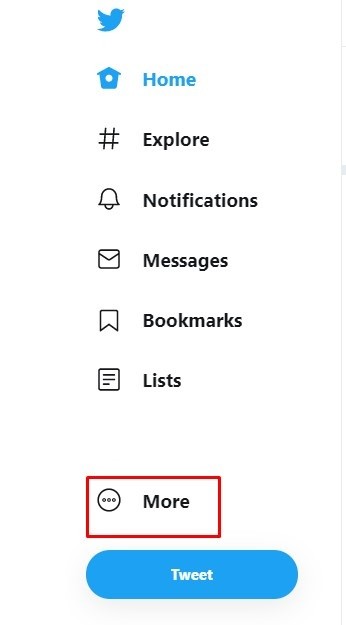
(6) On the drop-down menu, select Settings and privacy.
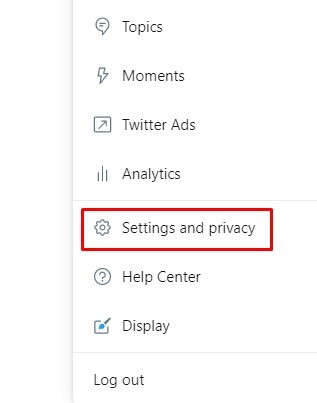
(7) You will find the Deactivate My Account under the Accounts section. Click on it.
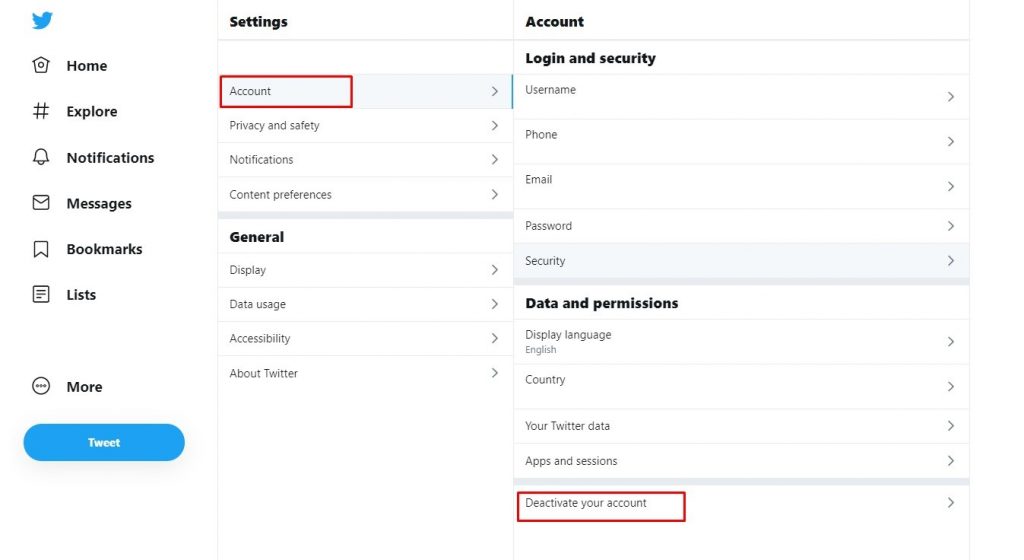
(8) A new window will open. Click Deactivate to confirm your action.
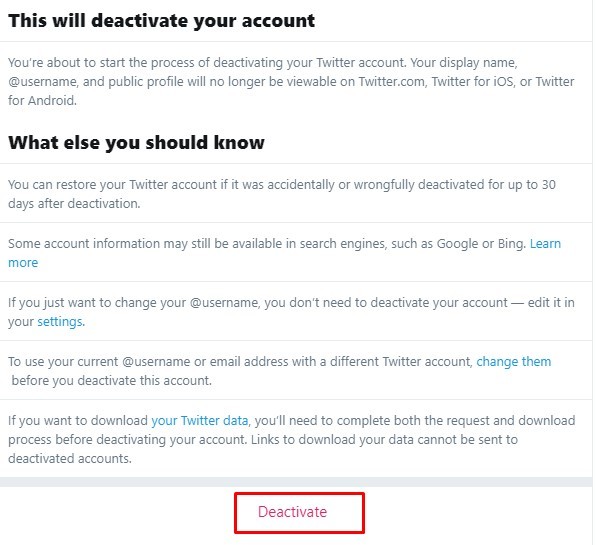
(9) If prompted, provide your Twitter account password to confirm deleting it.
Note: It takes 30 days to delete a Twitter account permanently, and meanwhile, you can reactivate it anytime in between.
How to Delete Twitter Account on Smartphone [Andorid/iOS]
(1) Open the Twitter app on your Android/iOS phone.
(2) Tap Menu or three dots to select Profile on Android. On iOS, tap on the Profile icon.
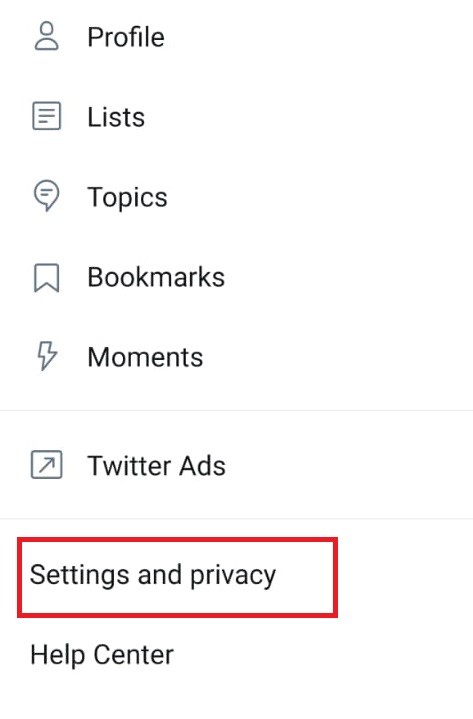
(3) Select Settings and privacy and click Account.
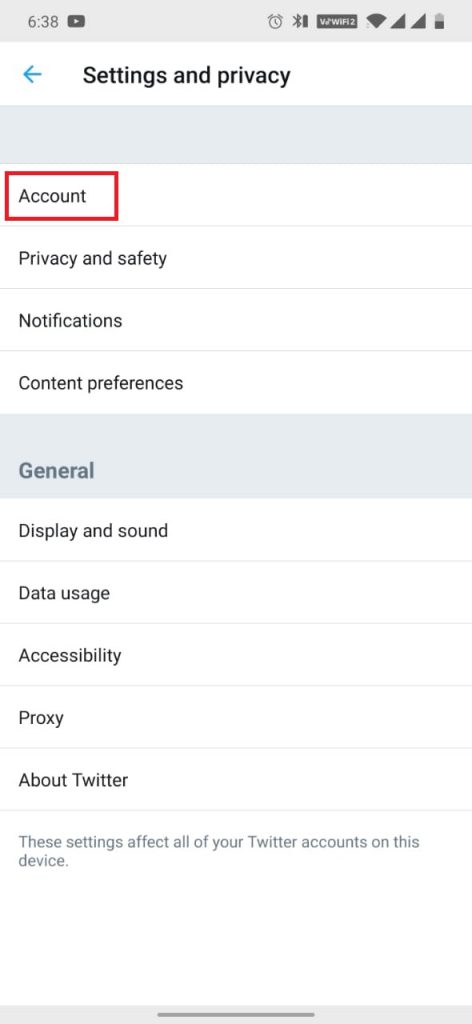
(4) Choose Deactivate your account option after reading account deactivation details.
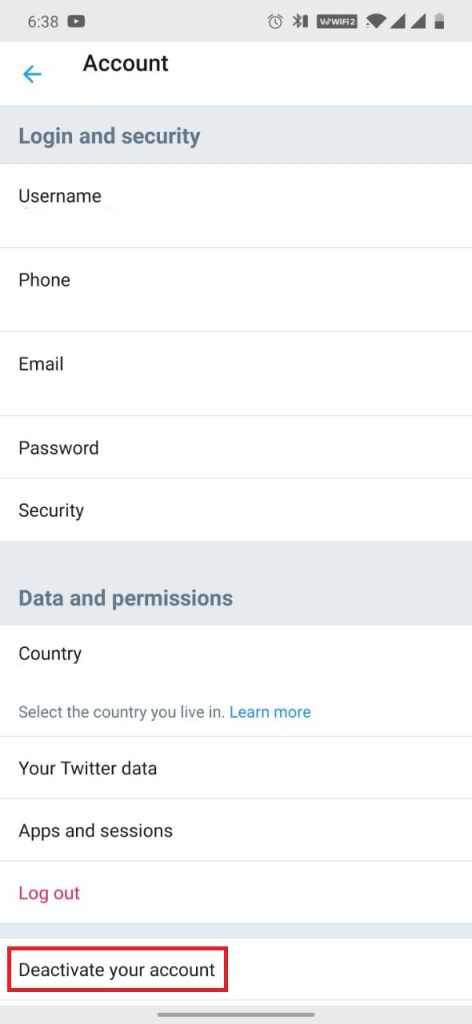
(5) Provide the password when you get a prompt message. Then tap on Deactivate.
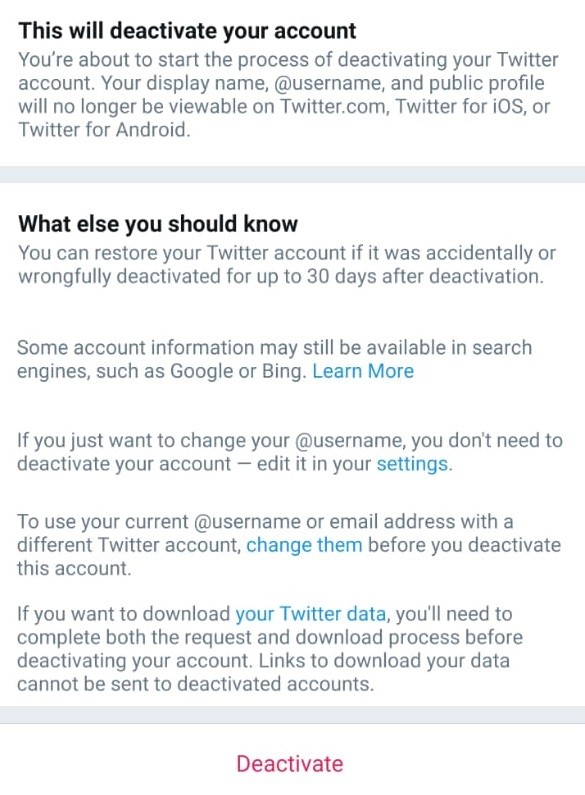
(6) Hit “Yes, deactivate” to confirm deleting your Twitter account.
How to Reuse a Twitter Name After Deleting
If you want your username and email for re-use, you should change the username on Twitter before you deactivate your Twitter account.
- On the Twitter website, click Profile to select Settings and Privacy.
- Type in a new username in the username field. Similarly, enter a new email id and click the Save Changes option.
- Provide your password to confirm changes. With this, your username and email will be available later.
- Now proceed with deleting the Twitter account.
Frequently Asked Questions
If you are about to delete your Twitter account, you can delete the messages on Twitter using the browser and mobile app.
If you need more safety and privacy, you can enable the Safety Mode on Twitter. Open the app → More → Settings and Privacy → Privacy and Safety → Safety Mode → Turn On.