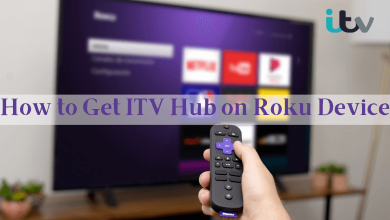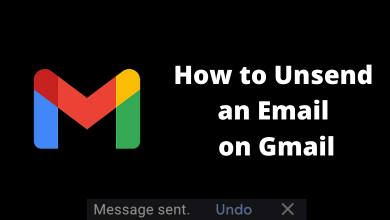Key Highlights
- Twitch allows users to delete their account anytime from the desktop or smartphone browser.
- You can temporarily disable your Twitch account if you don’t like to take it down.
Twitch is a popular platform for gamers to live stream their gaming sessions. Even though Amazon has designed Twitch for gamers, it also supports streaming other stuff related to lifestyle, cooking, music, and much more creative content. Most users create an account on Twitch for monetary and temporary purposes. If you have a Twitch account and don’t like to use it or no longer need it, you can permanently delete it from your smartphone and desktop browser. Remeber that deleting the account will remove your information completely from the server.
Contents
How to Delete Your Twitch Account
You can delete your Twitch account from either your desktop or smartphone.
Desktop
If you want to delete your account, remember it will delete all your data and information. It includes highlights, clips, saved videos, and settings.
Step 1: Go to the official site Twitch. Log in to your account if you’re logged out.
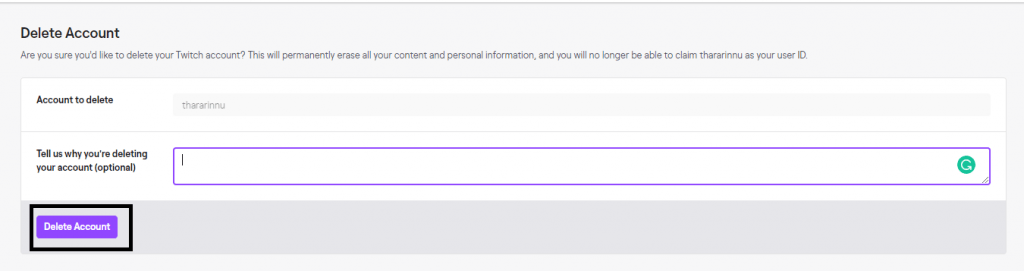
Step 2: Go to the Twitch delete website twitch.tv/user/delete-account.
Step 3: Provide the reason for deleting your account. Then, click Delete Account.

Once the request is processed, your account will be deleted permanently.
Mobile
Unfortunately, the Twitch mobile app doesn’t offer a feature to close the account. However, you can delete the account using a browser like the desktop.
1. Open the default browser on your Android or iPhone.
2. Visit the Twitch website and sign in to your account.
3. Enable the desktop site on the browser so that you can navigate through the options easily on the browser.
4. Next, open a new tab and visit the account deletion page.
5. Enter the reason for your deletion and tap Delete Account.
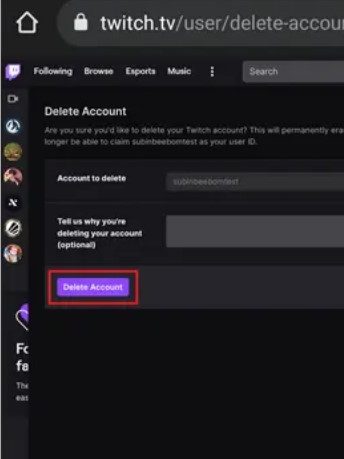
Note: To disable, visit the account disable page and tap Disable Account.
How to Disable Twitch Account
Disabling the Twitch account is simple and can be done within a few minutes.
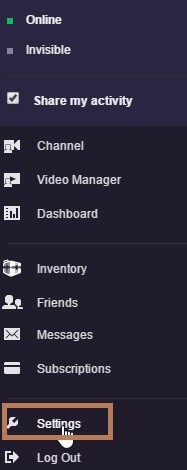
Step 1: Login In and Go to settings
Log in to your Twitch account using the web browser on your PC. Now, click on the drop-down menu in the top right corner and navigate to Settings. Under the Settings section, choose the Profile menu.
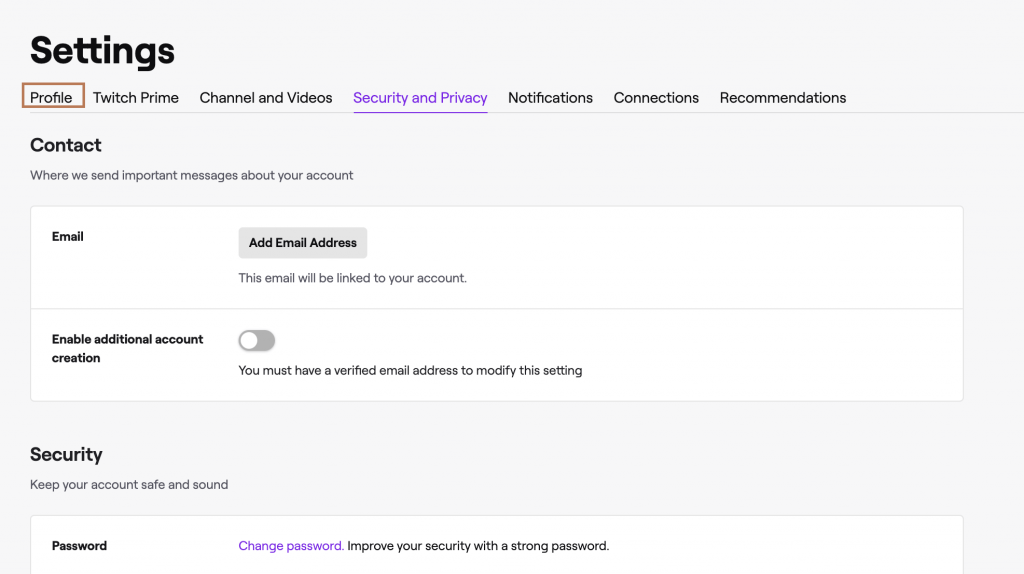
Step 2: Disable the account
- Scroll down to the “Disable your Twitch Account” section. Select the Disable Account option.
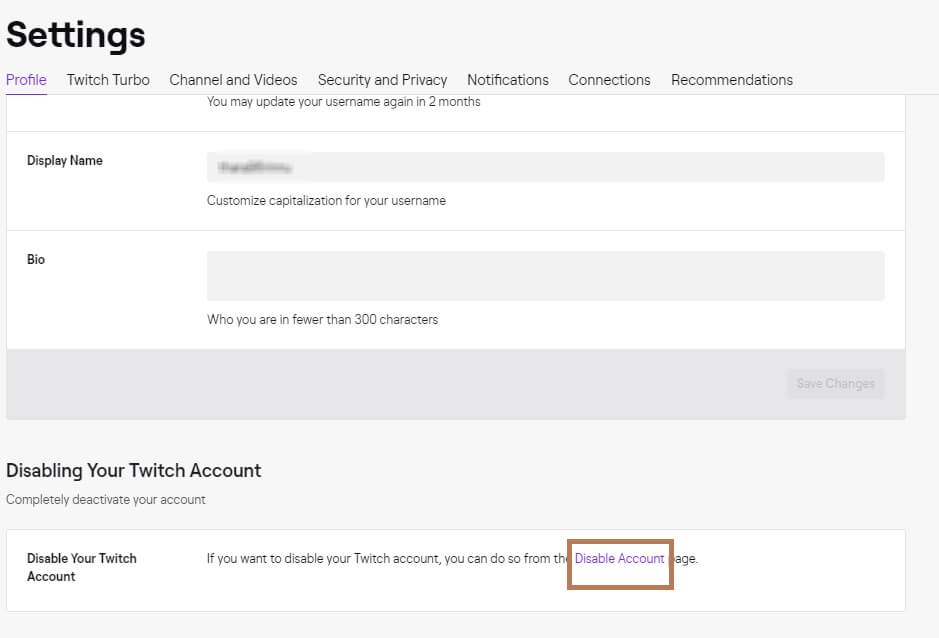
- When prompted, enter your password for confirmation.
- Select a reason and tap the Disable button.
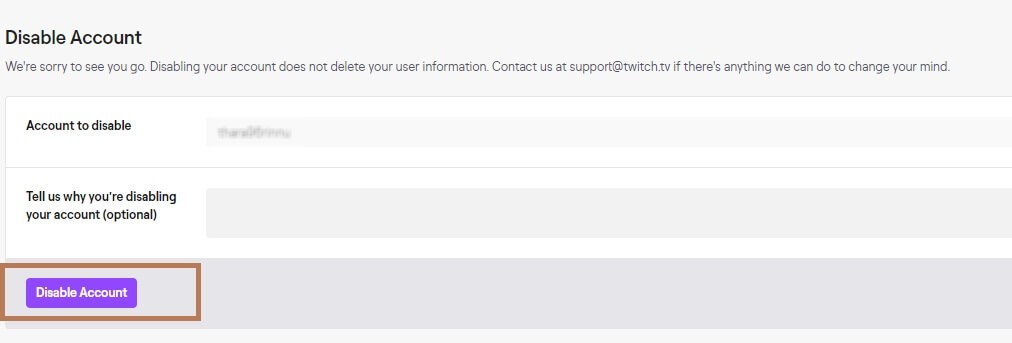
- Your Twitch account will be Disabled.
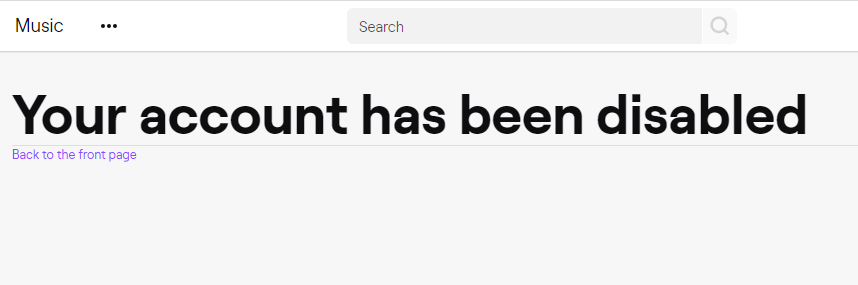
After disabling the account, all your personal information will be kept secure. You can enable the account whenever you want.
How to Remove Twitch Account on PS4
If you have linked your Twitch account with PS4, you must sign out from the device to close your account permanently.
1. Turn on your PS4 gaming console and go to Settings.
2. Select Account Management under Settings.
3. Next, select Link with other services.
4. Find and select Twitch from the lists.
5. Select Sign Out.
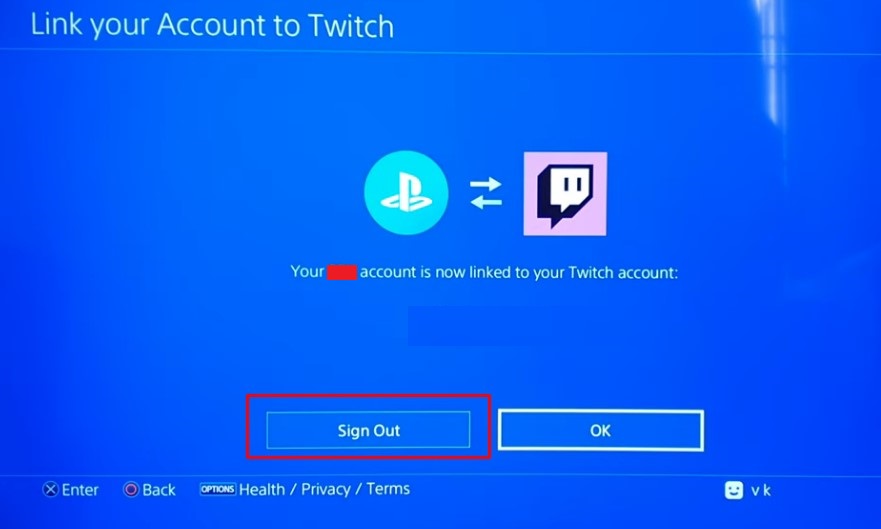
6. On confirmation, select Sign Out again.
How to Delete Twitch Account Without Logging In
Unfortunately, you can’t delete your Twitch account without logging in. Therefore, you must require to sign in to close the account. If you have forgotten the password, you can reset the Twitch password and try again to close the account.
If you want to permanently delete your Twitch account, inform your followers and friends before deletion. Also, provide them with the necessary information to connect with you on other platforms.