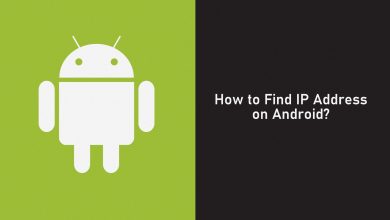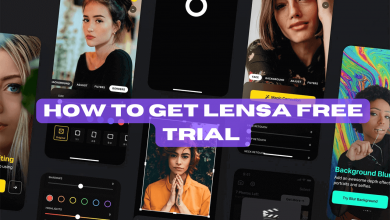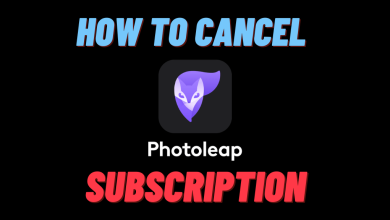Key Highlights
- To Delete Tidal Account Using App: Sign in to your Tidal Music account → Go to Settings → Select Account → Click on Manage account → Click on Delete account.
- To Deactivate Tidal Account: Visit the Tidal Music website → Log in to the Tidal account → Click on Settings → Click on Accounts → Select Deactivate Account → Click on Deactivate → Hit Deactivate.
If you are thinking about deleting the Tidal Music account, it would mean that you are planning on switching to a different music streaming platform. It could also mean that you are unsatisfied with the Tidal Music app. Before deleting your Tidal account permanently, it is important to cancel the Tidal Music subscription beforehand to avoid charges. You can delete the Tidal account in three different ways, which include deleting it from the app, sending mail, or submitting a deletion request.
If you wish to take a break from the Tidal Music app, you can deactivate the account for the time being. This article explains how to permanently delete the Tidal account in different ways.
Contents
How to Delete a Tidal Account Using the App
1. Launch the Tidal Music app on your iOS or Android device.
2. Then, sign in to the app with the Tidal account credentials.
3. Tap on the Settings icon (cog-shaped icon) option in the top-right corner.
4. Under the Settings option, click on the Account option.
5. Now, click on Manage Account and tap the Delete Account option.
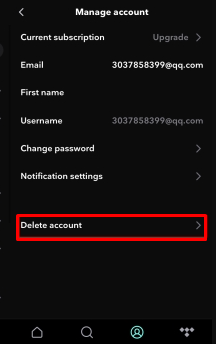
6. You will get an email to verify the deletion of the Tidal Music account.
That is it. The Tidal Music will now be permanently deleted. If you wish to use the app again, you must create a new account.
Note: If you are an iOS user, you can delete the Tidal Music app by navigating to the device Settings. Then, click on your Profile under the settings. From there, please scroll down to find Tidal Music and tap on it. Finally, tap on the Delete Account option to delete the Tidal Music account completely.
How to Delete a Tidal Account Permanently
Alternatively, you can permanently delete the Tidal account in two different ways. One way is by sending an email to the Tidal Support team, and the other way is by submitting a request form to delete the Tidal account permanently.
How to Delete a Tidal Account Permanently By Mail
You can delete the Tidal Music account by sending an email to the Tidal Customer Support team. Here is how to do it.
1. Open the Gmail app on your device and click on the Compose option.
2. Add the recipient email ID as [email protected]
3. In the subject field, enter Delete my Tidal Music account.
4. Then, compose a mail regarding deleting the Tidal Music account.
5. While writing the body of the email, include your Tidal Music account username, email ID, and the reason for deleting the account.
6. Finally, hit the Send option to send the email.
You will receive a response from customer support after a few days. You have no other choice but to wait for the response. Your Tidal Music account will be deleted when they finish the account deletion process.
By Submitting a Request
1. Visit the Tidal Music Support page (https://support.tidal.com/hc/en-us) and click on Submit a Request option.
2. From the drop-down menu, select the I am a subscriber and have a question option.
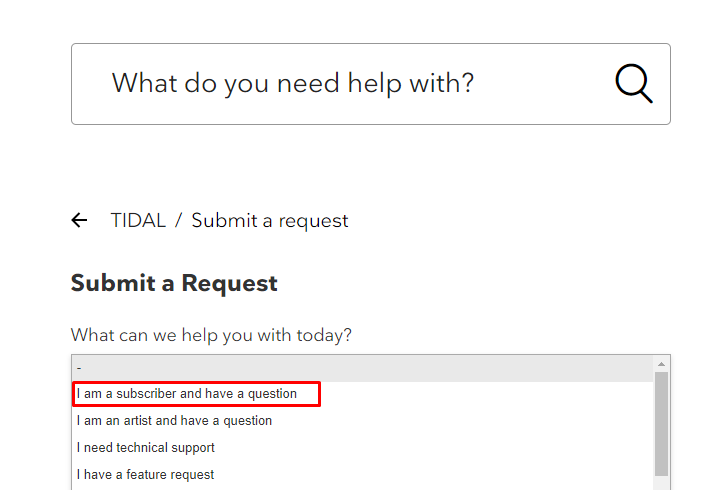
3. Input the details of the Tidal Music account that needs to be deleted.
4. After filling in all the details, type something like Request for Tidal Music account deletion under the Subject field.
5. Now, enter the reason for deleting the Tidal Music app in the Tell Us More section in a descriptive way.
6. Finally, click the Submit a Request option to finish the request submission process.
Once you have submitted the request, you will get a confirmation email to delete the Tidal Music account within 24 hours.
How to Deactivate Tidal Account
If you want to take a break from Tidal, you can deactivate the account temporarily. Deactivating the Tidal Music account via the website is a straightforward process.
1. Power on your PC and head over to the official website of Tidal Music (https://account.tidal.com/login).
2. Now, click Log In and enter the appropriate login credentials in the given fields to access the Tidal Music app.
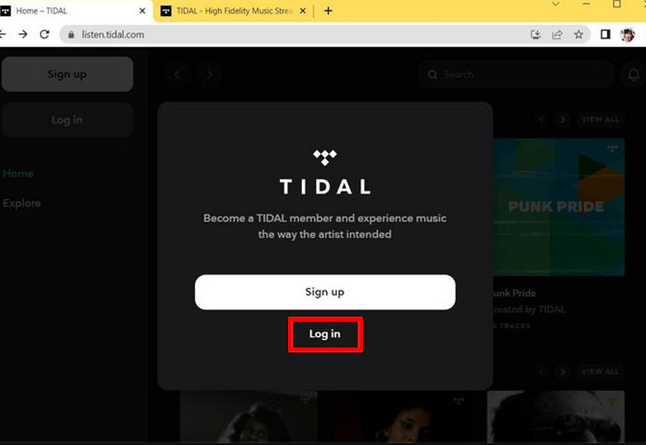
3. Locate your account name on the app screen and click on it.
4. Then, click the Settings option followed by the Accounts tab.
5. Next, under the selected tab, locate the Deactivate Account option and click on it.
6. Now, input the account password in the required field and hit the Deactivate option.
7. Finally, click the Deactivate option again to confirm the process.
Note: When you deactivate the Tidal Music, it won’t be permanently deleted. When you sign in to the app again, it will become active.
Frequently Asked Questions
To back up the Tidal Music songs on your device before the Tidal Music account deletion, you can use online converters like AudFree Tidal Music Converter or Tunelf Tidal Music Converter.