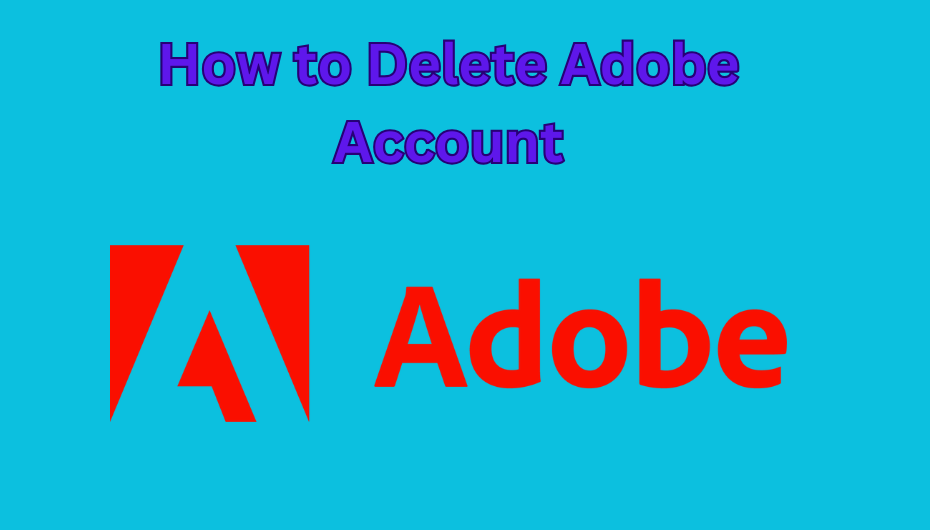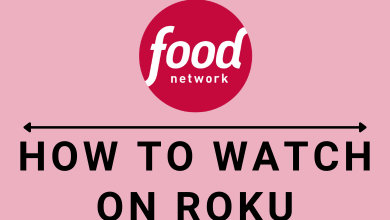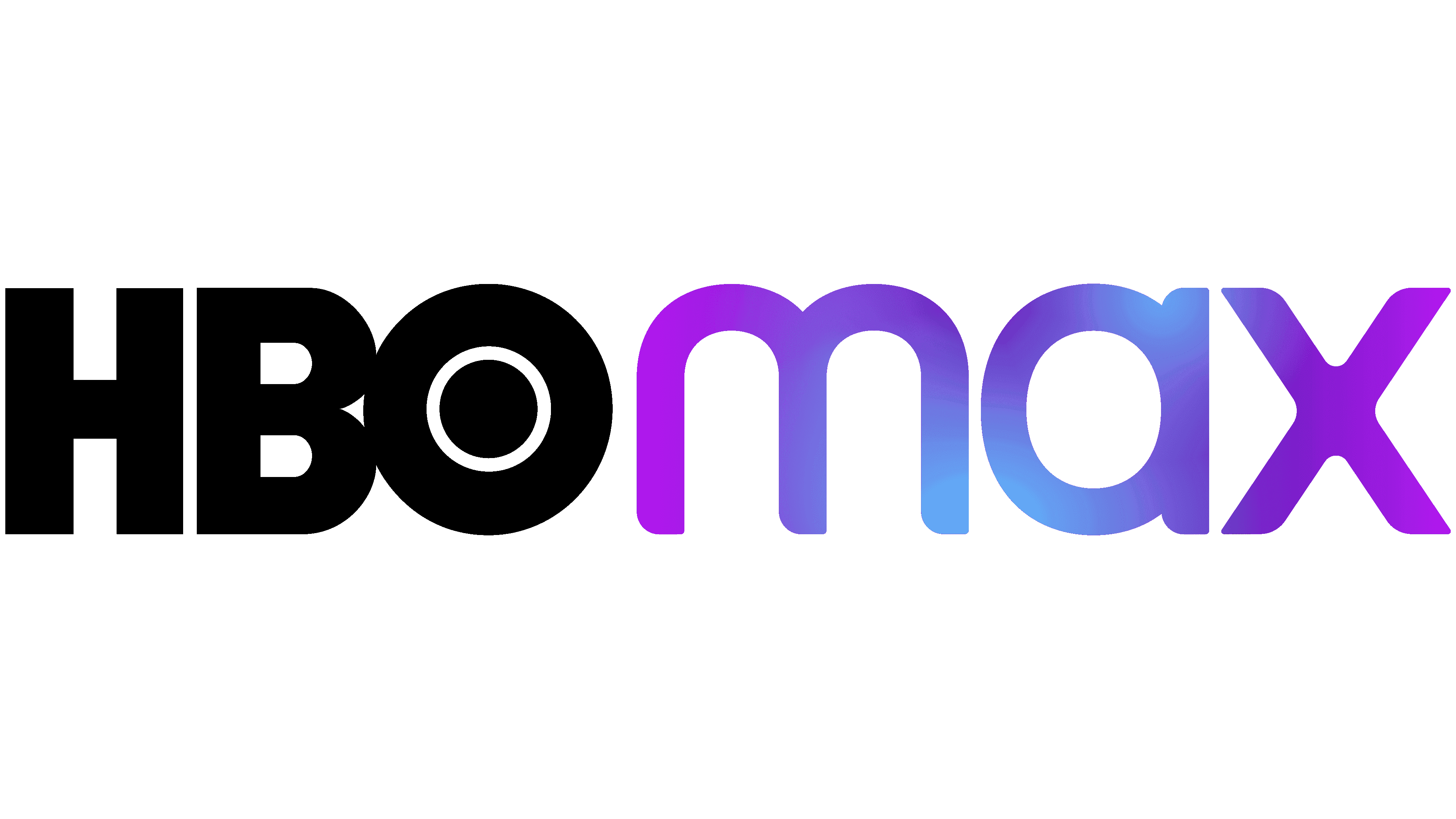Are you bored with Pinterest? Then you must be looking to delete your Pinterest account. Deleting a Pinterest account is simple and can be done on your mobile or desktop within a minute.
If you like to take a break from Pinterest, you can deactivate it instead of deleting your account. By deactivating the account, you can come back and access it anytime by logging in.
Generally, the steps to delete Personal and Business accounts are similar. But, to delete the Business account, you must clear the outstanding balance, if any. When you delete your account, it gets deactivated and gets deleted in 14 days.
Contents
Difference Between Deactivate and Delete Account
Deactivating your account will no longer show your profile on Pinterest. It is a temporary action. If you want to activate your deactivated account, you just need to log in to your Pinterest account. In contrast, Delete account will permanently remove your profile from Pinterest. Moreover, you can’t recover your Pinterest account once you delete it.
How to Delete Pinterest Account in the Mobile App
The procedure to delete the Pinterest account in the mobile app is similar for both Android and iPhone.
1. Open the Pinterest app on your smartphone and tap the Profile icon on the bottom right side of the screen.
2. On the Profile page, tap the three-dot icon on the top right.
3. Tap Settings from the pop-up at the bottom.
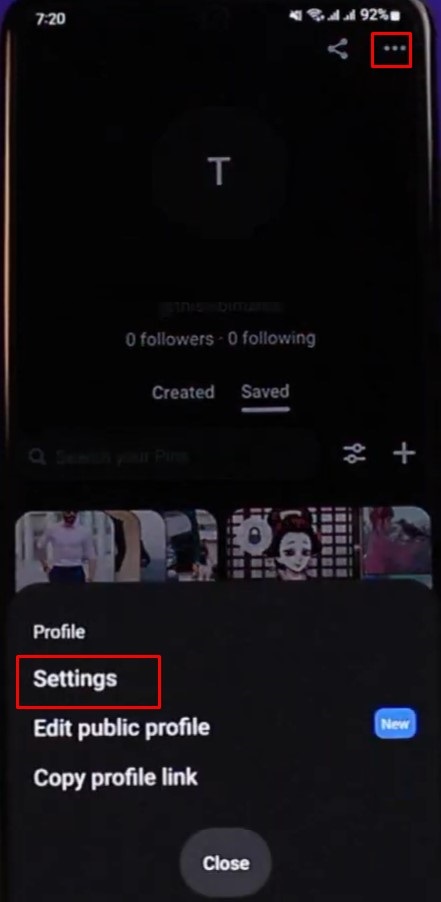
4. Under Account Information, tap Account Management.
5. You can find the two options, Deactivate account and Delete your data and account.
Note: To deactivate, tap Deactivate account → Continue → Choose the reason → Deactivate account.
Also, if you have linked your Business account with the Personal one, tap Unlink before deleting the account.
6. Tap Delete your data and account.
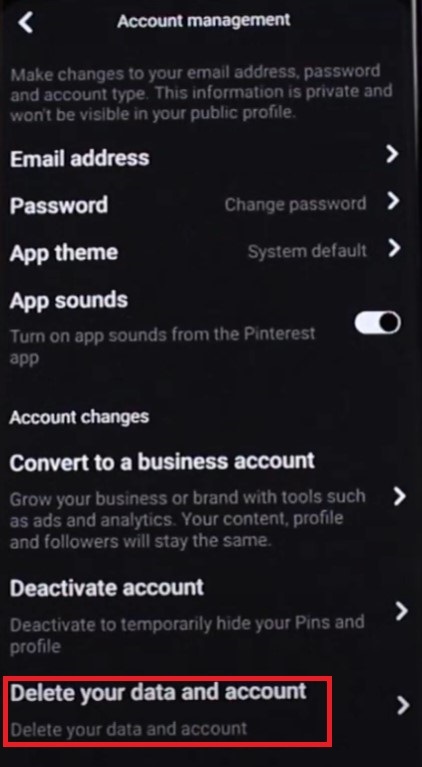
7. On confirmation, tap Continue.
8. Choose the reason for leaving and tap Send email.
9. Now, you will receive an email in your inbox to delete the account.
10. Open the mail and, tap Yes, delete account.
11. Finally, you will see the message Your account has been deleted on the app and will be automatically logged out.
Tips! You can permanently delete your Pinterest messages from your smartphone or desktop if no longer needed.
How to Delete Pinterest Account on a Desktop
You can also delete the Pinterest account on the desktop, and the steps are similar to the mobile app.
1. Open the default browser on your desktop and visit the official site of Pinterest.
2. Click the drop-down near the Profile icon on the top right.
3. Click Settings from the list of menus.
4. Go to Account Management (on the left), and you can find two options under Account Changes, Deactivate and Delete account.
5. Next, click Delete account.
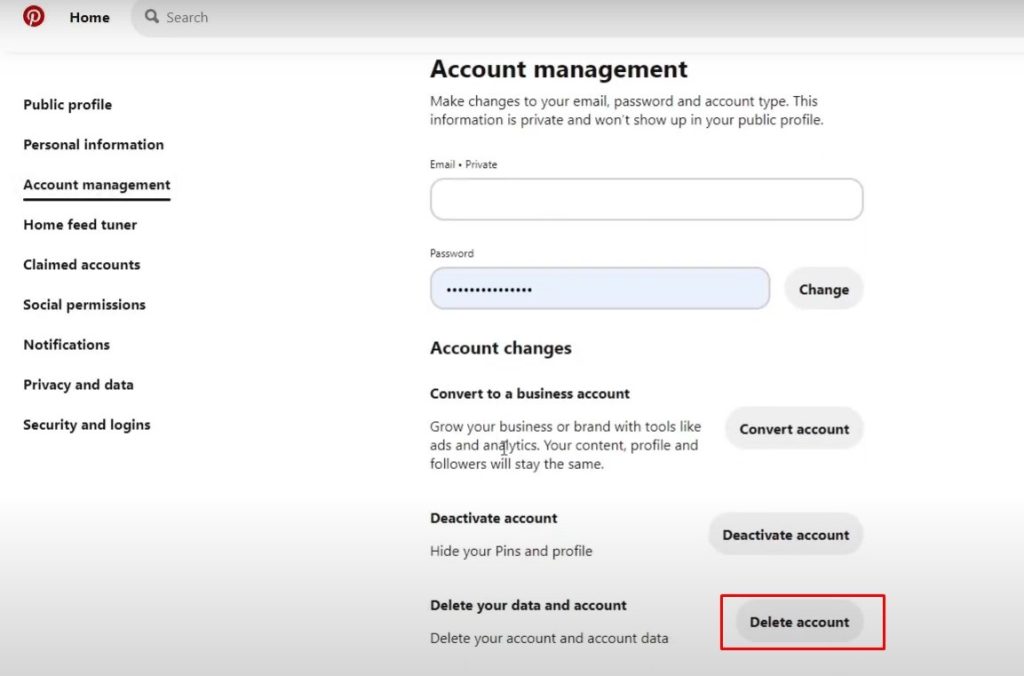
6. On confirmation, click Continue and choose the reason for deleting your account.
7. Click Send email.
8. Go to your inbox and open the mail you received from Pinterest.
9. Click Yes, delete account.
Your Pinterest account will be permanently deleted.
Deleting a Deceased Person’s Pinterest Account
If you want to remove your deceased person’s account, you need to head to Pinterest’s official Contact us page – help.pinterest.com/en/contact and submit the request. Once the request gets accepted, Pinterest will delete the person’s account permanently from the platform.