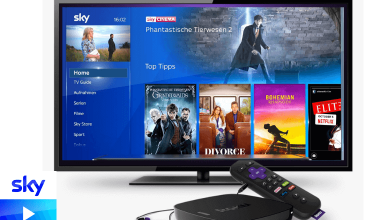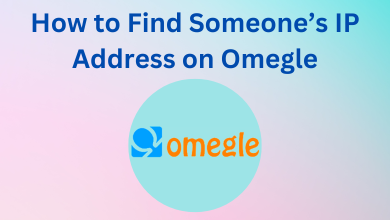Key Highlights
- From Chat Feed: Open Snapchat → Chat section → Camera → AI → Chat Settings → Clear from Chat Feed → Clear.
- Through Settings: Launch Snapchat → Sign in → Bitmoji → Settings gear icon → Privacy Control → Clear Data → Clear Conversation → X icon → Clear.
Have you got frightened of using AI on your Snapchat? Stay cool, and you can delete the My AI from your Snapchat account to tackle the issue. My AI is the greatest Artificial Intelligence chatbot tool available for Snapchatters across the world. It is used to answer tricky question, remind birthdays, gives suggestions, etc, with the help of OpenAI’s ChatGPT technology. Apart from this, it poses an impending threat of providing manipulative content based on user data. It is better to avoid AI for interacting with personal data and issues.
Moreover, it uses your Snapchat data to customize the ads and snap products. To avoid this, you can delete MY AI from your Snapchat account. You can delete My AI on Snapchat in two methods: Through Chat Feed and via Settings. However, without My AI, you can use Snapchat more effectively in multiple ways.
Contents
How to Delete My AI on Snapchat from Chat Feed
1. Open Snapchat on your smartphone. If you do not have an app install it from Google Play Store or App Store.
2. Go to the Chat section from the Camera section.
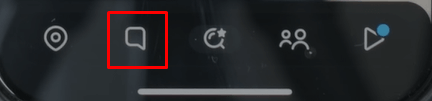
2. Tap and hold on to the My AI that you would like to delete on Snapchat.
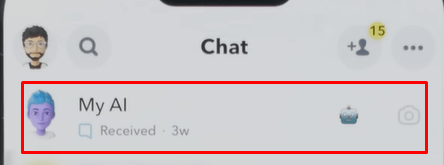
3. Select the Chat Settings option from the sub-menu.
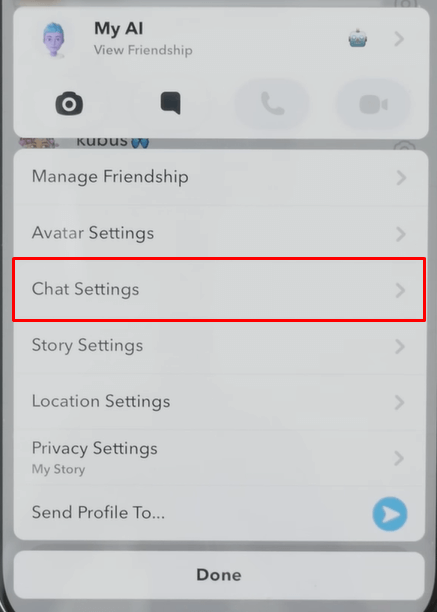
4. On the next screen, tap on the Clear from Chat Feed option.
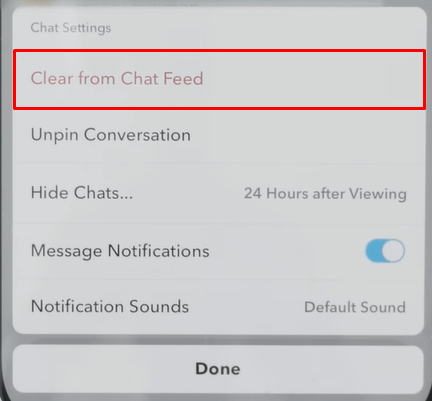
5. Finally, tap on the Clear button to confirm and remove AI from Snapchat.
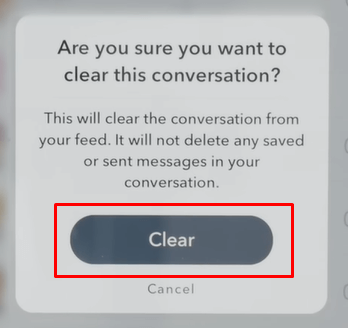
How to Delete My AI on Snapchat through Settings
1. On your smartphone, launch the Snapchat application.
2. If prompted, sign in to your account.
3. From the home screen, tap on your Bitmoji icon at the top left corner.

4. On your Snapchat Profile screen, hit the Settings gear icon at the top.
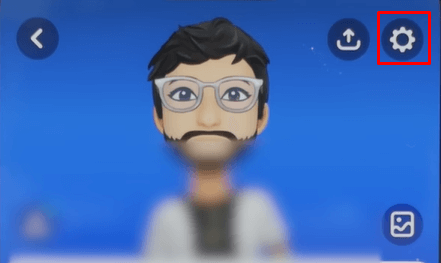
5. Under Snapchat Settings, scroll down to the Privacy Control section and tap the Clear Data option.
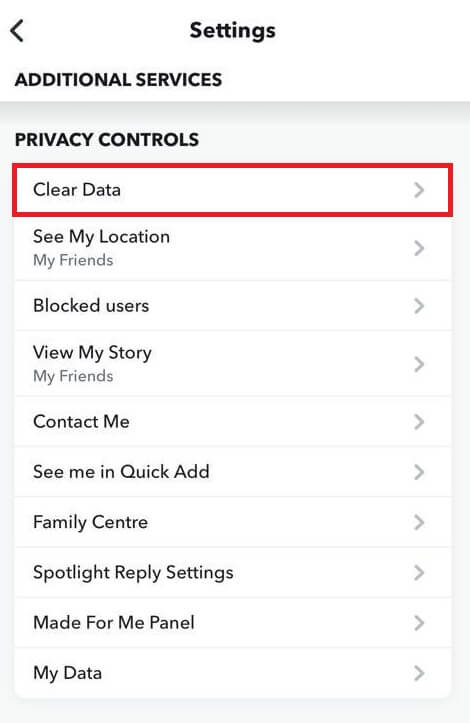
If you don’t find the Clear Data option, scroll down to the Account Actions section and tap on the Clear Conversation option.
6. Now, return to the Settings page and click on the Clear conversation option from the Account Action menu.
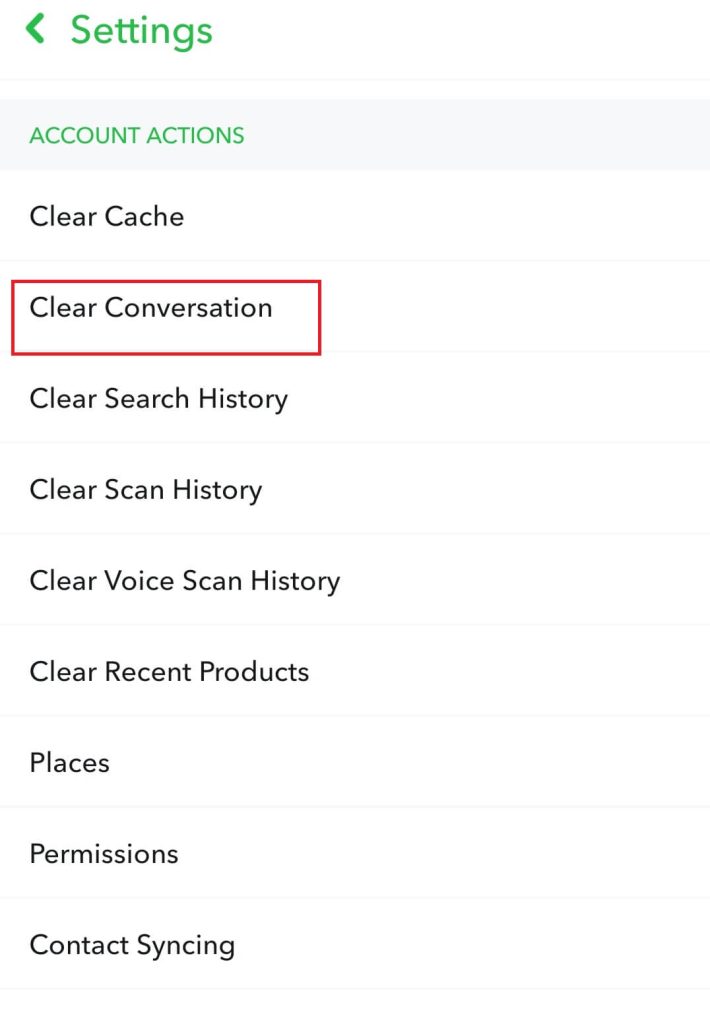
7. Next, hit the X icon next to the My AI option.
8. On the confirmation screen, tap Clear to clear the conversation on Snapchat.
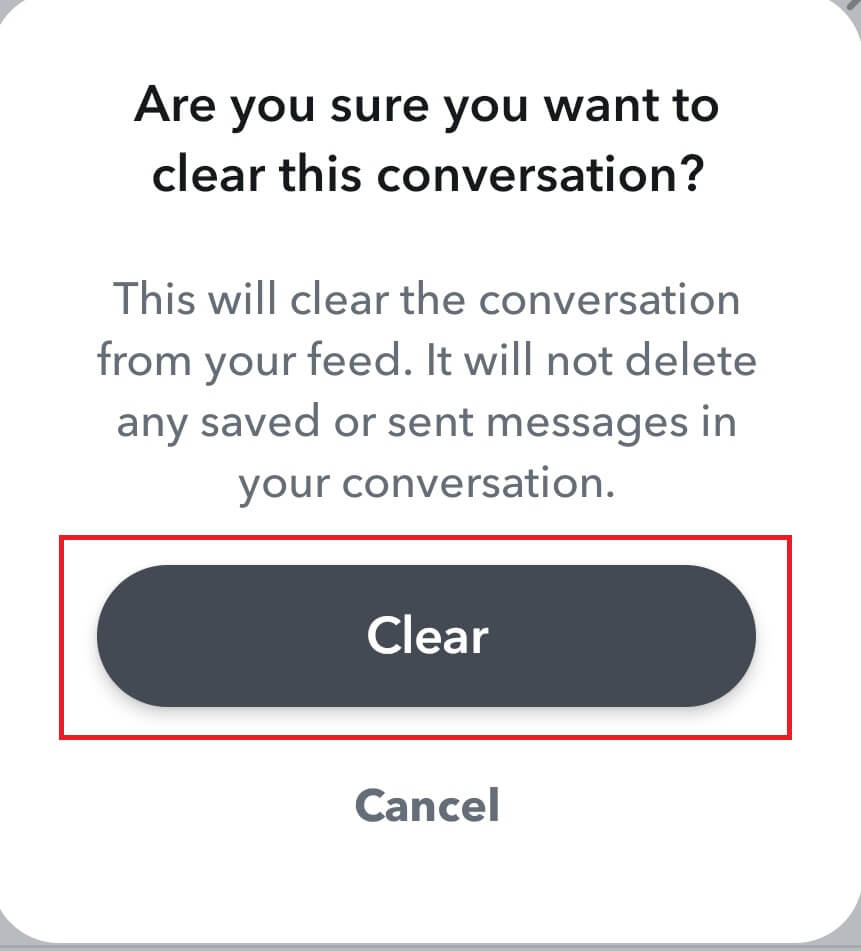
FAQ
Yes, you can unpin MY AI chatbot on Snapchat to stop answering automatically to other Snapchatters. To do so, go to Snapchat+ membership on your app and turn off the toggle next to My AI to unpin on the app. In the same way, you can also unpin someone on Snapchat.
Launch Snapchat → Bitmoji → Gear icon → Edit Bitmoji → Select Bitmoji → Unlink My Bitmoji → Unlink. You have successfully deleted your avatar on Snapchat.
My AI is a premium feature in Snapchat available in Snapchat Plus membership. Though you can’t access My AI with Snapchat Plus, you have to update the Snapchat app to verify its presence.