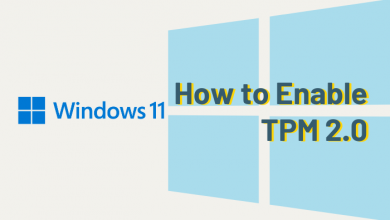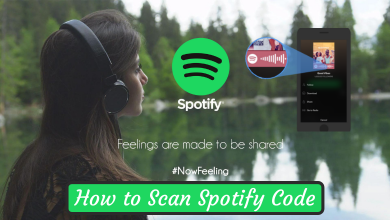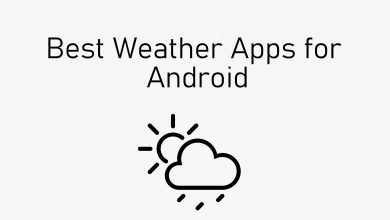YouTube is the most used platform in the world to watch movies, TV shows, web series, trailers, teasers, etc. Besides this, users can follow channels to stay updated about their videos. YouTube videos are classified under different genres like educational, tips, and lots more. It has the largest collection of videos contents and the users can search for the videos. YouTube stores all your searches and watch-histories in a database to give you recommendations. This is also useful to re-watch the videos at any time later. If you don’t want to store your history on your YouTube account, then it is possible to clear or delete it. You can easily delete History on Youtube with simple steps on Android, iPhone, Windows and other devices. Here is how to clean history on YouTube.
Contents
- How to Clear/Delete History on YouTube?
- How to Delete History on YouTube in Android Phone?
- A. To clear/delete entire history on YouTube Android app,
- B. To clear individual search history,
- How to clear History on YouTube in iOS?
- A. Clear individual history on YouTube App.
- B. To clear search history on YouTube App,
- Alternative Methods on Android and iOS Smart Phones
- A. To clear search history On Mobile Site,
- B. To clear watch history On Mobile Site,
- How to Clear/Delete History on YouTube in PC?
- A. To clear entire watch history on YouTube PC,
- B. To clear/delete individual watch history on PC,
- C. To clear search history on YouTube PC,
- D. If you want to clear individual search history on YouTube PC,
How to Clear/Delete History on YouTube?
YouTube is a multi-platform app and history can be cleared on the phone as well as desktop. Jump into the respective section below.
How to Delete History on YouTube in Android Phone?
Follow the guidelines given below to delete history (search as well as watch history).
A. To clear/delete entire history on YouTube Android app,
(1) From the Apps column, launch the YouTube app on your smartphone.
Note: Make sure you have logged into your YouTube account. Else enter email/phone number and password to log in.
(2) Click on the Profile icon from the top-right corner.
(3) Select Settings option from the drop-down menu.
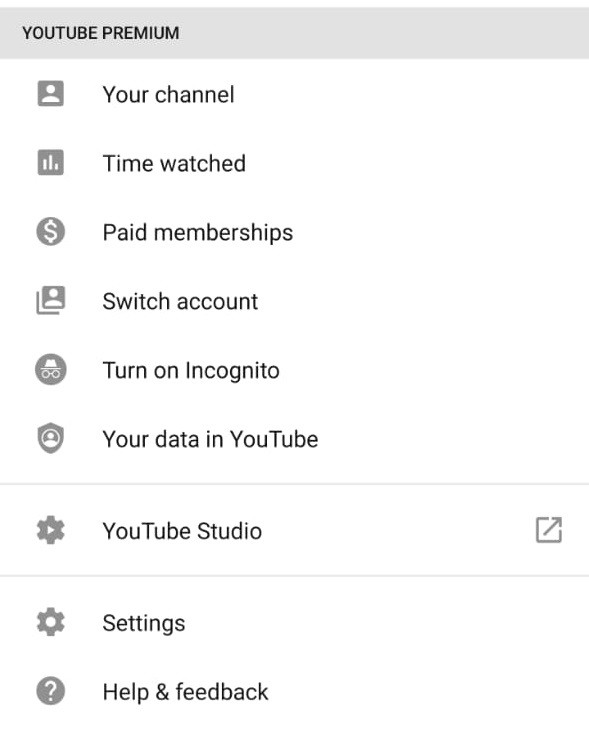
(4) Android users need to click on History & privacy.
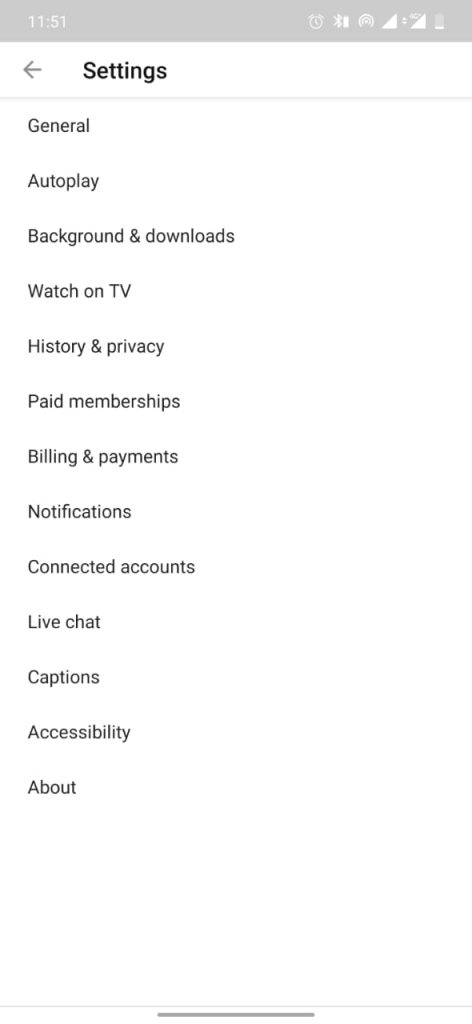
Note: You can clear watch history and search history on this same page. To clear Watch history, follow steps 5 and 6 and to clear search history, follow steps 7 and 8.
(5) Then, click on Clear Watch History option.
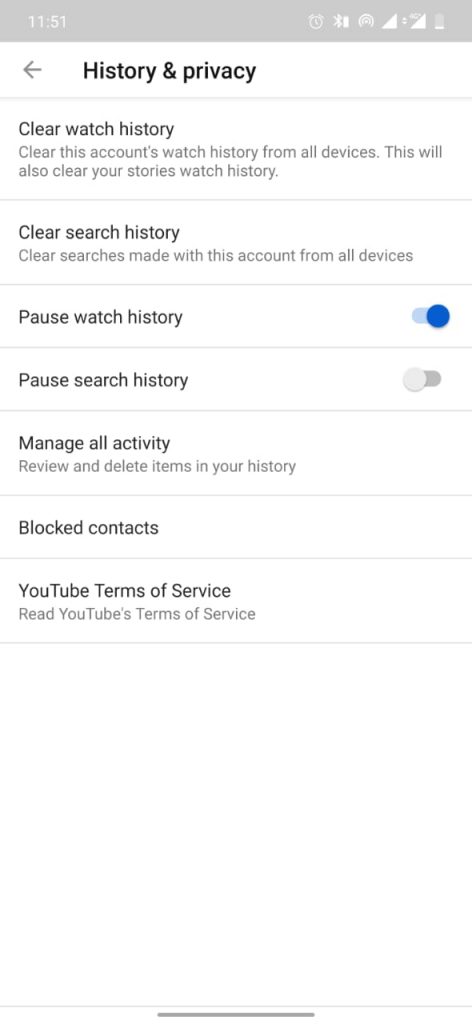
(6) When prompted, you should click OK button.
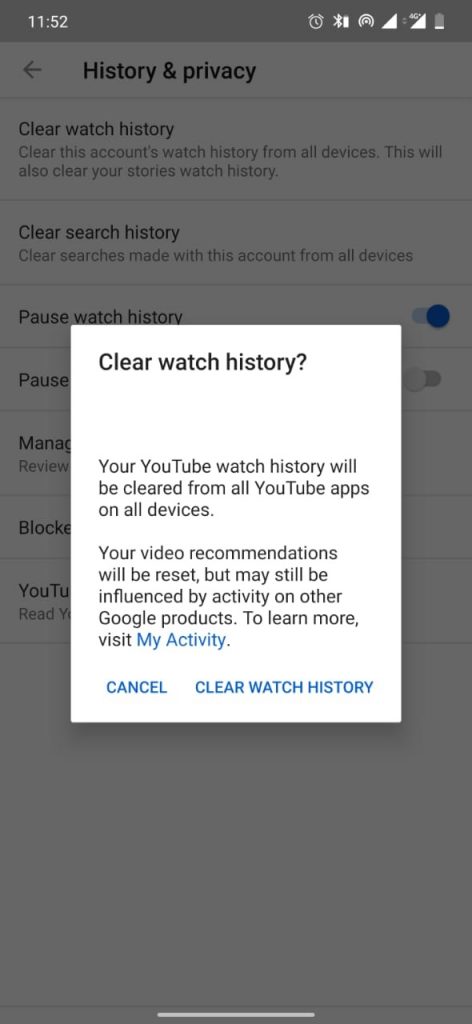
(7) Hit Clear search history option just below Clear watch history.
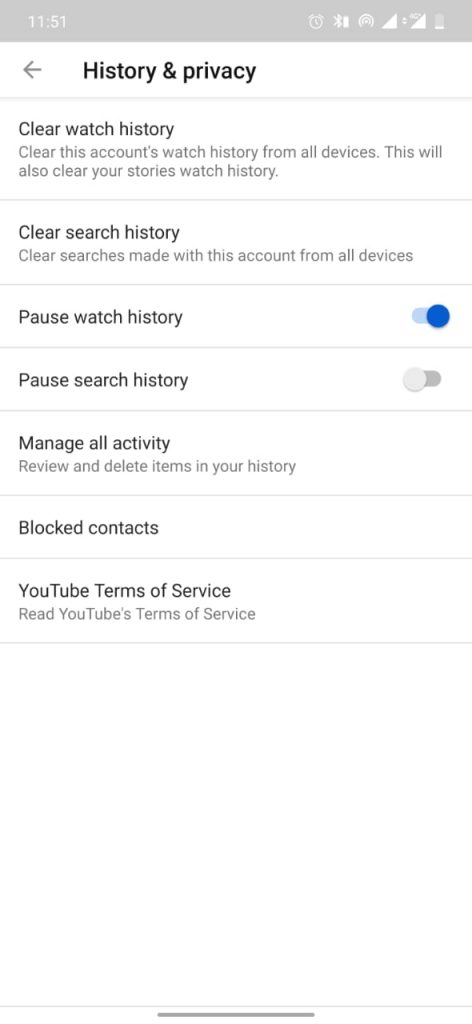
(8) On the prompt message, you should press the Clear Search History option.
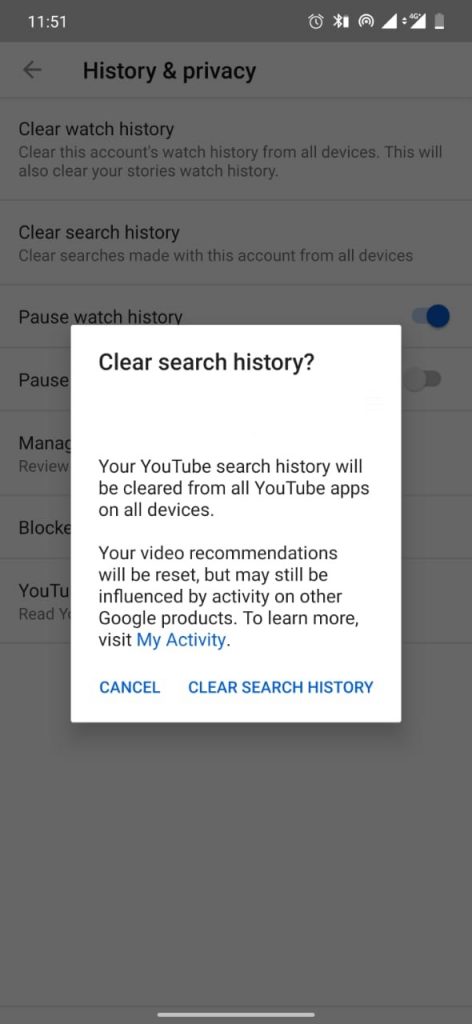
B. To clear individual search history,
(1) Click the Search or magnifier icon from the home screen.
(2) Just tap and hold the suggested search result next to History icon.
(3) On the pop-up, tap Remove.
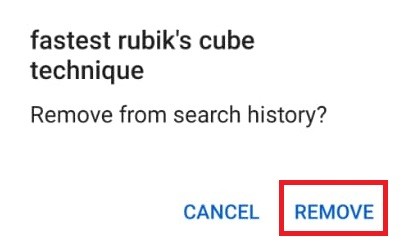
How to clear History on YouTube in iOS?
The section below will let you clear search and watch the history of YouTube on iPhone/iPad.
A. Clear individual history on YouTube App.
(1) Launch the YouTube app on the iOS device.
(2) Click on the Search/magnifier icon.
(3) You should now swipe left on the search entry you want to clear.
(4) Click on Delete option.
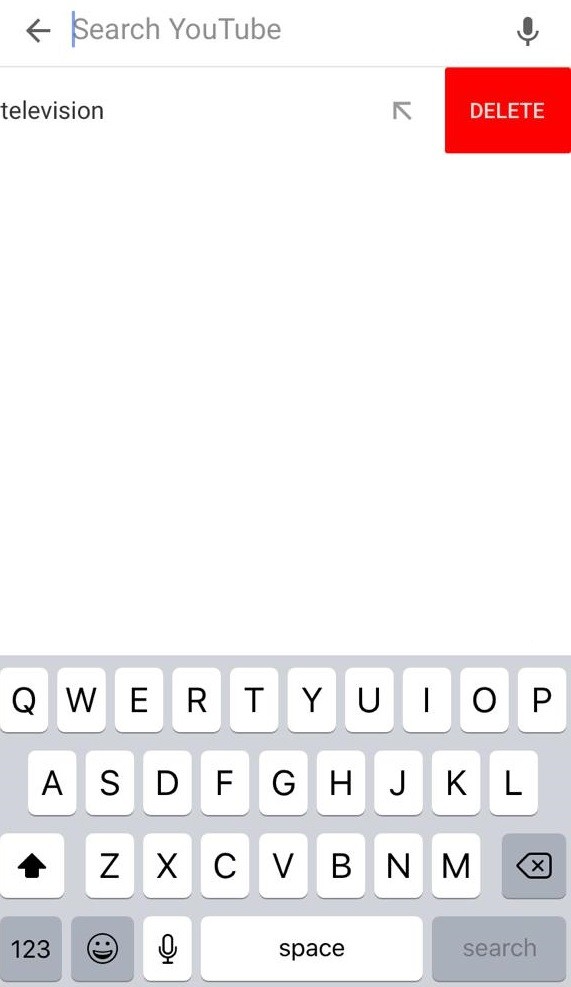
B. To clear search history on YouTube App,
(1) Open the YouTube app on the iPhone/iPad.
(2) Hover to click on the profile icon.
(3) Select the Settings option.
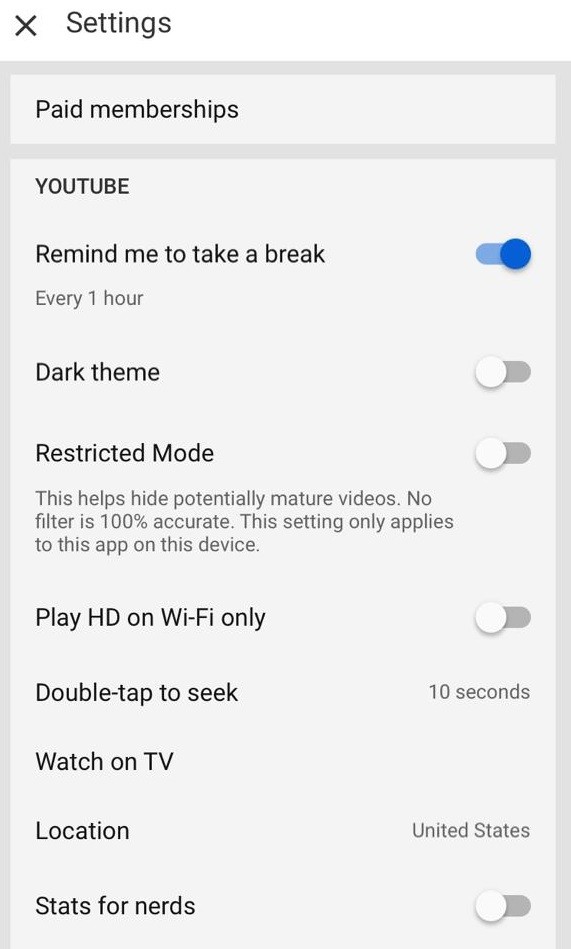
(4) Choose History & privacy and then click on Clear search history to delete search history and click on Clear Watch History to delete watch histories.
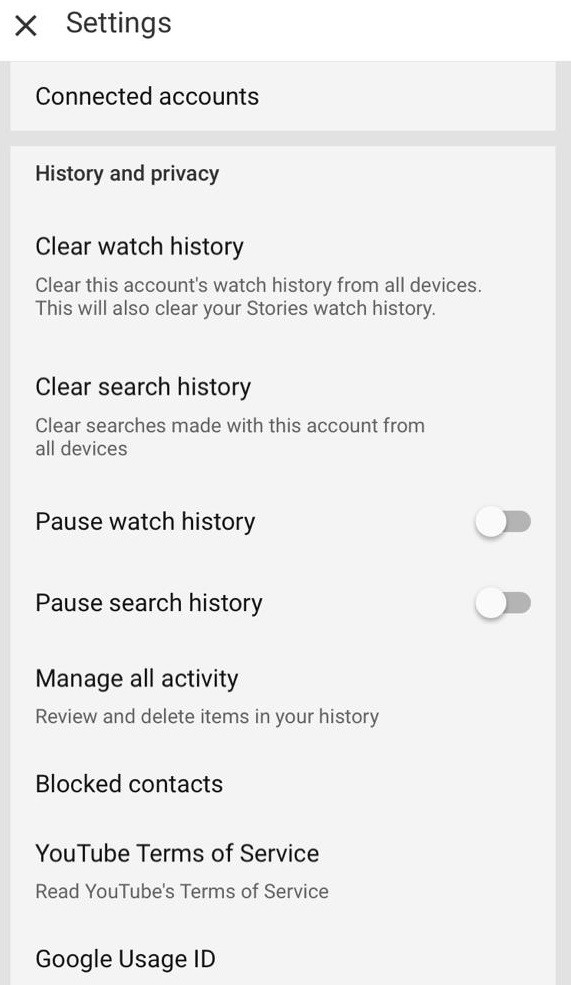
Alternative Methods on Android and iOS Smart Phones
A. To clear search history On Mobile Site,
(1) Go to the Library tab and select History.
(2) Select the Search history option.
(3) Click on “Clear All Search History” option to delete the entire search history.
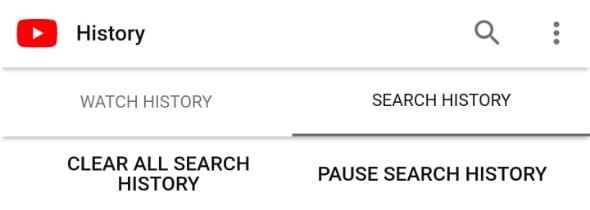
Note: To delete entire search history, skip (3) and click on Clear all.
B. To clear watch history On Mobile Site,
(1) Launch YouTube web version on your phone.
(2) Navigate to Library tab and click History.
(3) Select Clear all watch history option.
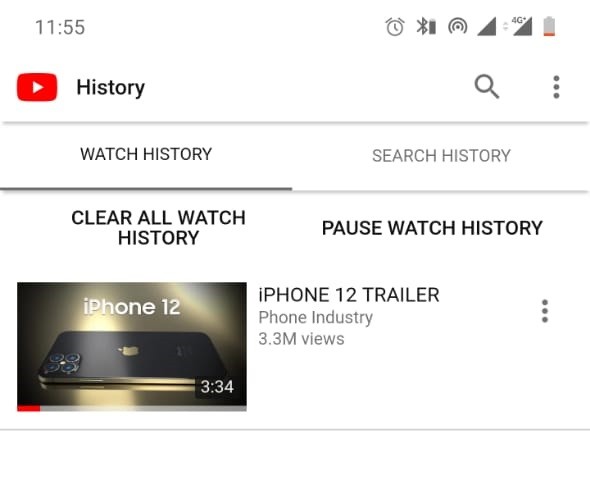
How to Clear/Delete History on YouTube in PC?
Those using YouTube on PC can follow the procedure to clear search and watch history.
A. To clear entire watch history on YouTube PC,
(1) Open YouTube app or else visit https://youtube.com/ on the browser.
(2) From the left pane, click the History option.
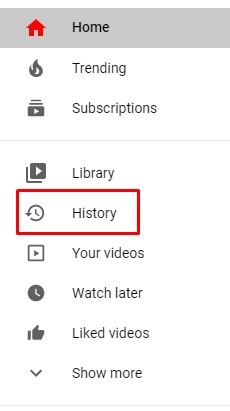
(3) On the History type on the right pane, select Watch History.
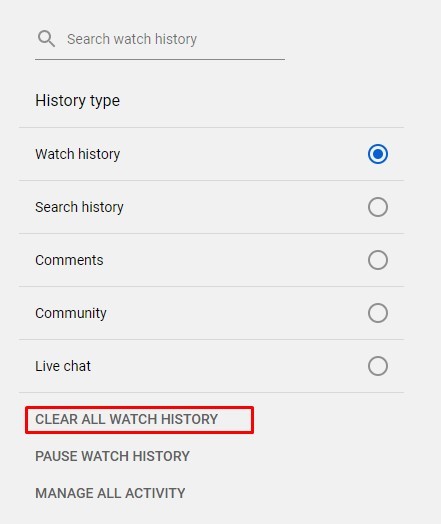
(4) Click on Clear All Watch History on the right pane.
(5) On the prompt, choose Clear Watch History.
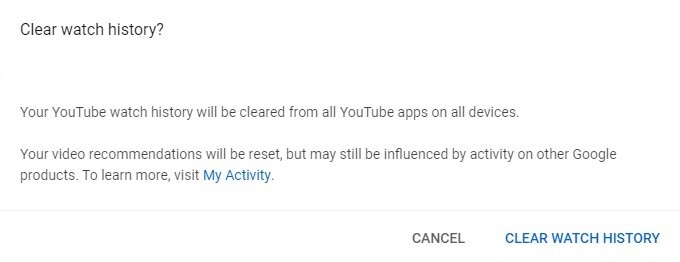
Note: This will delete your entire watch history.
B. To clear/delete individual watch history on PC,
- Place the cursor on the video you want to remove and click on “X” mark.

C. To clear search history on YouTube PC,
(1) On YouTube home screen, click History option from the left pane.
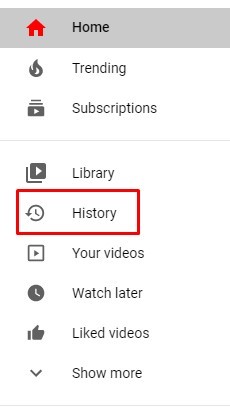
(2) Under History Type on the right pane, select Search history.
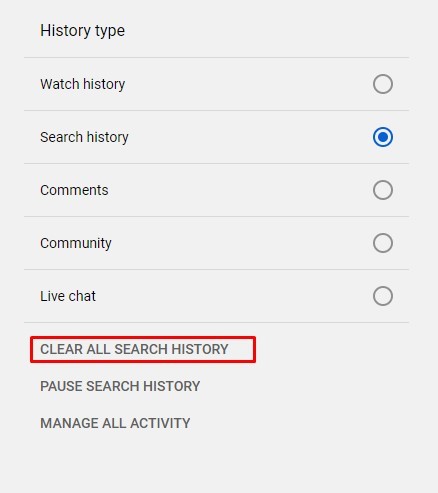
(3) Tap on Clear All Search History option.
(4) On the prompt, click the Clear Search History option.
Note: This will clear the entire search history on YouTube.
D. If you want to clear individual search history on YouTube PC,
- Press the “X” next to any search history list under Search history in the middle pane.

Clearing history on YouTube is such a simple task if you follow the steps given in the above section.
Is this article useful to you? Then let us know from your comments below. Visit us on Facebook and Twitter page.