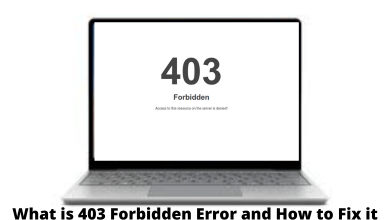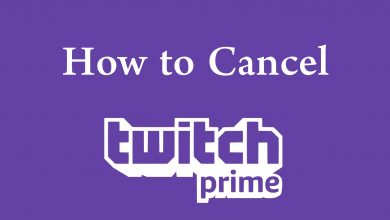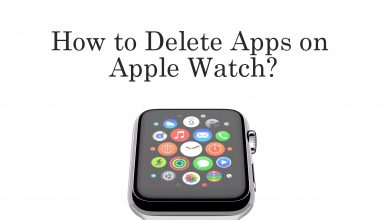Key Highlights
- You can delete your Facebook Search History from the smartphone app or browser on your desktop.
Facebook is the most used social networking platform among users, mostly teens. When it comes to privacy, Facebook offers better features than other social media apps. However, it saves the data such as Search history on the platform, which helps users to access it easily instead of searching from scratch. Also, Facebook allows users to delete their search history from the platform either from the smartphone or PC.
Contents
How to Delete Facebook Search History on Desktop
There are two ways to clear or delete search history on Facebook.
- Using Search Bar
- On Facebook Settings
Using Search Bar
[1] On the browser on your Windows PC/Mac, visit Facebook and log in to your account.
[2] Hover the cursor to the top left and click the Search bar.
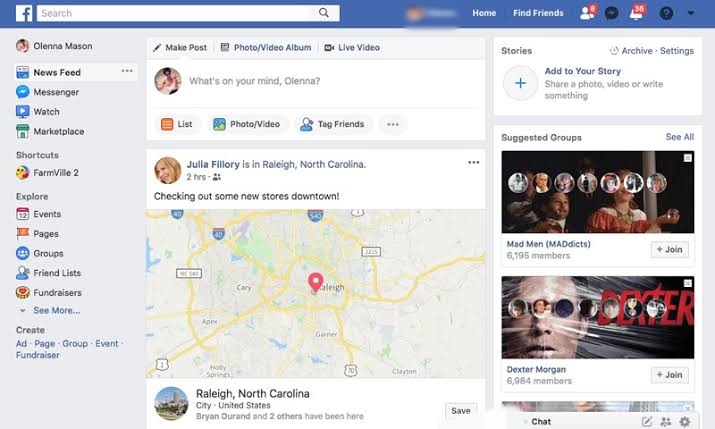
[3] Click Edit to see all the recent searches.
Note: You can click the X icon to delete the particular search.
[4] Now, click the Three dot icon on the particular search and select Delete to clear.
[5] To clear the entire search history, click Clear Searches.
Facebook Settings
[1] On your Facebook page, click the Profile icon.
[2] Click Settings & privacy.
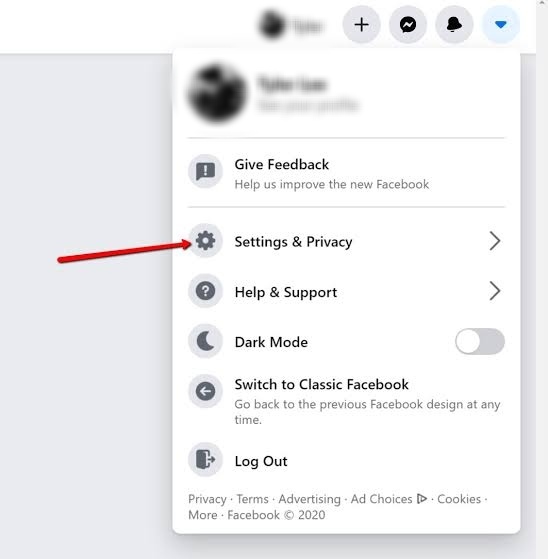
[3] Under Settings & privacy, click Settings → Your Facebook information.
[4] In the Activity log section, click View.
[5] Click Search history, and you will see all your recent search history.
[6] Now, click Clear Searches to delete the entire search.
[7] If you want to remove the individual search, click the Three dot icon next to the search and select Delete.
Tip! You can make your Facebook private if you have concerns about privacy and are not willing to view your profile in searches
How to Delete Facebook Search History on App
The steps are similar for both Android and iPhone.
Using Search Bar
[1] Open the Facebook app on your Android/iPhone and click the Search icon at the top of the screen.
[2] Tap See All to view all your recent search history.
[3] Now, click the X icon next to the search to delete it.
[4] If you want to clear all the searches, tap Clear All.
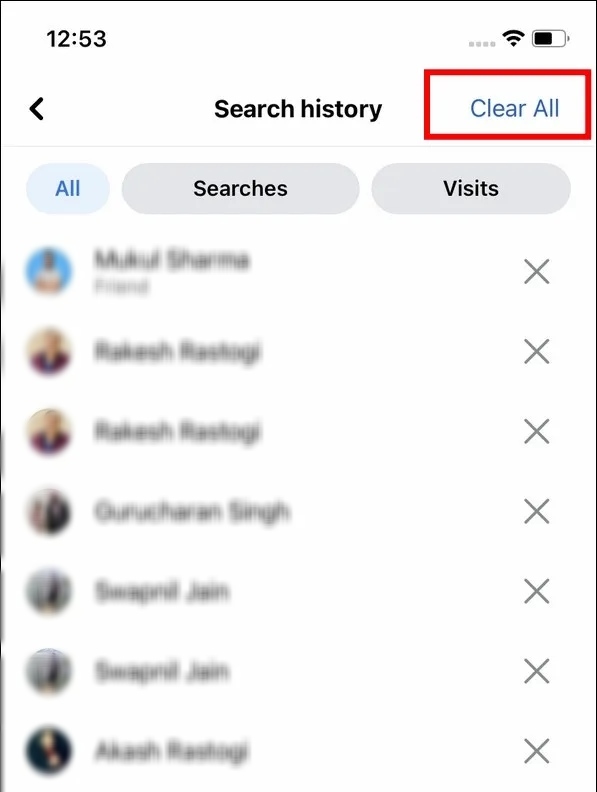
From Facebook Settings
[1] Tap the Three Horizontal icon → Settings (Gear) to get into the Account settings.
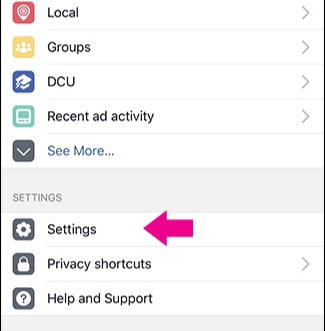
[2] Under the Your Information section, tap Activity log.
[3] Scroll down and click the down arrow next to Logged actions and other activity.
[4] Select Search history and tap Clear searches to delete the entire recent searches.
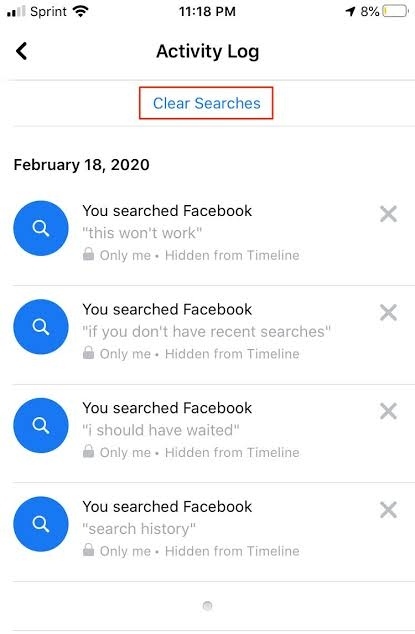
[5] To delete the individual search, click the three-dot icon next to the individual search and tap Delete.
Tip! You can easily lock your profile on Facebook to avoid strangers from viewing or sharing your profile.
How to Delete Search History Using Activity Log on Facebook
[1] Navigate to your profile page and tap the Horizontal meatballs icon (Three dot balls).
[2] Select Activity log.
[3] Now, tap Logged actions and other activity → Search History.
[4] Based on your preference, delete the particular or entire search history from your Facebook account.