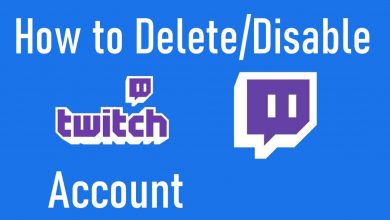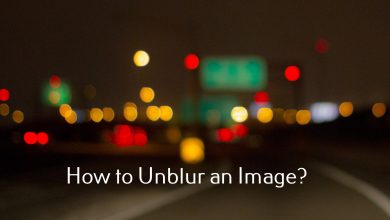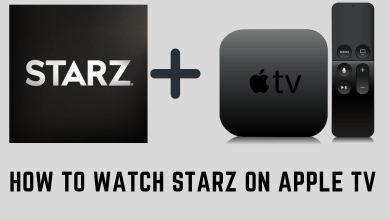Key Highlights
- Desktop: Groups → Select the group → Members → Click three dots near to member → Remove member → Confirm → Click three dots near your name → Leave Group.
- Android: Hamburger menu → Groups → Your Groups → Select your group → Tap Shield icon → People → Tap member name → Remove member → Tap Shield icon → Leave Group → Leave and Delete.
- iPhone: Hamburger menu → Groups → Your Groups → Select your group → Tap Shield icon → People → Tap member name → Remove (name) from group → Confirm → Tap Shield icon → Leave Group.
Facebook is one of the dominating social media apps among users. Facebook allows users to chat with individuals and groups as well. The best part of Facebook Groups is that you can either maintain it as a Public group or a Private one. But sometimes, the Facebook Group admin may get frustrated due to the people’s inactivity. On the other hand, there are some groups that are no longer active on Facebook. If you feel that the Facebook group is no longer needed, you can delete the group on your smartphone or PC.
Remember that you can delete the group only when you are an admin. Also, the steps to delete private and public groups vary.
Contents
How to Delete Facebook Group on PC Using Browser
Deleting a Facebook Group on a PC is the same as your smartphone. The only difference is that, you will have shortcuts to your Groups, Pages, and Explore on your PC. So the navigation between the groups will be easier than on smartphones.
[1] Open your Facebook account on your PC.
[2] If the Group you want to delete appears on the Shortcut menu, click it. If not, click the drop-down menu and click Manage Groups.
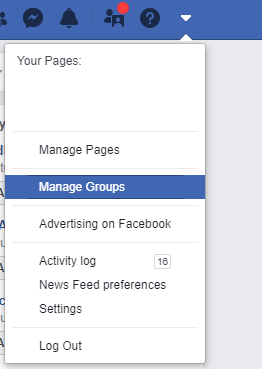
[3] On the left, you will see the groups you manage. Click the group that you want to delete.
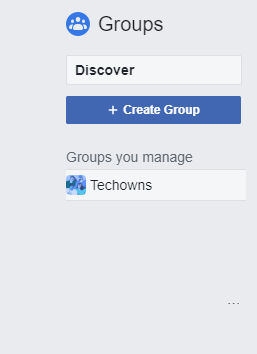
[4] On the next screen, click Members (Private) on the left side of the screen. Click People if it is a Public group.
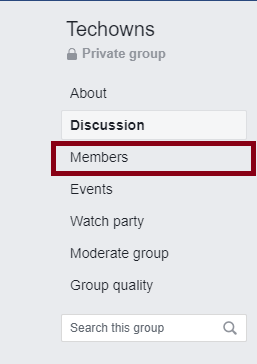
[5] All the existing members will be displayed. Click the three-doted icon respective to the member.
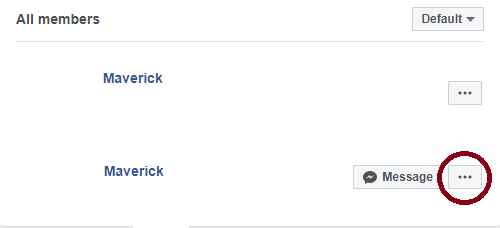
[6] Click Remove Member. It will display some options regarding the member. Tick the options as per your wish and click Confirm. Do the same for all the existing group members.
Note: If it is Public, click Ban from group.
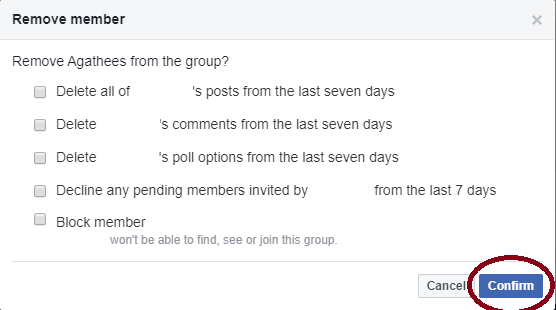
[7] If you are the last person to leave the group, click Leave Group. Further, click Leave and delete when asked for confirmation.
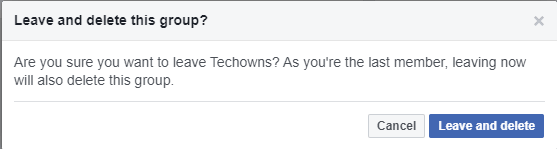
You can also delete a Facebook Group using the Facebook app on your PC, and the procedure is similar to the browser version.
Tip! You can leave the group on Facebook anytime if you are not interested in being a member.
How to Delete Facebook Group on Android
[1] Launch the Facebook app on your Android smartphone.
[2] Tap Hamburger Menu (three horizontal lines).
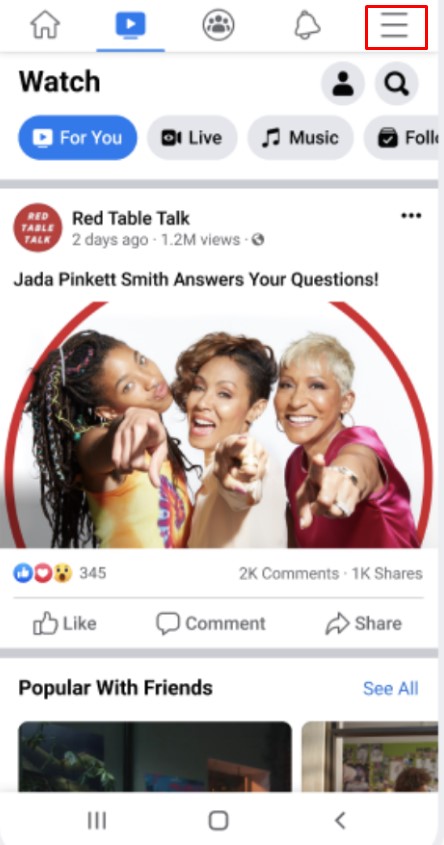
[3] Next, tap Groups → Your Groups and choose your group.
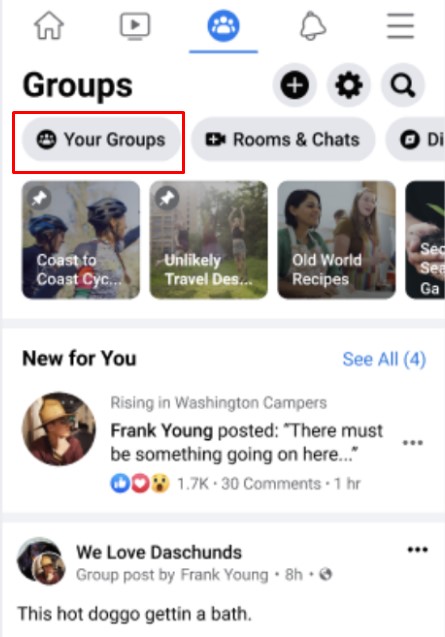
[4] Tap the Shield icon and choose People.
[5] Now, tap on each member and select Remove member (Private group). For the Public group, choose Ban from group.
[6] After removing all, tap the Shield icon → Leave Group.
[7] Finally, select Leave and Select.
The group will be deleted permanently.
How to Delete Facebook Group on iPhone
In iPhones, there are two ways to delete your Facebook group. Before that, update your Facebook app on your iOS smartphone to the latest version. In older versions, steps may vary.
[1] Open the Facebook app and tap the three-horizontal icon on the bottom right corner.
[2] Tap Groups on the menu.
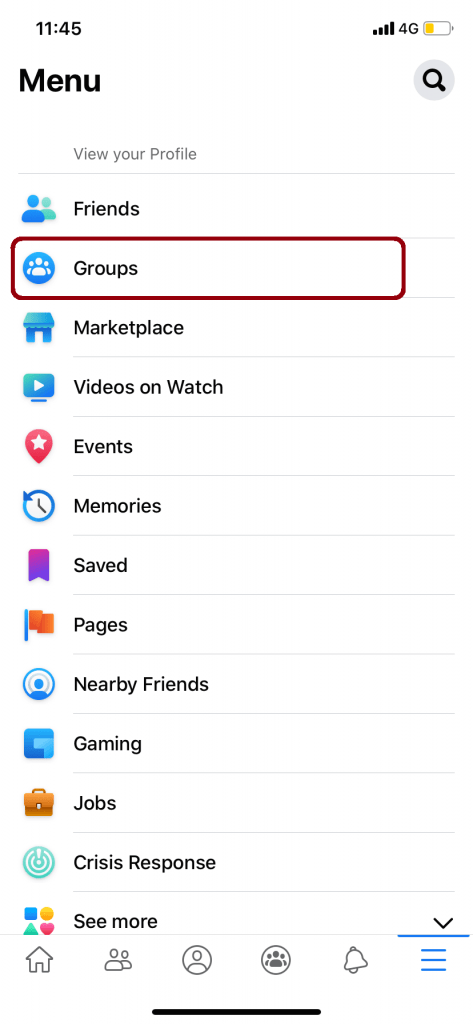
[3] On the Groups menu, tap Your Groups. The groups you are managing right now will appear.
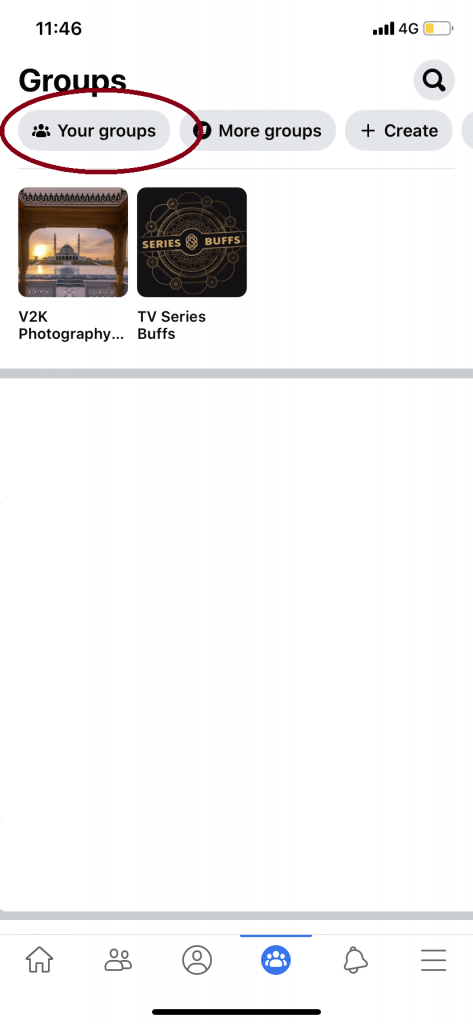
[4] Tap the Group you like to delete.
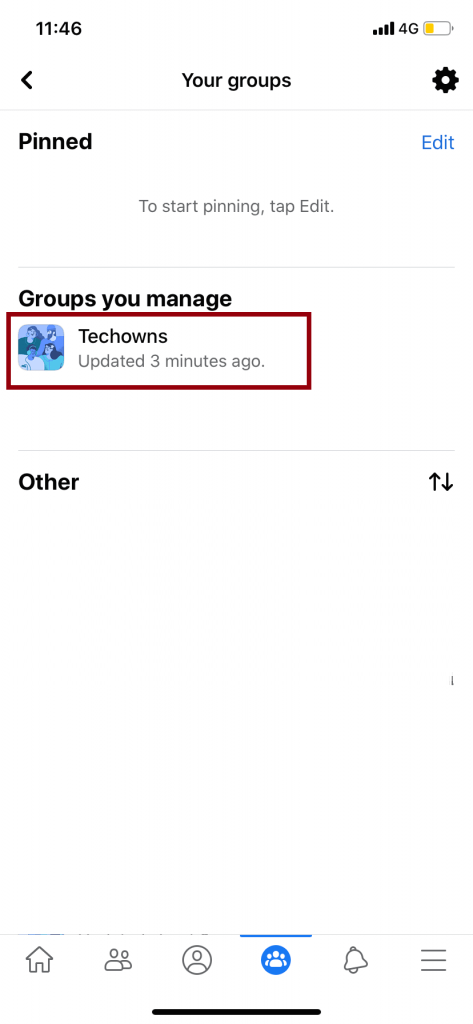
[5] On the Group, tap the Shield with Star icon on the top right.
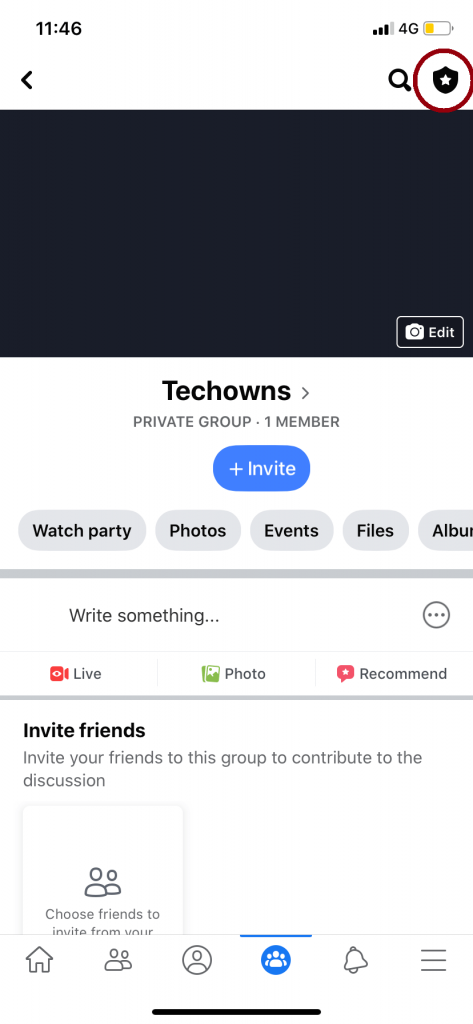
[6] Tap People. The existing group members will be displayed.
[7] Tap the member and choose Remove Member. When asked for a confirmation, tap Confirm.
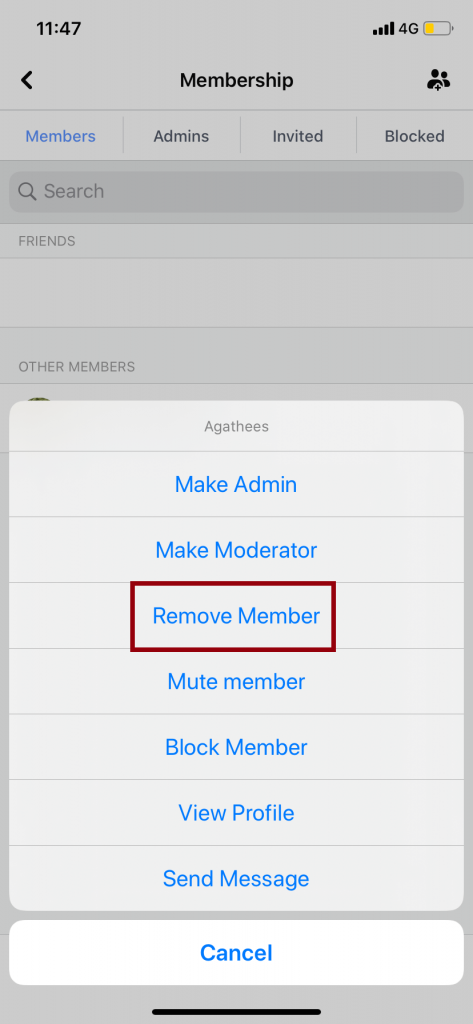
Note: You need to remove all the existing group members to delete the group.
[8] After removing all the members and you are the last to leave the group, it will ask you to leave and delete the group. Tap Leave and Delete to delete the group.
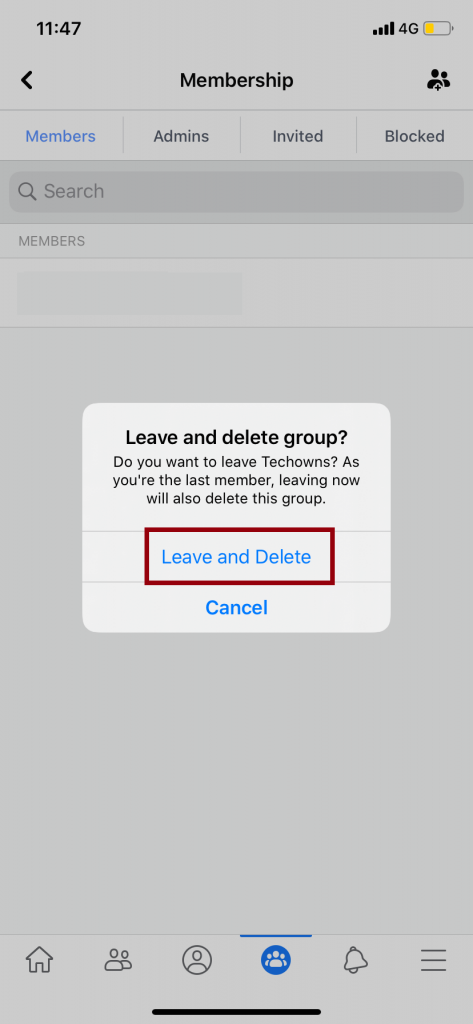
Tip! Now you can easily access the desktop version of Facebook on iPhone and use it smoothly similar to the app.
Alternative Method to Delete Facebook Group
There is another simple way to leave the Facebook group if you are the last person remaining.
[1] Go to the group and tap the Shield icon.
[2] In the Admin tools, the last option will be Leave Group.
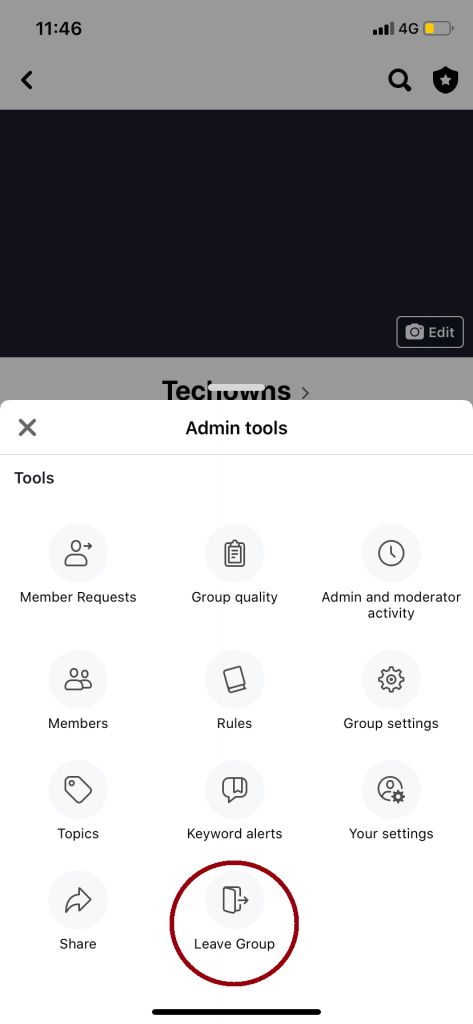
[3] Tap on it, and it will ask for Leave and Delete, choose the option to delete the group. This is available on both iPhone and Android smartphones.
How to Delete Group on Facebook Lite App
Deleting a group on the Facebook Lite app is simple
[1] Open the Facebook Lite app on your smartphone.
[2] Tap the Hamburger menu (top right) and select Groups → Your group.
[3] Tap Manage (Gear icon) and choose People.
[4] Now, tap the members and choose Remove name from group (Private group). Ban name (Public).
[5] Finally, tap the Group name and select Delete Group.
Tip! Enable dark mode on Facebook Lite app on your smartphone and experience the new user interface.
Frequently Asked Questions
In the feed, click Groups → Select your group → Find the post → Click three dot icons → Remove post → Select the rules from the list → Click Confirm.