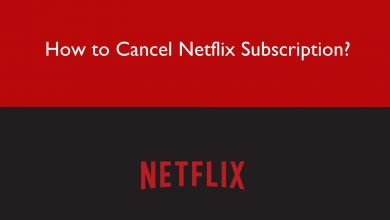Key Highlights
- Direct Messages: Select the user ID → press the X mark.
- Channel Messages: Select the message → Click on the three-dotted icon → click on Delete.
In the Discord platform, you can message to your another person in two ways. You can use the Direct Messages or use the Servers. If you have too many messages in Discord DMs and servers, you can clear the entire Discord Chat or delete the unwanted messages. The texts that you send on Discord DMs or servers will be stored permanently. So, you need to delete the chats every now and then on Discord.
Contents
- How to Delete Messages on Discord [Smartphone]
- Delete Individual Messages on Discord
- Delete the Entire Chat History on Discord
- How to Delete Discord Messages [PC]
- Delete Chats on Discord Using Keyboard Shortcuts
- Use a Discord Bot
- Clone the Channel
- How to Clear Discord Messages on Windows
- How to Clear Discord Messages Using Chrome Extension
- FAQ
How to Delete Messages on Discord [Smartphone]
The Discord app for Android and iOS follows the same UI. So, the steps required to clear the chats on Discord remain the same for Android and iOS apps. Here, you can delete individual messages or clear the entire chat.
Delete Individual Messages on Discord
1. Open the Discord application on your smartphone.
2. Click the Chat icon on the top-right of the screen.
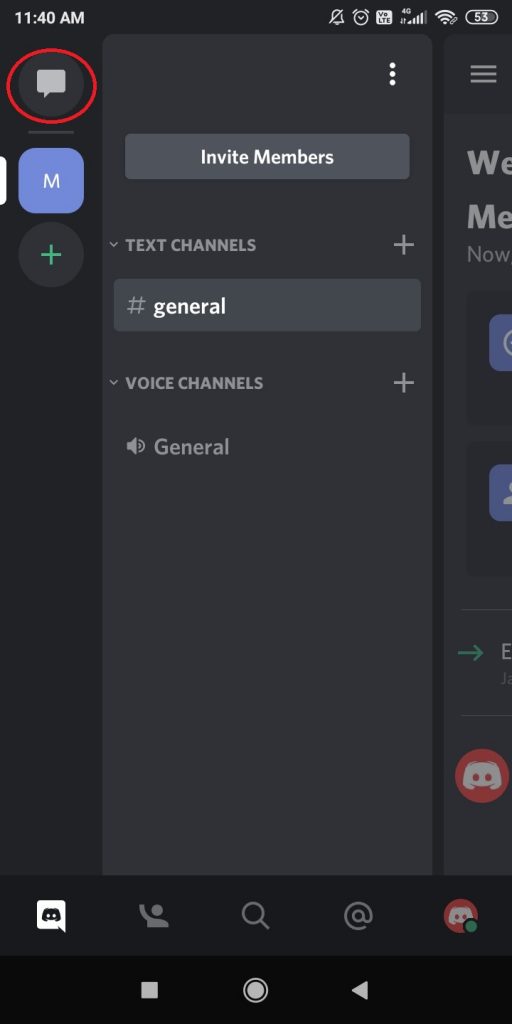
3. All the Direct Messages will appear. Choose a chat that you want to delete.
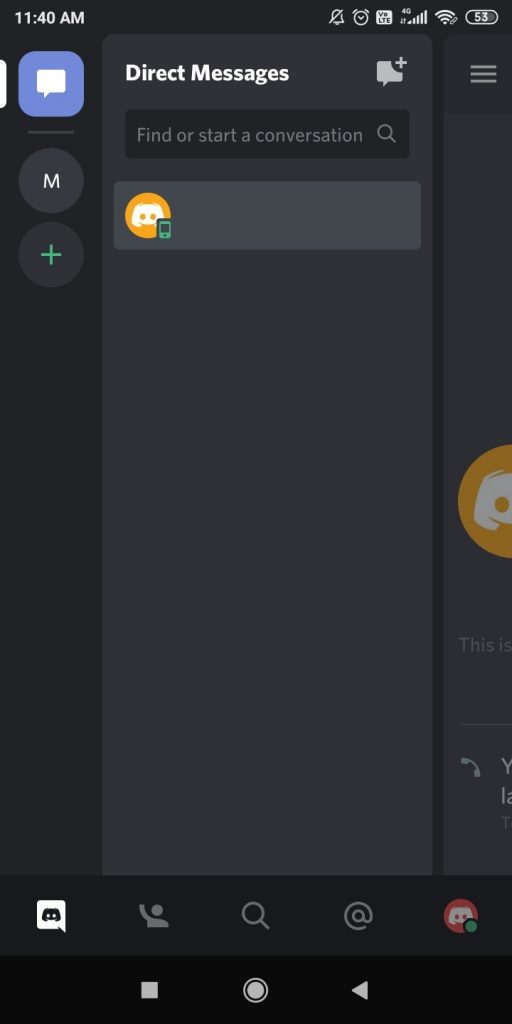
4. Now, the chat screen will appear. Press and hold on to the message that you want to delete.
5. A list of options will appear. Tap on the Delete option to delete the private message on Discord.
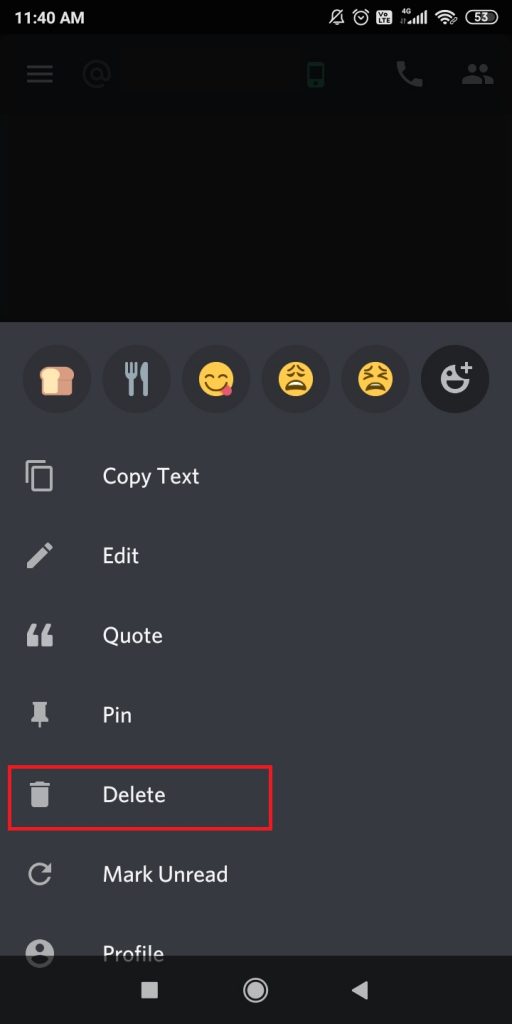
6. On the confirmation pop-up, click the Delete button.
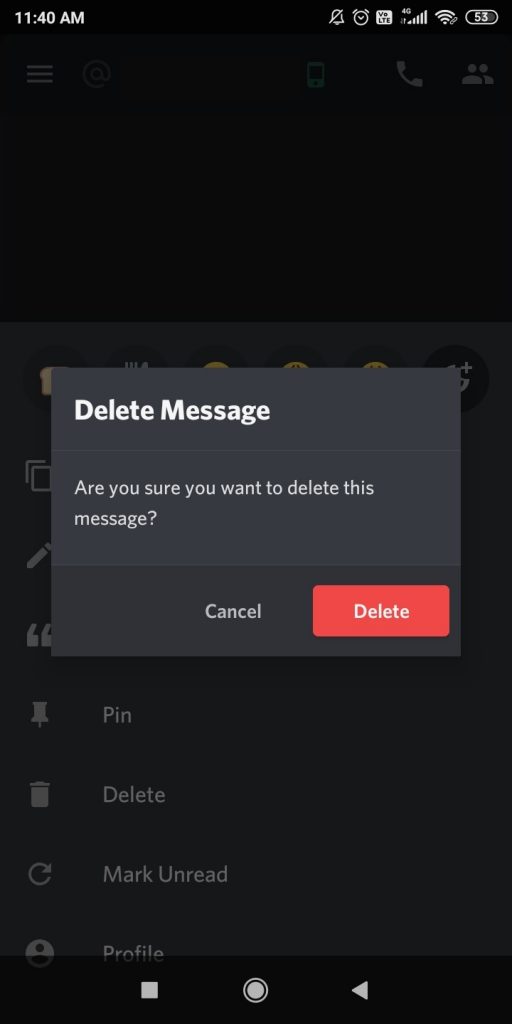
Delete the Entire Chat History on Discord
1. Go to the Discord Direct Messages.
2. Now, select the user ID from which you want to delete the messages.
3. You can see the Close icon (X mark) near the user that you have selected.
4. Click the Close icon to delete all the chats from the specific person.
5. When clicking on the X mark, no confirmation message will be prompted. So, you have to think twice when you clear the chat history on Discord.
Tip: If you don’t know how to react to Discord texts, check out our guide on how to react to Discord messages.
How to Delete Discord Messages [PC]
For the PC version, you can use the Discord app for PCs or the Discord website.
1. Go to the Discord website or open the Discord app.
2. Login with your Discord account if asked.
3. Click on the chat that you want to delete messages from.
4. Hover the mouse pointer to the message that you want to delete.
5. Click the More icon that corresponds to the message. You can also right-click on the message.
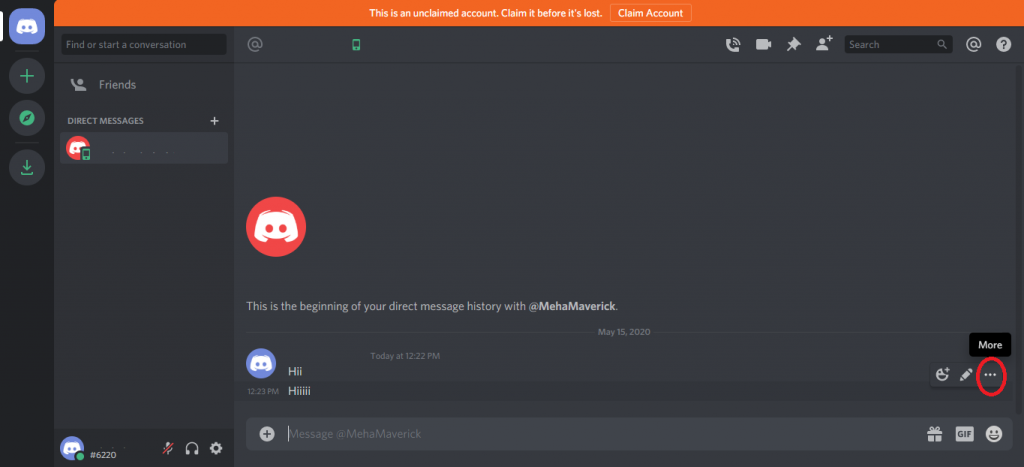
6. On the pop-up, click the Delete Message option.
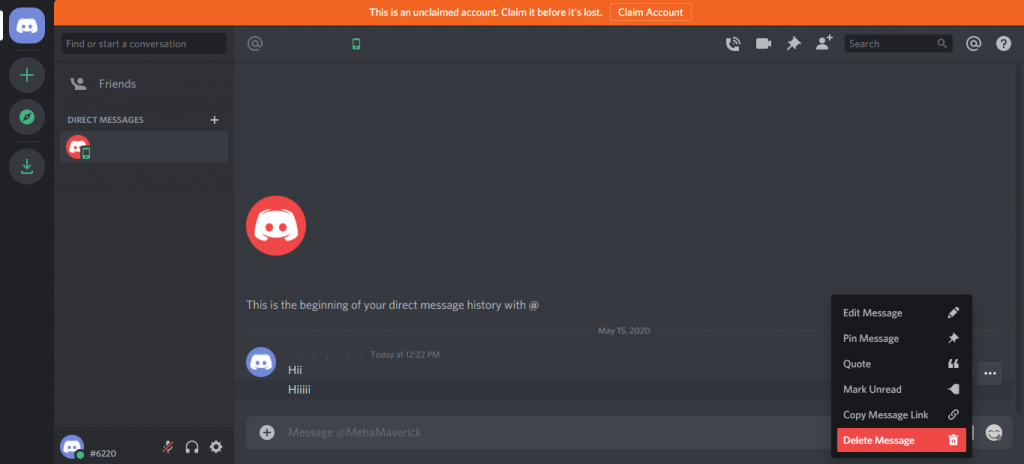
7. A confirmation screen will appear. Click on the Delete button.
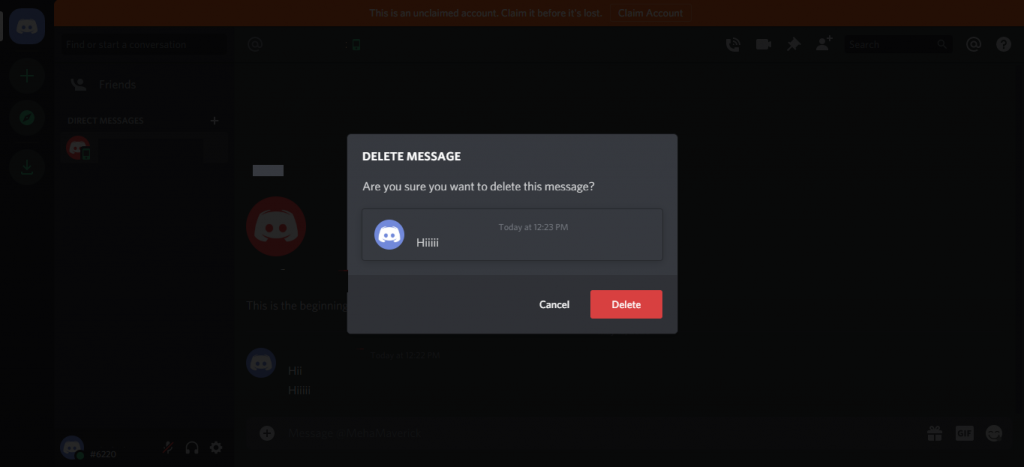
8. Similar to the smartphone method, if you click the Close icon next to the profile, all the messages will be deleted from the Discord profile.
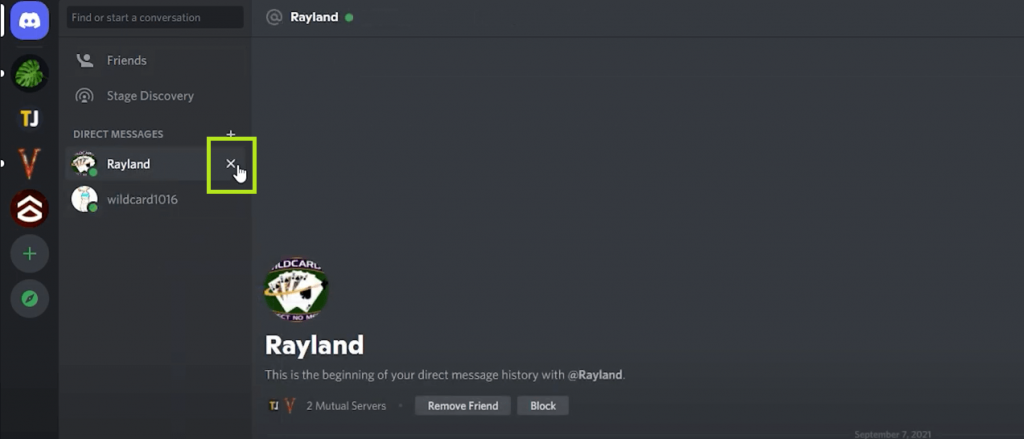
Delete Chats on Discord Using Keyboard Shortcuts
1. First, get into the Discord DM.
2. Press the Up arrow and select the most recent messages that you have made.
3. To activate the editor, press the Up Arrow again.
4. Select the messages by pressing the key combinations CTRL + A.
5. Now, press the Backspace key to delete the text.
6. Press the Enter button.
7. You will get the confirmation pop-up to delete the message. Tap the Delete button.
Use a Discord Bot
A Discord Bot contains the tools to automate tasks and delete the messages on your Discord server. The most used Discord Bot is MEE6. MEE6 is the best bot to delete Discord chats and texts in a fast manner.
1. Visit the website of MEE6 and click the Add to Discord button.
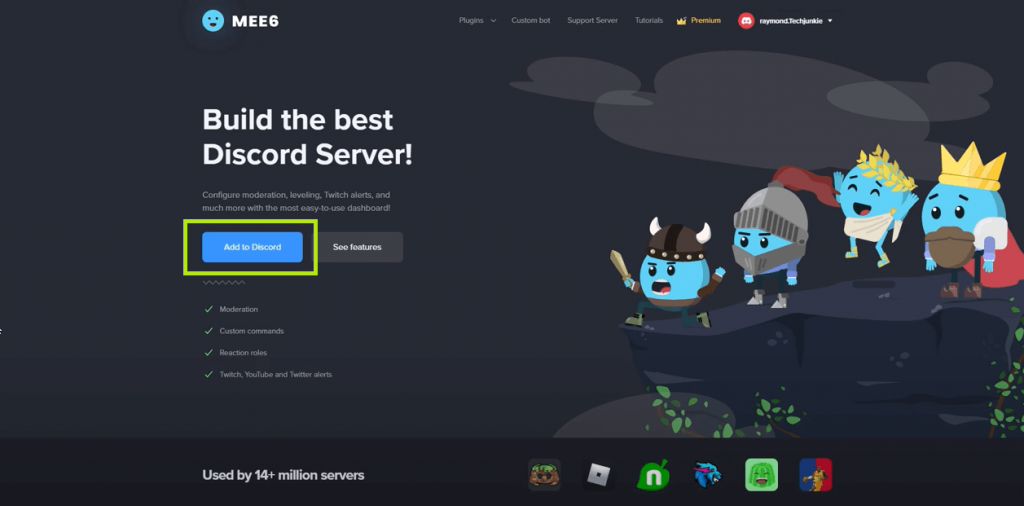
2. On the confirmation pop-up, click the Authorize button.
3. Once added, select the server and click on Continue.
4. Now, you will see a menu that shows all the permissions.
5. Grant it all and click on Authorize button.
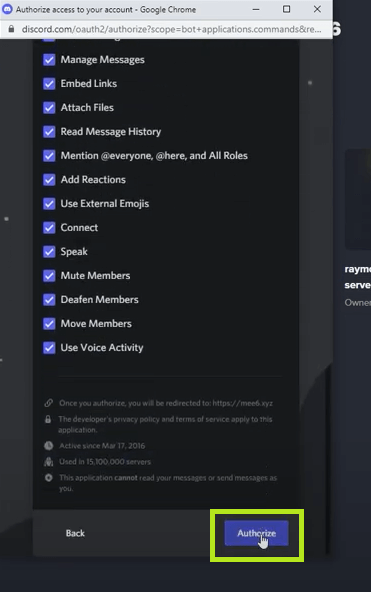
6. At last, verify the process with a captcha.
7. After verifying, you can delete up to 1000 messages on Discord.
8. Go back to the server home screen, enter !clear and mention the count as per your preference.
- To clear the last 100 messages on Discord, enter !clear 100
- To clear the recent messages of a particular person, enter !clear@username (fill in the name of the person at the place of the username)
You can use the automated bot command on your smartphone or PC to clear the chats on Discord. Apart from the MEE6 bot, you can use the Dyno bot to delete messages on Discord.
Clone the Channel
If the bot does not do its work properly, you can use the cloning technique. Through cloning, you keep your user ID and get rid of the chats.
1. Open Discord on your device.
2. Select a channel and right-click on it.
3. A menu will appear. Click on Clone Channel from that.
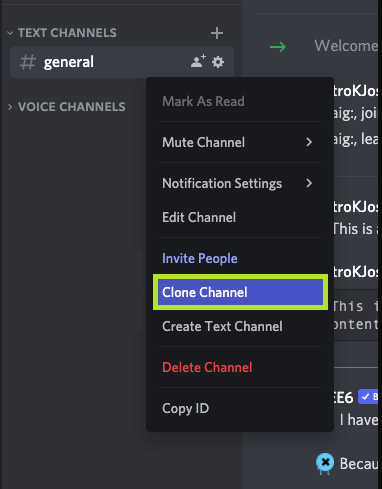
4. Rename the cloned channel.
5. After renaming, you have to delete the original channel.
How to Clear Discord Messages on Windows
You can delete the Discord messages on your Windows PC using the auto hot key. These hot key scripts make the process much easier. An example of programming the F1 key is given below. Using this step, you can program any key you want.
F1::
Toggle := !Toggle
loop {
if not Toggle
break
if WinExist(“ahk_exe discord.exe”)
WinActivate
SendInput {Up}
Sleep 100
SendInput {Up}
Sleep 100
SendInput ^a
Sleep 100
SendInput {Backspace}
Sleep 100
SendInput {Enter}
Sleep 100
SendInput {Enter}
Sleep 100
SendInput {WheelUp}
Sleep 200
}
return
end::
{
msgbox, ended
exitapp
}
After programming, the F1 key serves as the toggle to enable or disable the message deletion. If you feel this script is behaving strangely, try to increase the value by 50. (e.g., Sleep 150)
How to Clear Discord Messages Using Chrome Extension
Using the Chrome extension to clear all the Discord messages is a big process. In this step, you are going to use an extension called Tampermonkey.
1. Open a browser on your Windows or Mac PC and install the Tampermonkey extension.
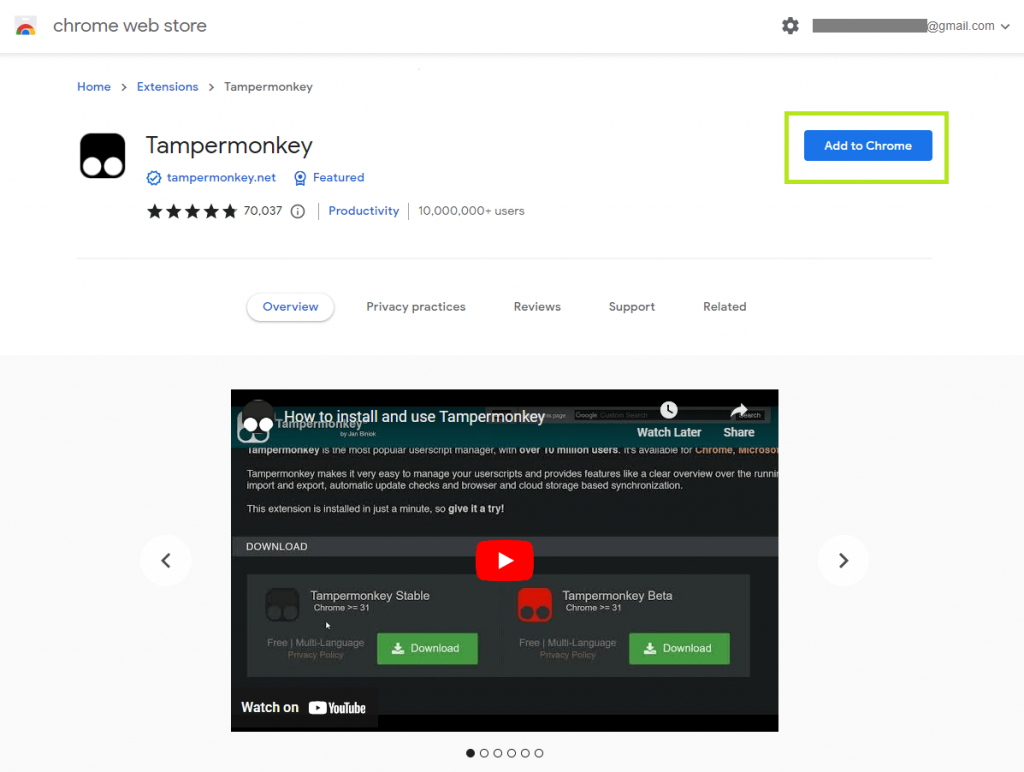
2. Open the extension and install the Undiscord plugin.
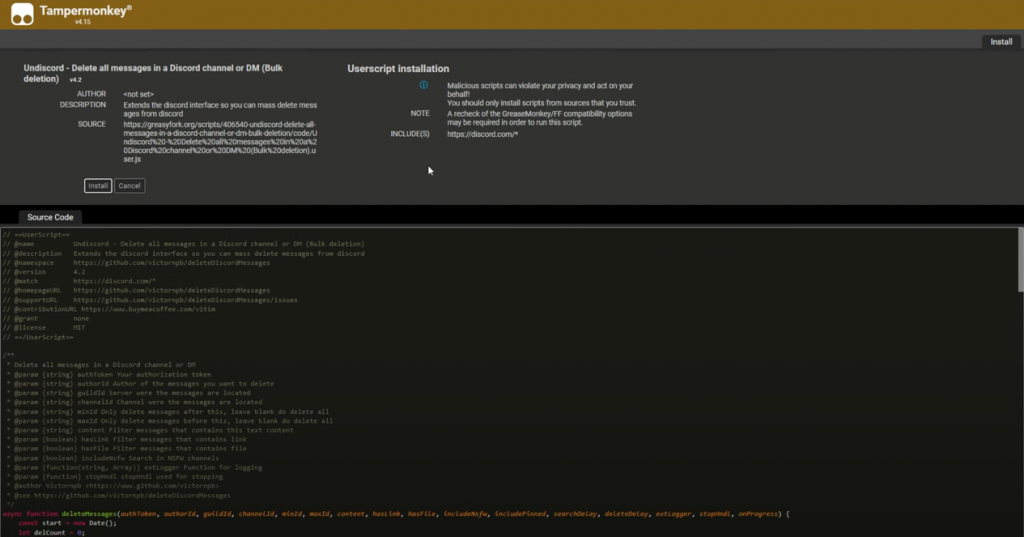
3. After installing, open the Discord website and log in if necessary.
4. Now, click on the icon of the extension and pin Tampermonkey.
5. Toggle up Undiscord and click on Dashboard.
6. On the Discord page, you can see a small trash icon at the top-right corner of the page.
7. Click on the trash icon, and a small menu will arise.
8. From that menu, click on the Get option in Authorisation and Author.
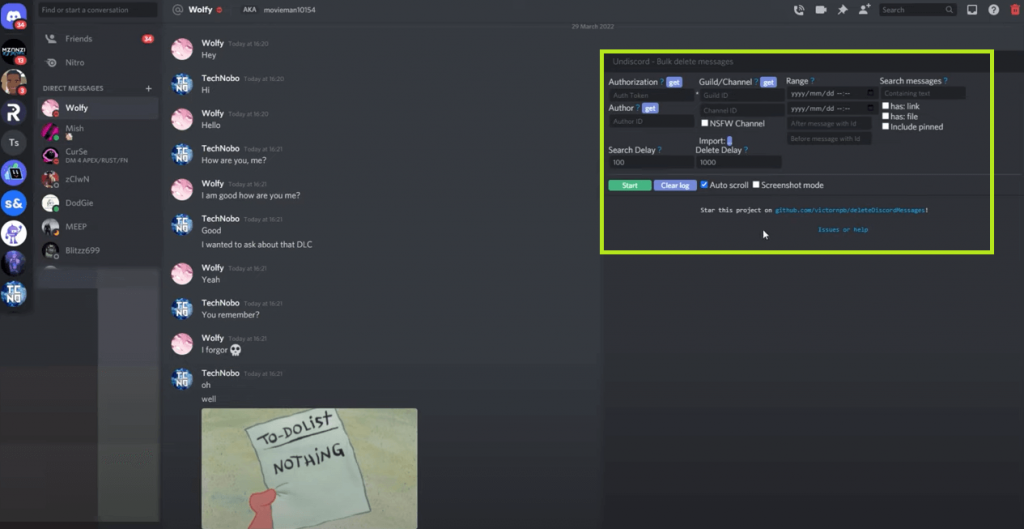
9. On doing this, you can delete the entire message or any particular message you want.
10. After clicking on Get, you have to enable the Developer Mode on Discord.
11. Click on the Settings icon.
12. Select Advanced from the settings page and toggle up Developer Mode.
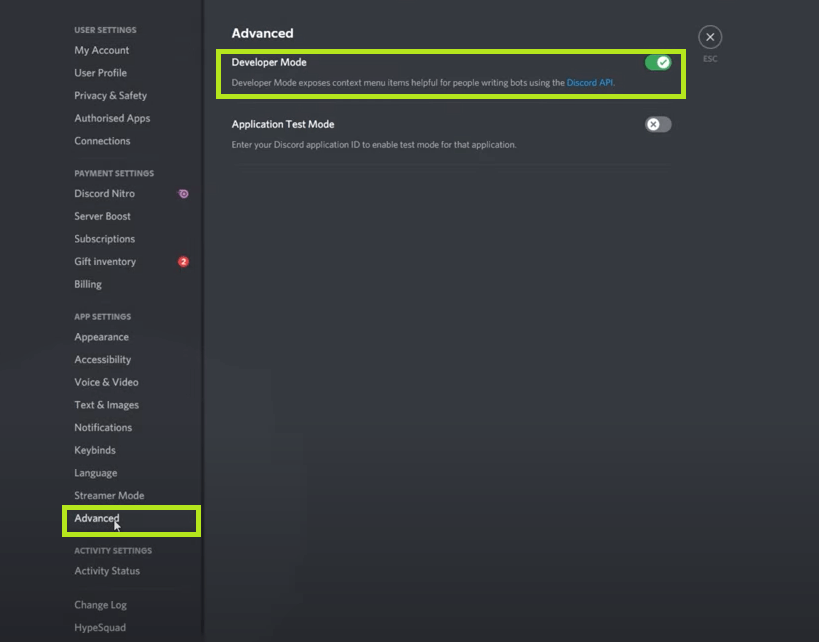
14. Once done, right-click on the message that you want to delete and click on Copy ID from the menu.
15. Click on Start after feeding all the details.
16. Confirm the process by clicking on OK, and the chats will begin to delete.
17. Click on Stop if you want to pause the process.
Tip: If you are bored with the Discord platform, you can delete your Discord account.
Using the Tampermonkey extension, you can delete chats based on timings too. If you want to delete the chats that are made in the month of March, copy the id of the message that was made at the beginning of March as well as at the end of March. Paste it on the relevant box and start the clearing process.
FAQ
No, you can delete only your part of messages on Discord. The Delete for Everyone feature in WhatsApp is not available on Discord.
No, it is not possible to undo the delete chat process. Once the message is deleted, it will be removed from the server permanently. You can’t undelete the messages.