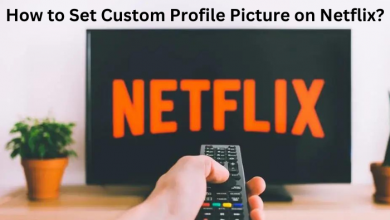Browsing the internet is one of the inevitable things on your Mac. Thanks to advanced web browsers, surfing the web has become very comfortable. You can access a few different browsers like Safari, Google Chrome, and Firefox. These web browsers have a lot of different features to make your experience better. One such feature is bookmarking websites for easy access. You can personalize your experience with the bookmark feature on these browsers. Check out how to delete bookmarks in any browser on your Mac.
Contents [show]
How to Delete Bookmarks on Mac
The Bookmark list that you have on different browsers might be different. In the same way, deleting the bookmarks is different on different browsers. Therefore, let’s discuss ways to remove bookmarks on the different browsers on Mac.
Safari
Safari is the default browser on your Mac. You can access bookmarks on the Safari browser in three different ways.
- When you are in the full-screen mode, move the cursor to the left side of your screen and press the shortcut Shift + ⌘ + L.
- On the menu bar, select the Bookmarks option.
- Get a separate bookmarks page, press shortcut Option + ⌘ + B.
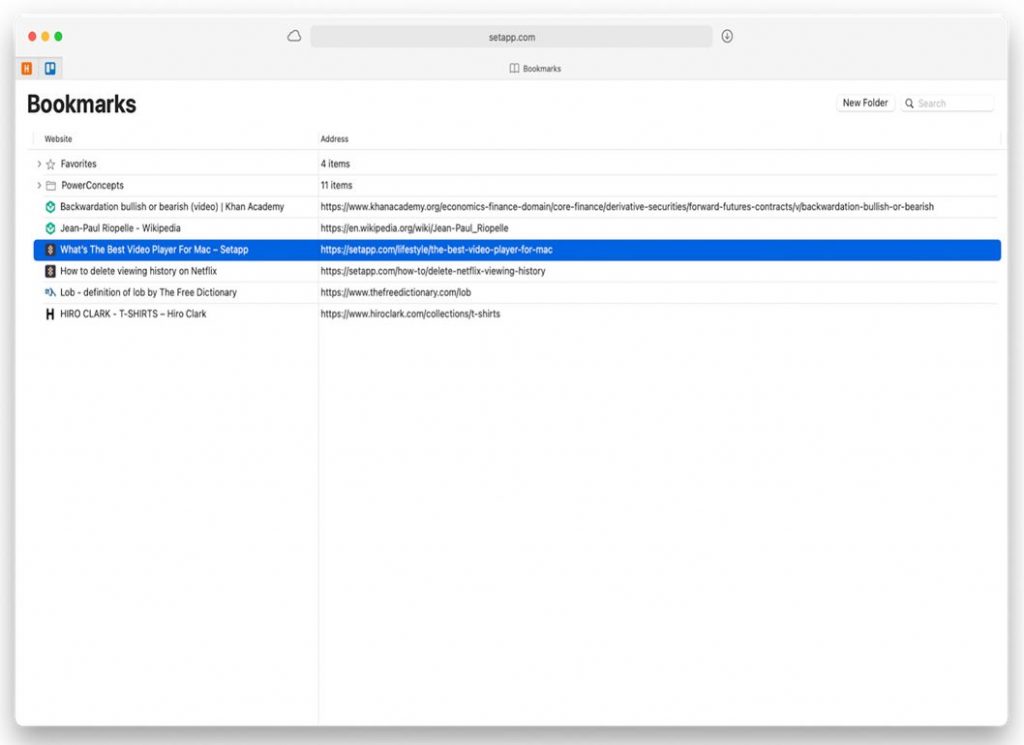
To delete the bookmarks from Safari,
1. Right-click on the Bookmarks in the sidebar.
2. Next, select the Delete option.
3. Alternatively, select any bookmark and press the Delete key.
Google Chrome
Google Chrome is the popular browser that you can install on your Mac. You can sync your account across devices and access your bookmarks on them as well.
To remove the bookmarks on the Chrome browser, follow these instructions.
1. Select the Bookmark option in the menu bar and select Bookmark Manager.
2. Alternatively, use the shortcut, Option + ⌘ + B.
3. To choose the bookmarks, select each item. Alternatively, select the three-dotted icon and select the bookmark.
4. To delete them, select the Delete option or press the Delete key.
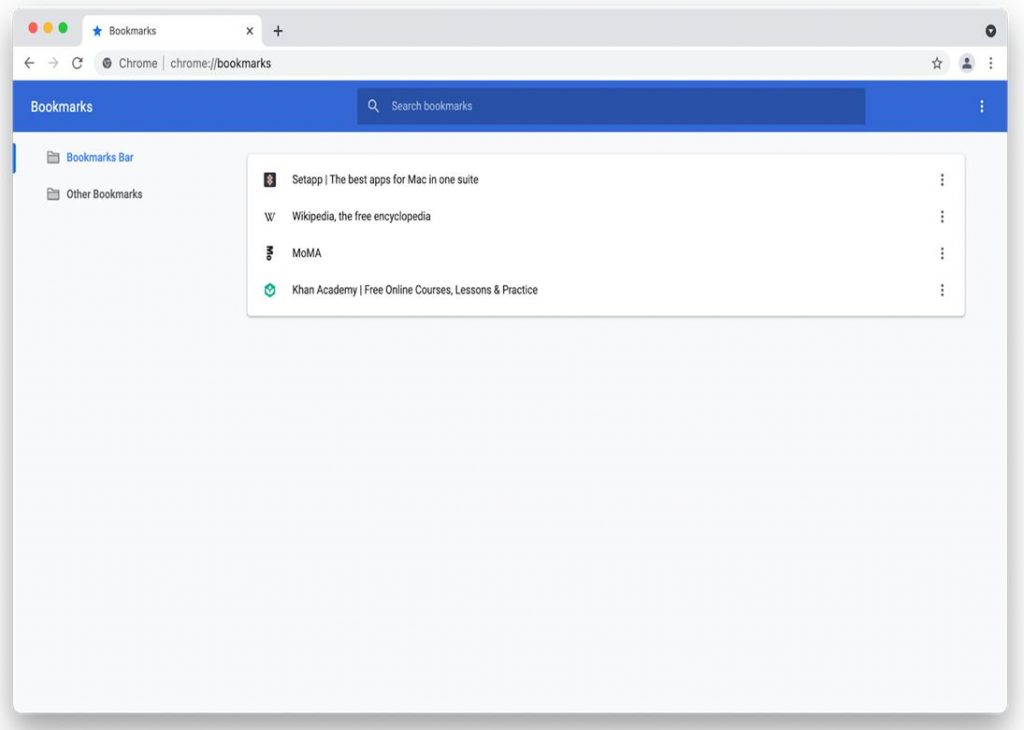
Mozilla Firefox
Firefox is a web browser with the best privacy option, speed, and more. On Firefox, you can find a bookmark manager named Library.
1. From the menu bar, select the Bookmarks option. Next, select the Show All Bookmarks option to open bookmarks. Alternatively, press Shift + ⌘ + O.
2. Select any bookmark from the list and press the Delete key.
3. Alternatively, right-click on the bookmarks and select the Remove Bookmark option.
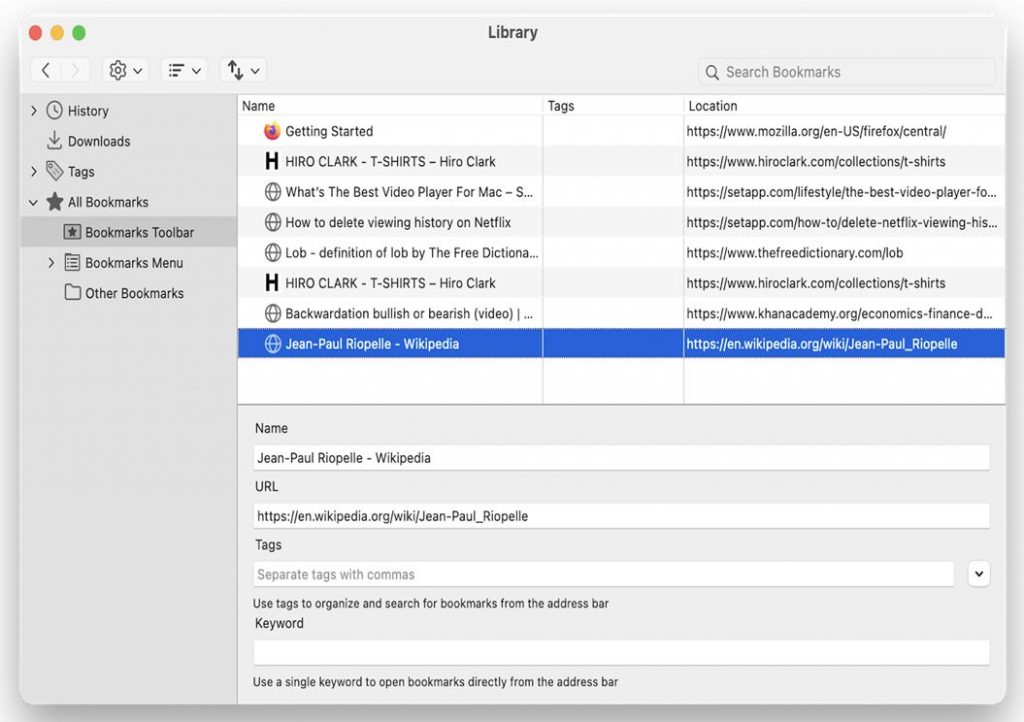
Opera Browser
If you are using the Opera web browser, you can save and delete the bookmarks in it.
1. Initially, open the web browser and select the Menu option from the top-right corner of the opera.
2. Select the Bookmarks option and get the bookmark manager on your screen.
3. Double-click on the folder with the bookmarks to remove and choose any bookmark.
4. Press the Delete key to delete the same.
5. You can select the Command key to select multiple bookmarks and then press Delete to delete the bookmarks.
Internet Explorer
If you are using the Internet Explorer browser, you can create a list of your favorite sites by pressing the Star icon and selecting Add to Favorites.
1. Initially, open the favorites from the sidebar with the Star icon.
2. Right-click on any favorite on your screen.
3. Finally, select the Delete option to remove it.
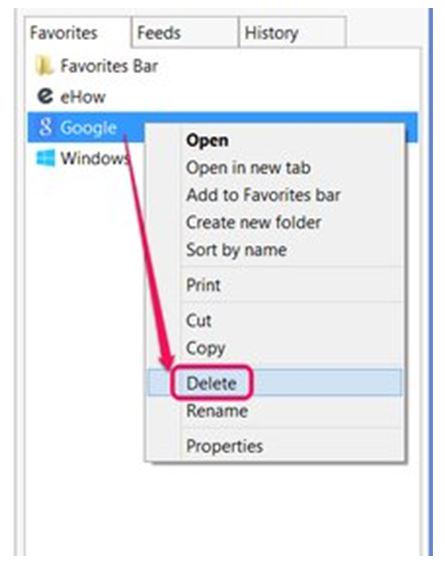
How to Delete All Bookmarks on Mac
Apart from deleting bookmarks, you can clear browsing data, cookies, downloads, tabs, and more browsing content on your Mac. Since doing it on each browser is time-consuming, one can use CleanMyMac X to quickly remove all those files.
1. Initially, open CleanMyMac X on your Mac.
2. From the Privacy tab, select the Scan option.
3. Next, choose all the browsers on your Mac.
4. Check the boxes that you want to delete from the Mac.
5. Finally, select the Remove option.
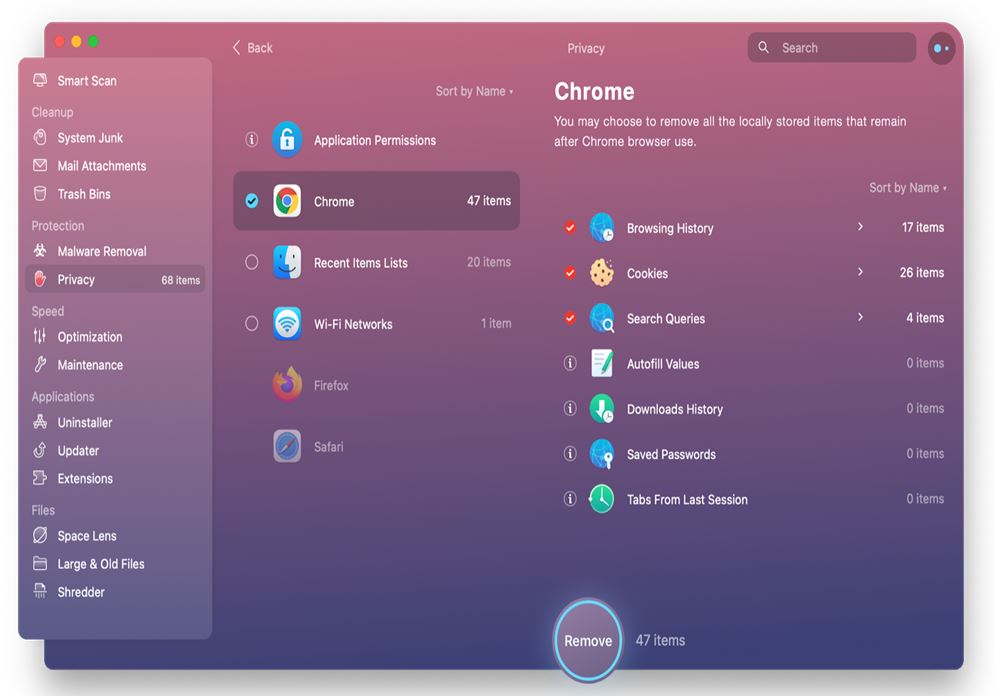
Frequently Asked Questions
You can delete the bookmarks on Chrome by selecting a bookmark and pressing the Delete key.
To delete multiple bookmarks or browsing content on various browsers simultaneously, use CleanMyMac X.