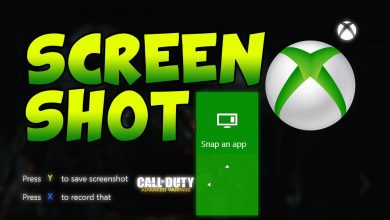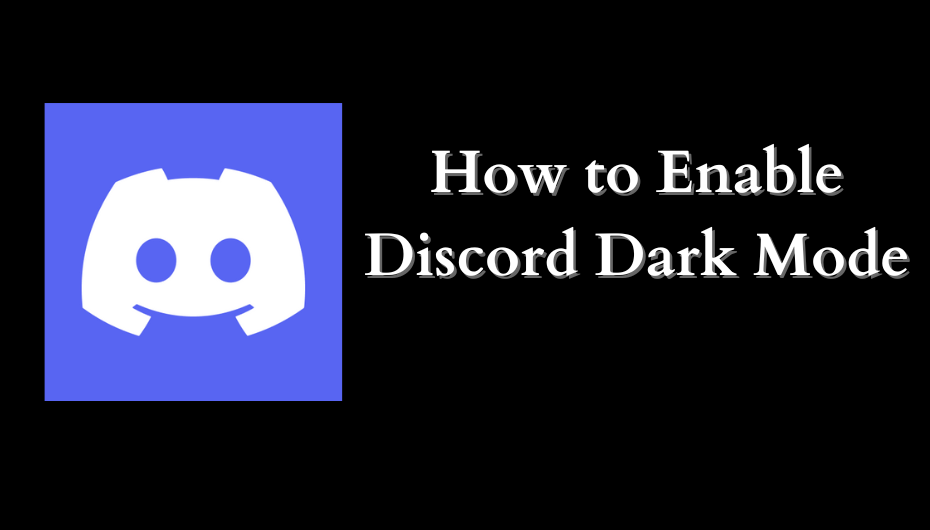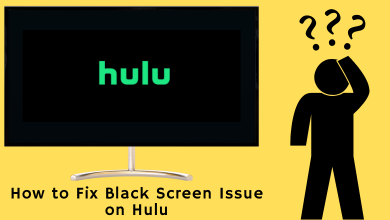Gmail is a free communication platform introduced by Google on 2004, which is currently used by 2 billion users worldwide. Gmail allows you to send text messages, images, videos, files, email, and documents. It is used for both personal and professional use. Like other communication platforms, you can delete or even recover the messages at any time. When you feel your inbox is full, then you can opt for the delete option. However, some of the users may not be aware of how to delete multiple messages simultaneously. In this post, we have shown you how to delete all emails on Gmail.
How to Delete All Emails on Gmail [Mobile App]
[1] Open your Gmail app and ensure that you’re signed in with the respective Google account.
[2] Tap the hamburger icon on the top left corner and choose the folder you want: Primary, Social, and Promotions.
[3] Long press a mail to select it and then choose the mails that you want to delete.
[4] Click the Delete icon that you can view on the menu bar.
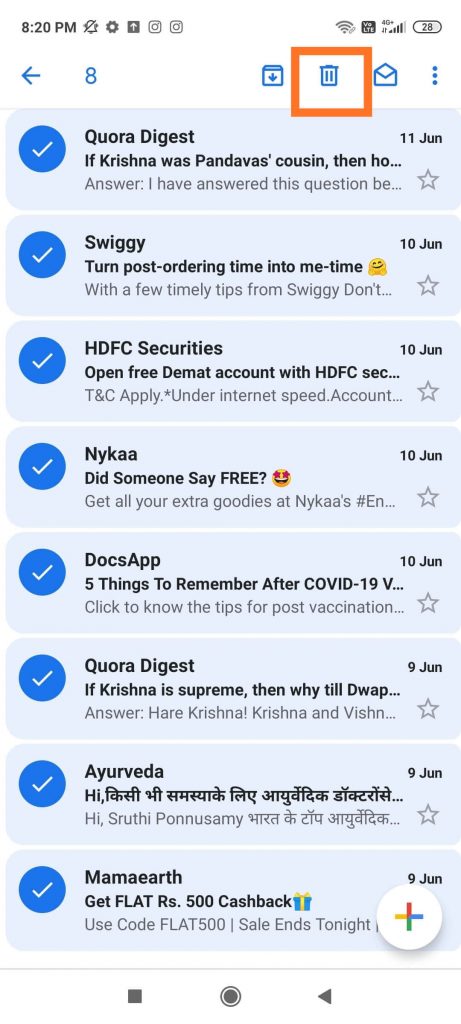
[5] Now, your emails will be moved to the trash folder.
Related Guide: Steps to Change Age on Gmail Account
How to Delete All Emails on Gmail [PC]
[1] Open a browser on PC and visit gmail.com.
[2] Sign in with the respective Google account.
[3] Select the Inbox folder you want: Primary, Social, and Promotions.
[4] Select the Select All folder that you can see above the Primary folder.
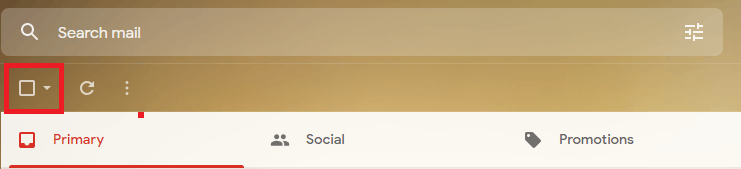
[5] If you had more than 50 conversations in that particular folder, hit the Select all conversations option to select all the emails in that folder.

[6] Click the Delete menu, and the email will be moved to the trash folder immediately.

Techowns Tips! How to Change Phone Number on Gmail
These are the few easy ways to delete multiple emails on Gmail at the same time. While deleting multiple emails, ensure that you aren’t deleting the important emails. If you forget to recover it from the Trash folder within 30-days, then there is no way to recover it by any means.
Hope the post was helpful to you and guides you in a better way. If you have any queries related to this post, drop them on the comment section. Follow Techowns’ Facebook and Twitter pages to read our guides instantly.