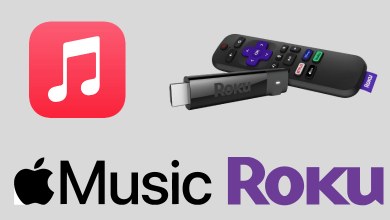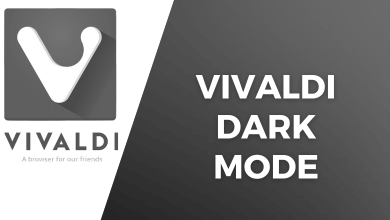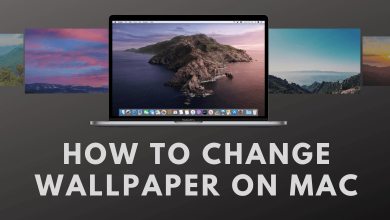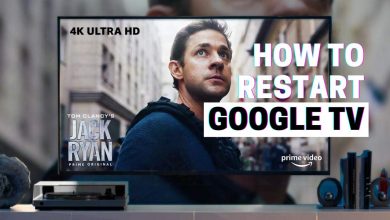Key Highlights
- Deleting an alarm: Unlock iPhone → Alarm app → Alarm icon → Select alarm → Delete alarm.
- Deleting all alarms: You can delete all the alarms on your iPhone using Siri.
With Alarms, you can set the timings to wake up, or even you can use it as a reminder. On Apple devices, you can set the alarm on your Apple Watch, iPhone, iPad, and Mac. However, you may need to delete the alarms on your iPhone or other devices when it is not required.
Contents
How to Use Siri to Delete All Alarms on iPhone
[1]. Say Hey Siri to open Siri on your iPhone.
[2]. Tell, “Delete All of my Alarms” or “Remove all of my Alarms.”
[3]. Wait for the response from Siri, “Do you want to delete all your alarms?”
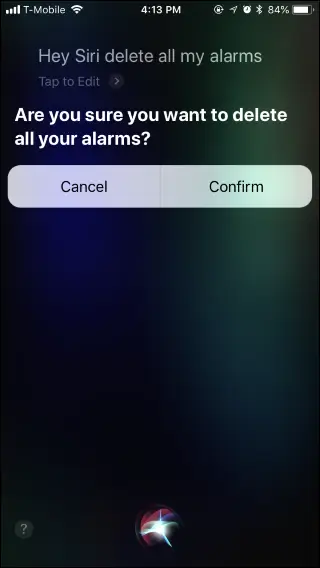
[4]. Say or tap Yes to confirm the action.
[5]. Siri will confirm by saying, “I deleted all of your alarms“.
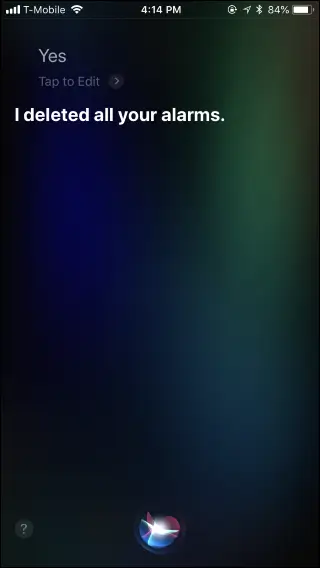
How to Delete an Alarm on iPhone
[1]. Unlock your iPhone and open the Clocks app.
[2]. Click the Alarm at the bottom.
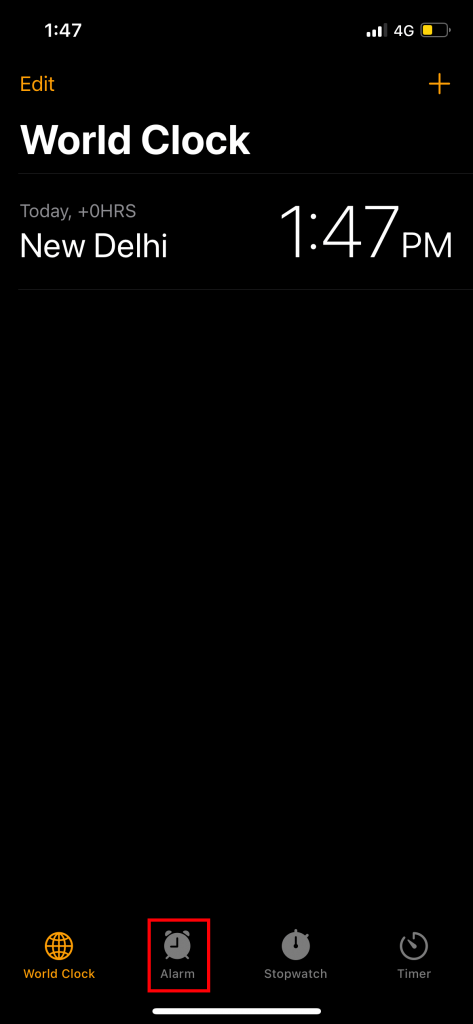
[3]. Tap the activated alarm.
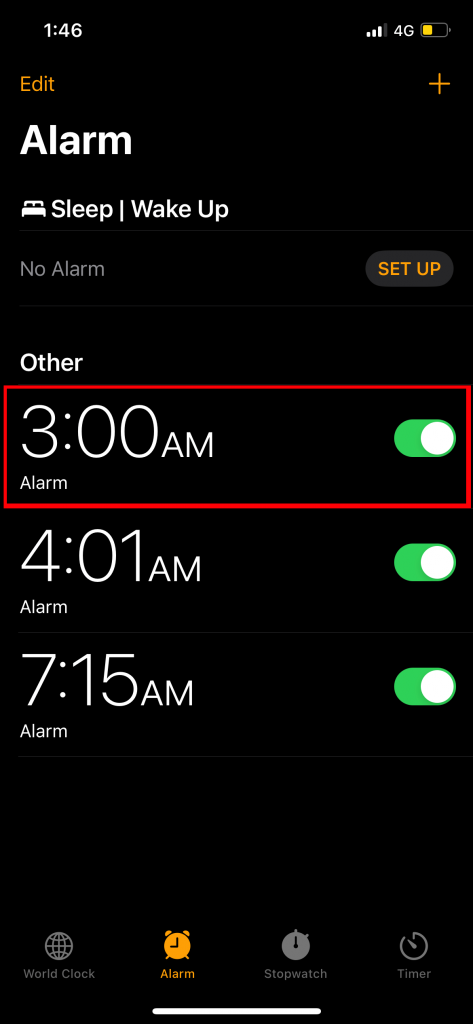
[4]. Next, tap Delete Alarm (bottom).
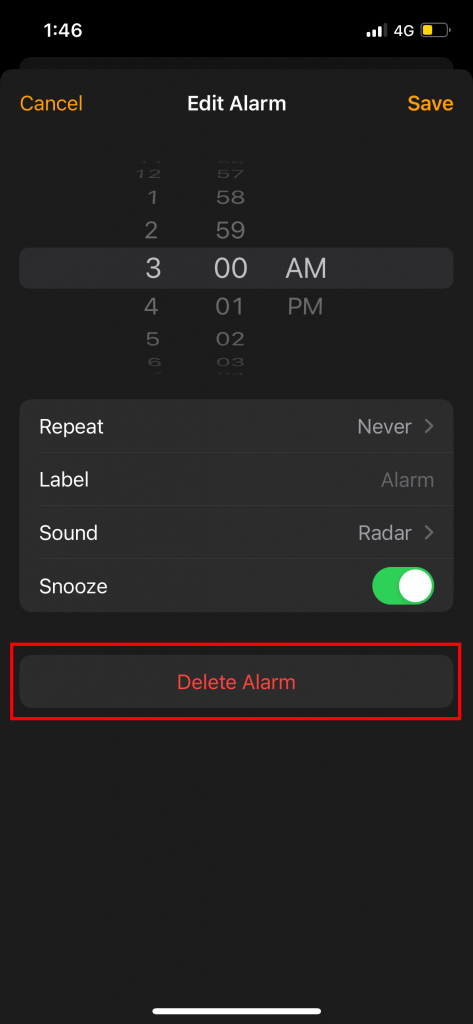
Alternate Method
[1]. After clicking Alarm on the bottom, tap Edit at the top left.
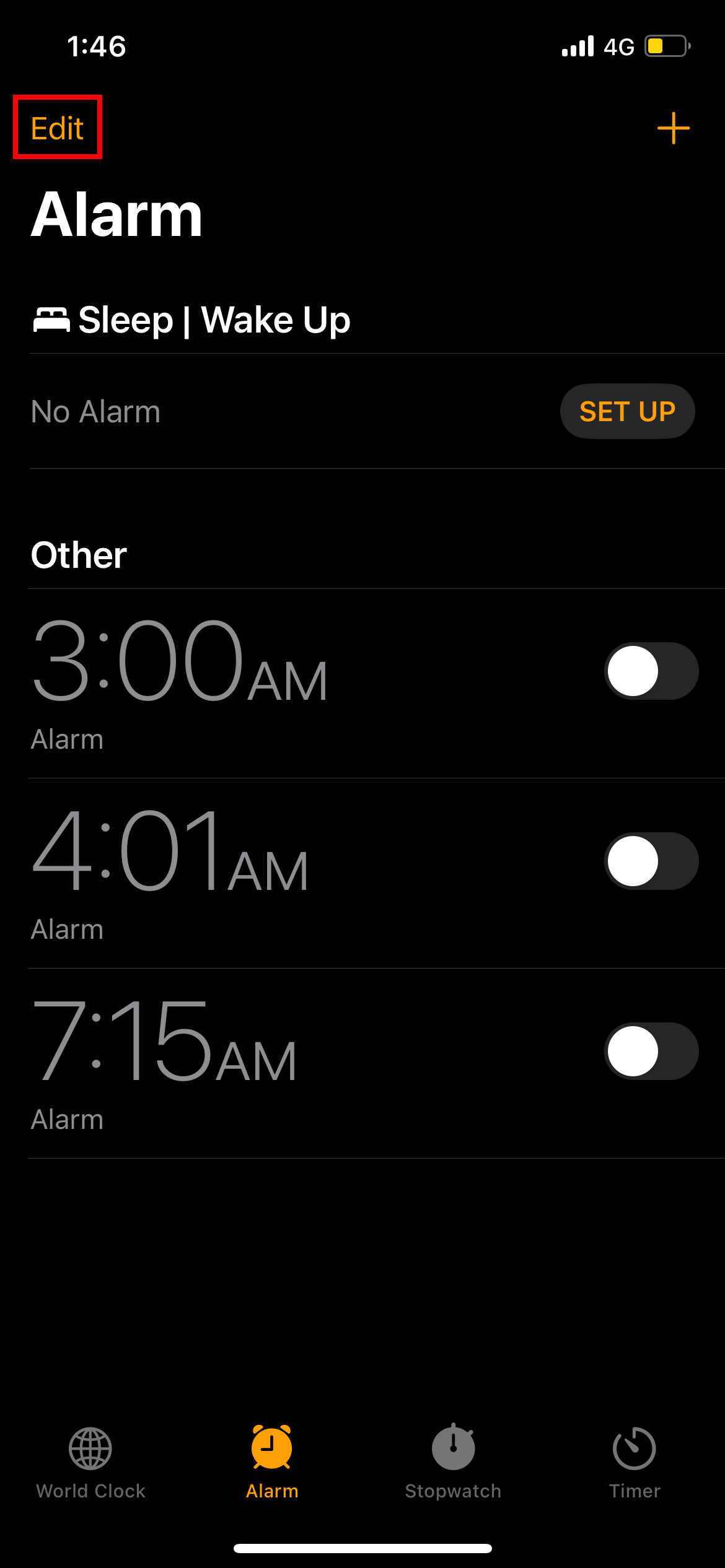
[2]. Hit the Minus icon next to the activated alarm.

[3]. Finally, tap Delete to remove the alarm.
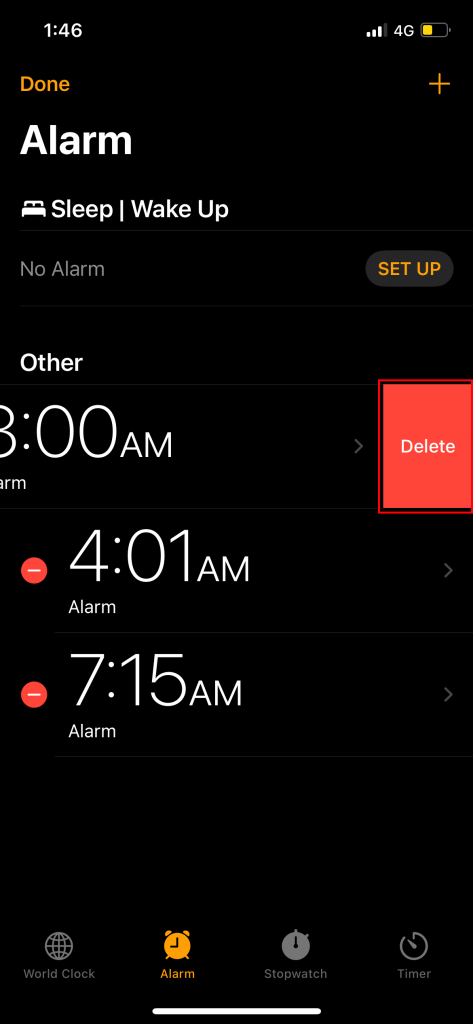
How to Cancel Alarms on iPhone
[1]. On your iPhone, say Hey Siri or long-press the Home button to activate Siri.
[2]. Say the voice command, “Cancel all my Alarms” or “Turn off all my Alarms.”
[3]. Siri will respond, ” I turned off all of your Alarms.”
[4]. It will cancel all your Alarms, but it doesn’t delete them.
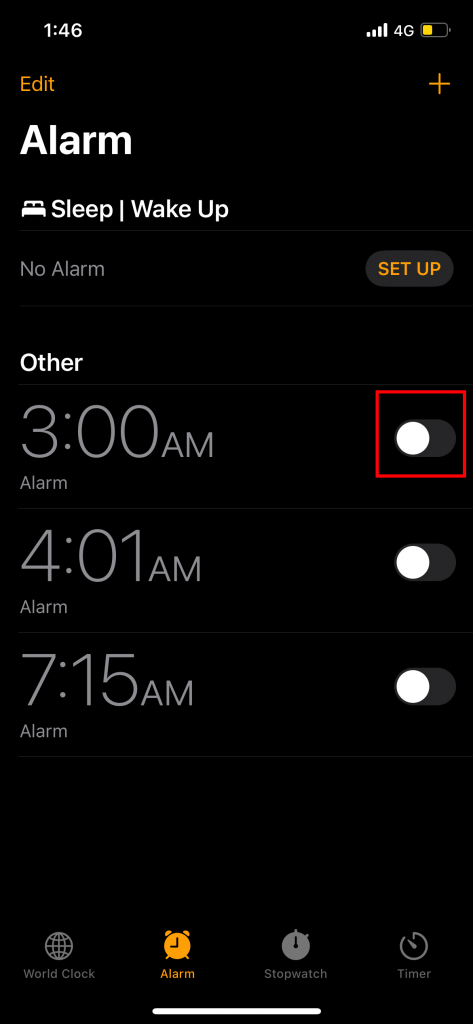
You can toggle the switch again to turn the alarms on again.
Frequently Asked Questions
You can easily change the alarm sound on your iPhone within a few minutes. Launch the alarm app → Alarm → Edit → Choose the alarm → Sound → Choose the sound → Go back and click Save.
Deleting reminders on iPhone is pretty simple. Go to the Reminders app → Choose the list which has the reminder → Press and hold the desired reminder → Swipe left → Select Delete.