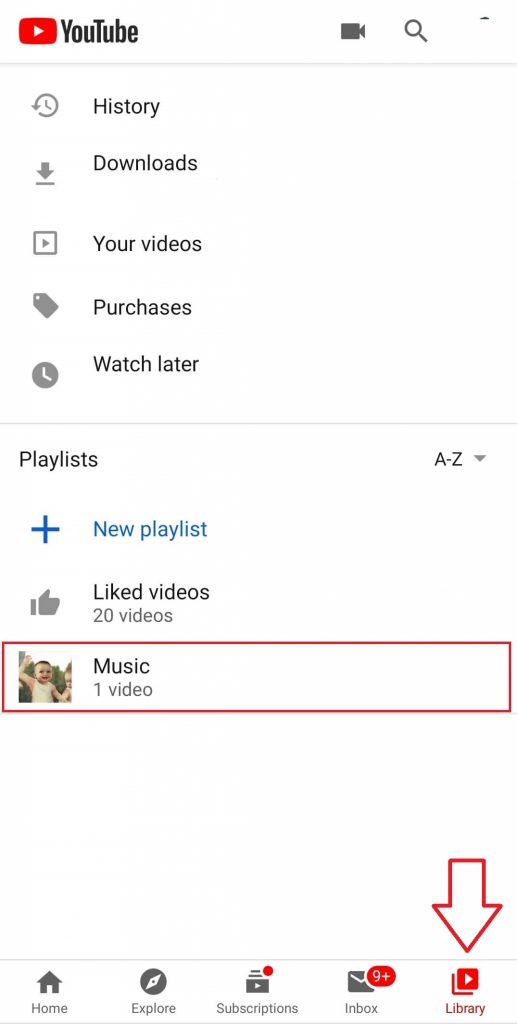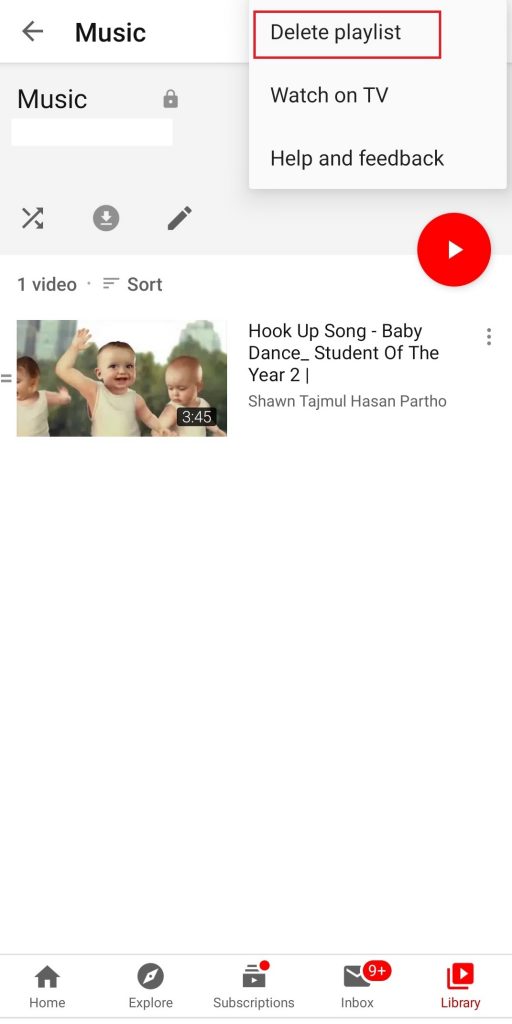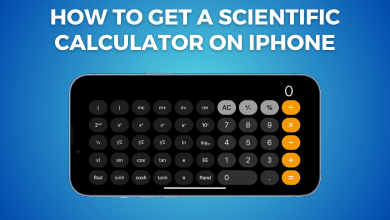YouTube playlist is the best way and easiest option to have all your favorite videos in one place. You can create a playlist for a specific topic and add an unlimited number of videos to it. It also lets you organize your videos in a better way. If you thought creating a playlist on YouTube is very easy, deleting them from your account is easier than it. At the same time, the deleted YouTube playlist cannot be recovered. If you decided to delete or remove a playlist from your YouTube account, watch the space below for a detailed step-by-step procedure.
Contents
Steps to Delete a YouTube Playlist on the YouTube app [Android & iPhone]
YouTube is a pre-installed app on all Android and iOS devices.
#1: Launch the YouTube app and ensure that you’re signed in.
#2: Tap the Library option located on the right bottom.
#3: Select the playlist that you want to delete.
#4: The playlist will open with all the videos that you added.
#5: Tap the three menu icon on the top right corner and select the Delete Playlist option.
#6: Click Delete to confirm the deletion.
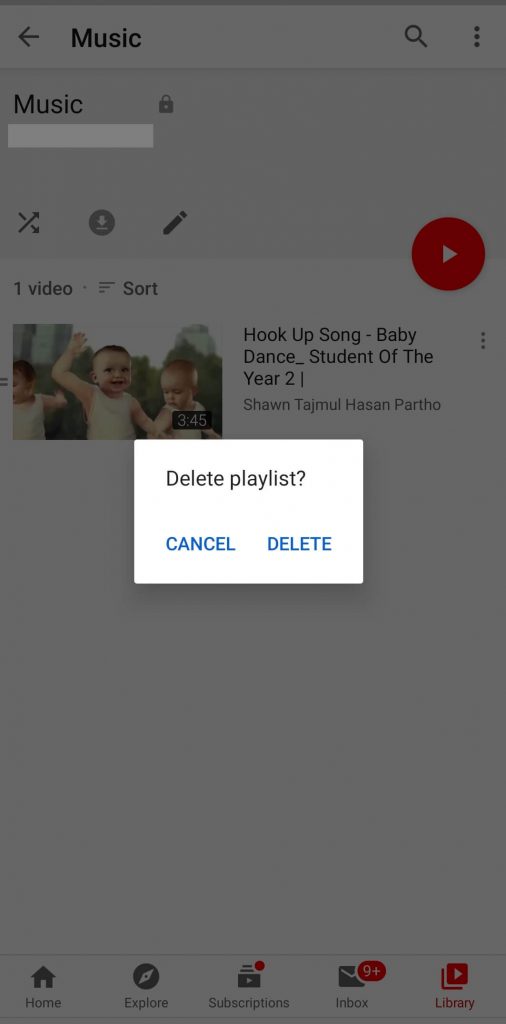
#7: That’s it. The playlist has been removed from your account.
Steps to Delete a YouTube Playlist on Computer
#1: Open a browser and go to youtube.com.
#2: Login in with your Google account if you’re logged out.
#3: Tap the hamburger icon on the top left corner of the YouTube screen to expand the menu bar.
#4: Tap the Library option.
#5: Scroll down to the Playlist section.
#6: Click the VIEW FULL PLAYLIST option located below the playlist that you want to delete.
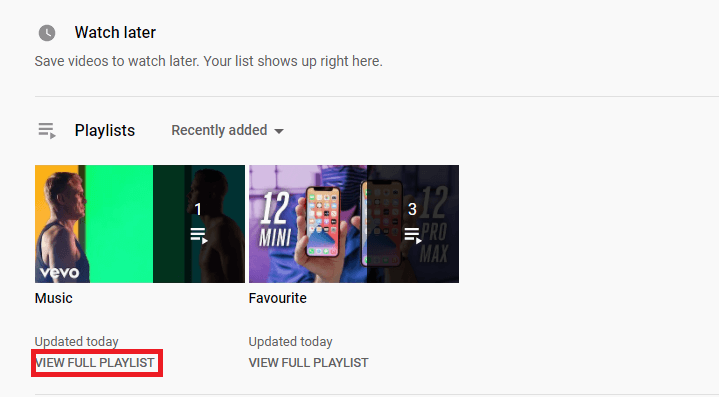
#7: Tap the three-dot menu located next to the Shuffle play icon (located below your Playlist name)
#8: Choose the Delete Playlist option.
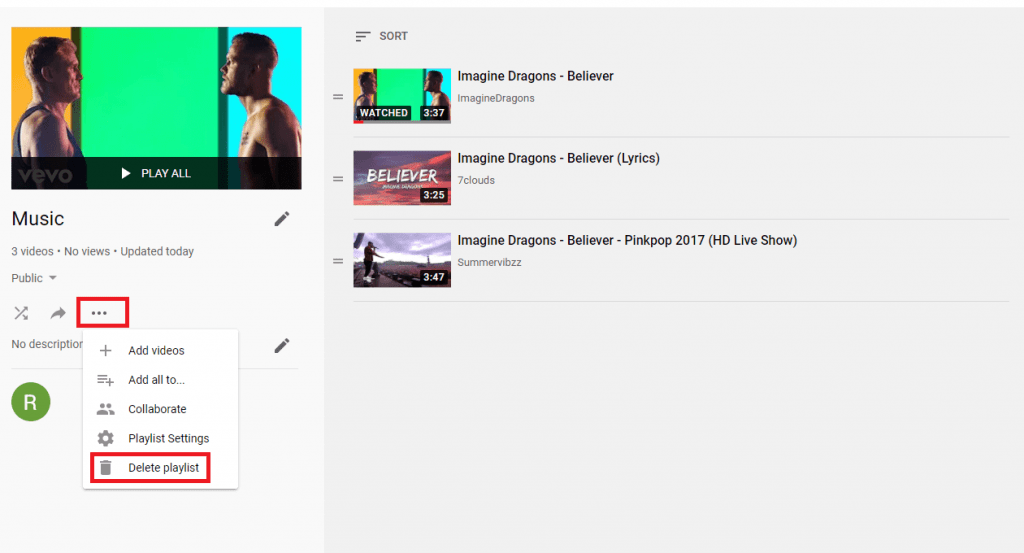
#9: Again, select Delete to remove the playlist from your YouTube account.
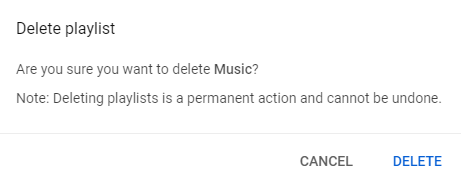
If you want to remove a particular video from the YouTube playlist, follow the steps (1 to 6) and click the three-dot menu icon located next to the song. Select “Remove from XXXXX” and remove the video from your playlist.
Note – XXXXX represents your playlist name.
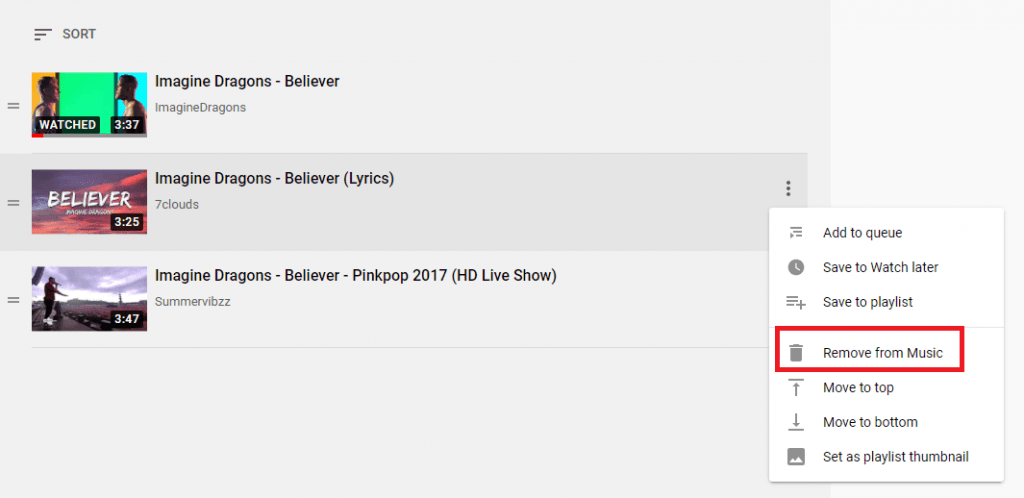
The playlist is one of the prominent features of YouTube to organize your favorite videos. But, you must know the steps to delete the playlist that you don’t watch too often and created by mistake.
Hope, our guide will give you a clear idea to do the same. In case of queries, use the comments section. Hit the Follow button on our Facebook and Twitter pages for more tutorials.