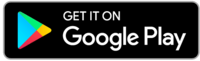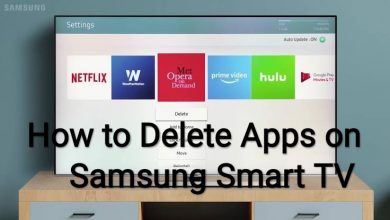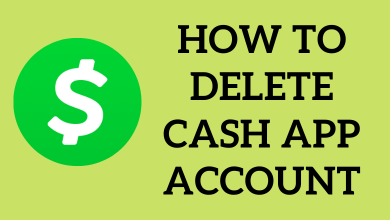Messenger is a communication app built by Meta to send messages, pictures, and videos and make video calls with Facebook Friends. If you have close friends, relations, or a community, you can create a group to chat with all members simultaneously. If you have created a group by mistake or don’t need it anymore, Messenger doesn’t allow you to delete the group directly. You need to remove all the members from the group before deleting the chat. At the same time, you can delete a group on Messenger only if you’re an admin of that group.
The group created on Messenger has no relation to the Facebook group. If you want to leave a group on Facebook, you have to do it on the Facebook app.
Contents
How to Delete a Group on Messenger Using iPhone & Android
1. Open your Messenger app on your mobile.
2. Open the Messenger Group Chat you want to delete.
3. Click on the Members option.
4. On the Members page, select the ALL Section.
5. Remove all the members from the group except yourself by selecting the profile name and clicking on the Remove From Group option.
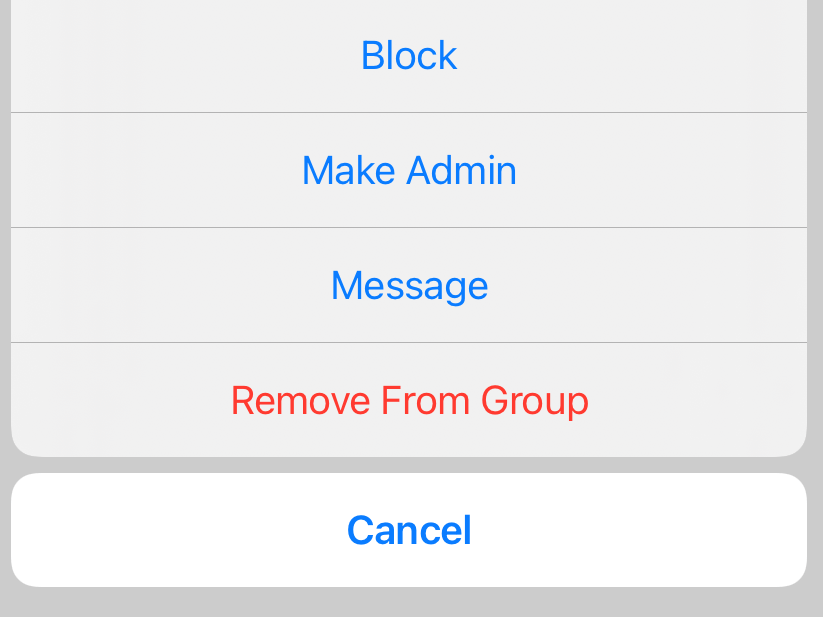
6. After removing all the members from the group, return to the Chat window and tap on your Group name.
7. Scroll down to the bottom and choose the Leave Chat option.
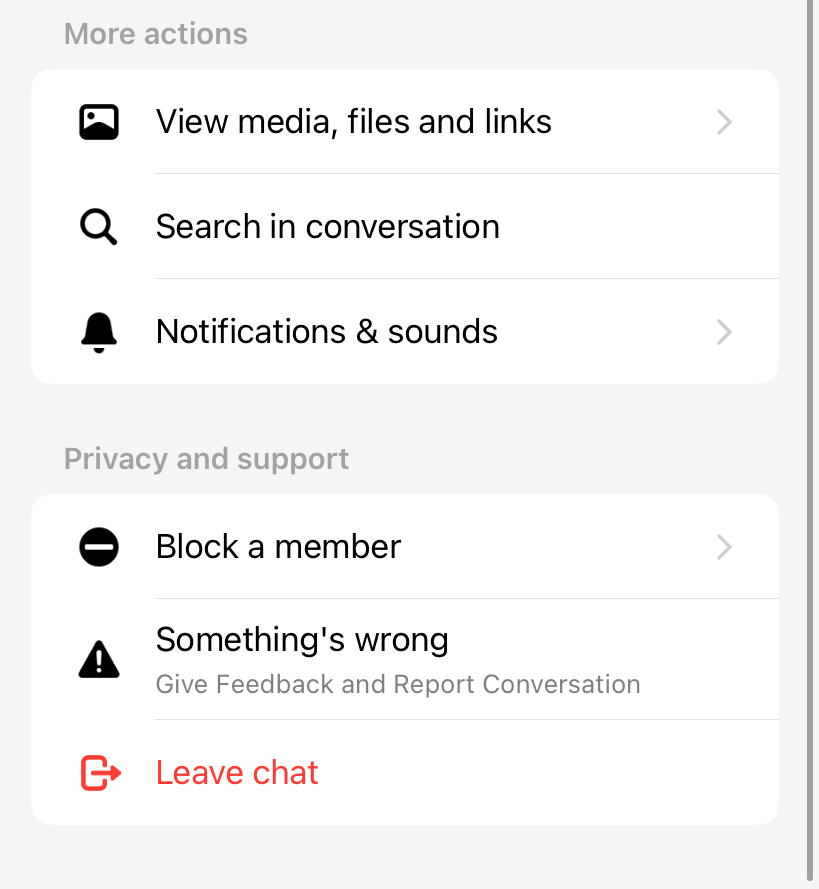
8. After leaving the Chat, tap your Messenger Profile Picture and click on the Archived Chats option.
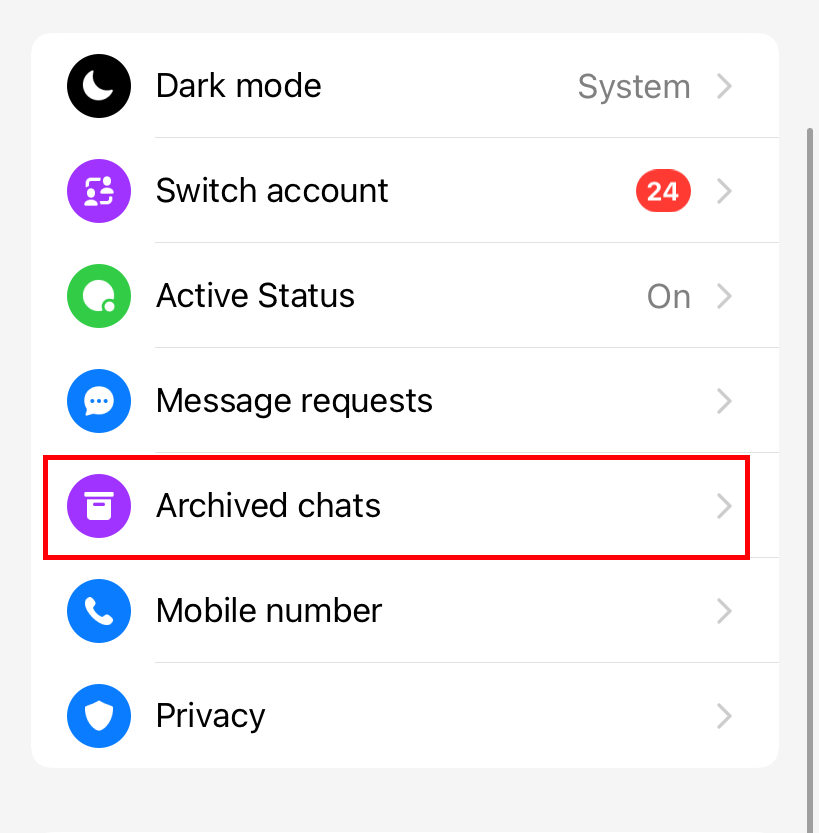
9. Long press the group that you left recently.
10. Tap on the Delete Chat option.
How to Delete a Group on Messenger Using Desktop
1. Open a browser, and log in to your account by visiting www.messenger.com.
2. In the home screen of messages, select the group you want to leave.
3. Tap the three-dotted icon next to the group chat name.
4. Expand the Chat Members section.
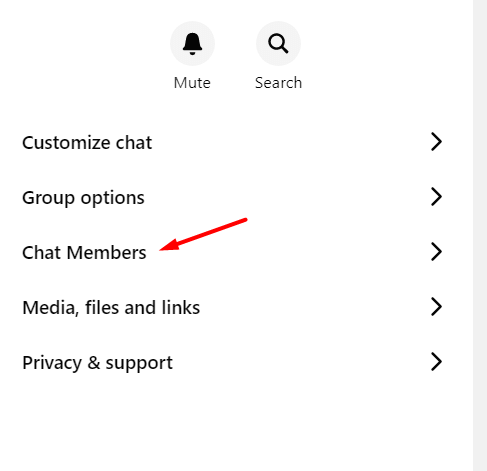
5. Tap the three-dotted icon next to the member’s name and click on Remove Member.
6. After removing all members from the group, expand the Privacy & support section.
7. Click on the Leave Group option.
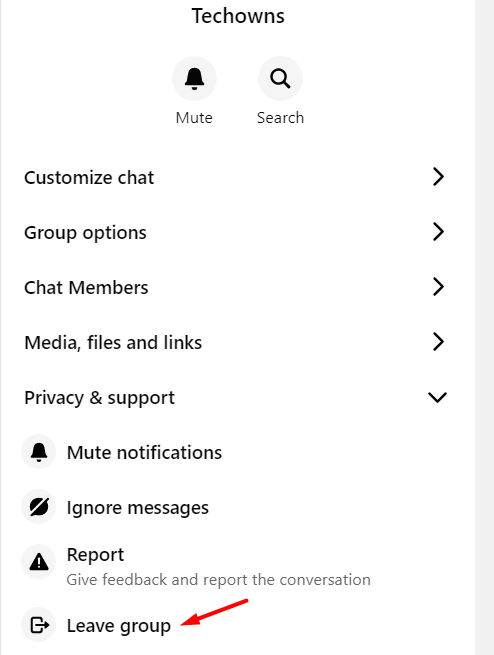
8. Now, head to the Archived Chat section and remove the conversation to completely delete the group.
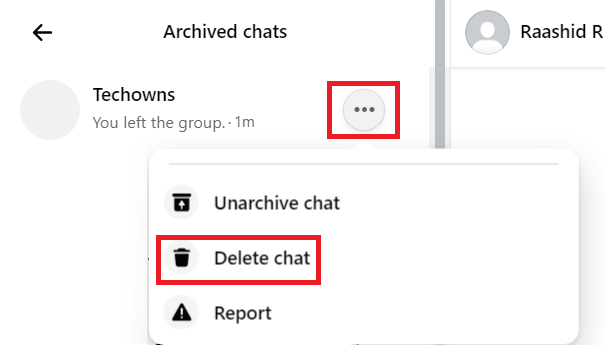
How to Leave A Messenger Group Created By Others
If you want to leave a group on Messenger created by others,
1. Launch the Messenger App.
2. Tap the “i” icon next to the Group name.
3. Scroll down and choose the Leave Group option.
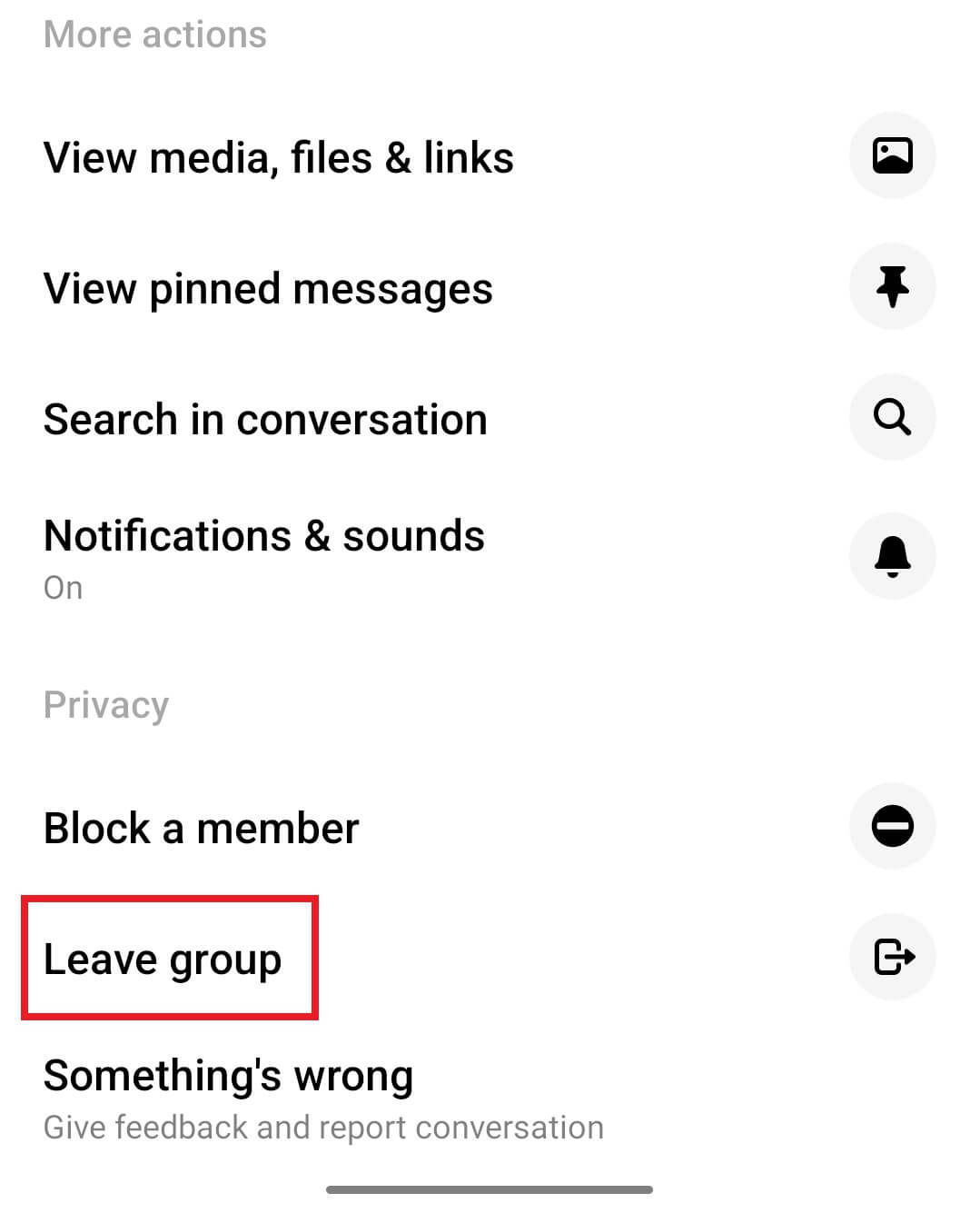
4. Confirm your selection.
Frequently Asked Questions
Unfortunately, Messenger doesn’t allow a person to remove others without being an admin of the group. You need to be an admin to remove people.
Launch the app, go to the group chat, press and hold the photo, tap on three dots and click on Delete Photo. If you are an admin, you can delete any photos shared in the group.