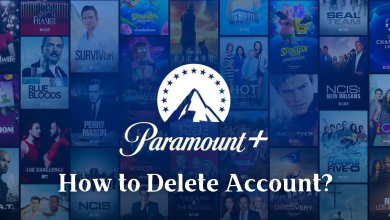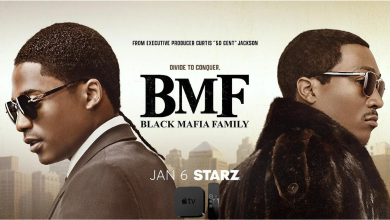Minecraft is one of the most popular video games played by millions of users worldwide. It is an open video game, where players can roam around freely as they wish and can build & destroy stuff. Cross-play on Minecraft enables you to play games with friends or anyone regardless of the platform. The only thing you should remember before cross-play Minecraft between your Windows PC and Xbox console is that you must have the same edition of Minecraft on both devices. If you are confused, follow the instructions below.
Contents
Cross-Play Minecraft Between PC and Xbox
Preparing Minecraft Cross play on Windows PC and Xbox is pretty simple and straightforward. The first and foremost thing is to install the same edition of the game with cross-play enabled support.
The following procedure is only applicable to Windows 10 computers and laptops. You can’t download Minecraft on another Windows version.
Preparing Minecraft Cross-Play for PC
#1: Open the Microsoft Store on your PC and click on the Search tab.
#2: Type Minecraft and click on the search icon.
#3: Select Minecraft and install it on your PC.
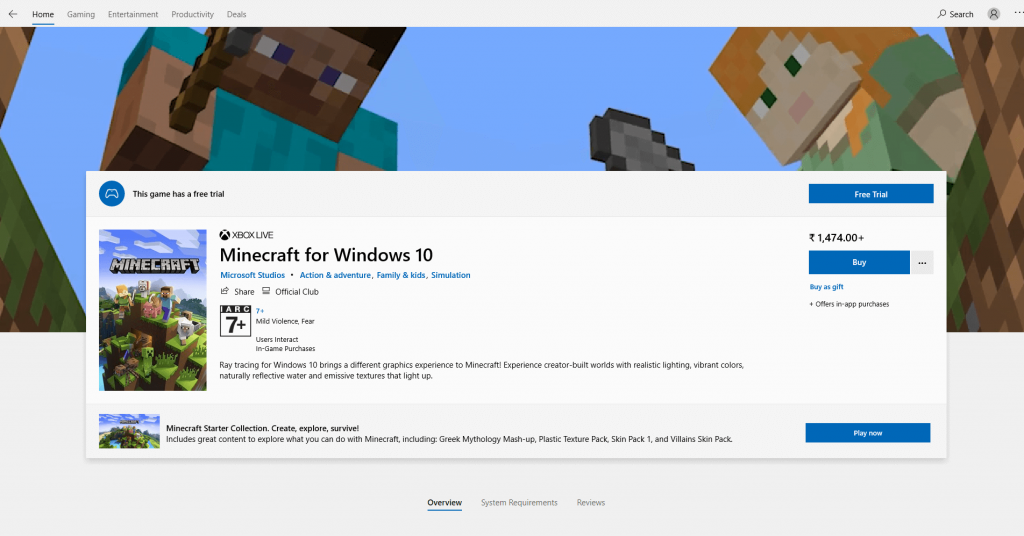
Note: Gamers who purchased the Minecraft Java edition before October 19, 2018, will have free access to Minecraft Windows 10 using the Redeem code.
#4: Once the installation is over, you can just click open to get into the app.
#5: From the Minecraft home screen, click sign in via https://aka.ms/remoteconnect and enter your code and credentials to get into the game.
#6: Click the Play option.
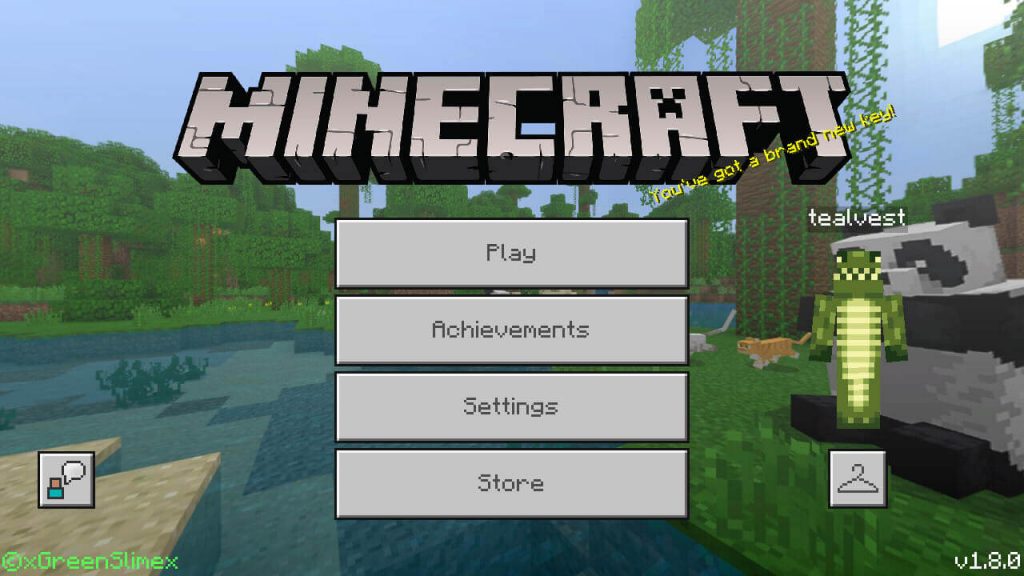
#7: From the next screen, you can click either World or Friends Tab.
World Tab
#8: If you clicked on the World tab, then create a new game world or join any available world.
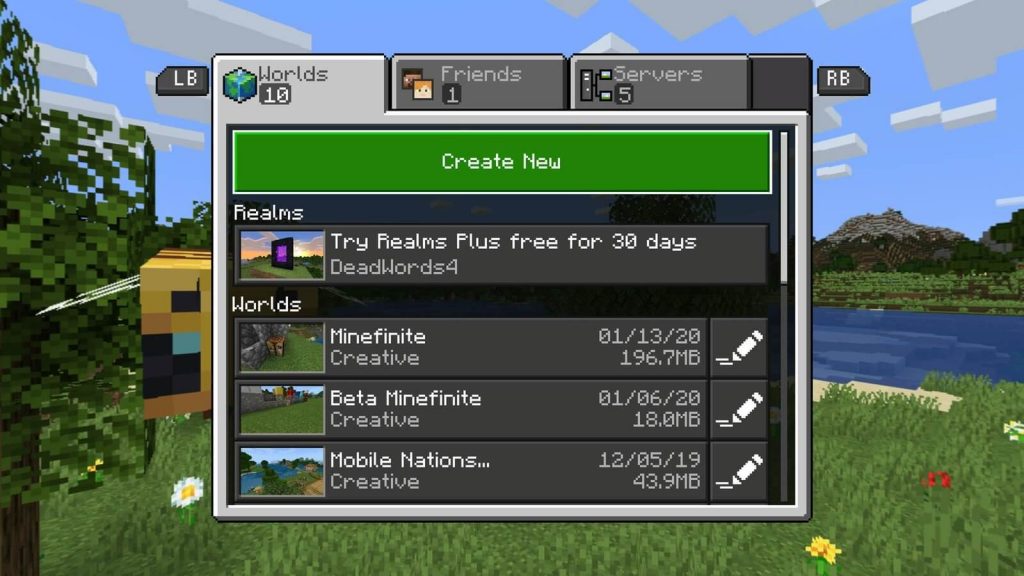
Friends
#9: If you clicked Friends, you join with friends or realm through it.
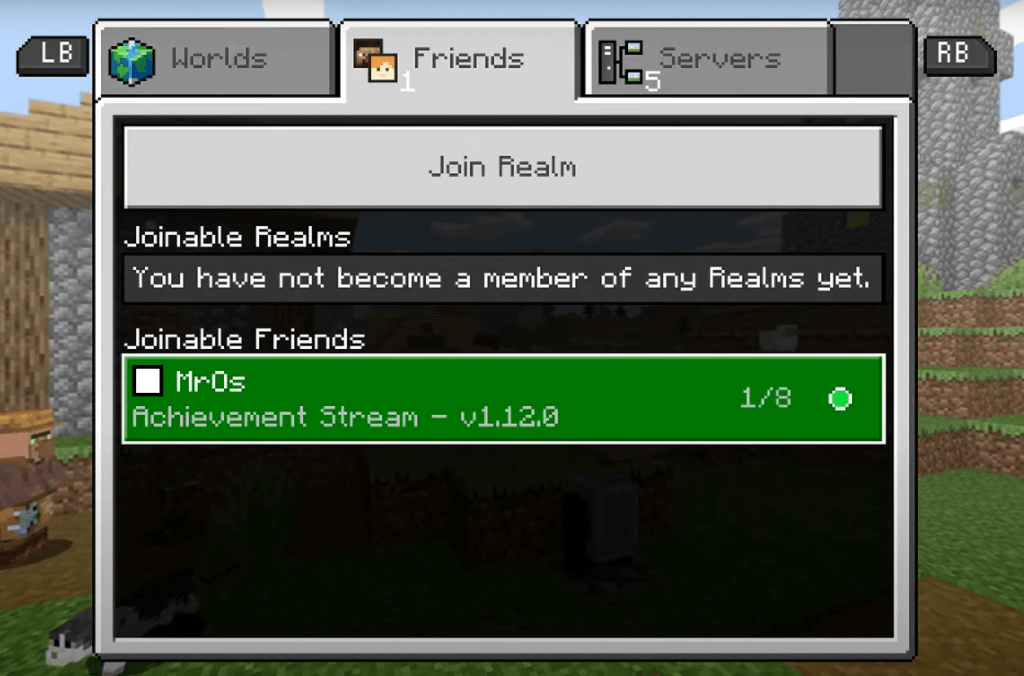
Note: If none of your friends showed on the list, make sure to add friends via Xbox Console Companion or Minecraft.
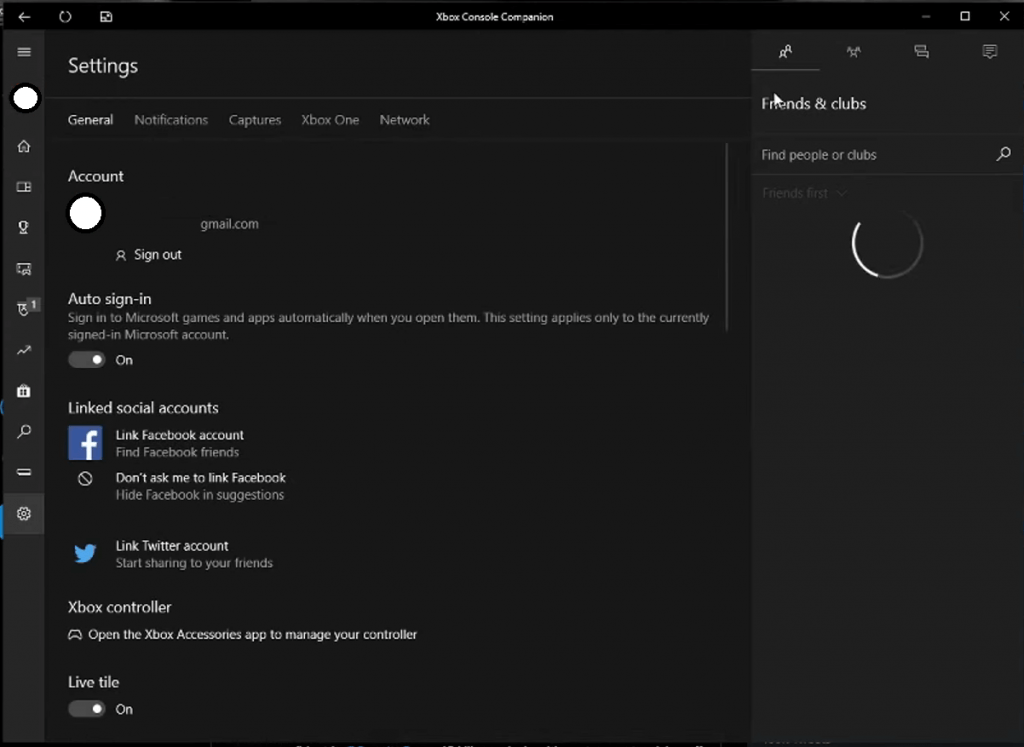
#10: Now, you can join friends and cross play on your PC.
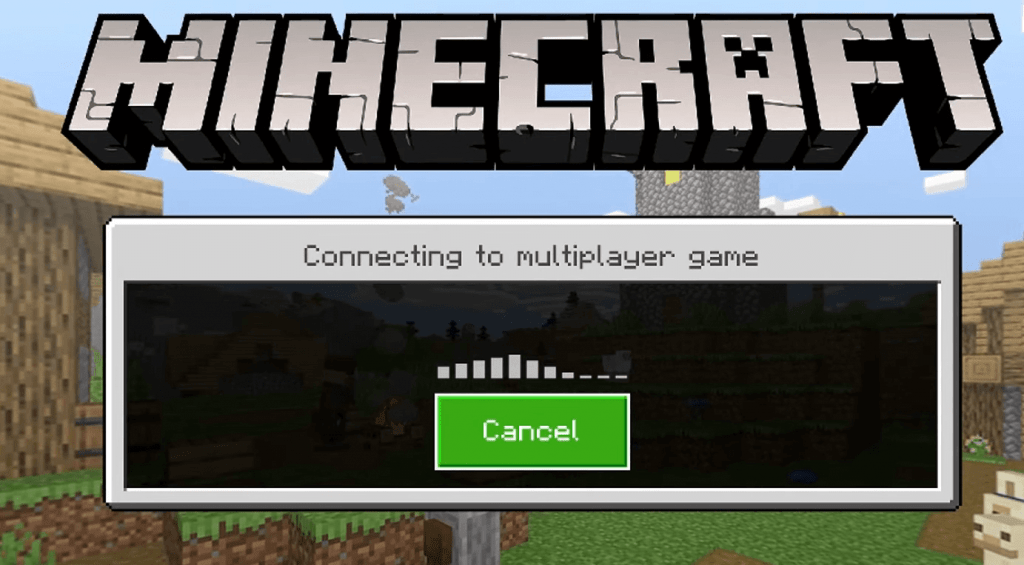
Preparing Xbox One for Minecraft Cross-play
#1: Launch the Microsoft Store on your Xbox console.
#2: Type Minecraft in the search field, and it will display all the available game pass edition, select it.
#3: Install and launch Minecraft after installation.
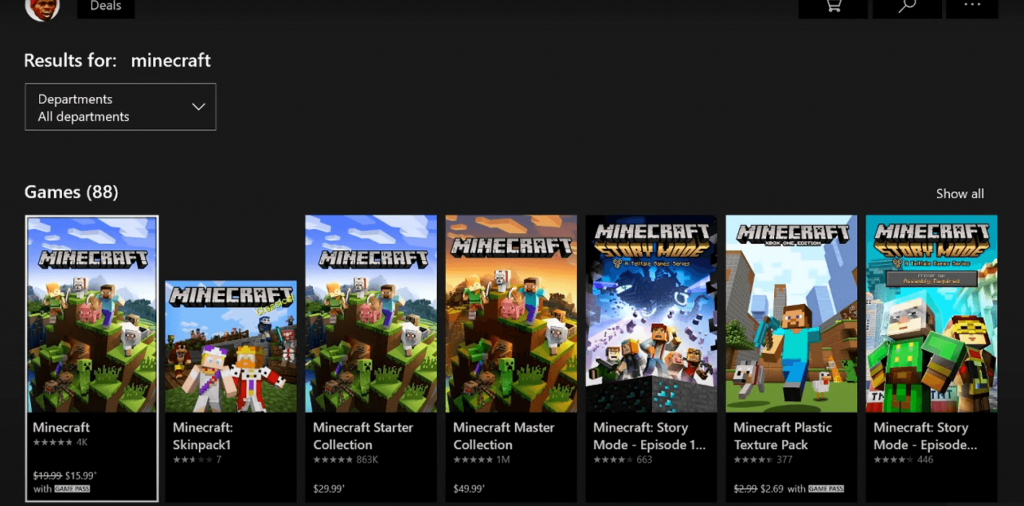
#4: Sign in with your Minecraft account via https://aka.ms/remoteconnect by entering the code and stuff to login.
#5: Click Play and choose either Friends or Create New World.
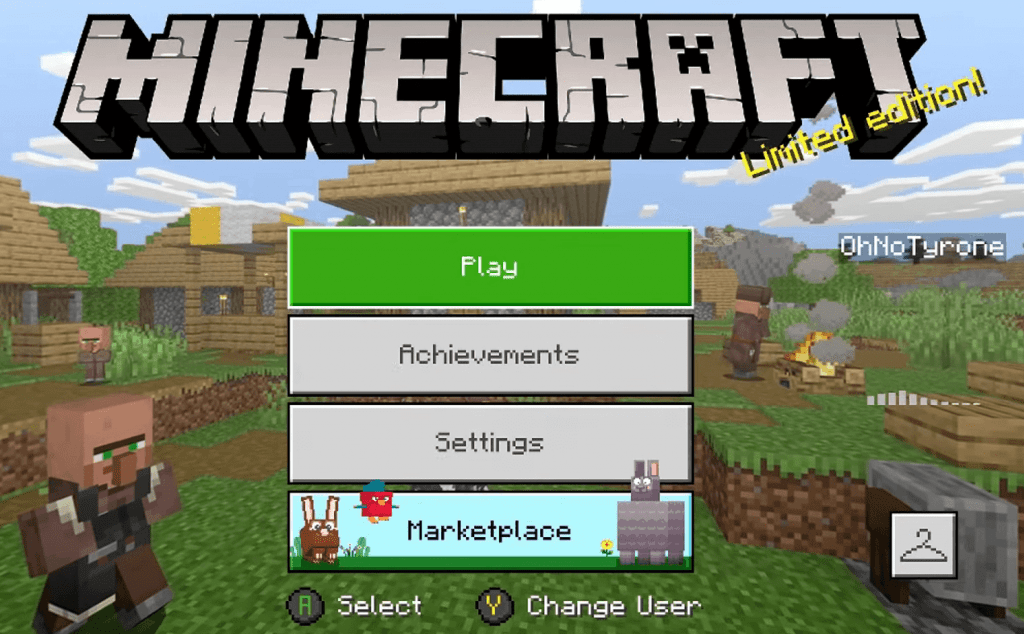
#6: Follow the same procedure as the windows version to join your friends for Cross-play.
Things to do and know before Cross-Play
- It is a must to have an Xbox or Xbox Live account to access and cross-play Minecraft.
- You and the people who you want to cross-play with must have the same edition of Minecraft playing.
- Update Minecraft and its map to the latest version on both your and friend device/console.
- You don’t need to worry if there is any minor glitch in your map or world. It may occur due to Cross-play and will resolve automatically at a certain time.
- If you have the Java edition of Minecraft, you cannot be able to do cross-play.
- The interface for Minecraft looks similar on all the available devices.
- Cross-Play can also be done on Android, iOS, PS4, Windows 10, and Nintendo Switch.
Hope you can enjoy Minecraft Cross-play between Windows 10 PC and Xbox One console with the article above. The steps are almost similar on all other platforms which officially support Minecraft.