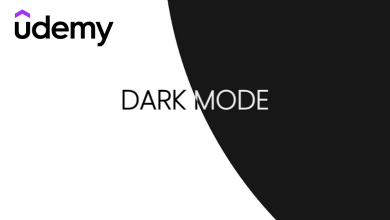When it comes to smartphones, most users prefer iPhone for taking good photos. While taking photos, we may not notice the unwanted things on them. Removing the unwanted items from the picture will add extra attractiveness and beauty. For this reason, iPhone gives the built-in option to cut or crop the unwanted portions on a picture.
Note – The following methods are applicable to all iPhone models.
Contents
How to Crop a Picture on iPhone [Manually]
[1] On your iPhone device, open the Photos app.
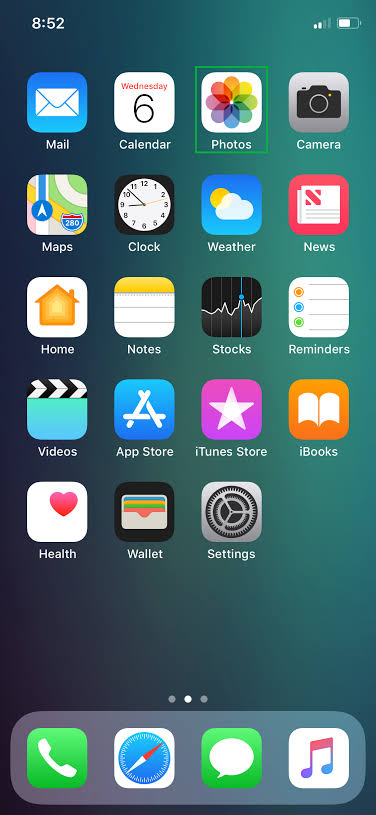
[2] Choose the picture that you want to crop.
[3] The selected image will open on the full screen.
[4] Select the Edit icon that appears on the top right corner of the screen.
[5] The editing tools will display on the bottom. Select the Crop icon.
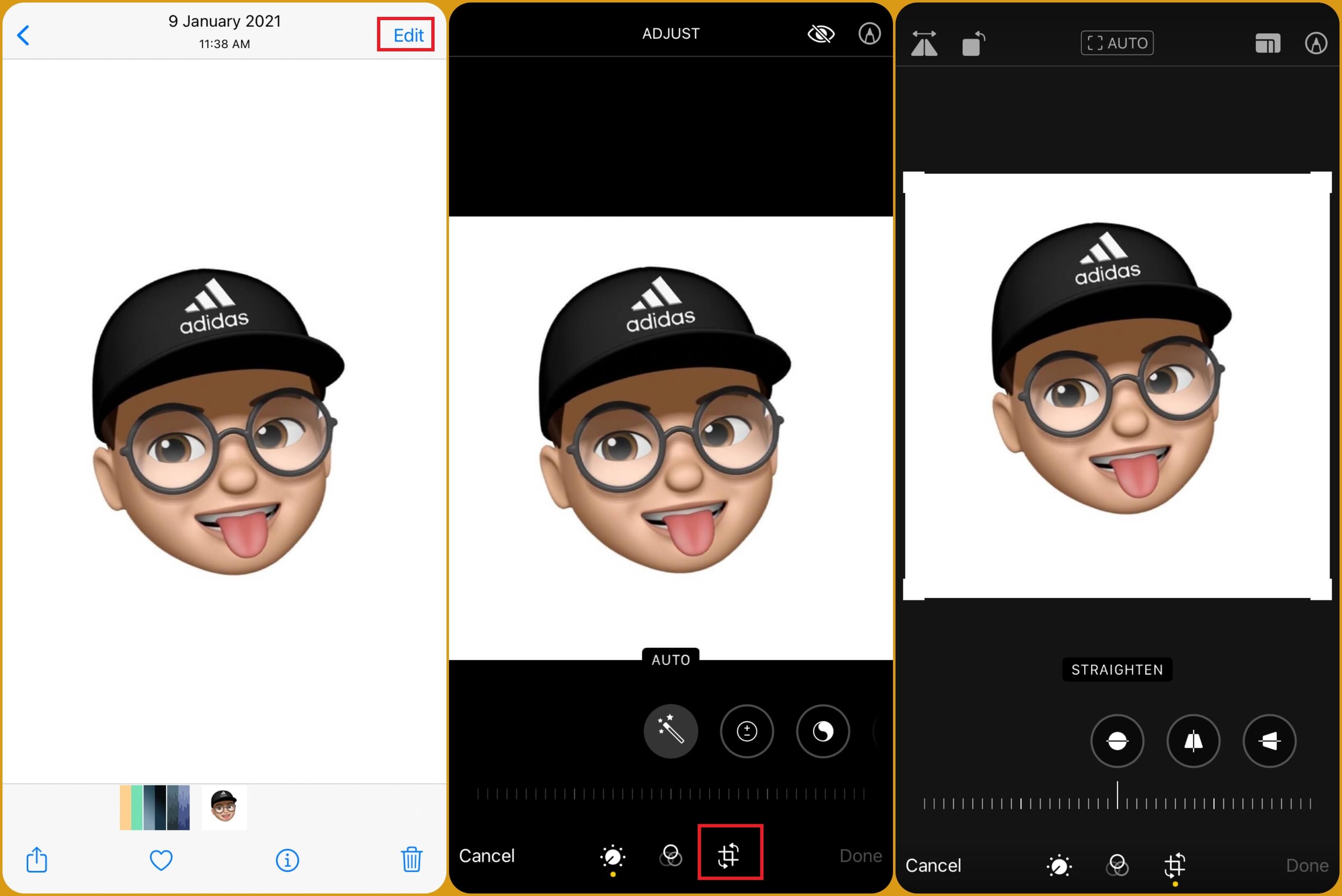
[6] Select and drag the corner of the photo to crop it manually.
[7] After cropping the photo, click on the Done option to save the image.
How to Crop a Picture on iPhone [Automatically]
When you don’t know how to choose the correct size of your photo, you can change its aspect ratio to crop it automatically.
[1] On your iPhone, open the Photos app.
[2] Choose the picture from your gallery that you want to crop.
[3] After selecting the picture, click the Edit option.
[4] Select the Crop icon.
[5] Now, select the crop box icon located in the upper right corner.
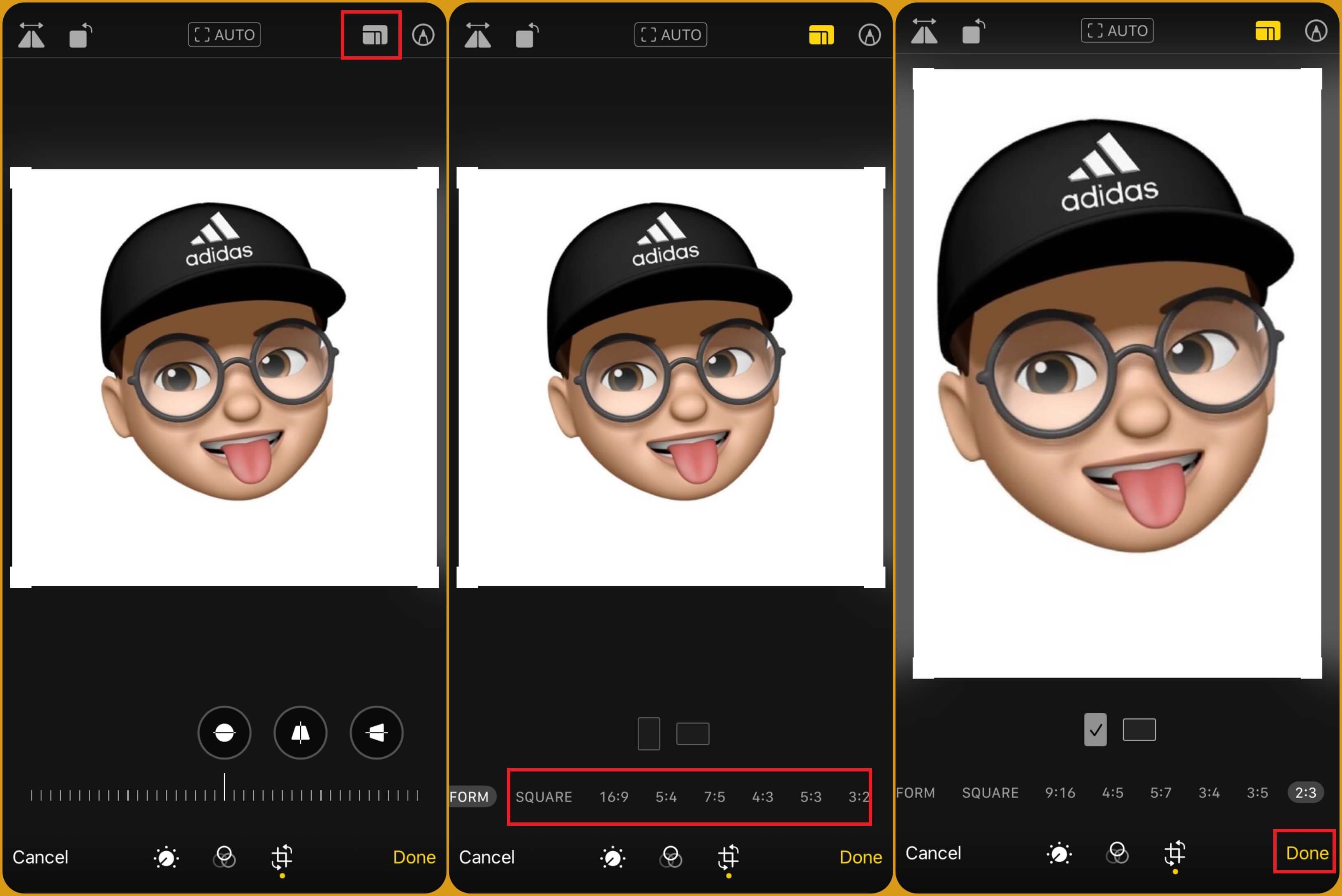
[6] The following aspect ratio will appear at the bottom of the page.
- ORIGINAL
- FREEFORM
- 16:9
- 5:4
- 7:5
- 4:3
- 5:3
- 3:2
[7] By selecting the required ratio, iPhone will crop the picture automatically.
[8] Finally, tap the Done option to save the picture.
Crop a Photo on iPhone Using Google Photos
One can also crop a picture with Google Photos on iPhone. Unlike Android, iPhones don’t come with a built-in Google Photos app. You have to install it from the App Store.
[1] Launch the Google Photos app.
[2] Select the picture that you want.
[3] Click the Edit icon.
[4] Choose the Crop option.
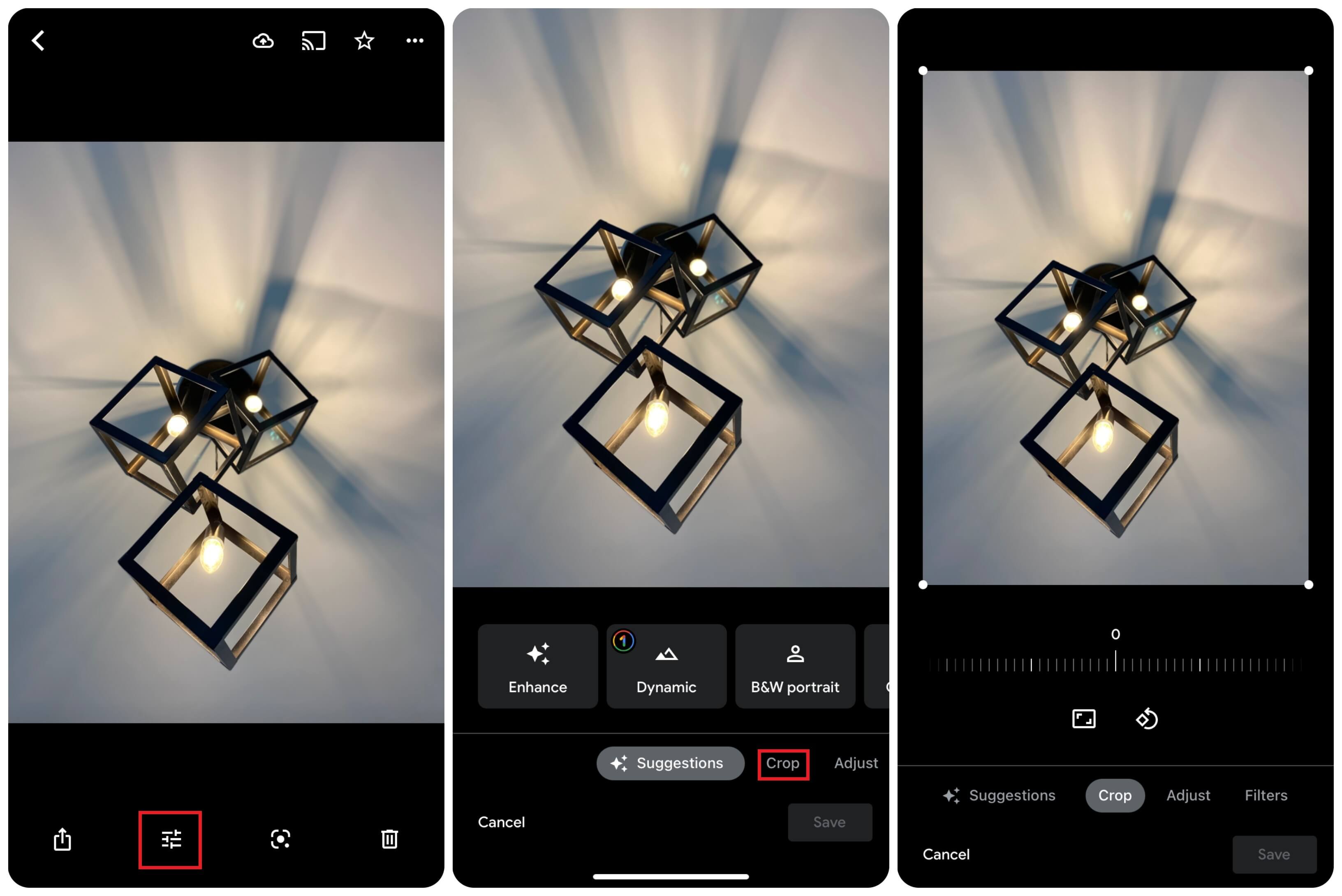
[5] Drag and drop the corner of the images to crop them manually.
[6] To change the aspect ratio, click the rectangle-shaped icon.
[7] It will show the following aspect ratios.
- Free
- Original
- Square
- 4:3
- 3:4
- 3:2
- 2:3
- 16:9
- 9:16
[8] Finally, click on the Save button to apply the changes.
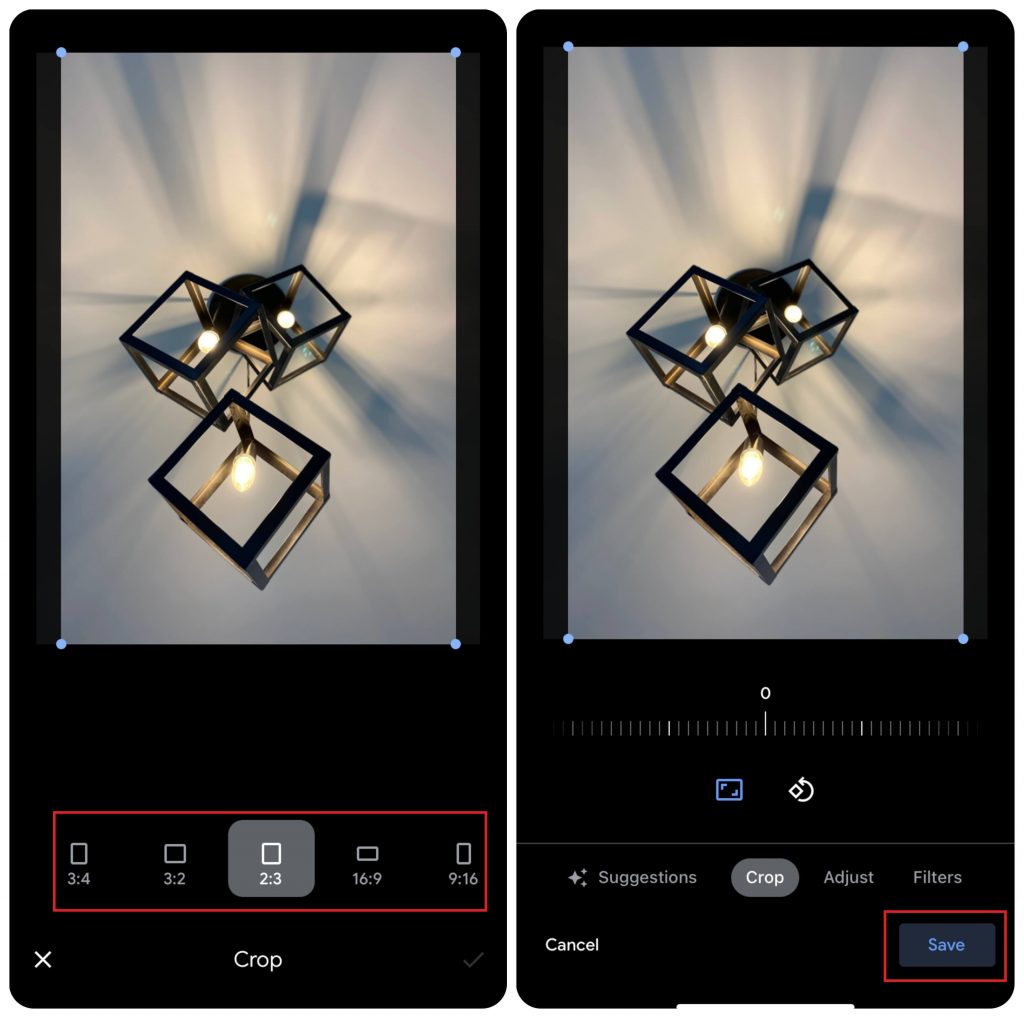
Use Third-Party Apps
Apart from the built-in Photos app and Google Photos, iPhone users can utilize the third-party photo editing apps on their devices to crop a picture. Apart from cropping the unwanted portions, they will also help you to add effects, filters, and much more editing functions. Some of the best photo editing apps for iPhone are
- Adobe Lightroom
- Snapseed
- VSCO
- Prisma Photo Editor
- Lens Distortions
Frequently Asked Questions
>> Launch the Photos app.
>> Select the photo you want to post on Instagram and click on the Edit option.
>> Select the Crop icon and then the crop box icon in the lower right corner.
>> Choose the aspect ratio: Square, 4:5, or 9:16.
>> Adjust the photo according to your wish and tap Done.