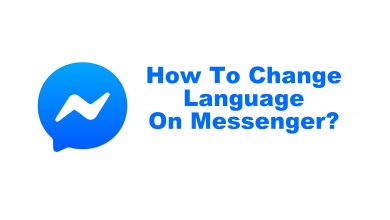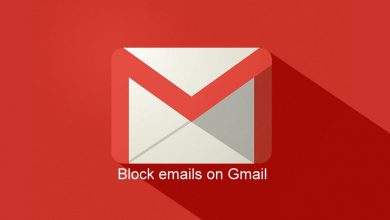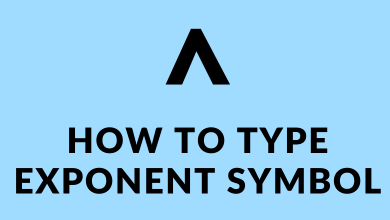WhatsApp has introduced a new feature called WhatsApp Channels. It has been rolled out in many countries in the world. Now, the users can send current updates through the channels to reach their followers. You can create your own WhatsApp Channels on your Smartphone or PC and share updates with your followers on WhatsApp.
In simple words, Channels are a separate communication medium to connect with followers. You can now receive updates from popular sports teams, actors, and public organizations on WhatsApp itself. Every popular personality and organization has started their Channel. In this channel, there is only one way of communication, and followers can respond with emojis and answer the polls.
In this article, we will guide you through how to create WhatsApp Channels along with customization of the channel.
Note: As of now, the Create Channel option will not be available for everyone on WhatsApp.
Contents
How to Create WhatsApp Channels on Smartphones
You can create your own WhatsApp Channel on your Android and iPhone devices. Make sure to update the WhatsApp to the latest version on your Smartphone.
1. Launch the WhatsApp app on your smartphone from the Play Store or App Store.
2. Move to the Updates tab and tap the + icon.
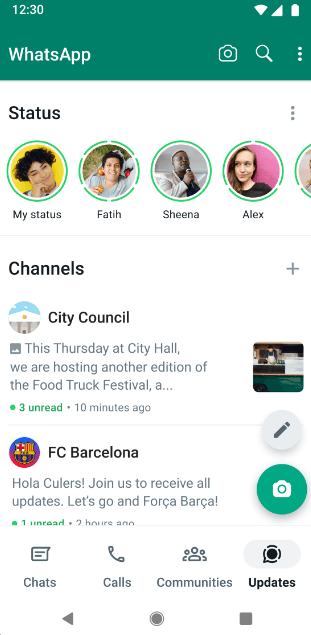
3. Select Create Channel to create a new channel.
4. Tap Get Started and go through the on-screen instructions.
5. Add the Channel Name, Channel Description, and Channel icon for customization.
6. Now, select Create Channel to finish the channel creation on WhatsApp.
How to Create WhatsApp Channels on Web/ Desktop App
1. Go to WhatsApp Web on your PC using any browser or launch the WhatsApp Desktop app.
2. Click the Channels icon to access the Channels on WhatsApp.
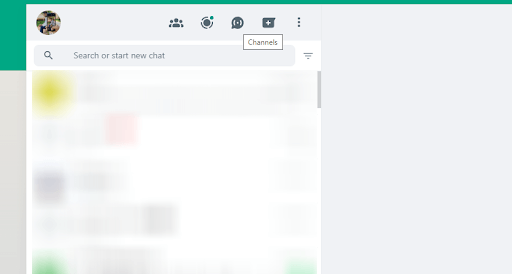
3. Select + and click Create Channel.
4. Click Continue and follow the on-screen prompts in channel creation.
5. Provide the Channel Name for your channel. You can also change the channel name later.
6. Give a Channel Description and Channel icon (image) for your WhatsApp Channel.
7. Click Create Channel to create your WhatsApp Channel.
At the same time, you can follow the Channels on WhatsApp to get updates from your favorite team or celebrities.
Once you have created a WhatsApp Channel, you can share the updates with your followers or the public. The WhatsApp Channel doesn’t display your phone number to followers and vice versa. But you can check the followers who are in your Contacts.
Written updates are recommended to keep it short and simple for engaging followers. You can make formatting to your written updates and add emojis to make the information more readable.
1. Go to your Channel on the Channels tab.
2. Type or create a text update.
3. Click the Send icon to share the update on the Channel.
There is a provision to add Links to the updates. When you share a link in your update, it displays a short preview of the content that the link is connected to. In case you have shared the wrong Update, you can easily delete the Update on the WhatsApp Channel.
You can send photos and videos for updates on your channel. There are two options available for sending the media files. You can choose the Camera to directly capture the photo or shoot the video. Or else, you can select Photos & Videos to choose the media file from the gallery.
1. Open your WhatsApp Channel and select the + icon.
2. Choose the Photos or Videos to share on the channel.
3. Select the Send icon to share images and videos on the WhatsApp Channel.
FAQ
Yes. You can create your own WhatsApp Channel by selecting the + icon on the Updates tab. Create your own channel by providing a name, description, and icon.
WhatsApp Channels is available in the Updates tab on your WhatsApp. If you still haven’t got the Updates tab on your WhatsApp, you have to wait till the new update rolls out.