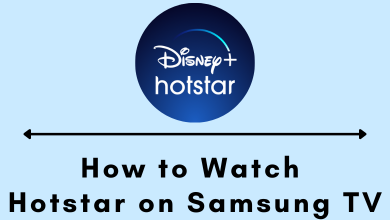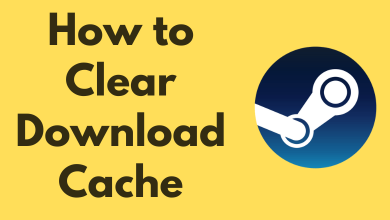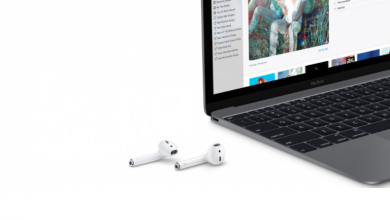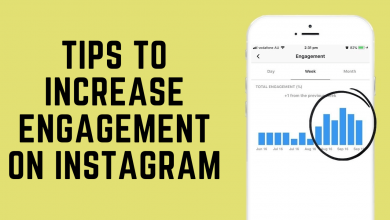If you’re an owner of a Windows computer or laptop, you will know that creating a file is like a piece of cake. However, things look different in the Linux environment. All the functions are accessible only through the command line. So, how to create a new file in Linux?
Contents
- How to Create a File in Linux?
- Method 1: Create a file with touch command
- Method 2: Create a File with the redirection operator
- Method 3: Create a file with cat command
- Method 4: Create a file with the echo command
- Method 5: Create a file with printf command
- Method 6: Create a large file on Linux using fallocate command
- Method 7: Create files on Linux using Text editors
- Vi editor
- Nano editor
- Vim editor
How to Create a File in Linux?
Here are the top 7 and easiest ways to create a file on Linux:
- using touch command
- using redirection operator
- using cat command
- using echo command
- using printf command
- using fallocate
- using text editors
Note: Here, we have used techowns as a file name for the demo purpose. Replace techowns with the desired file name that you want to create. All the following commands have to be run in the terminal window. Launch it by pressing Ctrl+Alt+F2 or Ctrl+Alt+T.
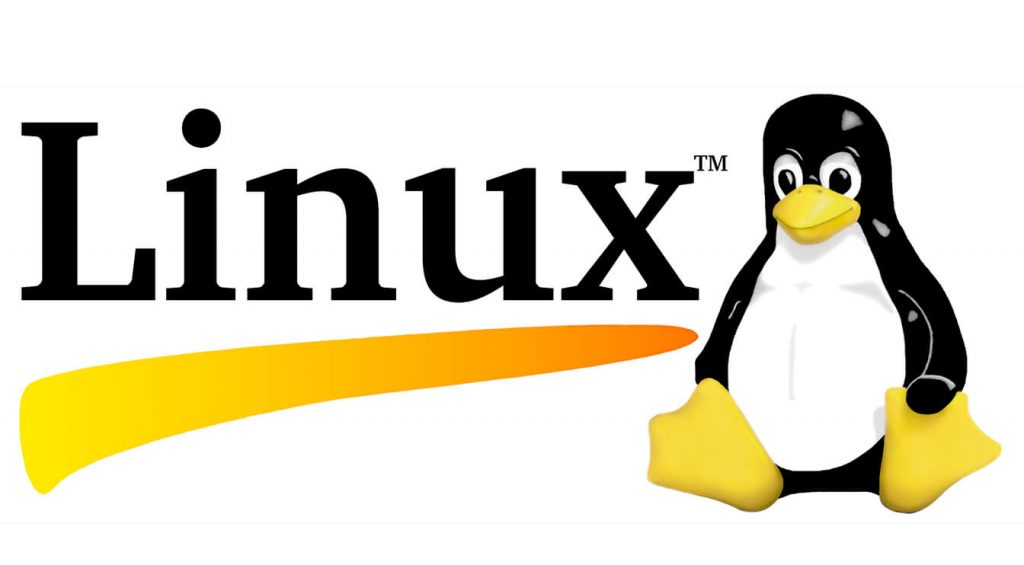
Method 1: Create a file with touch command
Using touch command is the easiest option to create a new and empty file in the Linux machines. Open the terminal and run the following command
touch techowns.txt
It will create a new file named techowns.txt. You can preview it by entering
ls
To create a word file, run
touch techowns.docx
To create multiple files at once, enter the file names with a space between them.
touch techowns.docx techowns1.docx techowns2.docx
If you have created a file but named it wrongly. You can then rename the file on Linux.
Method 2: Create a File with the redirection operator
Redirection operator is yet another easiest way to create files on Linux. Here, you have to use the redirection operator > followed by the file name. It will redirect the output of a command to the new file.
> techowns.txt
To create a docx file,
> techowns.docx
This is the easiest command to create a file.
Method 3: Create a file with cat command
Generally, cat command is used to read and concatenate the files. Apart from that, you can also use this command to create a file on Linux.
To create an empty file named techowns, run
cat > techowns.txt
Press the Enter key and type the text that you want. After entering the ext, press CRTL+D to save the file.
Method 4: Create a file with the echo command
The echo command will print whatever the text you type on the command and put them into a file.
To create an empty file,
echo > techowns.txt
To create a file with the text,
echo "some text" > techowns.txt
Method 5: Create a file with printf command
Like the echo command, printf command will help you to create a file with the text line. With printf command, you can add two lines of text to the file.
To create a file with a single of text,
printf 'first line of text\n' techowns.txt
To create a file with two lines of text,
printf 'first line of text\n second line of text' techowns.txt
Method 6: Create a large file on Linux using fallocate command
fallocate command can be used to create large files on your Linux. To create a file with the size of 1GB:
fallocate -l 1G techowns.test
Note: On the above command, .test represents the file extension.
Method 7: Create files on Linux using Text editors
Instead of using the commands, you can also use text editors like vi, nano and vim. We will show you the steps for all the three editors.
Vi editor
Vi is one of the oldest editors created alongside Linux OS. You can use this editor to create and edit files. To create a new file
vi techowns.txt
Now, the editor will open. Press the ‘i‘ letter and add some few words. To save and exit, type ESC :X and then hit the Enter key.
Nano editor
To create a file using nano editor, type the following command
nano techowns.txt
The editor mode will open automatically. Type some word and press Ctrl+O to save the file. If you want to exit the editor, press Ctrl+X.
Vim editor
To create a file using vim editor, type
vim techowns.txt
Press the ‘i‘ letter to enter insert mode. Type some words and type Esc:wq Enter to save and exit the file.
Tips: If you are not able to find the location, you can use a set of command lines to find a file on Linux.
Now, you will know the seven different ways to create a file on Linux from the terminal. If you have questions, feel free to use the comments section. Also, follow our social media profiles Facebook and Twitter for more tutorials and latest news related to Linux.