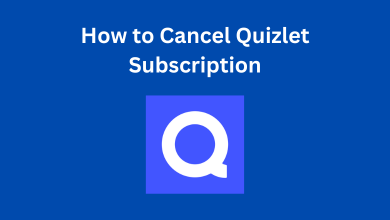If you have already tried editing PDFs on iOS, then you must be aware of the challenges that one has to face. Performing the task without employing the right kind of application can make it further complicated. However, in this article, we’ll discuss the method that can simplify your task to convert scanned files to editable PDFs on iOS and enable you to perform several other tasks with PDFs.
Using PDFelement, the PDF editor app can be considered to be the best solution for managing PDF-related tasks on your iPhone and iPad. It offers a variety of features that enables users to convert, combine, sign, annotate, and screenshot their PDF files as well.
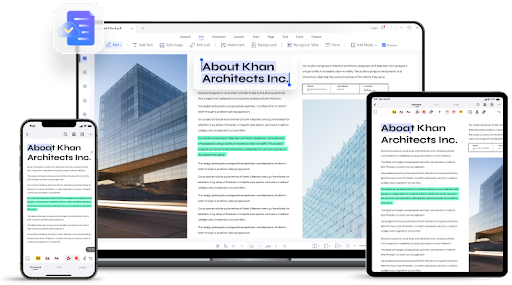
Contents
- Introduction of Wondershare PDFelement for iOS
- How to Edit Scanned Files on iPhone and iPad
- 1. OCR PDF on iOS
- Step 1: Select “Recognize”
- Step 2: Tap “OCR PDF”
- Step 3: Select the Language
- Step 4: Select YouTube as Output Format and Convert
- 2. Edit Text in PDF on iPhone and iPad
- Step 1: Open a PDF Document
- Step 2: Tap the Text tab at the Top
- Step 3: Tap on a Text Section to Select it
- Step 4: Editing the Text
- Pros and Cons of OCR Function of PDFelement
- Pros:
- Cons:
- Other Functions of PDFelement for iOS
- 1. Added the function of inserting hyperlinks:
- 2. Added picture/camera signature function:
- 3. Scan Optimization
- 4. Share PDFs with Document Cloud
- 5. UI upgrade – More Concise
- Verdict
PDFelement is an effective editing tool for PDFs that can be accessed from different systems with Mac, iOS, Android, and Windows as well. Not only this, but users may use the program on different systems at the same time. This comprehensive PDF processing software enables a variety of tasks with its advanced tools and features.
Moreover, there have been the latest advancements in the features of the program, which allow functions like pdf ocr and recognition of text. This function allows the conversion of scanned text and documents into editable PDFs for iOS devices. Let’s learn more about this Pdf filler and how it can assist you in editing scanned files on iOS.
How to Edit Scanned Files on iPhone and iPad
1. OCR PDF on iOS
PDFelement for iOS simplifies the task of editing scanned PDF files and text from images for iPad and iPhone for iOS. The program includes an OCR scanning tool that can easily decipher text present in the image form and from scanned documents. Moreover, the tool supports 18 different languages. As a result, it can assist you in quickly searching, and editing scanned PDF files. The following are the easy steps you can follow to access OCR PDF on iOS:
Step 1: Select “Recognize”
The very first step is to launch the PDFelement app and then access your PDF file. After this, choose the “Recognize” option available on the three-dot option at the right corner of the top.
Step 2: Tap “OCR PDF”
After this, you can choose the “OCR pdf” option in the pop-up window.
Step 3: Select the Language
Here, you get to pick the language of your choice from the wide range of options available. Pick a language as per your preference, then click next to begin the process of OCR.
Step 4: Select YouTube as Output Format and Convert
As your PDF is editable, you may choose an output format and start converting your content.
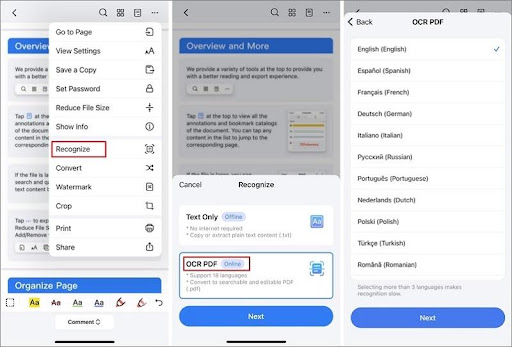
2. Edit Text in PDF on iPhone and iPad
PDFelement is a smart tool for iPhone and iPad users that has the feature to recognize the properties of text elements automatically from your PDF documents. This makes editing simple since any changes you make to text boxes will automatically inherit their font-related properties, including their size, style, and color. Text editing gets simplified with this feature. Have a look at the steps to edit the text in PDF on iOS.
Step 1: Open a PDF Document
In the first step, you will need to import the document from your device. Simply tap the “+” option available to open a PDF file.
Step 2: Tap the Text tab at the Top
You may click on the tab “text,” available at the top.
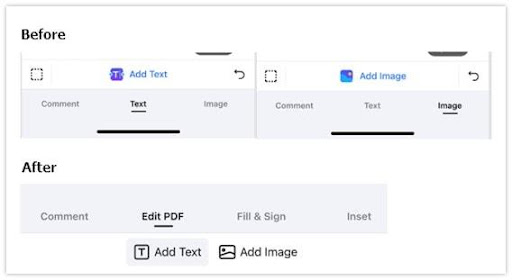
Step 3: Tap on a Text Section to Select it
In this step, you may need to select the text from the section where the text is available.
Step 4: Editing the Text
After you have picked the text, you may start the procedure of text editing by choosing the option “Edit” available on the toolbar.
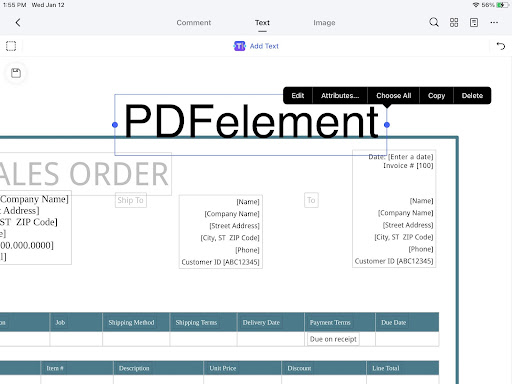
Pros and Cons of OCR Function of PDFelement
The following are the pros and cons of the OCR function that you may encounter on PDFelement:
Pros:
- The software supports around 18 languages that enhance the accessibility of the users.
- It is now much more direct and simple to create a PDF document that is editable.
- Easy recognition of aspects like images, texts, and symbols in the PDF.
Cons:
- Users are going to need a stable and secure internet connection to work with PDFelement.
- Users may face limitations associated with the pages, sizes, and number of documents that they might process at once.
Other Functions of PDFelement for iOS
The following are some additional features that you may enjoy as you choose PDFelement for iOS PDF tasks:
1. Added the function of inserting hyperlinks:
Users are now enabled to easily insert hyperlinks to their PDF texts. This allows them to switch between two different pages or web pages in a matter of seconds.
2. Added picture/camera signature function:
The new features of the program offer the convenience of adding a proxy or remote signature to the PDF file as well.
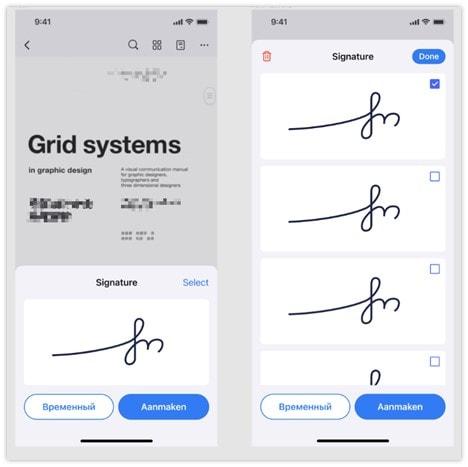
3. Scan Optimization
The smart features of the program can now identify the area of scanning automatically. Moreover, smart filters can also be applied to the task, which makes the results well-optimized.
Users may now share their PDF files on various platforms much more easily with Document cloud available in PDFelement.
5. UI upgrade – More Concise
The UI upgrade of the software has made the application more concise. Users can enjoy an optimized menu for the document and get desired results.
Verdict
Working with PDFs on iOS is no longer a struggle with the assistance of PDFelement. User PDFelement for processing your PDF files on any system in the more efficient manner possible. This easily accessible program can enhance your productivity and can help in saving a significant amount of your time as well.