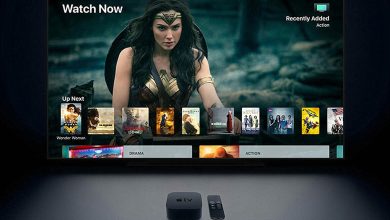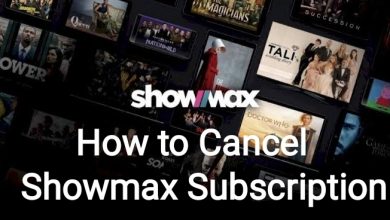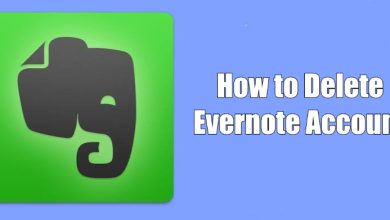Key Highlights
- You can easily convert JSON to Excel format using the Power Query Editor feature and third-party websites.
JavaScript Object Notation, also known as JSON, is a file format used to represent data in a structured manner based on JavaScript objects. Moreover, with the help of JSON, you can transfer the data in the web applications i.e., server to client, and vice versa. By converting the JSON to Excel, you can easily access them without interruption. As converting is a tougher process, luckily, Microsoft Excel offers an in-built option called Power Query Editor, in which you can convert JSON files to Excel for better reading and easy usage.
Contents
How to Convert JSON to Excel
[1] On your PC, open the Excel file and click Data.
[2] Under the Data menu, click Get & Transform Data.
[3] Click Get Data → From File → From JSON.
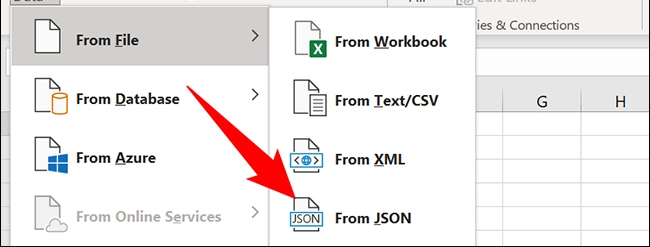
[4] The import window will open. Move to the place where the JSON file is stored.
[5] Open the file, which will import the JSON file to your MS Excel worksheet.
[6] Once you import the JSON file, the Power Query Editor Window will open.
[7] Navigate to the top corner of the screen and click To Table.
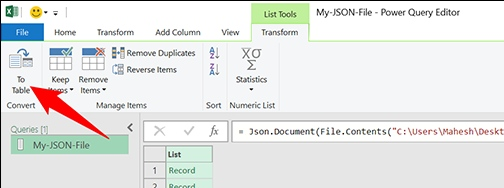
[8] In the following dialogue box, keep the options as default and click OK.
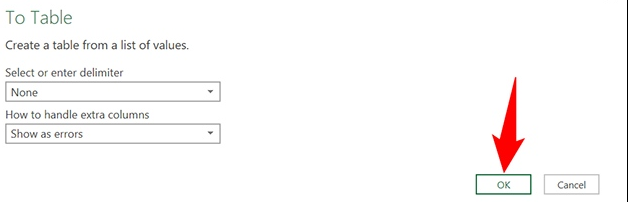
[9] You can view the date in the Table format. To see it in full view, click the Expand Column icon.
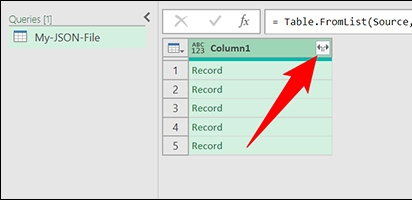
[10] Check the column you want and uncheck the one you want to exclude. Once done, click OK.
[11] The data will be listed in a separate column and if you’re ok with it, click Close & Load.
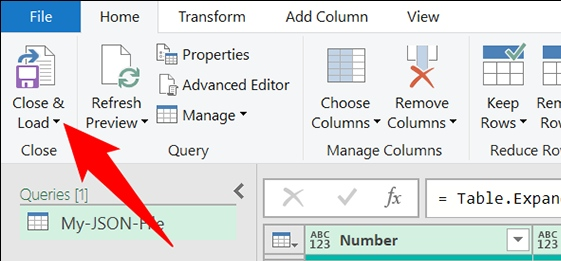
[12] Now, the data will import from Power Query Editor to your Excel sheet, and you can view them as a table.
[14] Click File → Save. Type the name of the file and click Save.
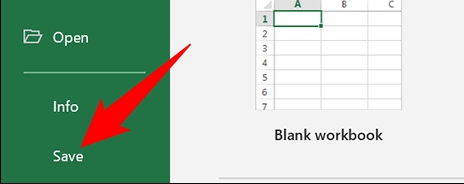
[13] With this, the JSON file converts to Excel Worksheet.
Tips! Using shortcuts, such as Dash, Comma, and Spaces, you can easily combine two columns in Excel within a few steps.
Converting JSON to Excel Using Third-Party Tools
Using the third-party tool, you can easily convert the JSON files to Excel format. You just need to drag and drop the file and click Convert.
Data Page
[1] Using the browser, go to Data Page Website and click Upload JSON file.
[2] Select the JSON file that you want to convert as an Excel file.
[3] Once you upload the file, click Excel File (XLSL).
[4] That’s it. The JSON file converts to MS Excel.
Frequently Asked Questions
Based on your preferences, you can choose third-party sites, such as Data Page, Conversion Tools, Aspose, etc., to convert JSON to CSV.
Yes. With NodeJS technology, you can convert JSON into Excel format.