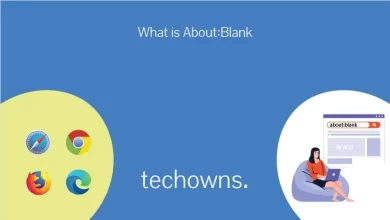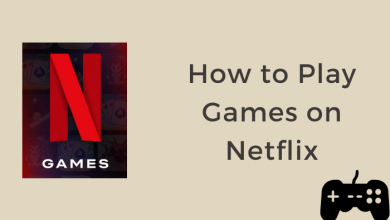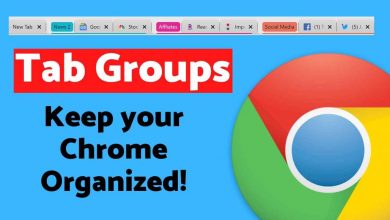Are you wondering how to control your Apple TV with Apple Watch? Then, you’ve landed in the right place. Apple Watch is the best smartwatch used to track fitness goals, get weather info, show direction, and more. By using your Apple Watch, you can also navigate and control the Apple TV without the remote. To control Apple TV with an Apple watch, you need to set up your Apple Watch as a remote for Apple TV using the Remote app. With this, you can access your Apple TV right from your wrist. The remote application comes pre-installed on Apple TV, so it is not necessary to download it from the App Store.
Contents
How to Pair Apple Watch With Apple TV
[1] Make sure that your Apple Watch and iPhone are paired with each other.
[2] Open the Remote app on your Apple Watch.
[3] Select your Apple TV. If you didn’t see it, tap on Add device.
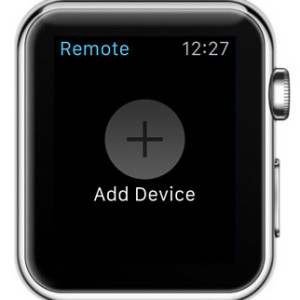
[4] You will get a four-digit code to enter on your Apple TV.
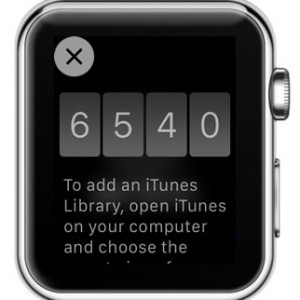
[5] Select your Apple TV.

[5] Turn on your Apple TV and navigate to the Settings.
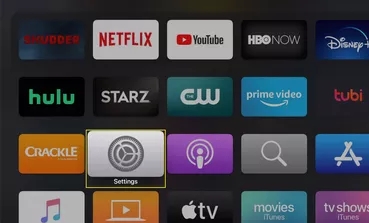
[6] Select Remotes and Devices and click Remote App.
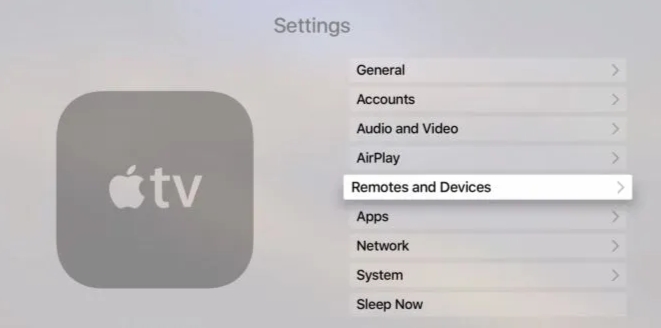
[7] Select Apple Watch under pairable devices.
[8] Enter the passcode that is displayed on your Apple Watch.
[9] After entering the passcode, your Apple Watch will be paired as a remote. Now, it is ready to control your Apple TV.
How to Control Apple TV With Apple Watch
[1] Tap the digital crown icon on your smartwatch and open the applications.
[2] Launch the Remote app on your Apple Watch.
[3] Select your Apple TV.
[4] Now, swipe up, down, left, or right on the trackpad to navigate the Apple TV interface.
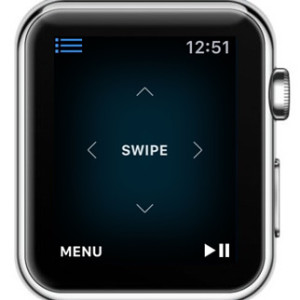
[5] Tap the trackpad to select and open the selected item.
[6] To go back, click the Menu button in the lower-left corner of the screen.
- Tap the Play/Pause button at the bottom right corner to pause or resume playback.
- Tap the Play/Pause button and swipe left or right of the screen to fast forward or rewind.
- Click the Devices icon in the top left corner to return back to your connected TV or other devices.
How to Remove Apple Watch from Apple TV
[1] On your Apple TV, open the Settings app.
[2] Click Remotes and Devices and select Remote App and Devices.
[3] Select your Apple Watch under the Remote App.
[4] Tap Remove.
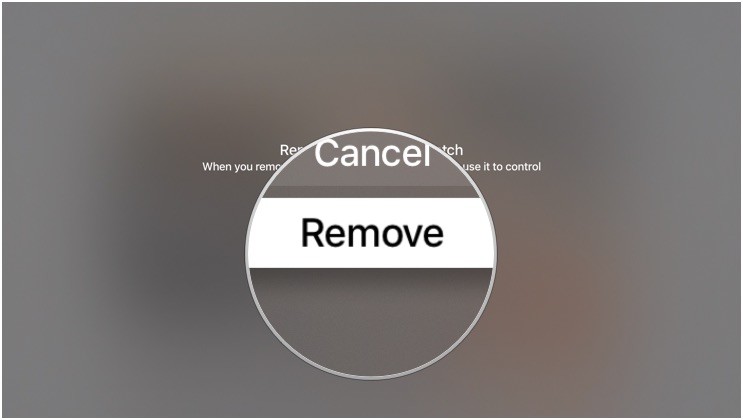
Related – How to Control Apple TV With Android
How to Remove Apple TV from Apple Watch
[1] Open the Remote app on your Apple Watch.
[2] Long press on the screen to trigger the options menu.
[3] Tap the Edit button.
[4] Tap the X icon on the Apple TV that you want to remove.
[4] Select Delete.
That’s it. In this way, you can access and control your Apple TV with your Apple Watch. Make use of this guide and control your streaming device without using any remote control. Use the comments section to share the queries related to this tutorial. Stay connected with us on Twitter and Facebook for more Apple Watch tutorials.