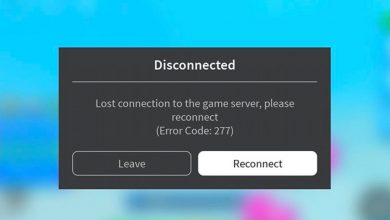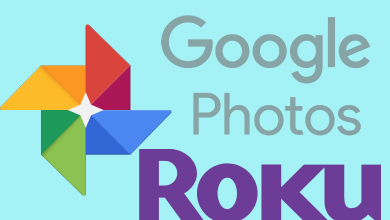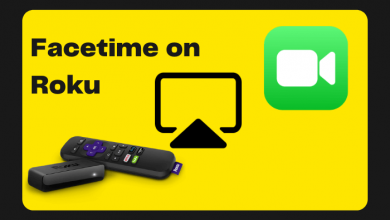Key Highlights
- Press the Xbox button on the controller → Settings → Remote and Devices → Bluetooth → Press the Connect button on the controller → Choose your controller on Apple TV.
Each Xbox Gaming Console has a controller to manage the device and play the games. Apart from Xbox consoles, one can connect those controllers to other devices like iPhone, Apple TV, PC, and more. When it comes to Apple TV, you can connect only the supported models of Xbox Controller. Connecting a controller allows you to play the games on Apple TV with advanced controls.
Contents
Controllers Compatible With Apple TV
| Xbox Wireless Controller with Bluetooth | |
| Xbox Wireless Controller S | |
| Xbox Wireless Controller X | |
| Xbox Elite Wireless Controller Series 2 | |
| Xbox Adaptive Controller |
Apart from this, Apple TV also supports connecting PlayStation DualShock 4 Wireless Controller and PlayStation 5 DualSense Wireless Controller.
How to Connect or Pair Xbox Controller to Apple TV
First, ensure your Apple TV is running on tvOS 13 and later. If it runs on an older version, update your Apple TV to the latest version.
[1] On your Xbox controller, click the Xbox button.
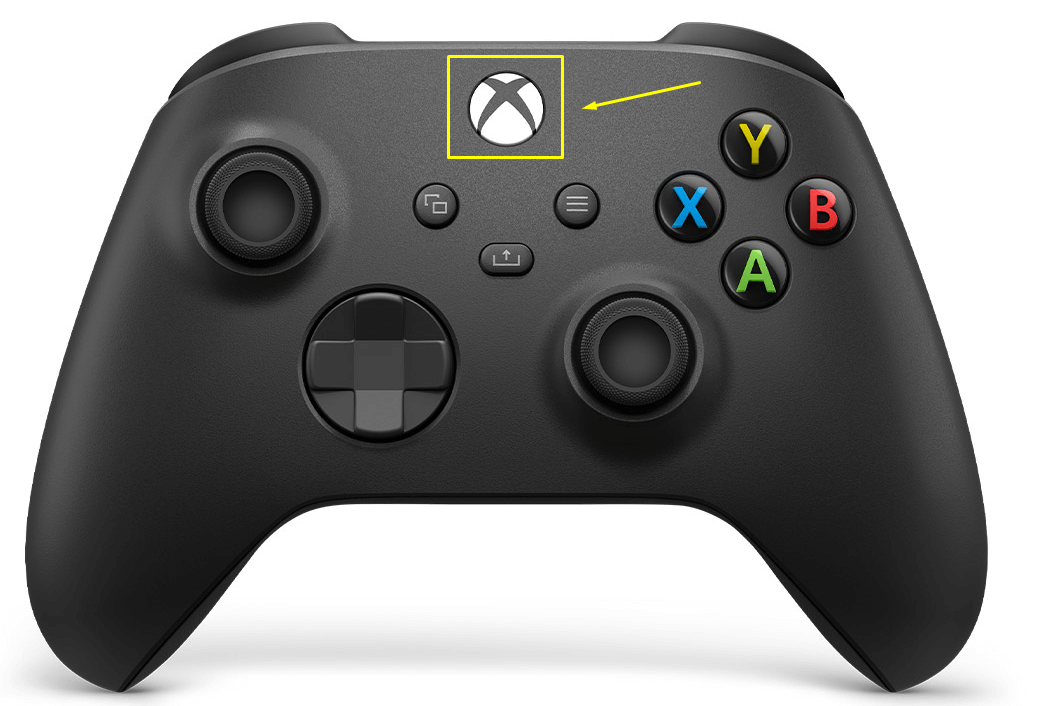
[2] Turn on your Apple TV and open Settings.
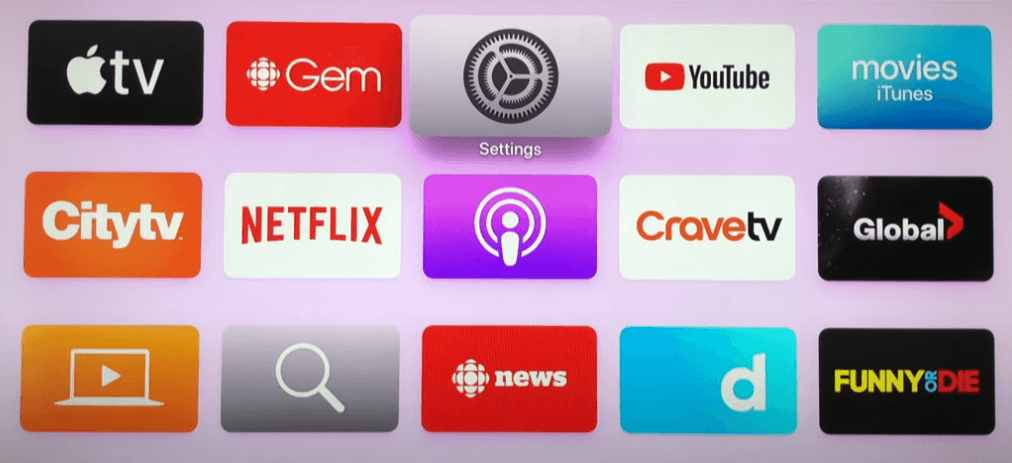
[3] Choose the Remotes and Devices option.
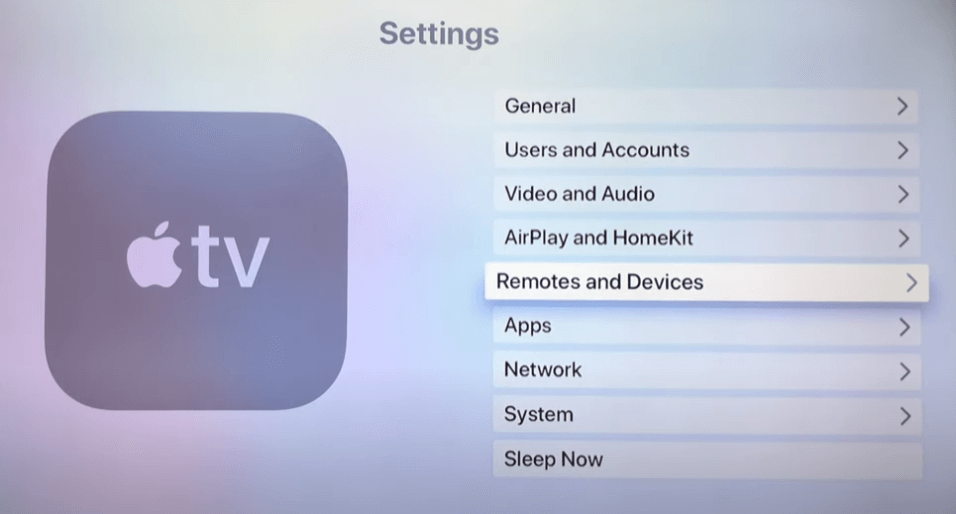
[4] Under the Other Devices section, click on Bluetooth.
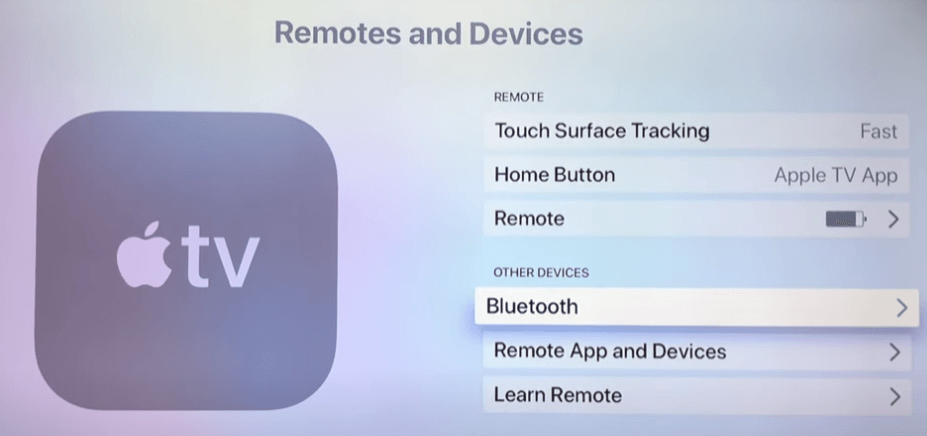
[5] Now, press the Connect button on your controller for a few seconds.

[6] Select the controller on your Apple TV. After pairing, a confirmation will appear on the top right corner of the Apple TV.
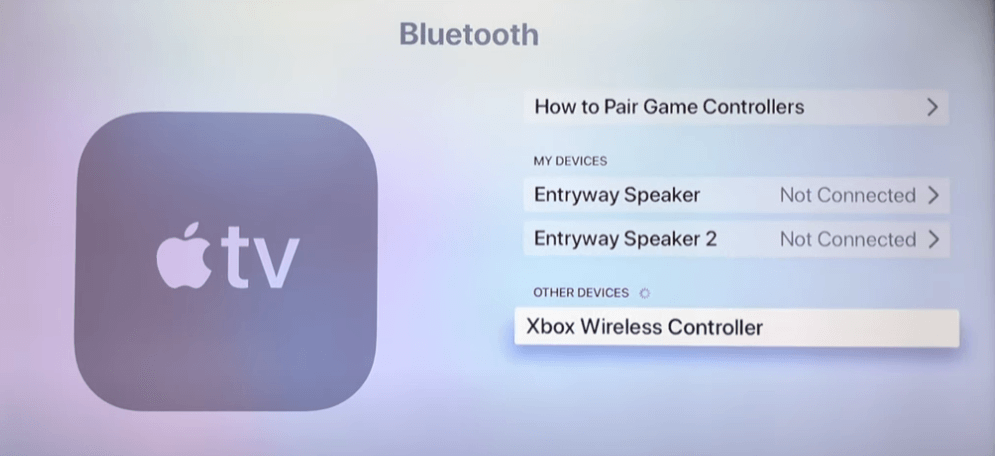
Xbox Controller Not Connecting to Apple TV
#1. First of all, ensure that the controller that you’re using to connect is compatible with Apple TV. If it is compatible, disconnect it from the previously connected device before connecting with Apple TV.
#2. As we said earlier, your Apple TV must run on tvOS 13 & later to pair with a controller.
#3. If you had an error even after meeting all the system requirements, restart your Apple TV and then try to connect with the controller.
Frequently Asked Questions
→Open Settings on your iPad.
→Navigate to the Bluetooth option and then tap it.
→Press the Connect button on your controller for a few seconds.
→Choose your controller name on the iPad.