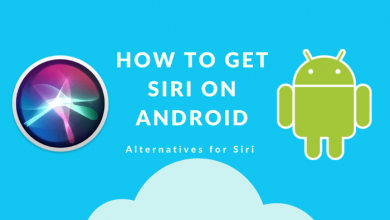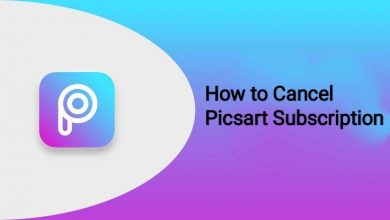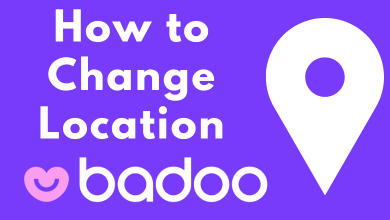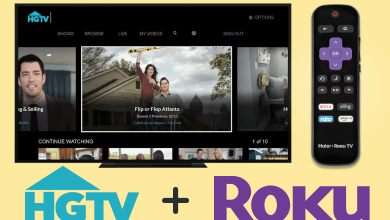Key Highlights
- WiFi: Settings → General → Network → Network Settings → Wireless → Choose WiFi → Connect.
- Wired Connection: Press Home (Remote) → Settings → General → Network → Network Settings → Wired
- You can also connect Samsung Smart TV to WiFi using the Smart Things app and devices like Keyboard & Mouse.
Samsung Smart TV is one of the widely used smart TV brands worldwide. This smart TV has tons of features when compared to other smart TVs. If you want to install apps, stream movies, access the browser, etc., you need a stable internet connection. Therefore, you need to connect your Samsung Smart TV to the WiFi or an ethernet cable to utilize the features.
Contents
- How to Connect Samsung Smart TV to WiFi
- How to Connect Samsung TV to WiFi Without Remote [Using SmartThings App]
- How to Connect Samsung Smart TV to WiFi Using Keyboard and Mouse
- How to Connect Samsung TV to Internet Using Ethernet Cable
- Troubleshooting: Samsung Smart TV is Not connecting to the WiFi
- Frequently Asked Questions
How to Connect Samsung Smart TV to WiFi
[1] Turn on your Samsung Smart TV and press Home using the remote to launch the Smart Hub.
[2] Using the navigation keys, navigate to the Settings menu.
[3] Select General, followed by that choose Network.
[4] Next, select Network Settings under Network.
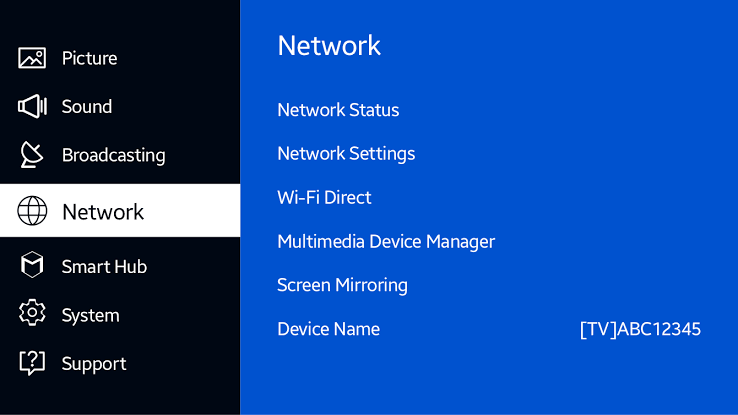
[5] Choose Wireless.
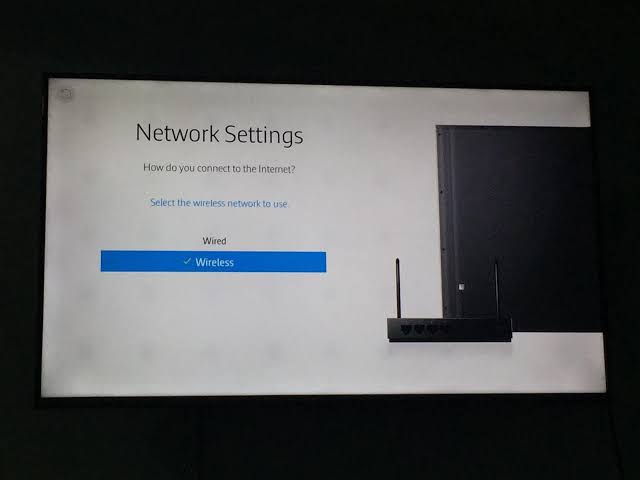
[6] From the list of WiFi’s, select the desired WiFi to connect.
[7] Enter your WiFi password and select Done → Ok.
How to Connect Samsung TV to WiFi Without Remote [Using SmartThings App]
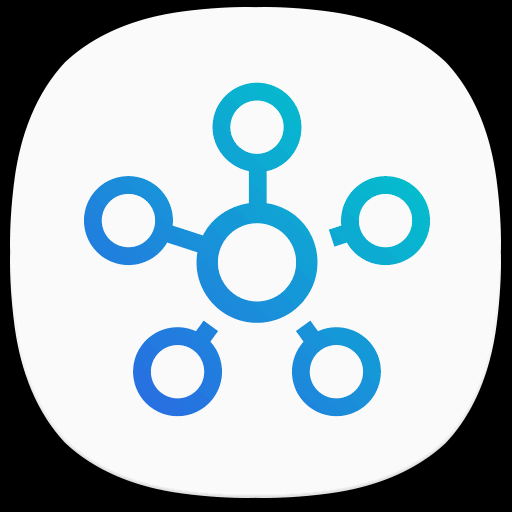
SmartThings is an application developed by Samsung to control smart home appliances. You can quickly connect your smart TV to WiFi without using the remote by using this app. You can install the application on your smartphone from the Play Store or App Store.
[1] Launch the app and sign in with your Samsung account (If registered).
Note: If you don’t have an account, tap Register to create and sign in.
[2] Go to Dashboard, and the app automatically searches for devices.
[3] If you can’t find it, go to Devices → Add New Device → Select TV.
[4] Tap the Blue Button described as Remote → Connect.
[5] Once your Samsung Smart TV is connected to the app, tap Remote → Menu → Settings → WiFi Connectivity.
[6] Choose the WiFi, enter the necessary credentials and tap Connect.
[7] Your Samsung Smart TV will be connected to the WiFi internet.
How to Connect Samsung Smart TV to WiFi Using Keyboard and Mouse

Since most Samsung Smart TV comes with a USB port in the back panel, you can connect the USB keyboard or mouse to control the TV. Once connected, use the keyboard or mouse to navigate to the Settings → Select General → Choose Network → Select Network Settings → Choose either Wired or Wireless connection.
How to Connect Samsung TV to Internet Using Ethernet Cable

If you don’t have a keyboard and mouse or not compatible with your Samsung Smart TV, you can use the Ethernet cable to connect your TV to the WiFi connection.
[1] First, connect the Ethernet cable to the LAN Cable Port or back of the TV and another end to the router or modem.
[2] Press Home on your remote to open the Smart Hub.
[3] Select Settings → Select General → Choose Network.
[4] Choose Network Settings → Choose Wired.
Troubleshooting: Samsung Smart TV is Not connecting to the WiFi
Sometimes, your Samsung TV may not connect to the WiFi properly. In those situations, do the following methods
- Check your internet speed. If the connection is unstable, restart your router or move the router near the TV.
- Check the WiFi password you have entered correctly.
- Change the DNS and IP settings.
- Restart your Samsung Smart TV.
- Update your Samsung Smart TV firmware.
- Reset Samsung Smart TV.
Frequently Asked Questions
You can connect your iPhone to Samsung Smart TV without WiFi using the HDMI cable or SmartThings application.