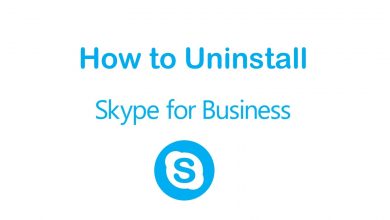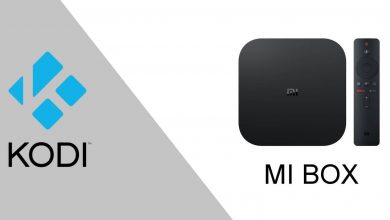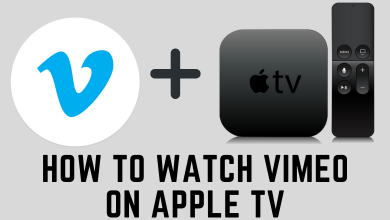Key Highlights
- You cannot directly connect the AirPods to Xbox One Console.
- Alternatively, you can connect the AirPods through Bluetooth Adapter, Xbox Remote Play, and Xbox Party Chat.
If you’re an AirPods user, then your first priority is to listen to games audio while playing games on Xbox One. Unfortunately, Xbox doesn’t support Bluetooth for connecting to the AirPods. But we have a workaround to pair your AirPods to the Xbox console. By using AirPods on your Xbox device, you can listen to crystal clear audio even while playing games on the Xbox console.
This article has covered all the methods of pairing the AirPods to Xbox One, like using the Xbox app, connecting to the Bluetooth Adapter, and using the Xbox Party Chat. Though we have many alternative ways for pairing, each involves a series of steps to be followed diligently.
Contents
How to Connect Airpods to Xbox One Using the App
1. Press the Xbox button on the Xbox One console to open the main menu. Make sure to update Xbox One Console before pairing.
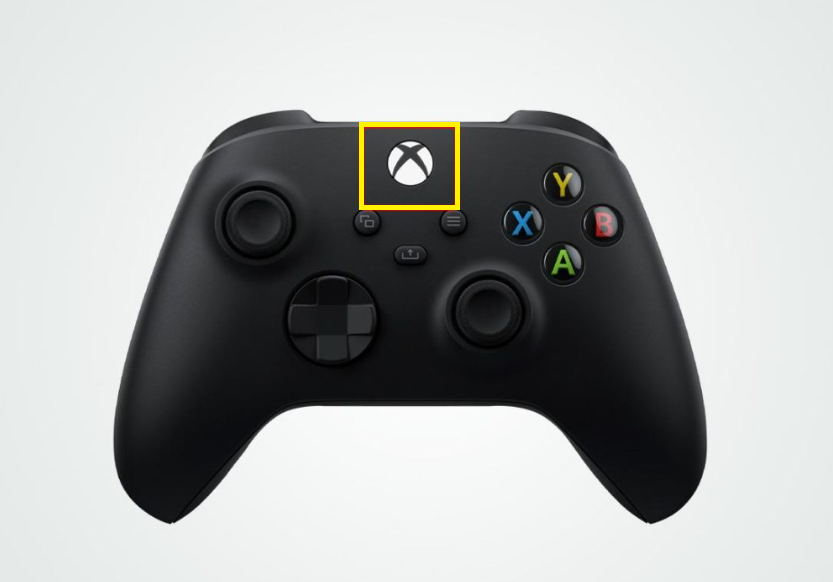
2. From the main menu, hit Profile & System and click on Settings.

3. Click on Device & Connections and tap the Remote features option.
4. Tap the Enable remote features option and click the check box.
5. Ensure to connect the AirPods to your iPhone device.
6. Install the Xbox app from the App Store on your smartphone.
7. Launch the Xbox Champion app and sign in with the same Microsoft Account used for the Xbox One device.
8. Click the Remote Play icon located at the top right of the screen and select Remote Play on this Device.
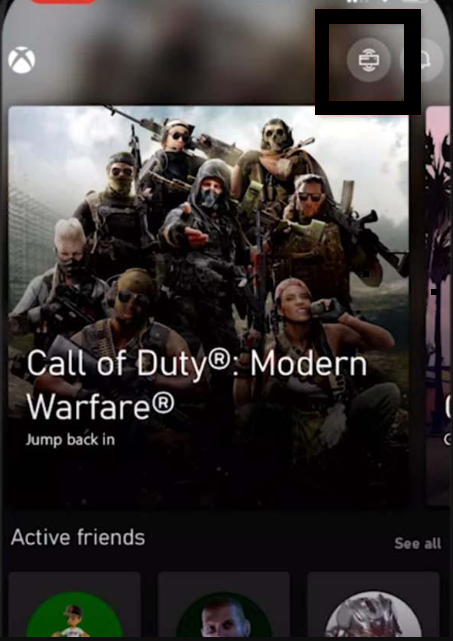
9. Play any media on the Xbox. You can stream the media through the iPhone with the AirPods.
How to Pair Airpods to Xbox One through Bluetooth Adapter
1. Turn On the Bluetooth Adapter and plug it into the Xbox One Console.
2. Place the AirPods in your AirPods case and press the Setup button placed at the back of the case. Press the button until the light blinks a White color.
3. Press the Pairing button on the Bluetooth Adapter and place the AirPods near the Adopter.
4. Once paired, white color fashes on the Airpods will be turned into Green color.
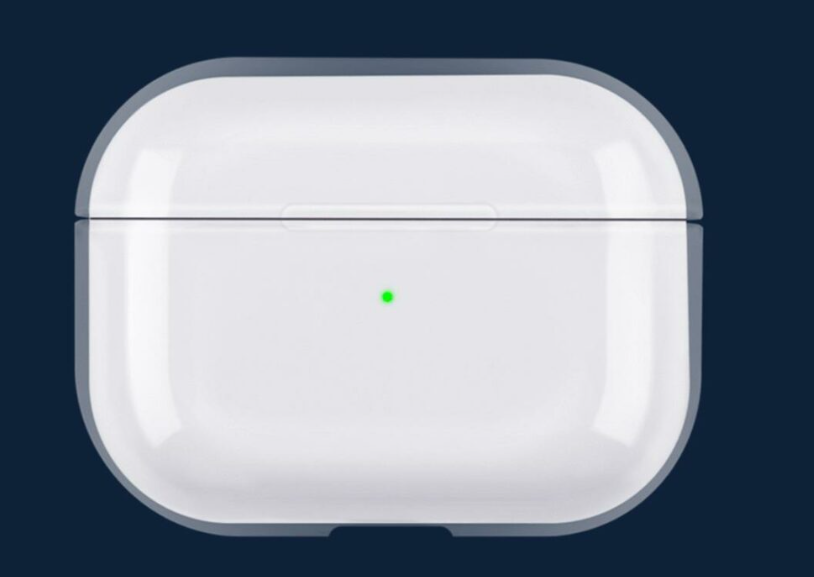
Now, you can start playing audio to your AirPods.
How to Connect Airpods to Xbox One for Xbox Party Chat
1. Ensure to connect the AirPods to your device and install the Xbox app from App Store on your device.
2. Log in to the app with the same login credentials used for the Xbox account.
3. Click on Let’s Play on the Welcome page and hit Create a Party on the home page of the Xbox app.
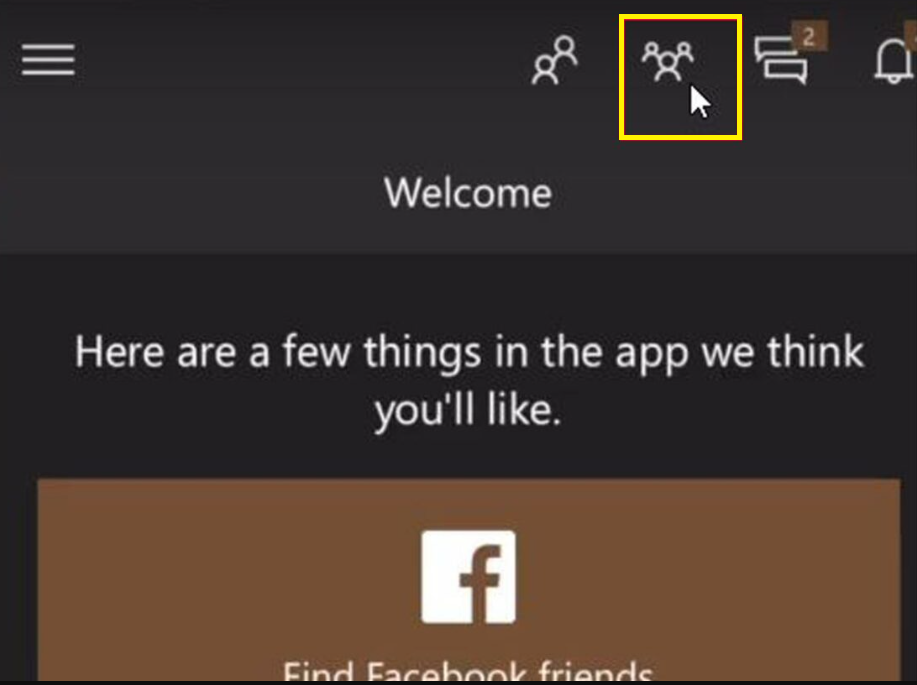
4. Tap the Start a Party and click Play Controls option.
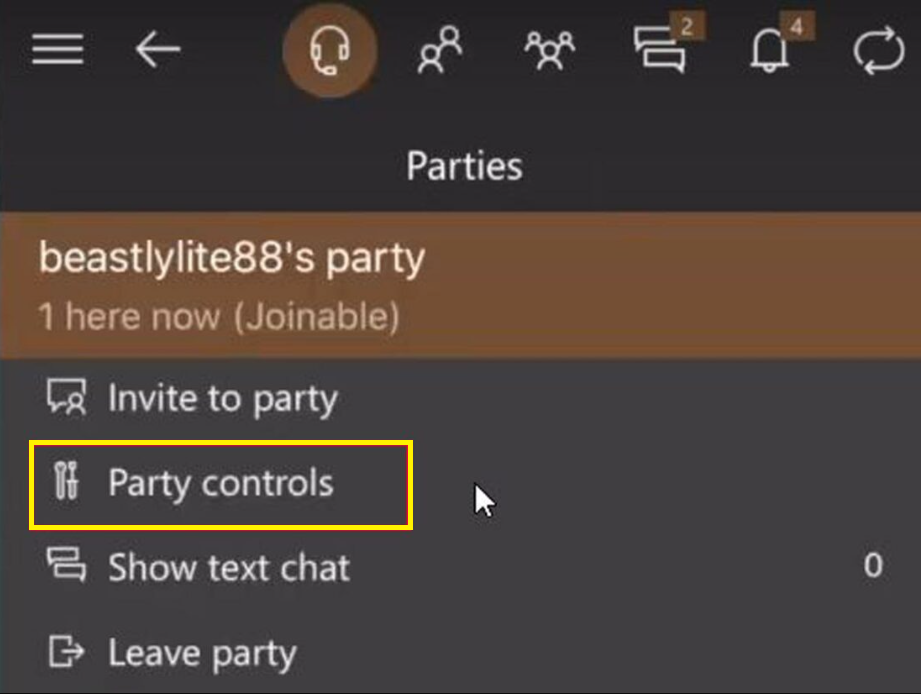
5. Click on Change audio device and choose your AirPods from the list to connect.
Now, you can start playing the games and listen to the audio on the AirPods.
FAQ
No, the Xbox does not support USB. So the users can try using the headset with a 3.5mm jack.
Yes. The user can connect Bluetooth headphones with Xbox using the Xbox mobile app or Bluetooth adapter.