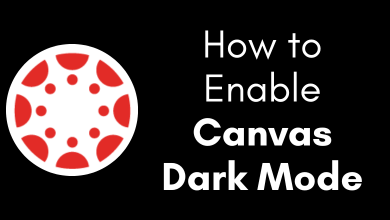Nowadays, many Samsung TV models have Bluetooth support, so you can easily connect soundbars and headphones, including Apple AirPods. The process is straightforward and it would take less than 3 minutes to pair any wireless device. If your Samsung TV does not have Bluetooth, purchase a Bluetooth adapter, and connect your AirPods to the TV.
Contents
Bluetooth Compatible Samsung Smart TVs
Samsung offers Bluetooth feature on the following TV models.
- 6, 7, 8, and 9 Series
- Frame Series
- Serif Series
- Sero Series
- Terrace Series
- Q60T, Q70T, Q80T, Q90T, Q800T, & Q900TS Series
How to Connect AirPods to Samsung TV
If your TV has a built-in Bluetooth feature, you can connect your AirPods Pro or AirPods Max to your Samsung TV using settings.
1. Take your Samsung TV remote and press the Settings button.
2. From the settings menu, click on Sound and choose Sound Output.

3. Click on Bluetooth Speaker List to search for nearby Bluetooth devices.
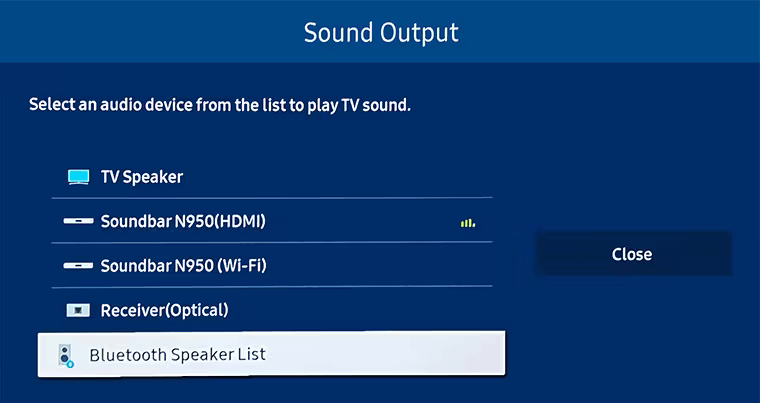
4. Meantime, just open the case of Apple AirPods. Don’t take the AirPods outside the case.
5. Long press the small button on the backside of the AirPods case until the White light begins to flash.
FYI: Doing this will enable pairing mode on AirPods.
6. Click AirPods on the Bluetooth Speaker list and select Pair and connect.
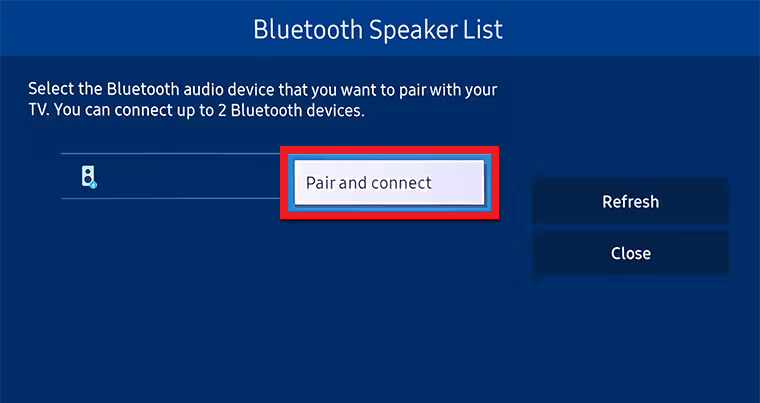
From now onwards, you can able to listen to TV audio with your AirPods.
How to Connect AirPods to Samsung TV Without Bluetooth
Bluetooth Adapter is a useful device for any Smart TV if it doesn’t have Bluetooth connectivity. If you don’t have this device, you can purchase one from Amazon.
1. Connect the Bluetooth adapter to your Samsung TV using an HDMI cable.
Note: You can also connect your adapter to a 3.5mm auxiliary port or an RCA port based on its type.
2. Enable the pairing mode on AirPods. Open the case and press and hold the pairing button on the backside of the case.
3. Set up your Bluetooth adapter for pairing.
4. Keep your AirPods in a closer range to the Bluetooth adapter to detect and pair automatically.
Tips!
- If you connect a Bluetooth adapter to a digital optical port, you need to change a few settings. Go to Sound settings and change the Sound Output format to Pulse-Code Modulation instead of digital audio.
How to Connect Two AirPods to Samsung TV
You have to purchase a 1Mii B03 Bluetooth 5.0 Transmitter to connect two AirPods to the Samsung TV.
1. Connect your 1Mii B03 Bluetooth 5.0 Transmitter to your Samsung TV.
2. Press the Bluetooth button on the adapter and hold it until the red and blue light blinks continuously.
3. Enable the pairing mode on the first AirPods and wait for it to sync. Once paired, you will see a solid blue light on the Bluetooth #1 icon on the adapter.
4. Repeat step 2 to enable pairing mode on the adapter.
5. Following that, turn on the pairing mode on the second AirPods. Wait until the pairing is successful. Then you can see a solid blue light on the Bluetooth #2 icon on the adapter.
Is it Possible to Connect AirPods to Non-Apple Devices?
Though Apple restricts the Siri feature, you can also connect AirPods to non-Apple devices and use basic functions. You can listen to music, attend calls, and use playback controls like play, pause, forward, and rewind. For Samsung TV, you can only able to listen to the audio of the TV.
FAQ
If AirPods is already paired with your smartphone, you can’t pair it with your TV. So, you need to disconnect it first. After that, you can pair your AirPods to Samsung TV with ease.