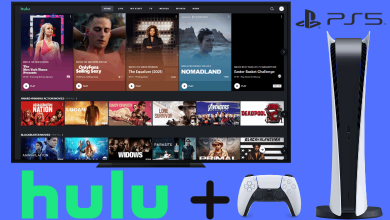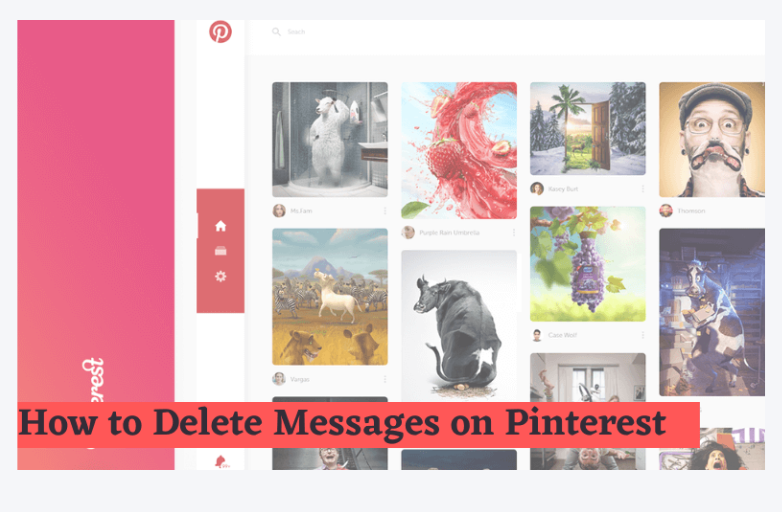AirPods are one of the expensive wireless Bluetooth earbuds. With the costs, you will get some advanced features. The wireless Bluetooth earbuds have active noise cancellation, Siri enabled, Water and sweat-resistant, and battery life up to four and a half hours. These AirPods sense the surroundings. When you take them out of your ears, it will pause. Apart from the iOS devices, you can connect AirPods to Mac systems as well.
As of now, Apple has two AirPods namely AirPods Pro and AirPods which costs $249 and $159 respectively. The procedure to connect your AirPods to your Mac systems is the same. You can also connect the AirPods to other smart devices like Android smartphones or Windows PC. If you are wondering how to connect my AirPods to my Mac, it is a simple process.
How to Connect AirPods to Mac?
Make sure that you are using macOS Mojave 10.14.0 or above, if you are using AirPods 2nd Gen. If you are using AirPods 1st Gen, macOS Sierra 10.12 is enough. To pair AirPods Pro to Mac, you need macOS Catalina 10.15.1.
There are two cases in pairing your AirPods to Mac.
1. If you set up AirPods on your iPhone and your Mac is signed with the same Apple ID as your iPhone.
2. If your AirPods is new and you are setting up it for the first time.
In the first case, your Mac will automatically detect the AirPods or AirPods Pro. Place your AirPods in your ears. Click the Bluetooth menu or Volume control in the Menu bar and choose the Airpods from the list.
If it is the second case, do the below steps.
(1) Click on the Apple menu and choose System Preferences.
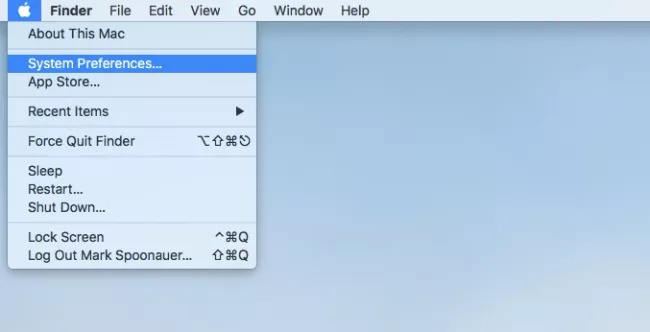
(2) On the System Preferences menu, select Bluetooth.
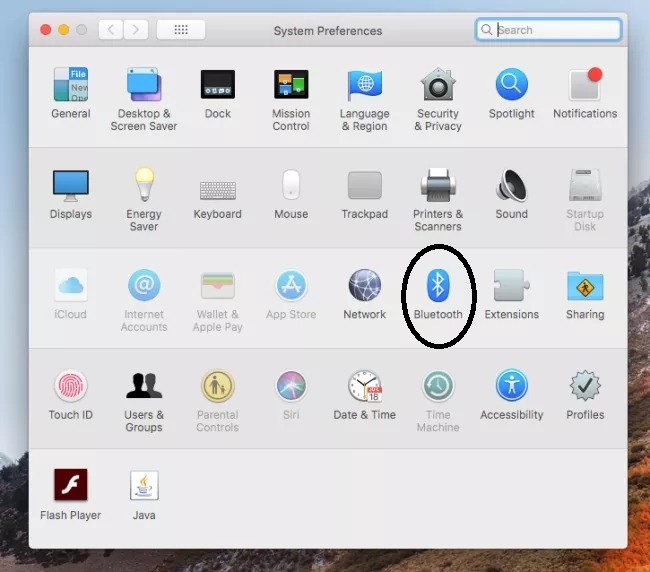
(3) Turn on the Bluetooth if it is not turned on.
(4) Now, put both of your AirPods in the charging case and open the cap. Like the image below.

(5) Press and hold the Setup button on the backside of the charging case until the status light flashes white colour.
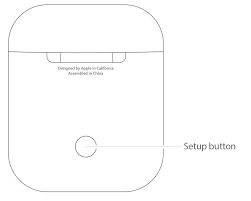
(6) Then the AirPods will appear on your Mac. Click the Connect button to pair the AirPods to your Mac.
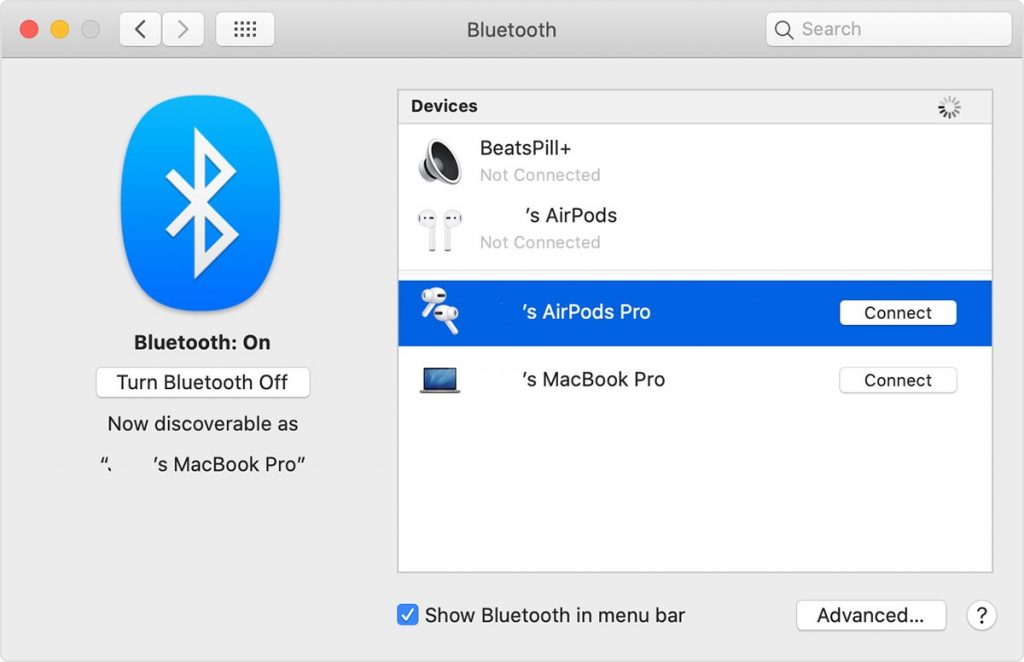
(7) Click the Options button in the Bluetooth windows to customize the AirPods settings.
Note: By using the above method, you can connect Airpods to all Mac devices including MacBook Air, MacBook Pro, Mac Mini, iMac Pro, and other devices as well.
Airpods Not Working on Mac Issue: Solution
If the sound still plays from your Mac, make sure that the output audio is set to AirPods. To do so.
(1) On the System Preferences, click Sound.
(2) Select the Output tab and click the Show volume in menu bar option.
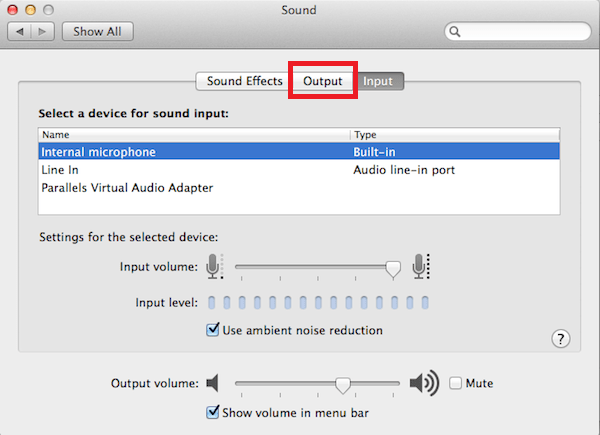
(3) The Volume control pop-up appears on the top of the screen. Click on your AirPods displayed.
From now on, the audio from your Mac will be heard on your Airpods.
This is how you connect your Airpods to your Mac systems. Don’t forget to check the macOS version of your system. If you need any clarifications in the above steps or about the AirPods, tell us in the comments section.
We are available on Twitter and Facebook. Stay connected with us on Social Platforms for more updates.